Tooth Identification is a step in which users create a detailed dental chart for the current project. Here, users need to verify tooth numbering on the right and record dentition details on the left. All provided details in this step will be considered when generating the teeth movement later on.
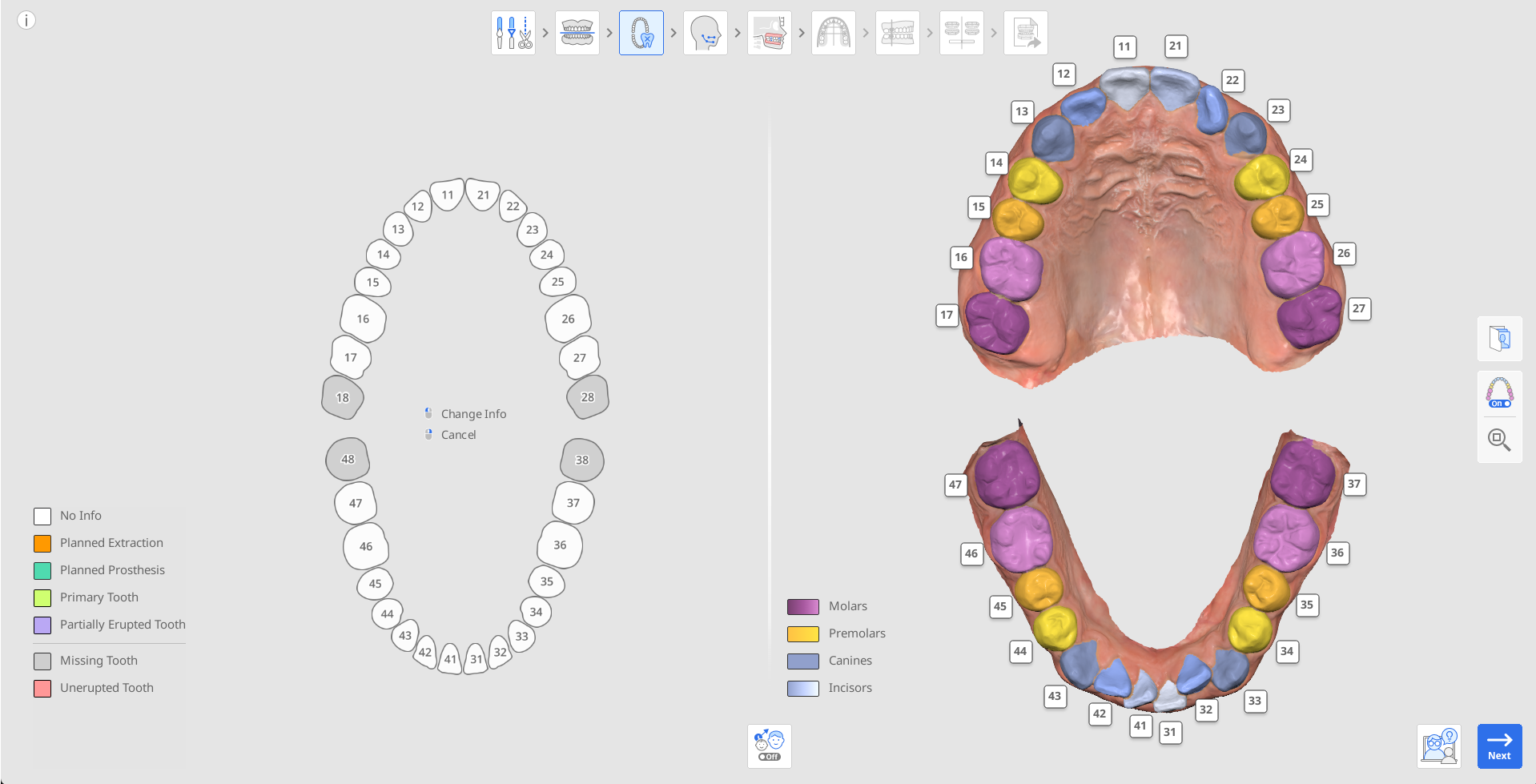
Start by checking the automatic tooth numbering on the right to ensure that all teeth were identified and numbered correctly.
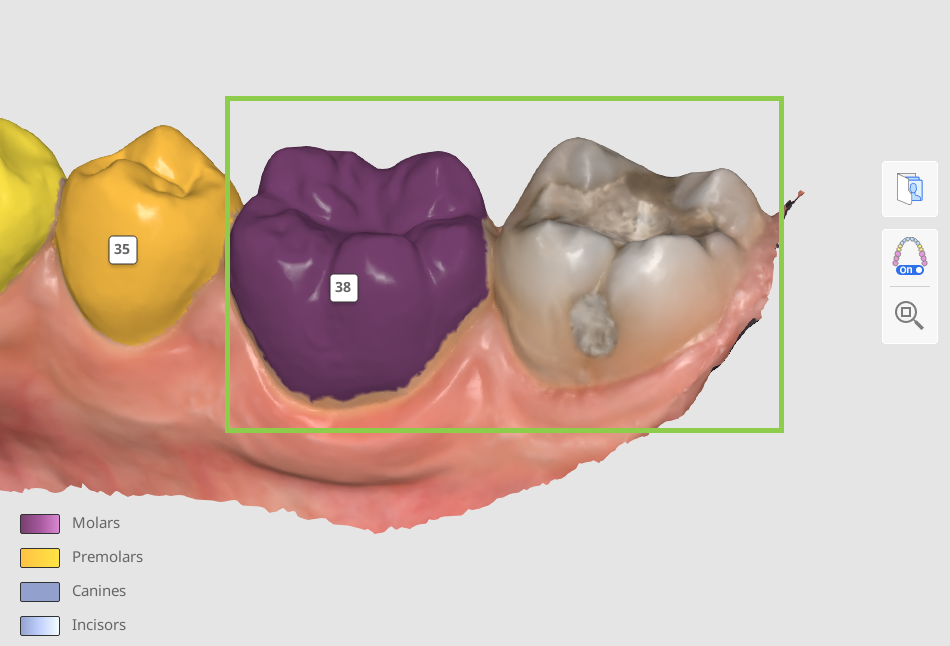
If the tooth numbering is incorrect, click on it to reassign.
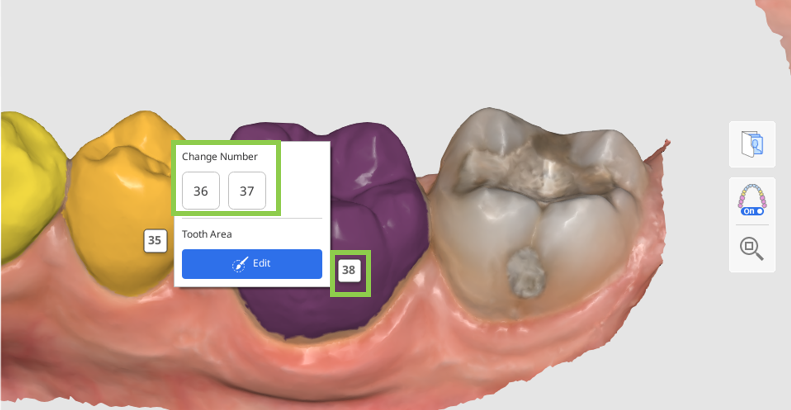
If a tooth is not identified, it will appear as missing in the chart on the left (colored in grey). To manually identify it, click on it in the chart and choose the “Find Teeth” option. This will enable you to select the tooth data on the scan manually.
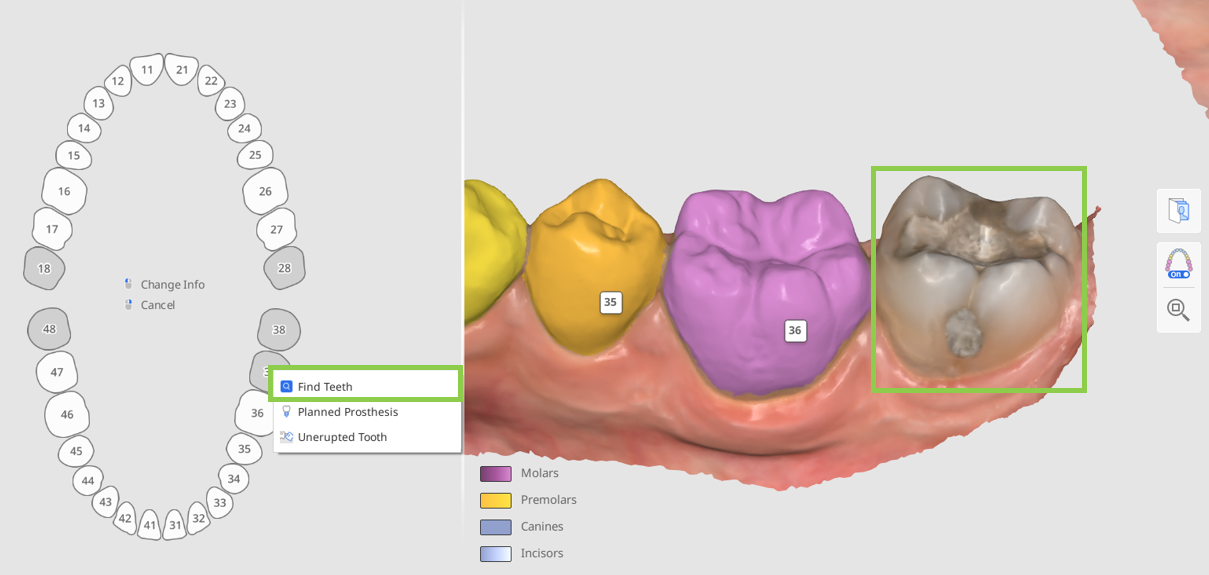
🔎Tip
In complex cases, where it may be hard to identify the tooth number by its current position alone, use the Orthodontic Photos feature. Imported panoramic X-rays can be viewed to verify tooth numbering and data selection.
Ensure that data for each tooth is selected accurately and precisely, covering the entire tooth without any gum data. This will ensure a higher level of detail in each tooth movement later on.
To adjust or correct the selection, click the tooth number and choose “Edit.”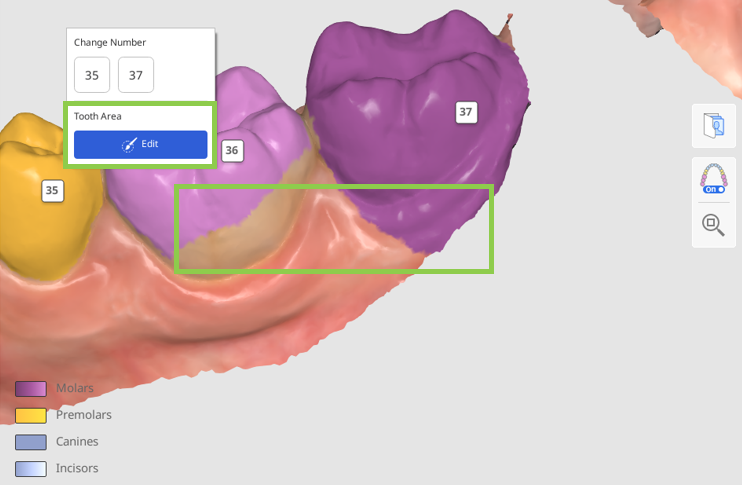
Next, you have to document details about the patient’s current dentition or any planned treatment in the chart on the left. All added information will change the simulation according to the provided chart details. To add information for a specific tooth, click on it; to remove it - right-click.
Below is the list of details and actions that are applicable to existing teeth (white) and missing teeth (grey).Existing Tooth
Missing Tooth
Planned Extraction
Planned Prosthesis
Planned Prosthesis
Unerupted Tooth
Primary Tooth
Find Teeth
Partially Erupted Tooth
Pin Tooth
🔎Tip
To prevent a tooth from moving during the simulation, ‘pin’ it in the chart.
When a tooth is set to Planned Prosthesis, the simulation will use data from the opposing tooth if available, or otherwise from the teeth library. If a tooth was originally marked as Missing Tooth and is then changed to Planned Prosthesis, the change takes effect at the final staging step shown in the Output Overview. If the tooth was marked as No Info and is changed to Planned Prosthesis, the change applies from the beginning of the aligner staging process.
How to Select Tooth Data
Selection editing mode is prompted if users need to manually select data for a non-identified tooth or correct the existing data selection.
Use the “Smart Tooth Selection” tool to automatically select an area of an entire tooth with a click and drag.
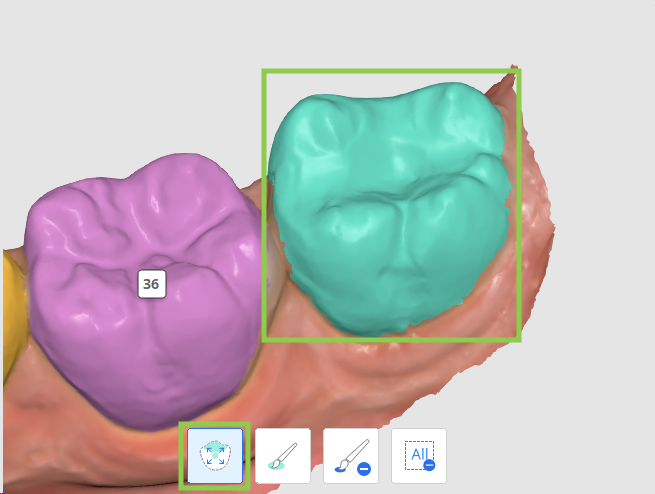
To make the data selection more precise, adjust it using “Brush Selection” or “Brush Deselection.”
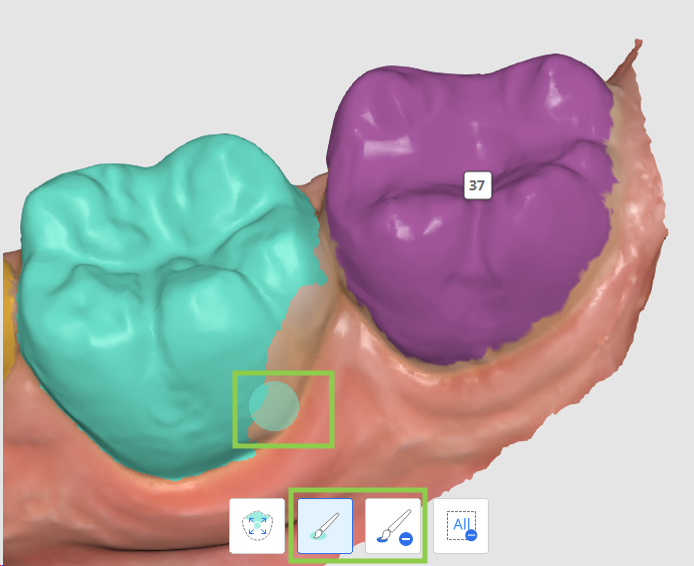
🔎Note
If multiple teeth need selection editing, click their number to switch the focus target.
To clear all selection and start over, use “Clear Selection.”
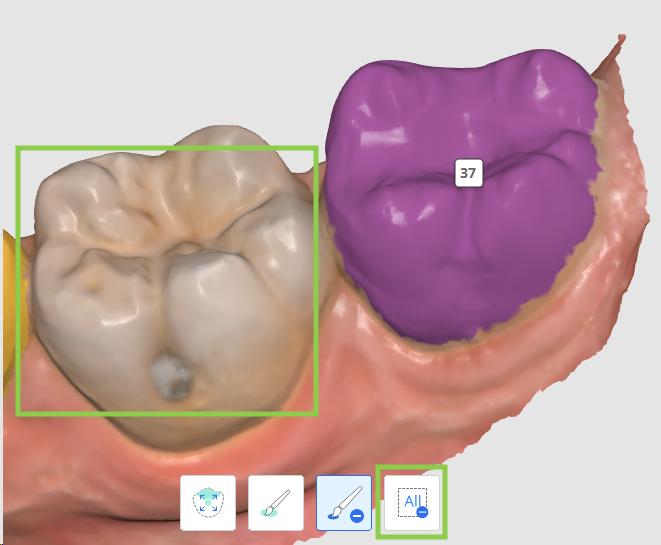
Click “Done” in the bottom right corner when done to save changes and return to charting.