The Ceph Tracing step will be available only if ceph data was imported during the data assignment. Its goal is to create a digitally traced cephalogram. The program will automatically outline the bone and tissue structures on the imported X-ray and place some of the main landmarks.
⚠️Caution
To make actionable treatment decisions, users must import the ceph data. If running the program without ceph data, it should only be used for exploring treatment options. Limitations of the program without ceph data include:
Wits are automatically set to a range of -3 to +3.
The patient's growth is not factored in.
The Ceph Overlay feature is not available, so you can not visualize the final teeth position over the bone structure.
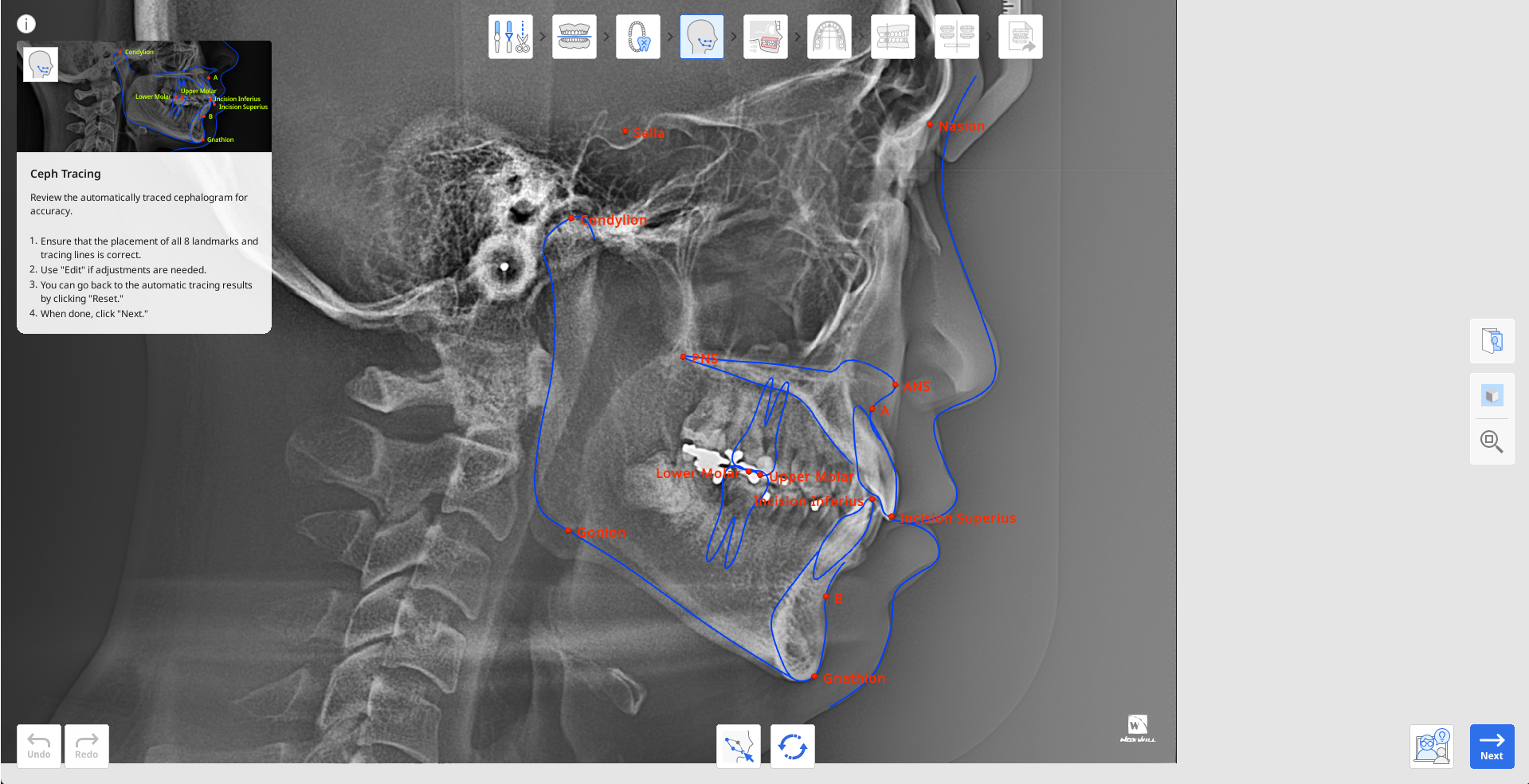
First, examine the result of automatic tracing. Ensure that the outlines have no sharp angles and that all 13 key points are correctly placed.
The app must identify the following points and landmarks: A Point, B Point, Gnathion (Gn), Condylion (Con), Upper Molar, Lower Molar, Incision Superius (Is), Incision Inferius (Ii), Nasion (N), Sella (S), Anterior Nasal Spine (ANS), Posterior Nasal Spine (PNS), and Gonion (Go).
If adjustments are needed, click “Edit” and drag the control points. Hover over the red points to see the guide on where the point must be placed.
Click “Edit” again to save the made changes.
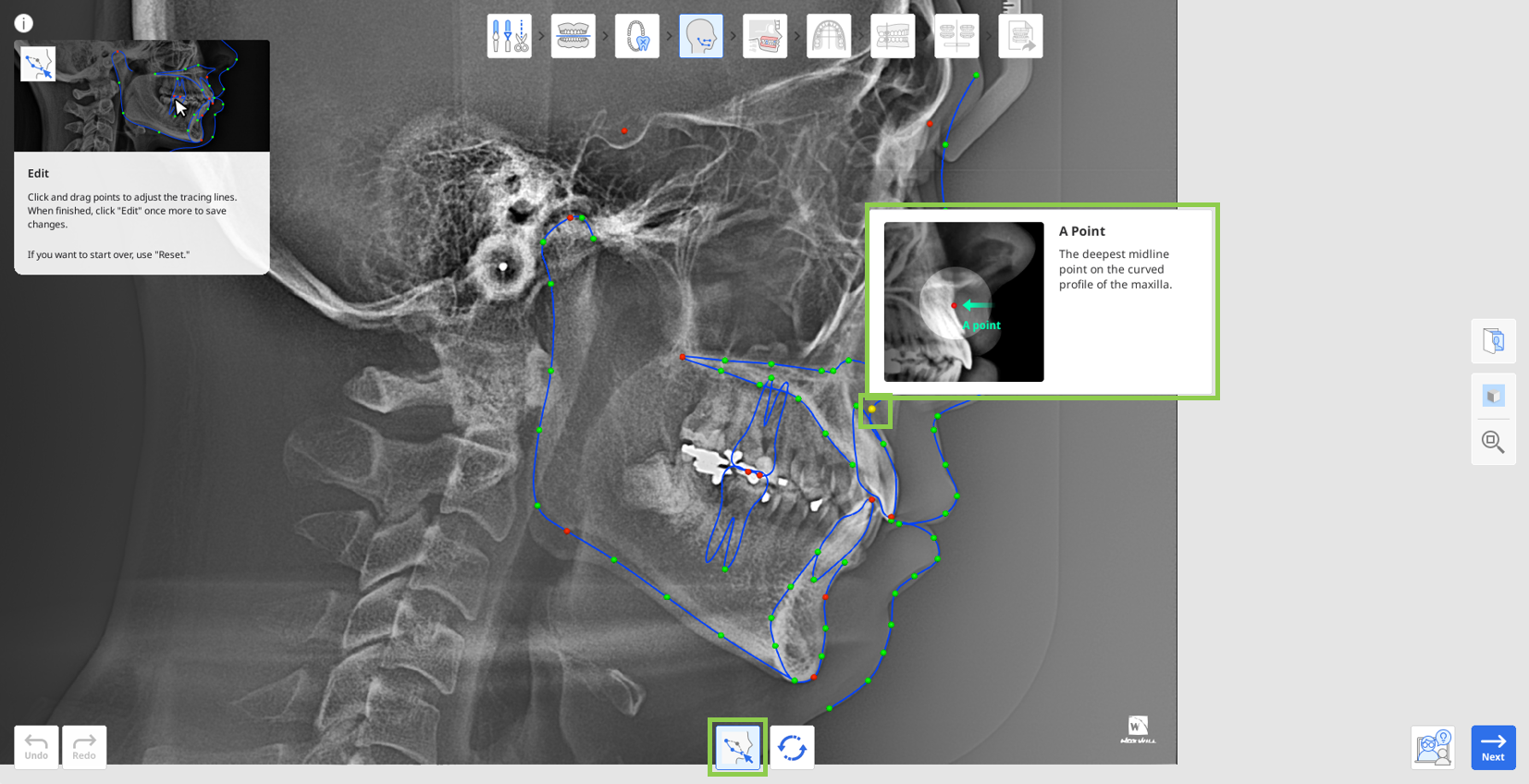
You can always restore the results of automatic tracing by clicking “Reset.”
When done, click “Next.“