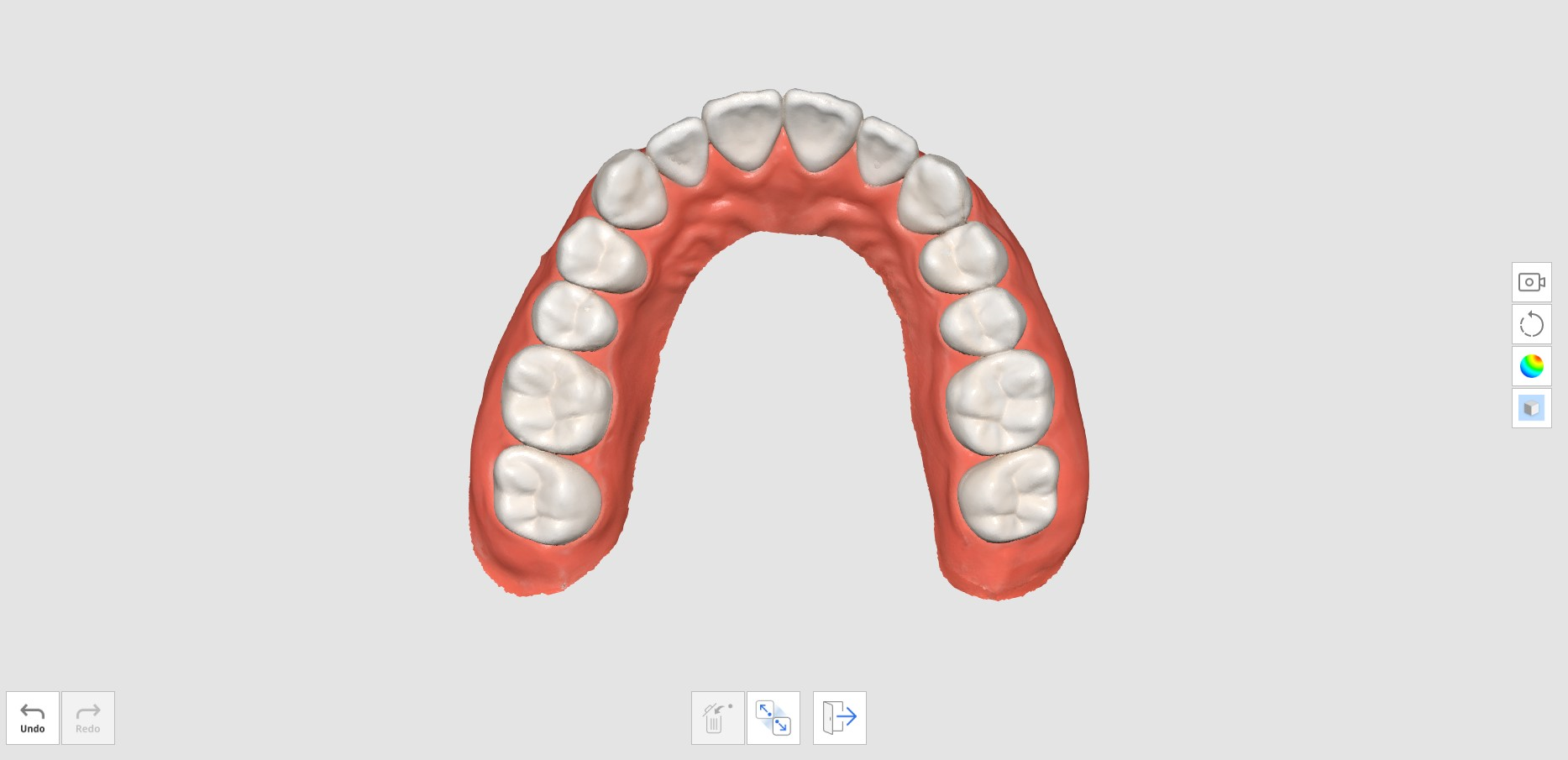You can use the pre-op teeth data from the Pre-Op stages as future reference data to create prostheses later.
Once you acquire or import data at the Pre-Op for Maxilla or Pre-Op for Mandible stage, the data is automatically replicated to the Maxilla or Mandible stage when you move on to the next stage.
You can utilize the replicated pre-op data to acquire the prepared data or delete and newly scan the prepared data.
How to Utilize Pre-Op Scan
- Scan the mandible (or maxilla) before tooth preparation at the Pre-Op for Mandible (or Pre-Op for Maxilla) scan stage.
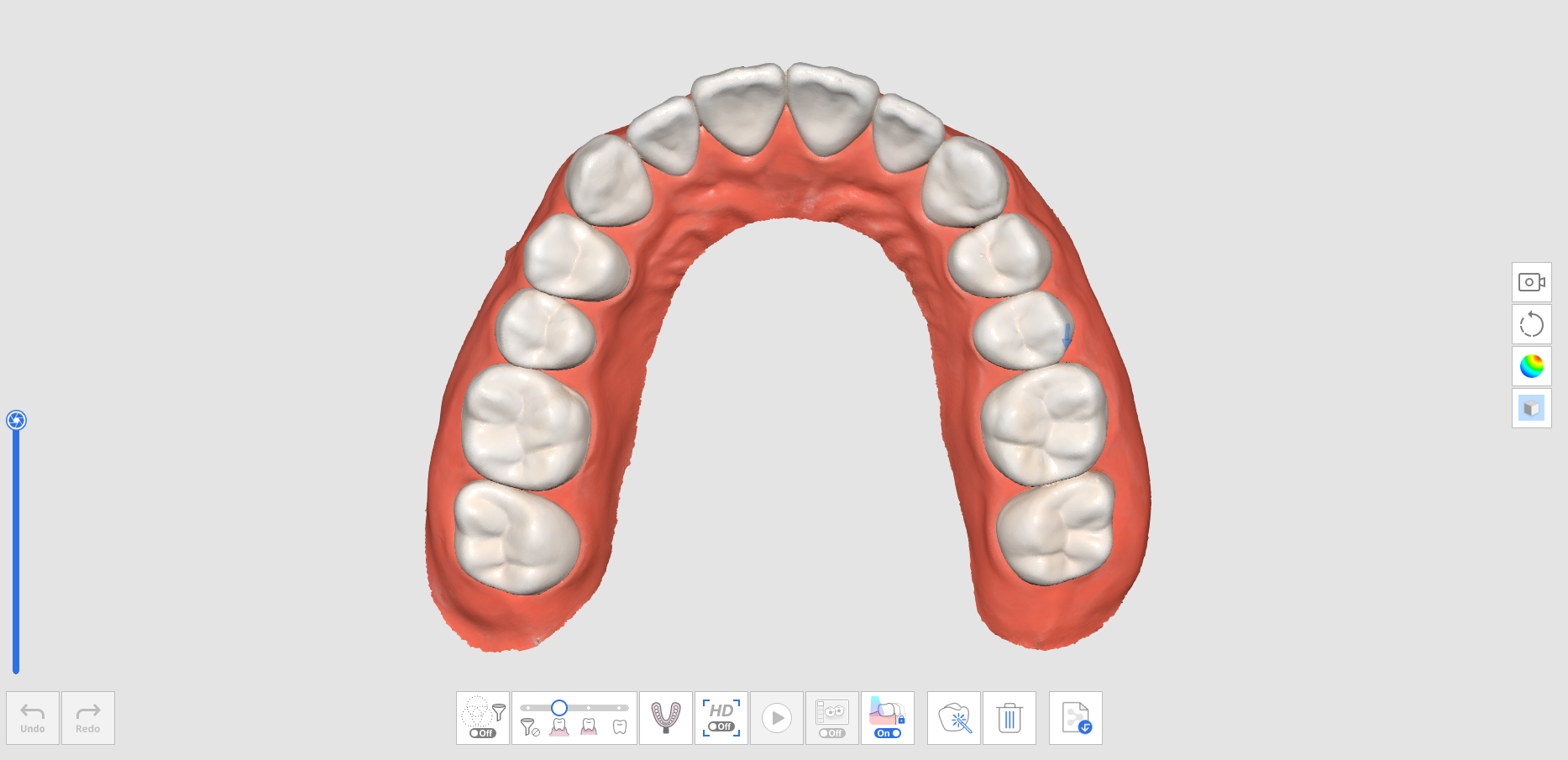
- Move to the Mandible (or Maxilla) scan stage. Then the data acquired in the Pre-Op for Mandible (or Pre-Op for Maxilla) stage will be replicated in this stage.
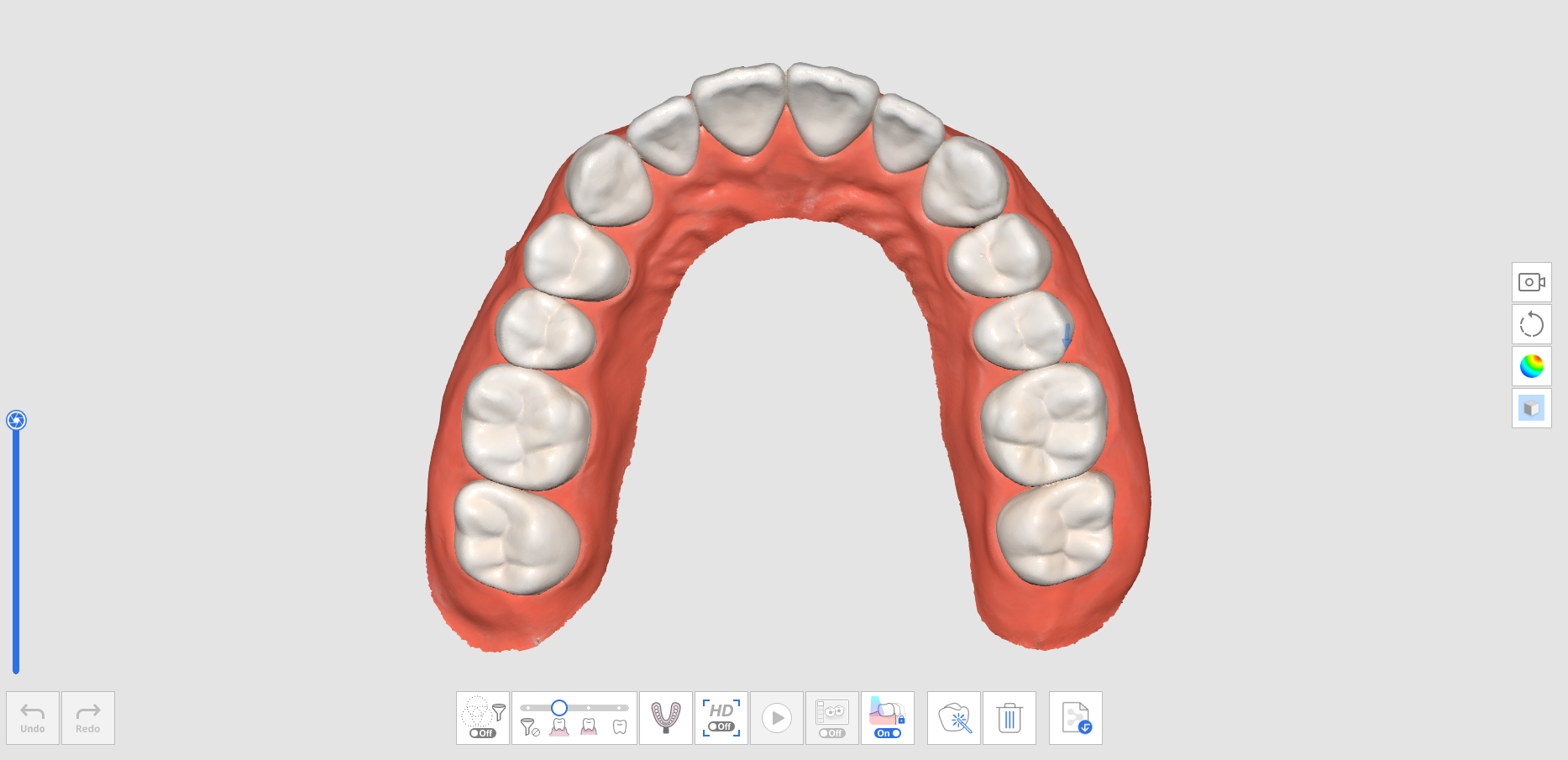
- Scan the mandible after tooth preparation. Start scanning from the area without prepared teeth and continue to scan the prepared teeth to replace the existing data.
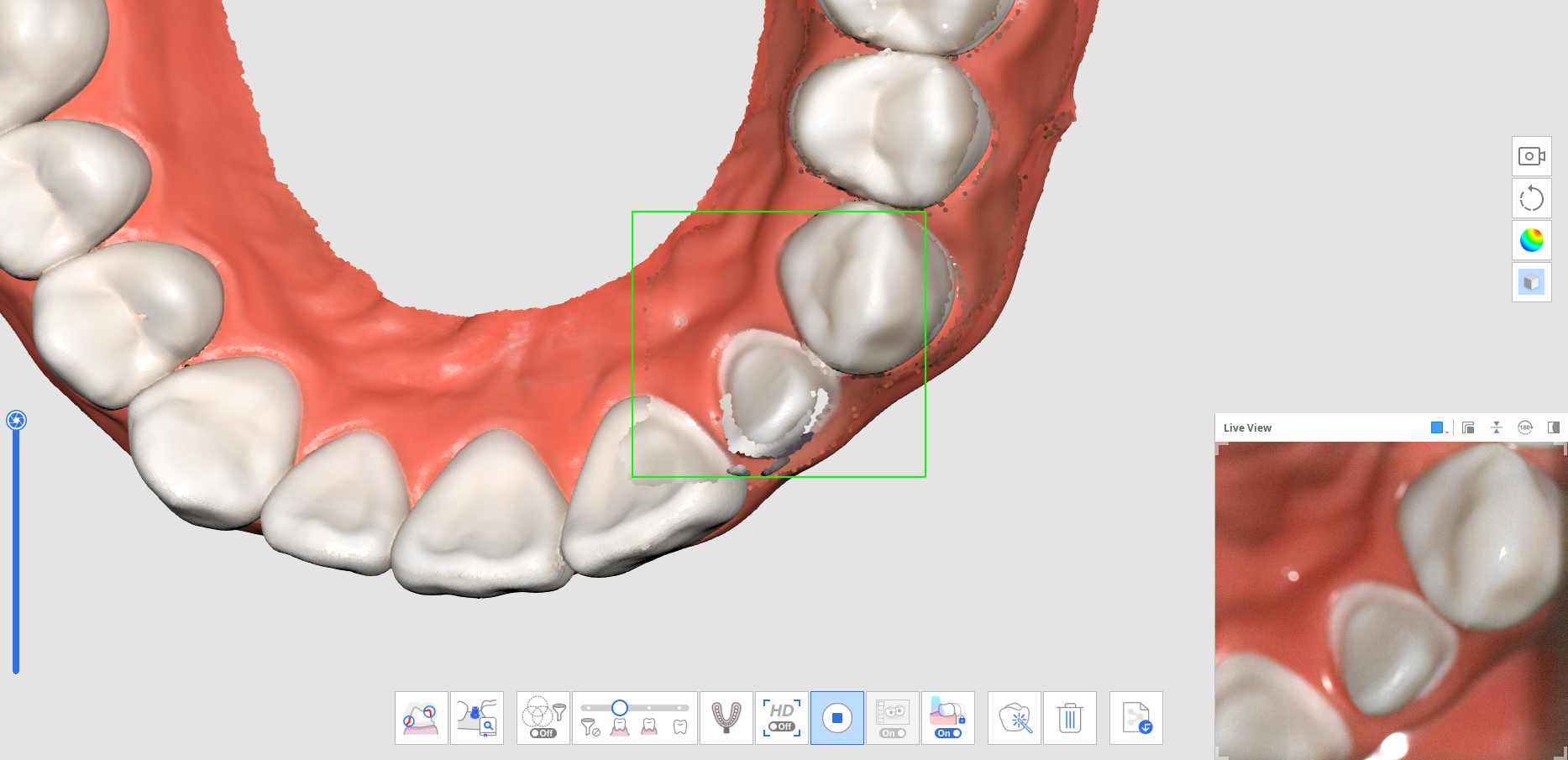
- The image below shows the completed scan.
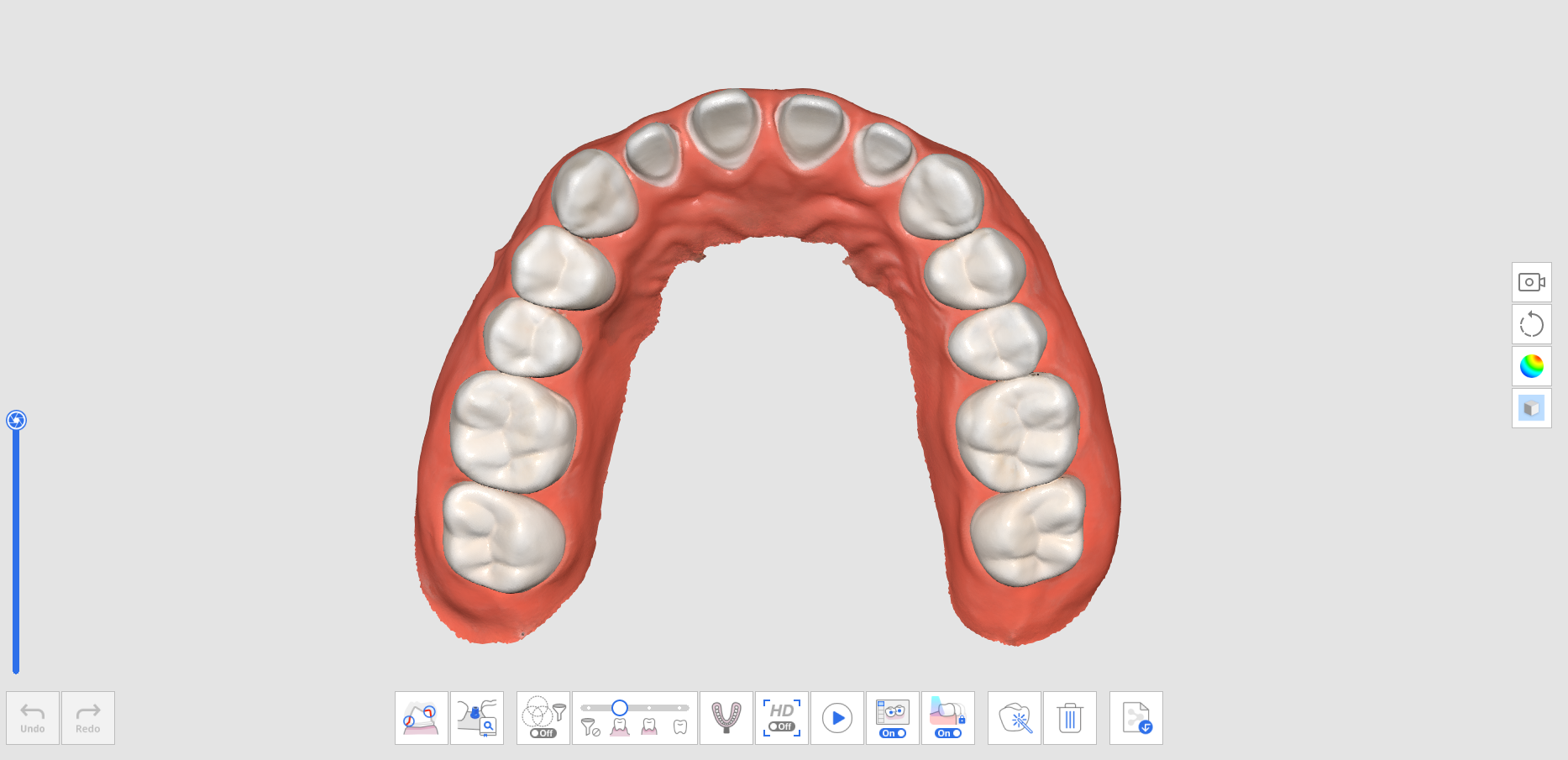
How to Utilize Pre-Op Scan With Trimming Tools
- Scan the mandible (or maxilla) before tooth preparation at the Pre-Op for Mandible (or Pre-Op for Maxilla) scan stage.
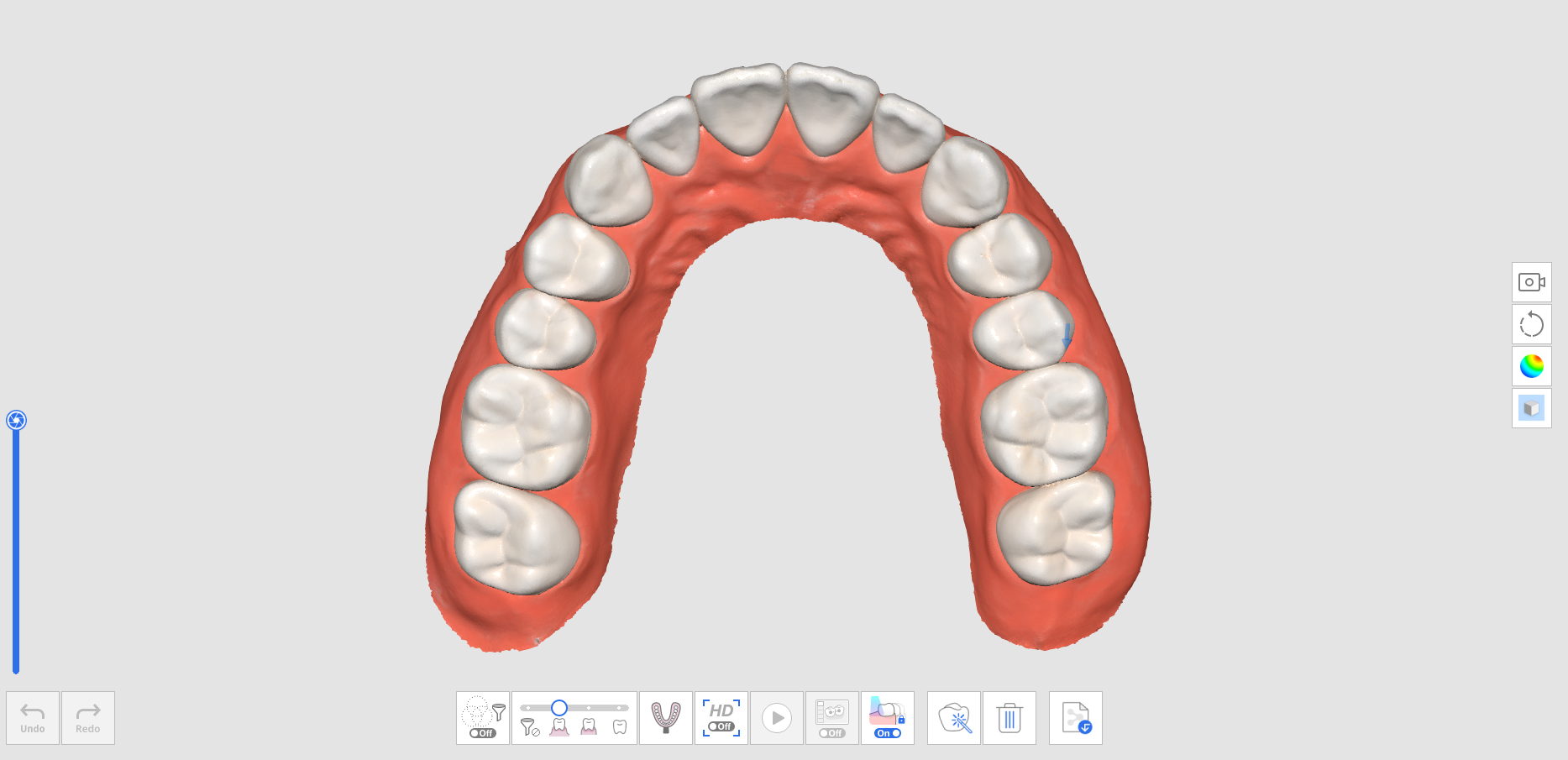
- Move to the Mandible (or Maxilla) scan stage. Then, the data acquired in the Pre-Op for Mandible (or Pre-Op for Maxilla) stage will be replicated.
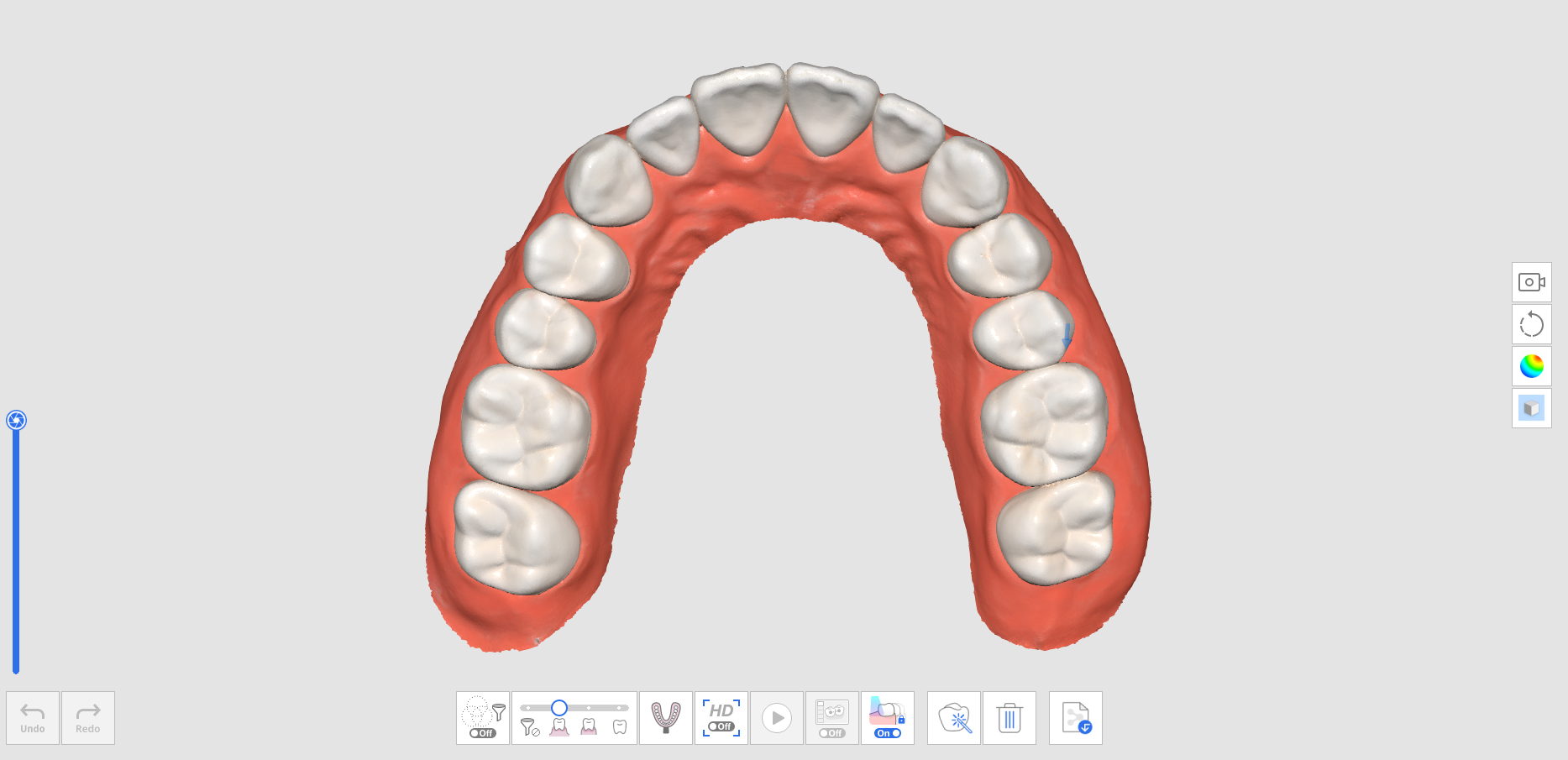
- Use trimming tools to delete the data where prepared teeth are located.
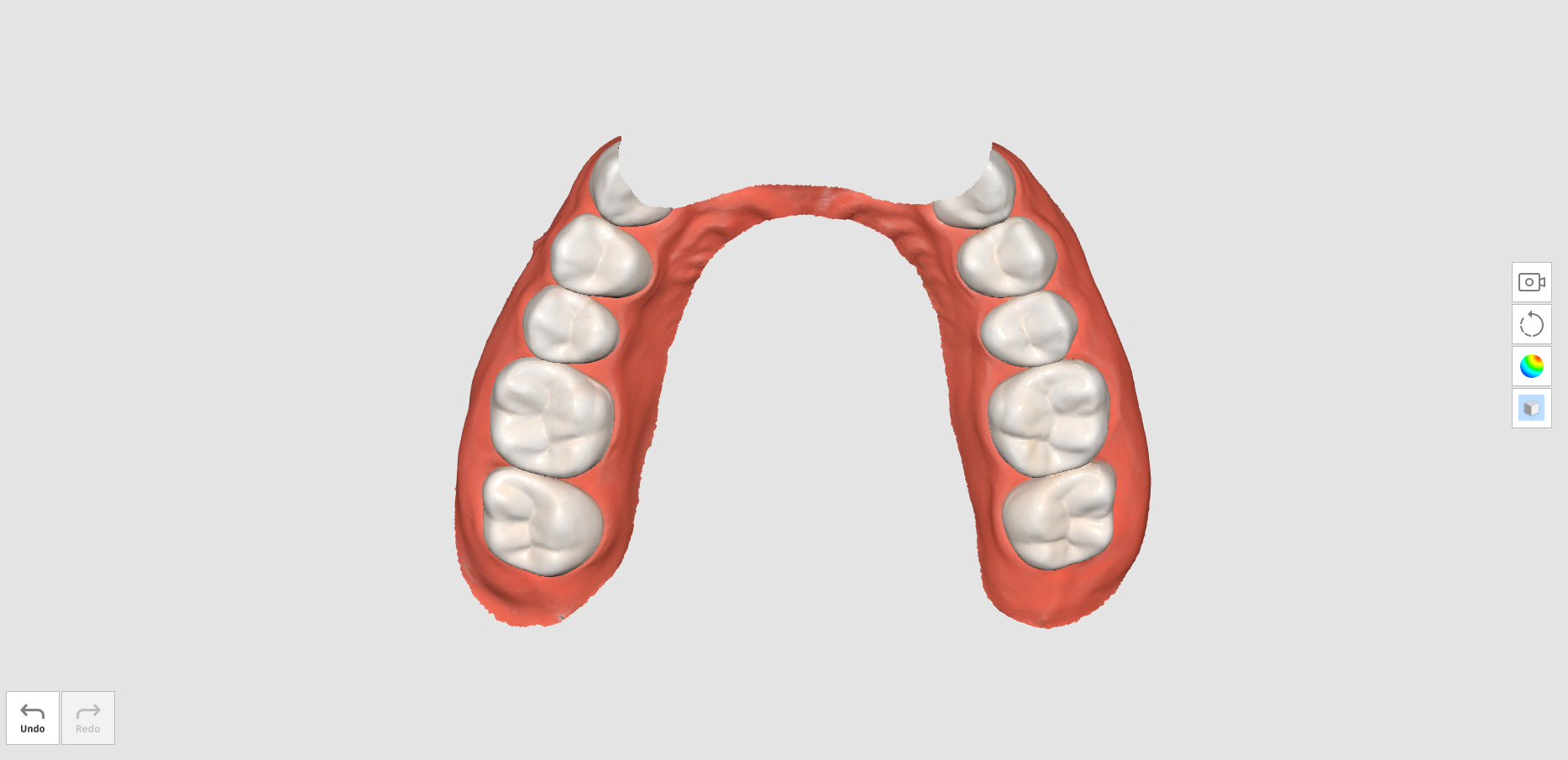
- When you try to exit from Trimming Tools, you will be asked to lock the data. Click "Yes" to lock the existing data to protect them during additional scans.
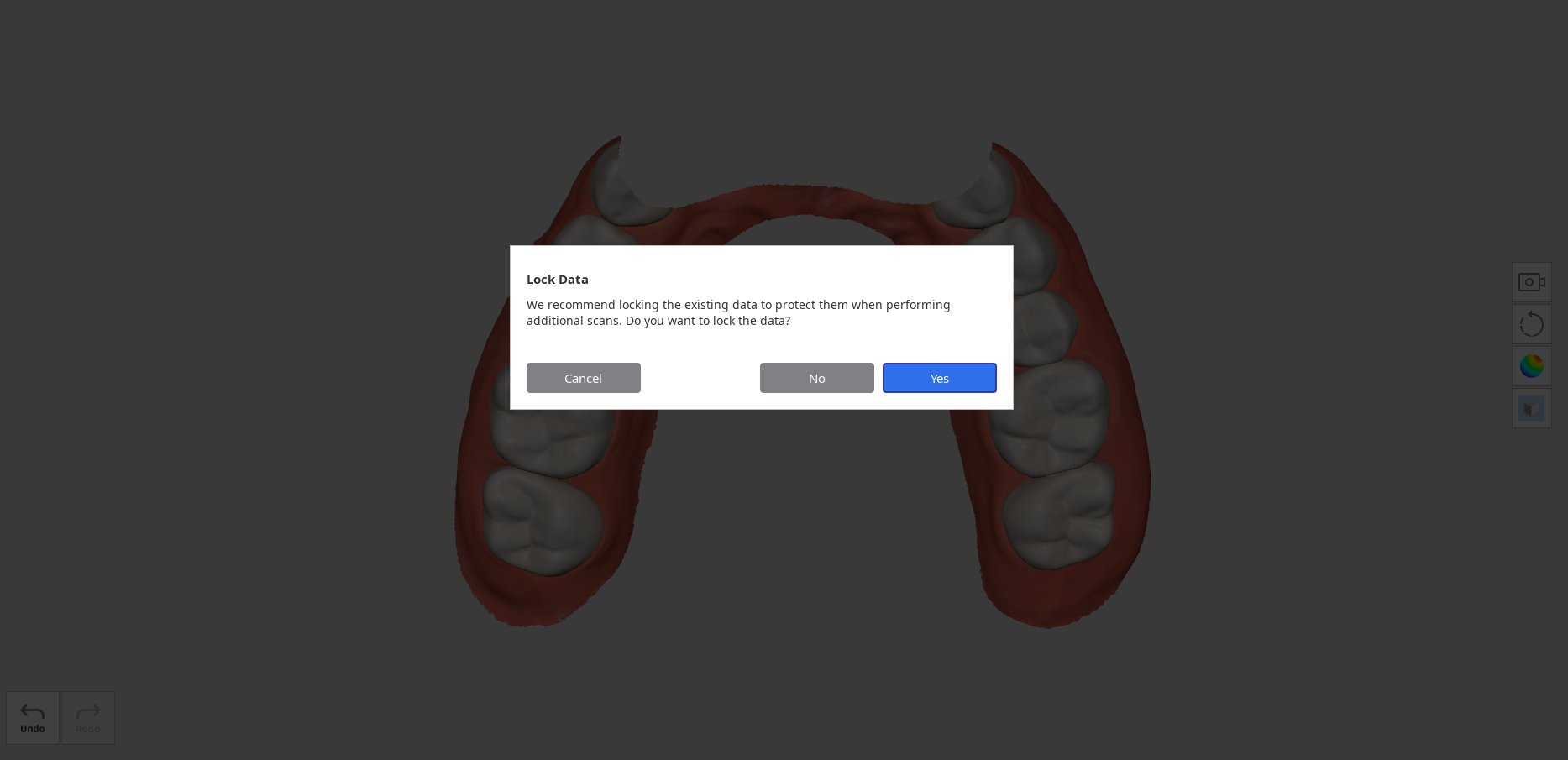
- The locked data is presented in a different color, and this will prevent any unwanted changes.
- Acquire additional scan data in the prepared teeth area.
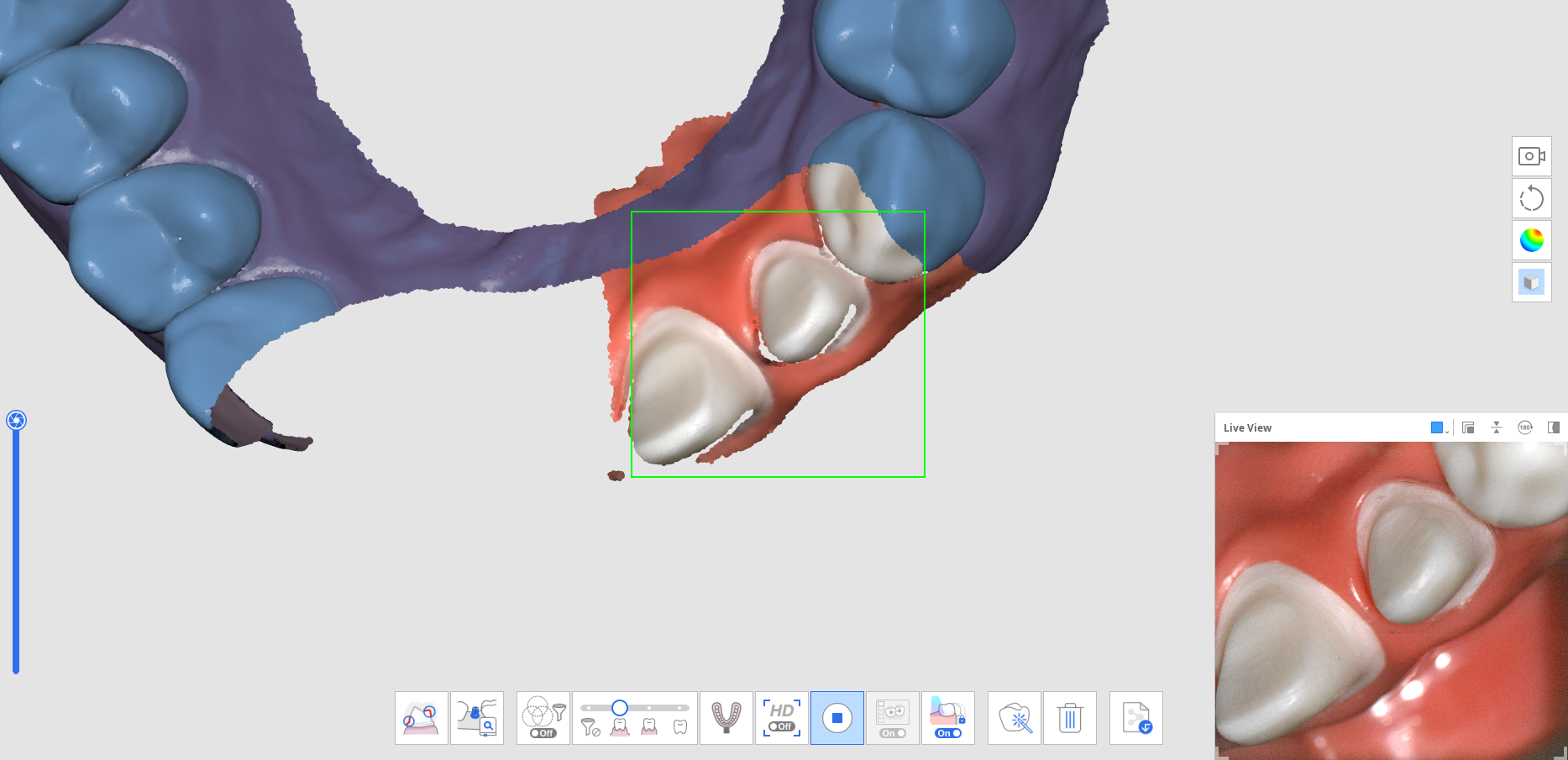
- The image below shows the completed scan.
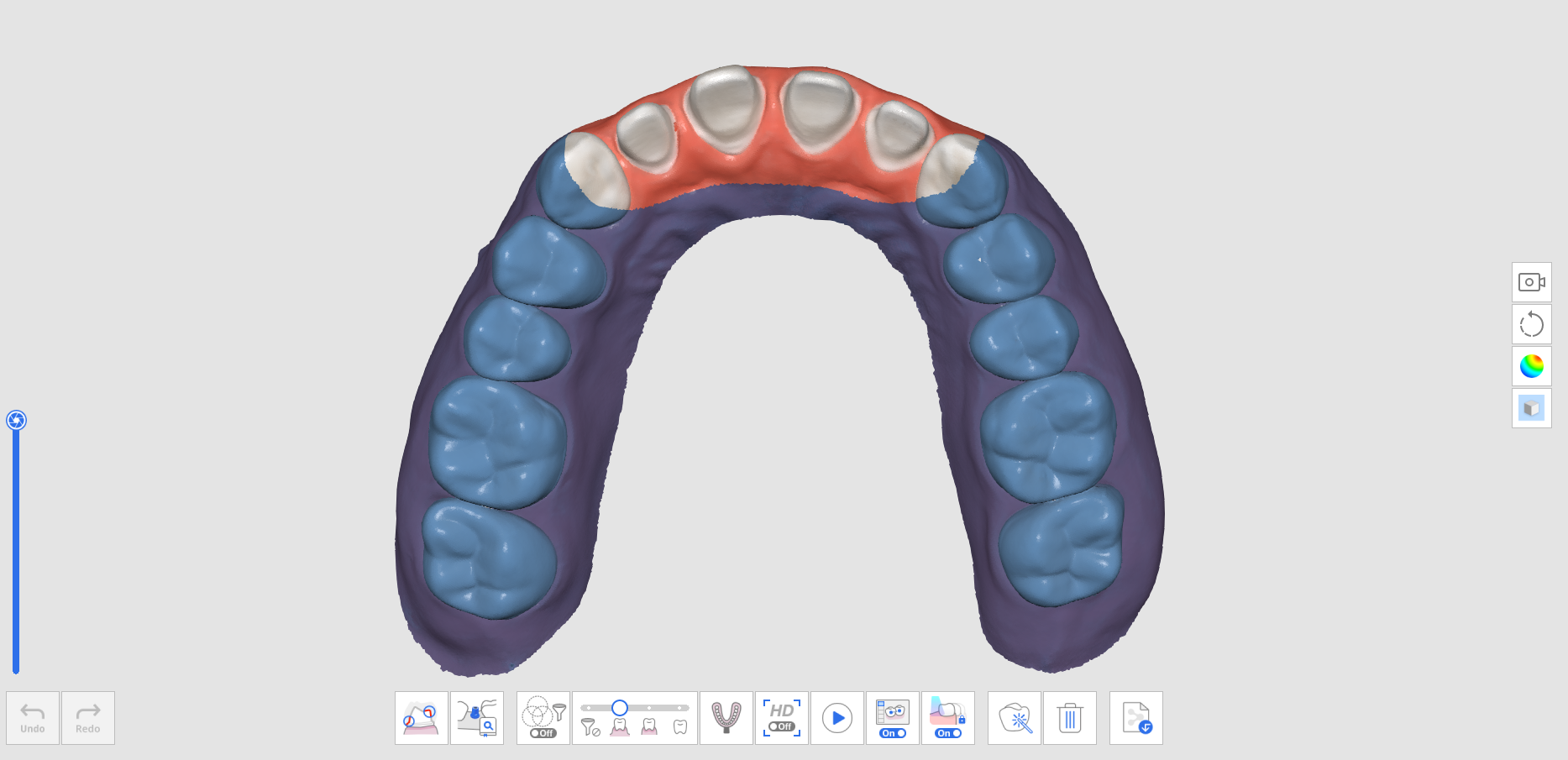
How to Delete Replicated Pre-Op Scan and Scan New Data
- Scan the mandible (or maxilla) before tooth preparation at the Pre-Op for Mandible (or Pre-Op for Maxilla) scan stage.
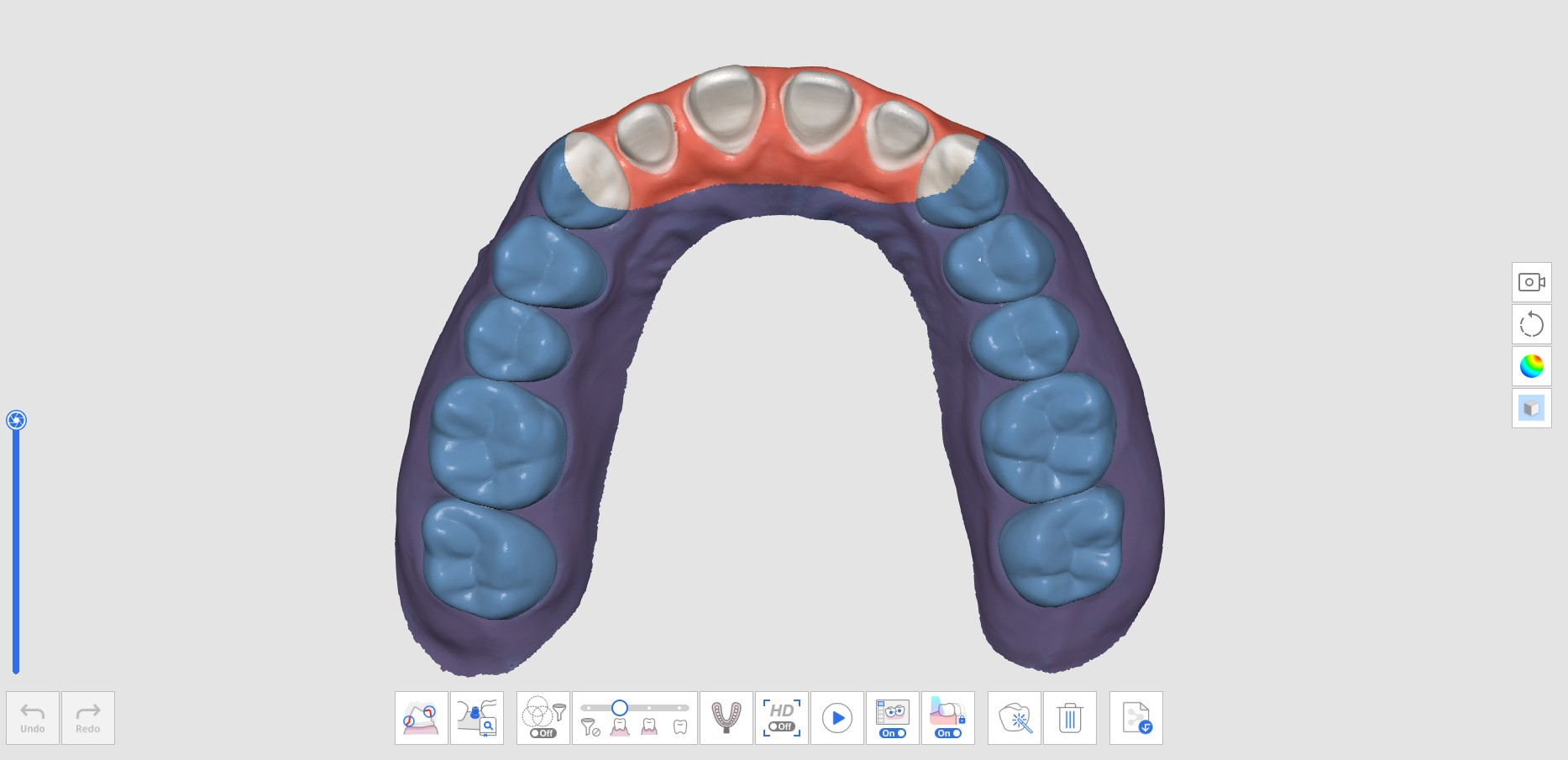
- Move to the Mandible (or Maxilla) scan stage. Then, the data acquired in the Pre-Op for Mandible (or Pre-Op for Maxilla) stage will be replicated.
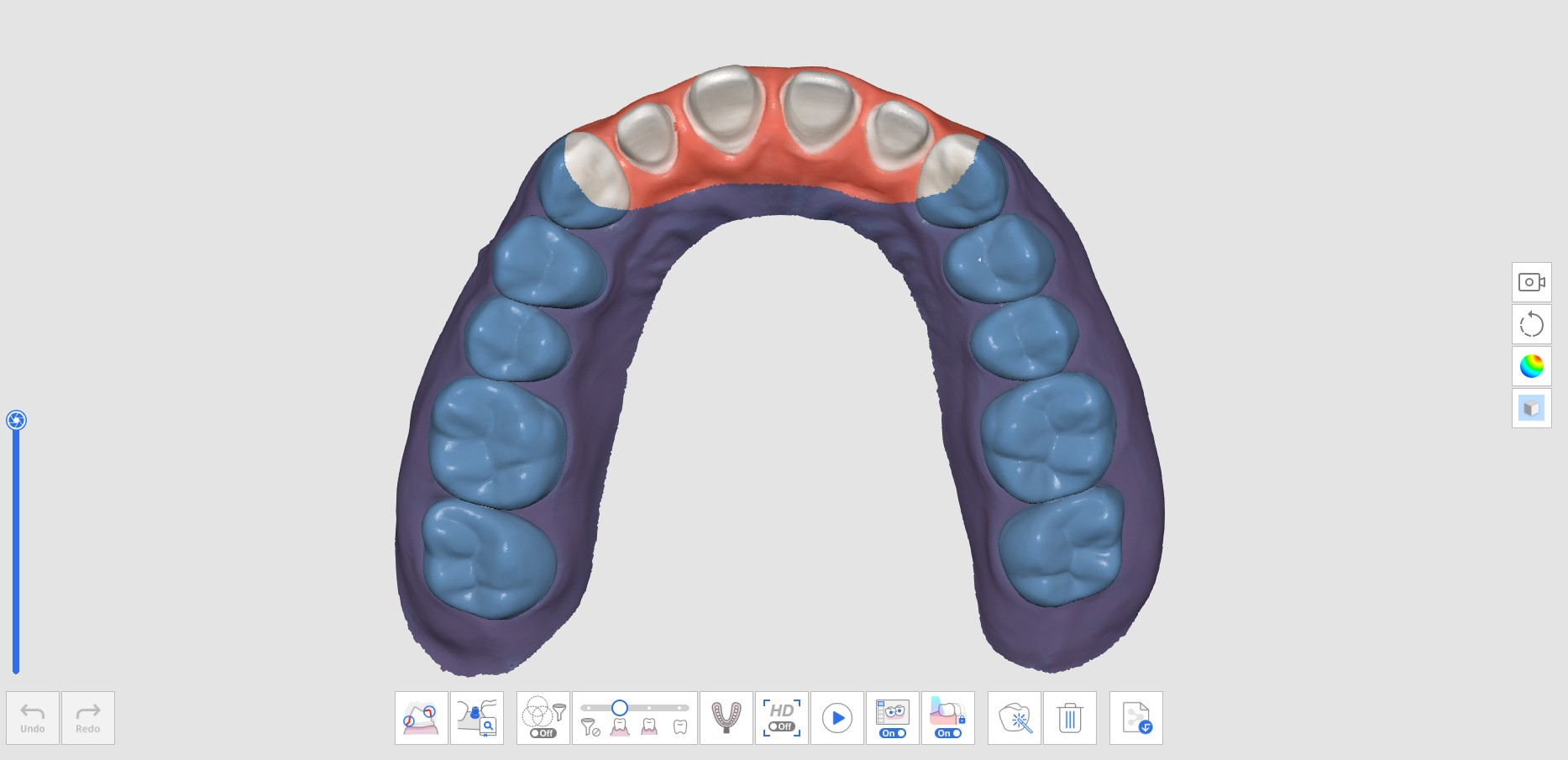
- Click the "Delete" icon at the bottom.

- Click the "Delete and Scan New Data" button.
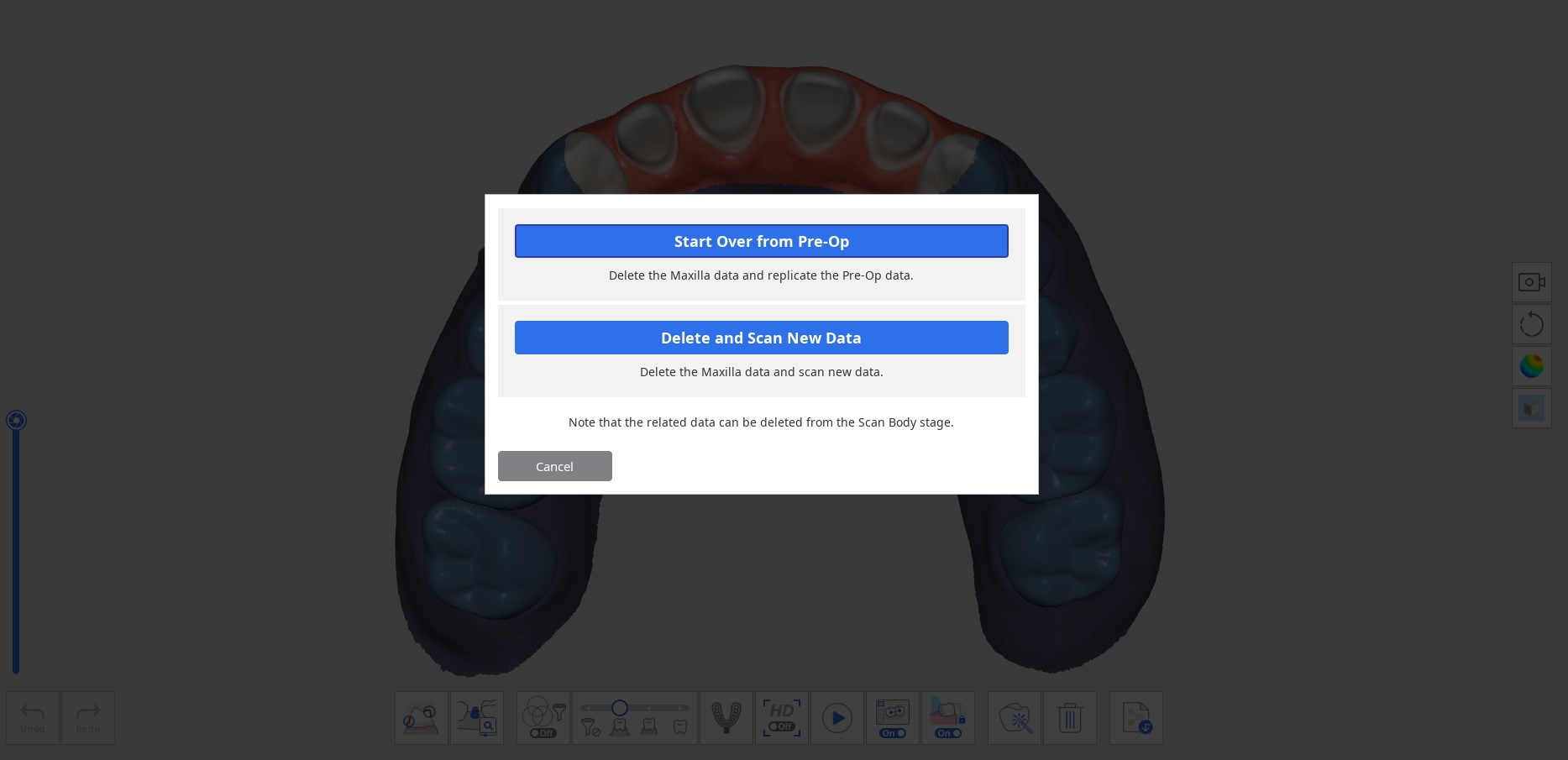
- The data will be deleted as below.

- You can now scan the prepped teeth data.
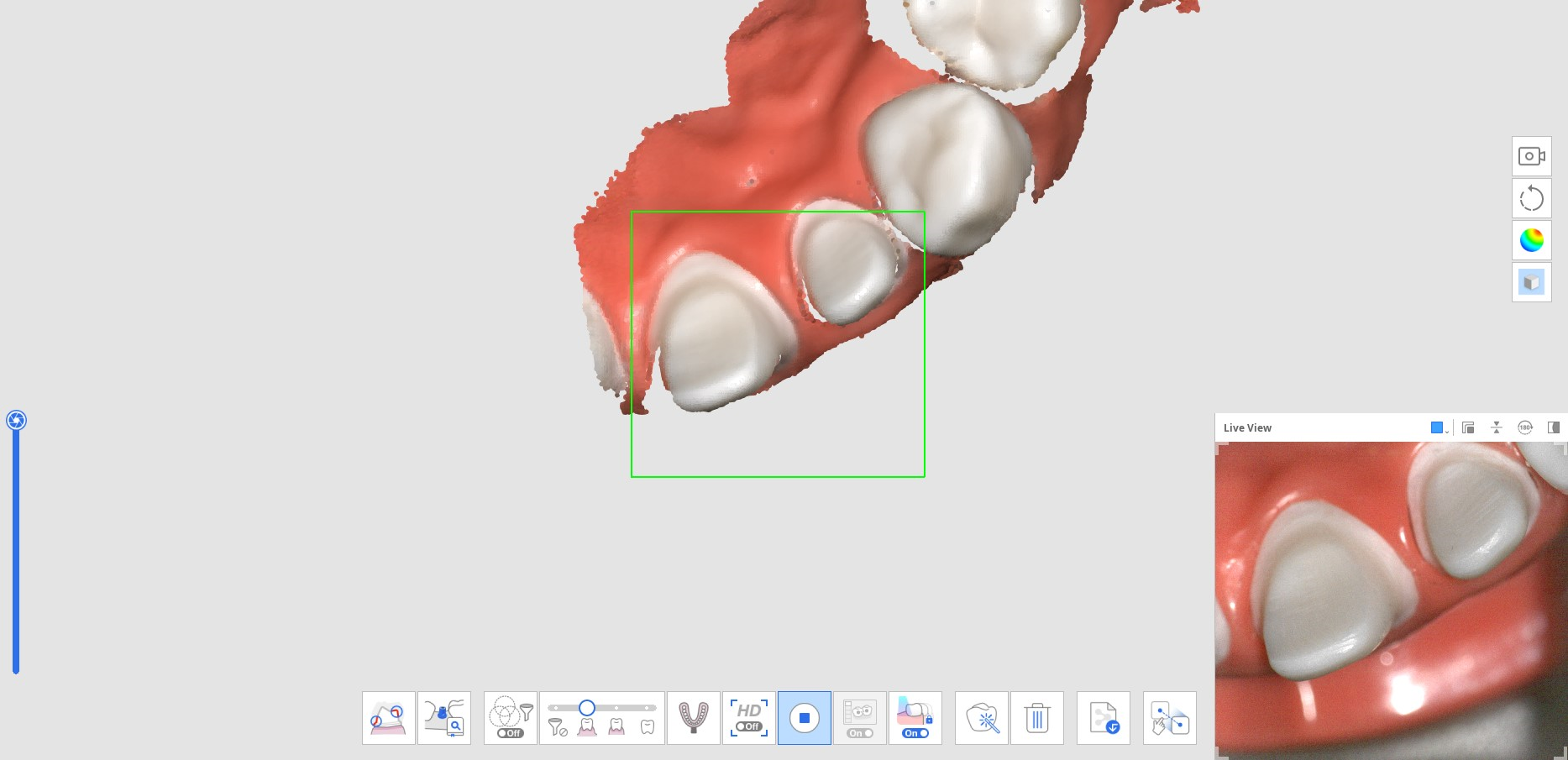
- The image below shows the completed scan.
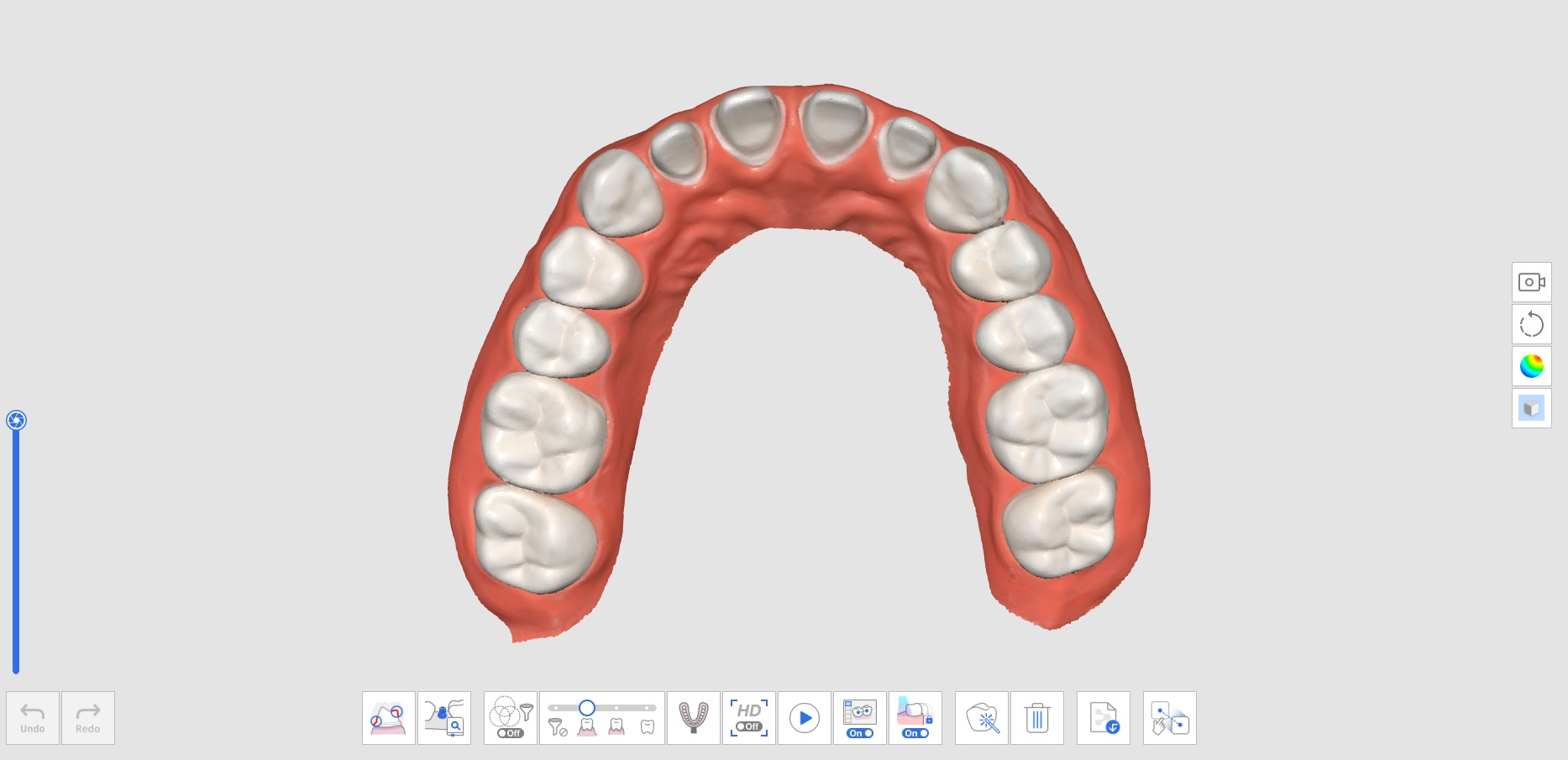
- Click the "Manual Alignment" icon at the bottom to manually align the Pre-Op for Mandible (or Pre-Op for Maxilla) data with Mandible (or Maxilla) data.

- You will see both pre-op and prepared data in the data display area.
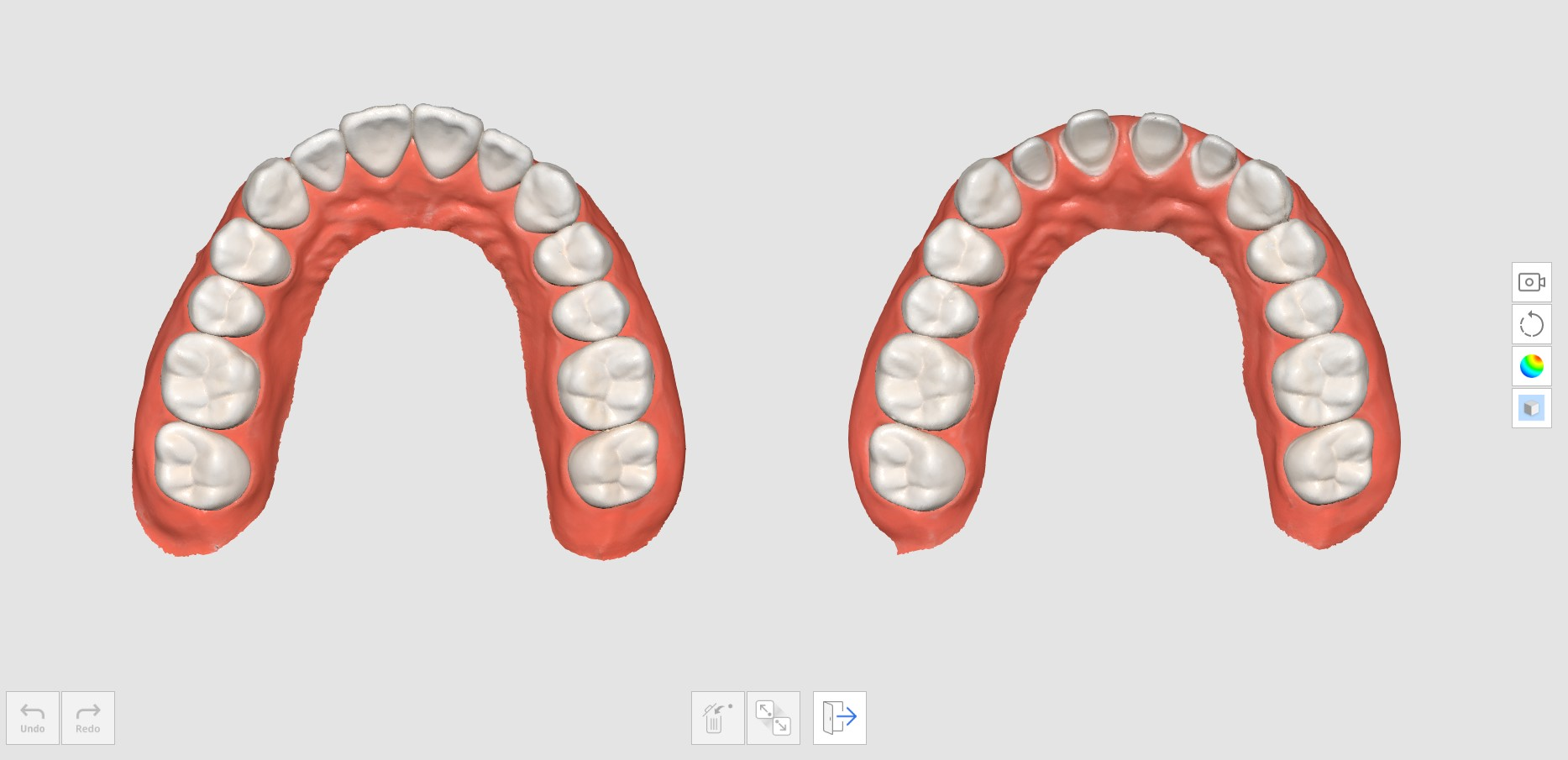
- Place up to three points to align the data.
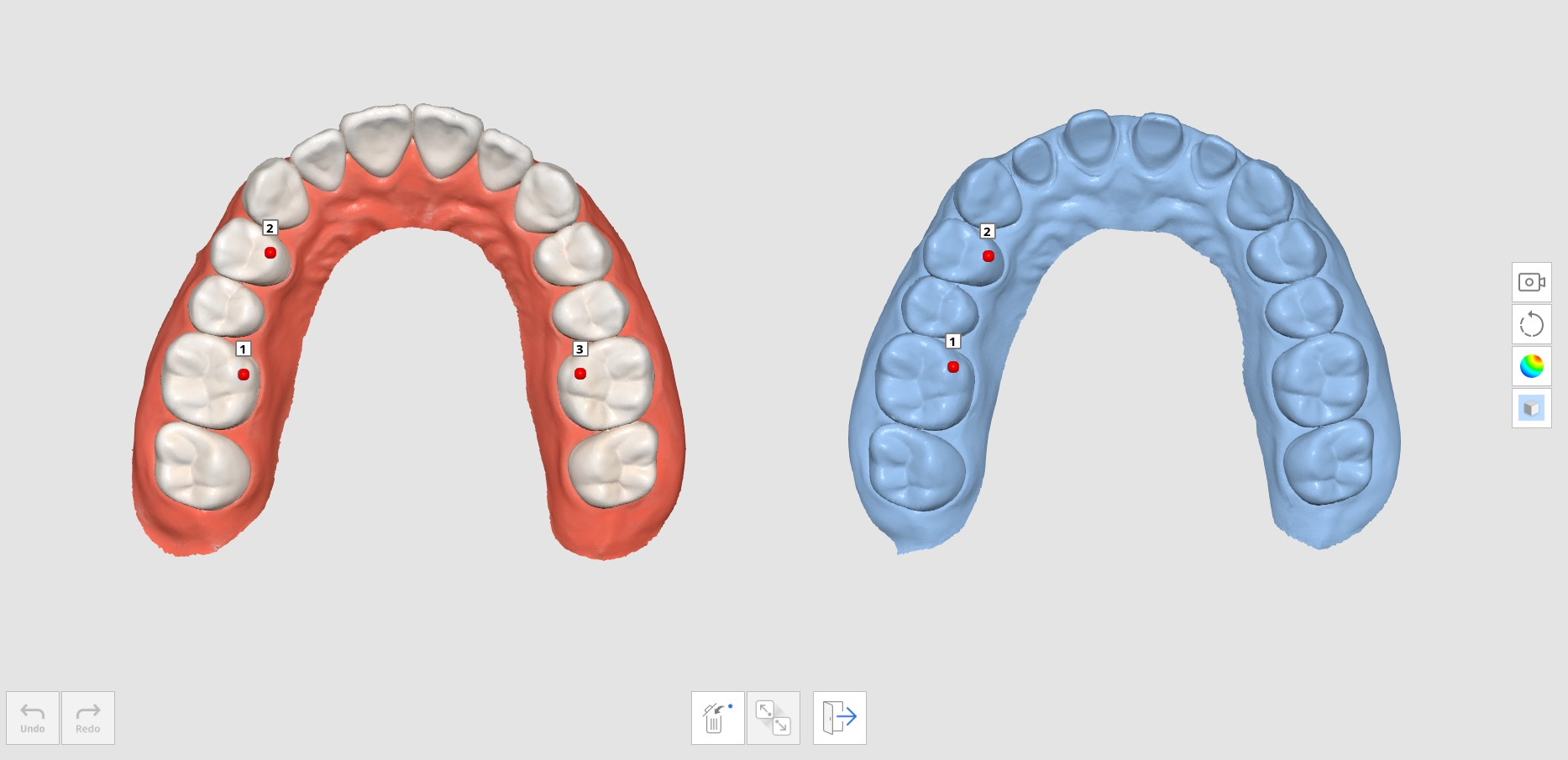
- The image below shows the completed scan.