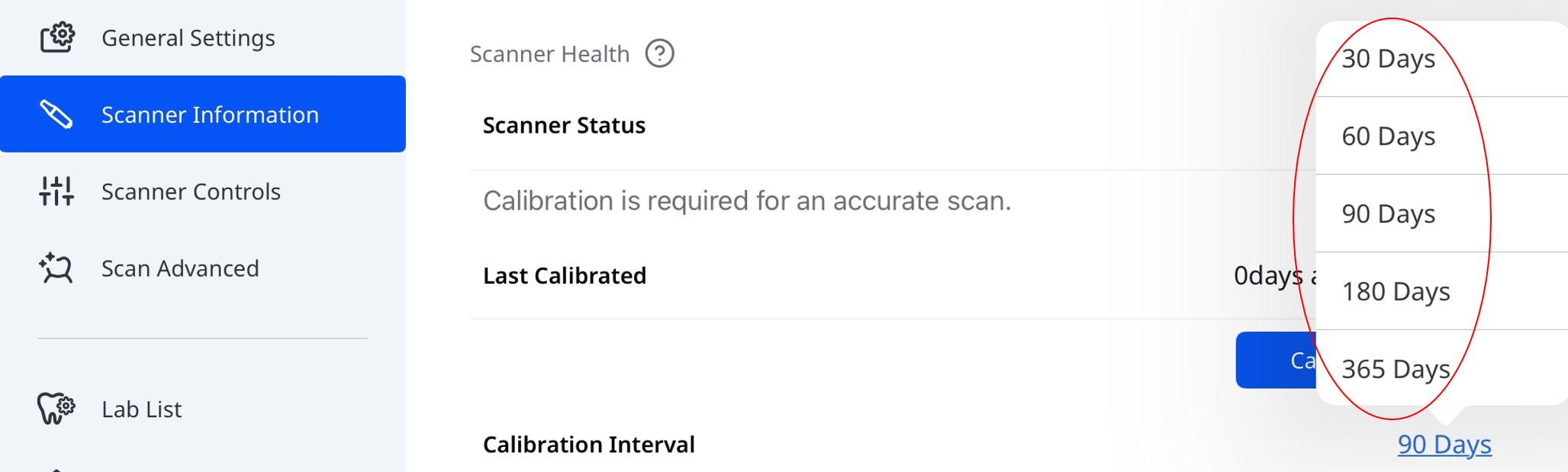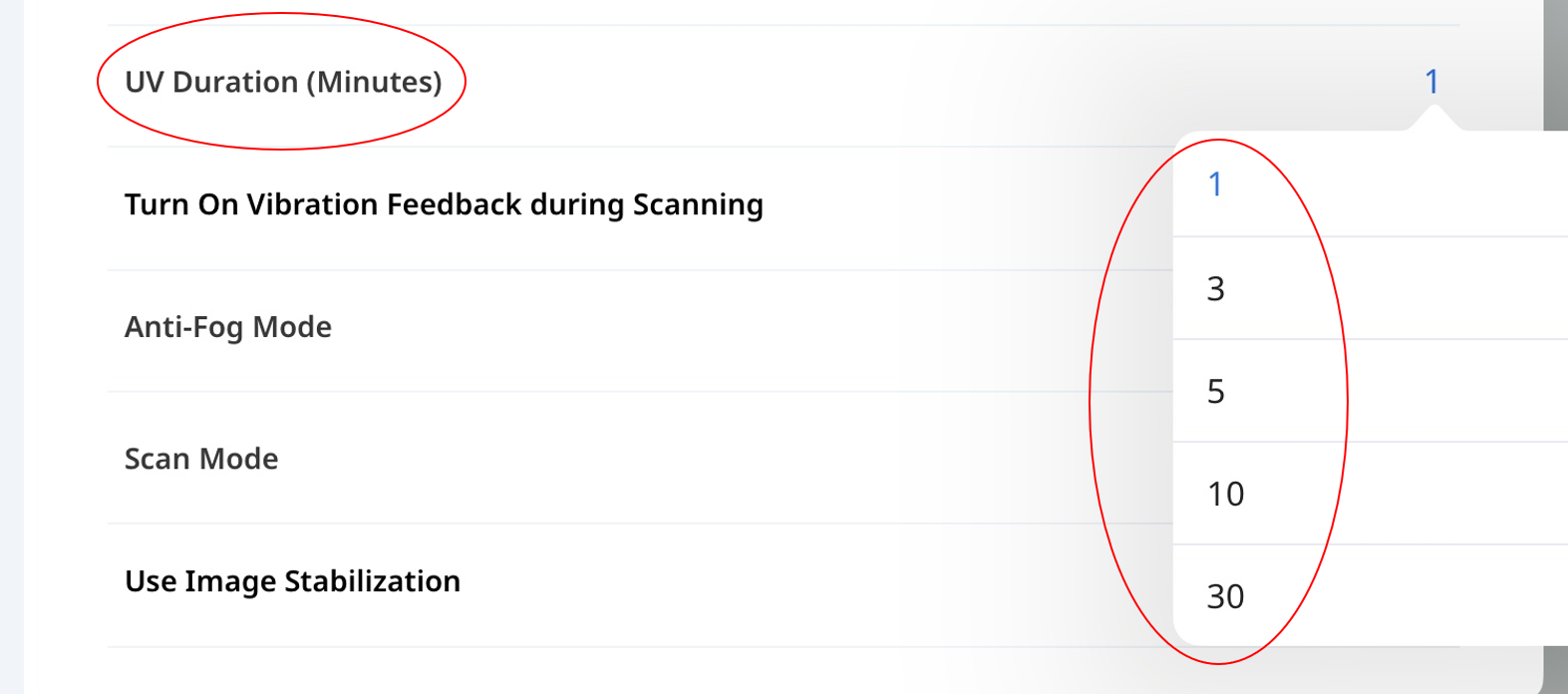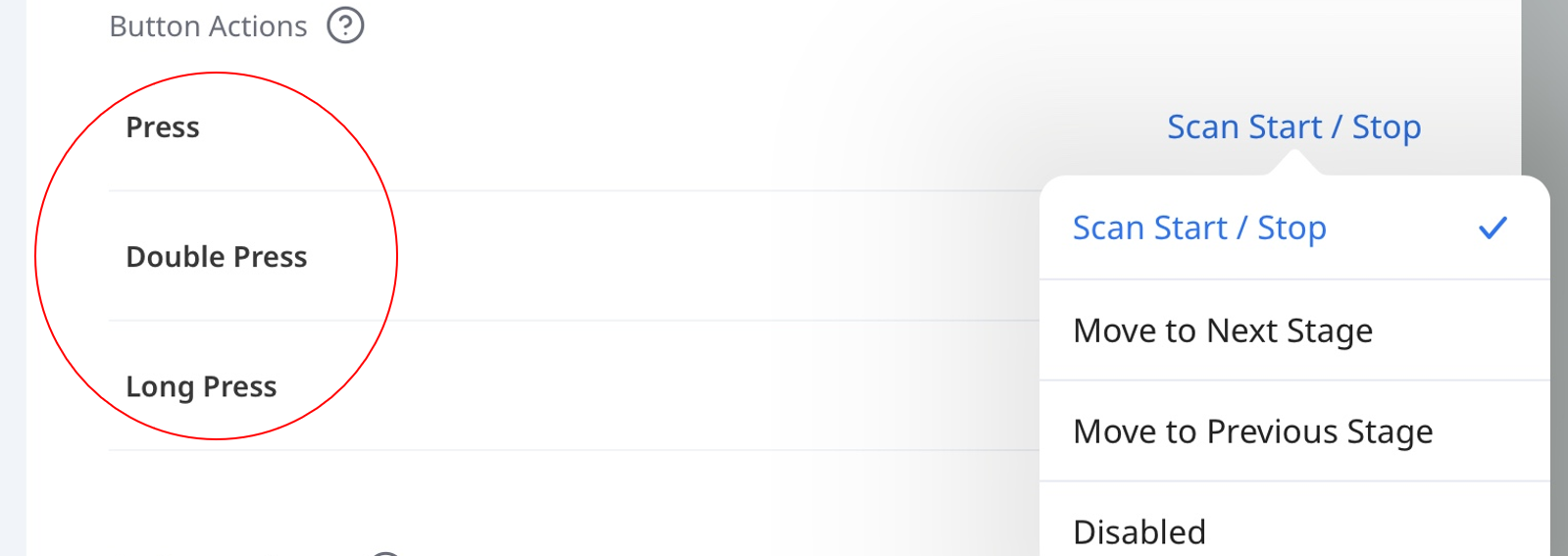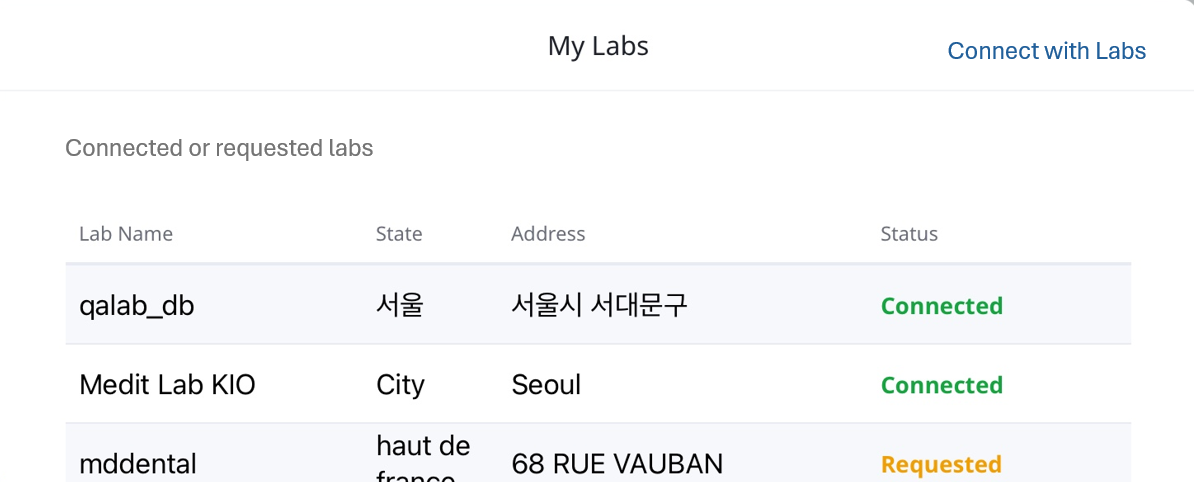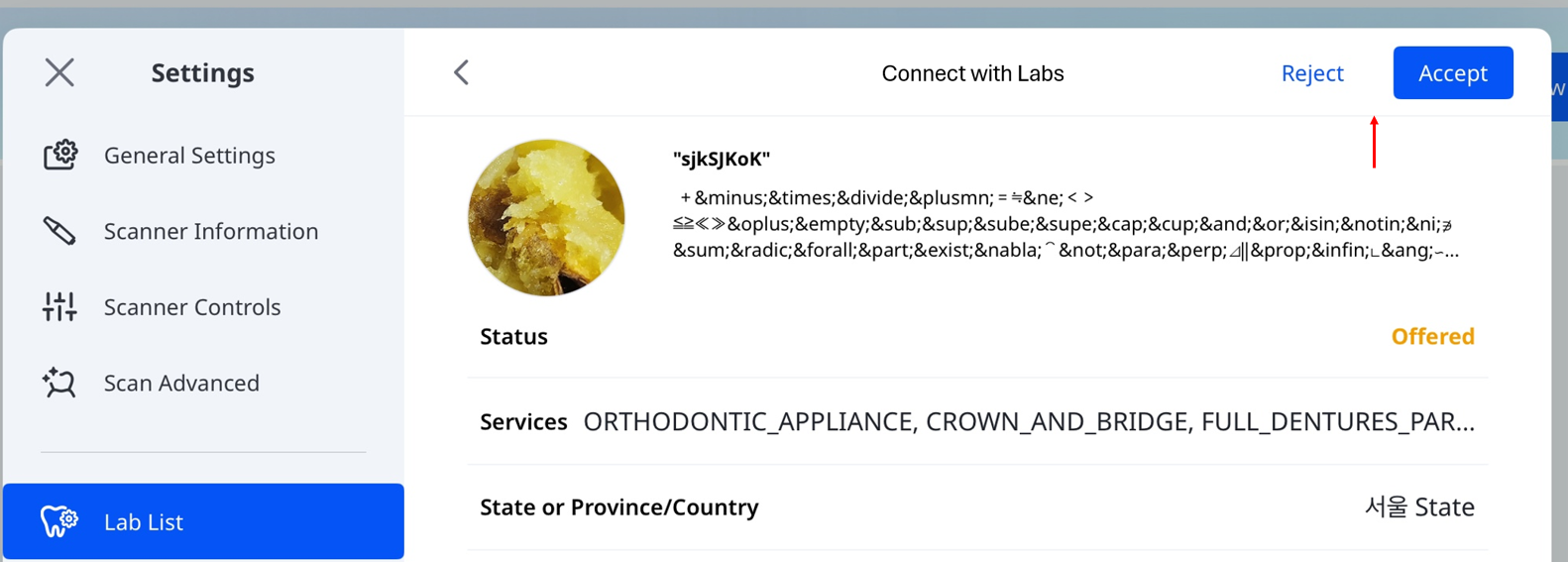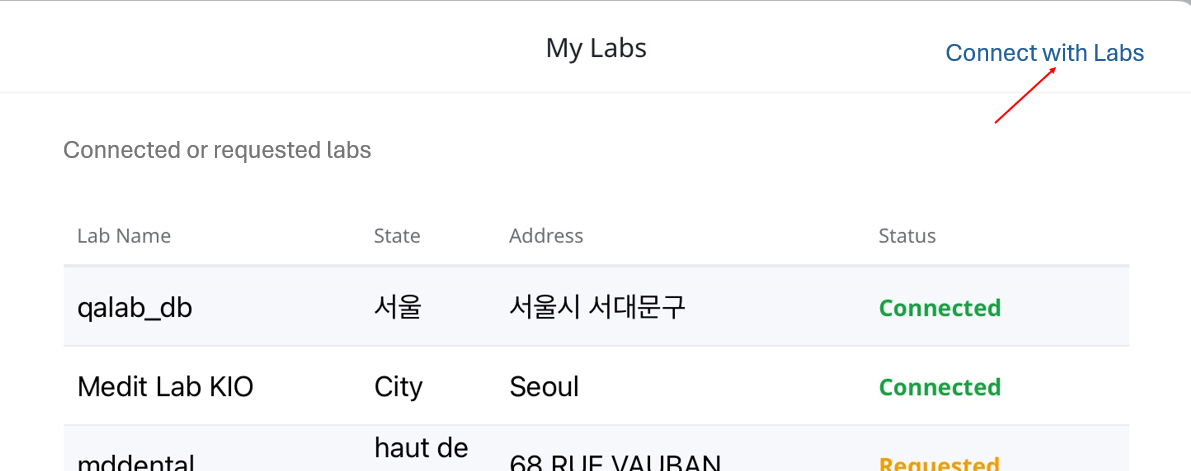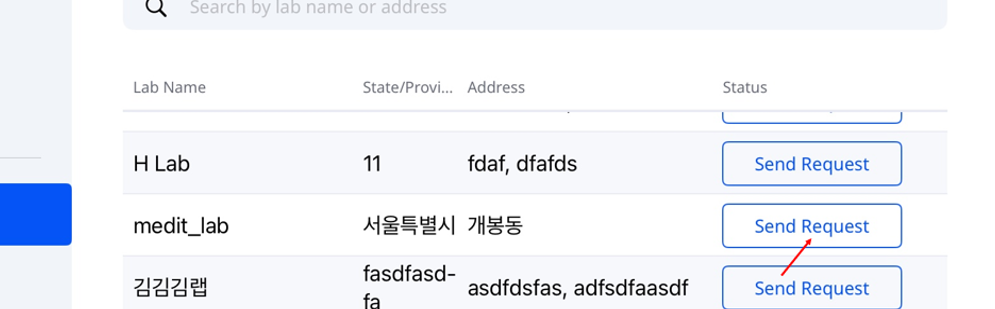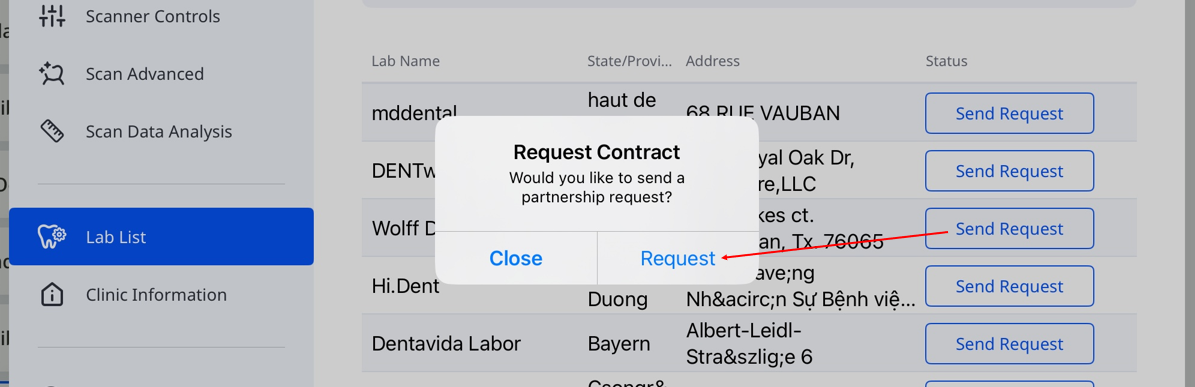To open Settings, select the gear icon in the upper-right corner of the home screen.
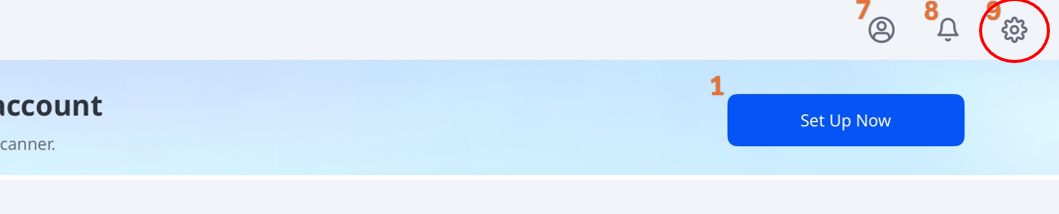
For details about the available settings and features, see the table below:
Tab | Field | Remarks |
|---|---|---|
General Settings | Language | Follows the iPad system settings. Tapping this option opens the iPad language settings. |
Tooth Numbering System | Sets the tooth numbering system (US or FDI). | |
Auto-Upload Raw Data | Automatically uploads raw scan data to the cloud. This backs up the originals and enables seamless scanning on another device with the same Medit Link Express account. | |
Send Anonymous Usage Statistics | Enables sending anonymous usage statistics to Medit. Collecting Anonymous Statistics Medit collects anonymous diagnostic and usage data, including device type, iOS version, and app performance. This helps us improve product stability and user experience in future releases. We do not collect personal data (such as your name, contact information, or project details), and we will never attempt to identify you from this information. | |
Clear Cache | Clears cached data stored on the device to free up space. | |
Scanner Information | Scanner Status | Displays the current scanner status. For more information, see Getting Started > Scanner Setup > Scanner Status. |
Last Calibrated | Shows the date and time of the most recent calibration. | |
Calibration Interval | Defines how often the scanner requires calibration. You can choose from 30, 60, 90, 180, or 365 days.
| |
Calibrate Now | Starts calibration immediately. For more information, see Getting Started > Scanner Setup > Scanner Calibration. | |
Warranty Expires On | Displays the expiration date of the scanner warranty. | |
Model (Serial Number) | Displays the scanner model and serial number. | |
Scanner Controls | Start Automatic Scan | The program automatically starts scanning when you enter the scan stages without having to perform any actions to start the scan. |
Show Smart Arrow When Scan Stops | Displays smart arrows when data acquisition is insufficient. | |
Light Color | Sets the LED light color of the scanner (Blue or White). | |
Minimum Scanner Temperature Notification | Enables notifications when the scanner temperature falls below the minimum threshold. | |
Turn On UV Automatically | Enables the UV light to turn on automatically when the scanner is connected or scanning stops. | |
UV Duration (Minutes) | Sets the time duration for the Turn On UV Automatically option. You can choose from 1, 3, 5, 10, or 30 minutes.
| |
Turn On Vibration Feedback during Scanning | Provides vibration feedback when misalignment is detected during scanning. | |
Anti-Fog Mode | Sets the fan mode to prevent mirror fogging at low temperatures. Options: Silent Mode or High-Performance Mode. | |
Scan Mode | Sets the scan mode. You can choose from Smooth & Steady, Automatic, or Fast & Furious. | |
Use Image Stabilization | Enables automatic image stabilization during scanning for clearer and more stable images. | |
Audio Feedback | Provides audio feedback to indicate the scanner status. | |
Search Scanner Using mDNS | Enables the scanner to be discovered on the local network using mDNS (multicast DNS). | |
Button Actions | Sets the actions assigned to single press, double press, and long press of the Scan button. For each action, you can assign one of the following options: Scan Start / Stop, Move to Next Stage, Move to Previous Stage, or Disabled.
| |
Sleep Timeout | Sets the idle time before the scanner enters sleep mode. You can choose from 3, 5, 10, or 15 minutes, or disable sleep mode. | |
Auto Power Off (after Sleep Mode) | Sets the time before the scanner powers off automatically after entering sleep mode. You can choose from 1, 10, 15, or 30 minutes, or 1 hour. | |
Scan Advanced | For advanced scanning options, see Scanning Performance and Post-Processing under Settings in the Medit Scan for Clinics User Guide. | |
My Labs | Shows labs you interacted with (requested or received offers from), along with their current connection status.
Connection Status
To choose a lab and send a partnership request, follow these steps:
| |
Get Help | Allows you to submit a support request directly from the app. For additional resources, you can also visit the Medit Help Center. | |