Scanner Connection
Medit Link Express is designed to detect and pair with Medit i900 Mobility automatically. Ensure the scanner is powered on before proceeding, using the following steps:
Insert the battery into the bottom of the handpiece, and press the power button once.

When power is applied, the two rear LEDs turn on: the one near the Medit 'M' logo blinks in light gray, while the other at the bottom of the battery stays solid blue.
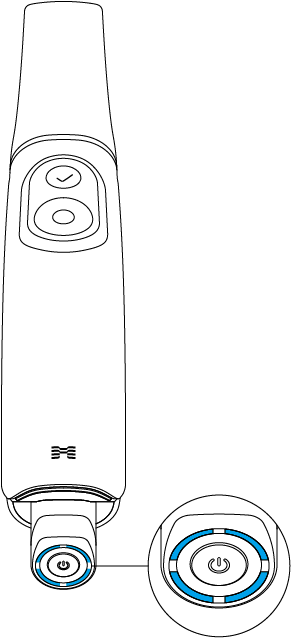
🔎Note
The four LEDs on the battery’s fuel gauge indicate the remaining battery level:
4 LEDs lit: 75 – 100%
3 LEDs lit: 50 – 74%
2 LEDs lit: 25 – 49%
1 LED lit: 12 – 24%
1 blinking LED: 1 – 12%
* The indicator blinks when the charge is between 1% and 12% while the battery is inserted in the handpiece. When it’s checked separately or placed in the charger, however, the indicator remains steady, with a single LED indicating the 1–12% charge range.
No LEDs lit: 0%
From the app’s home screen, tap Not Connected at the top left or Set Up Now at the top right.
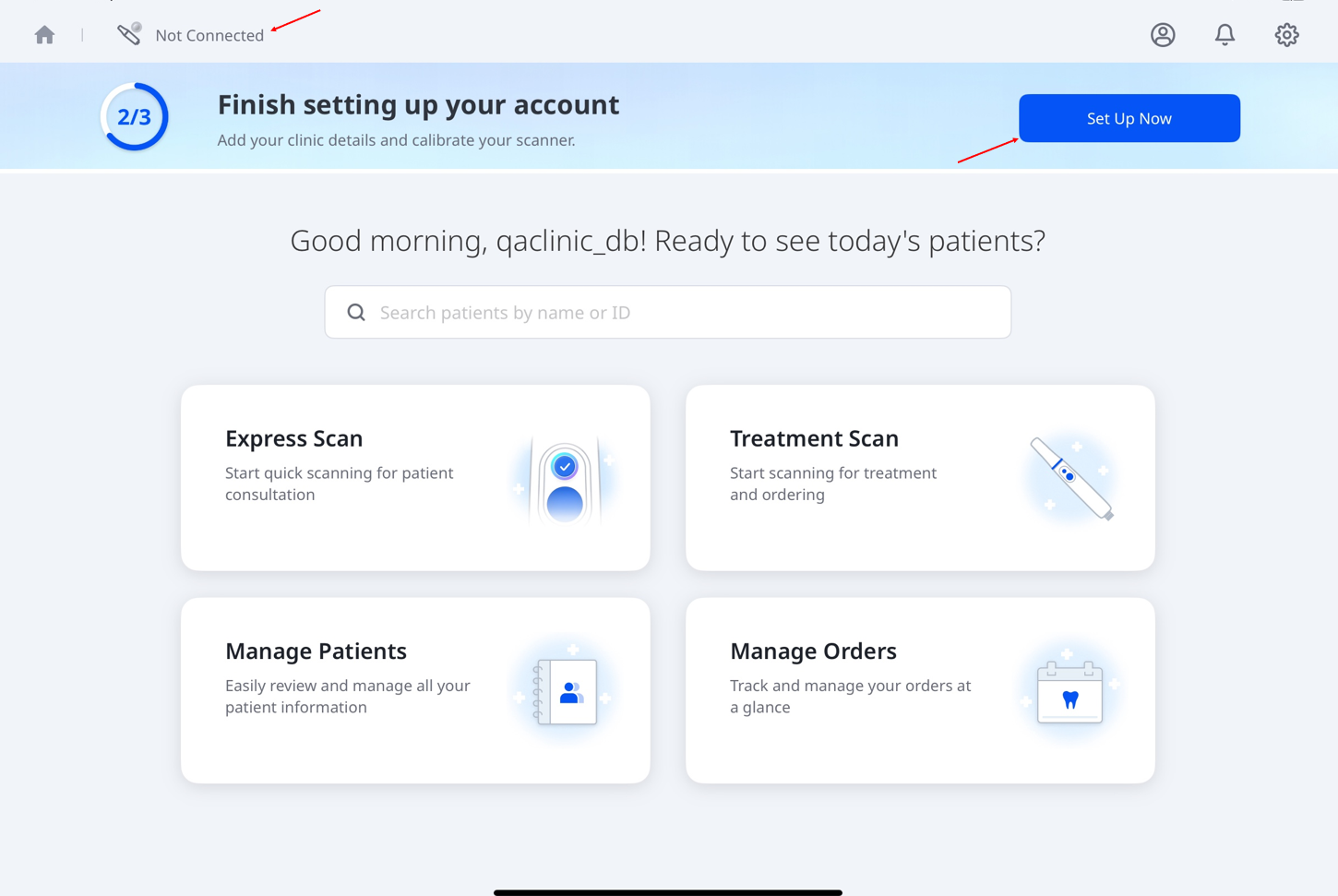
When you tap Not Connected, a pop-up message appears. Tap Connect to proceed.
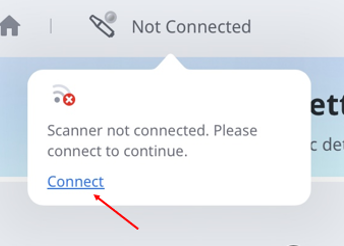
If you tapped Set Up Now on the home screen, tap the button again under Set Up Your Scanner.
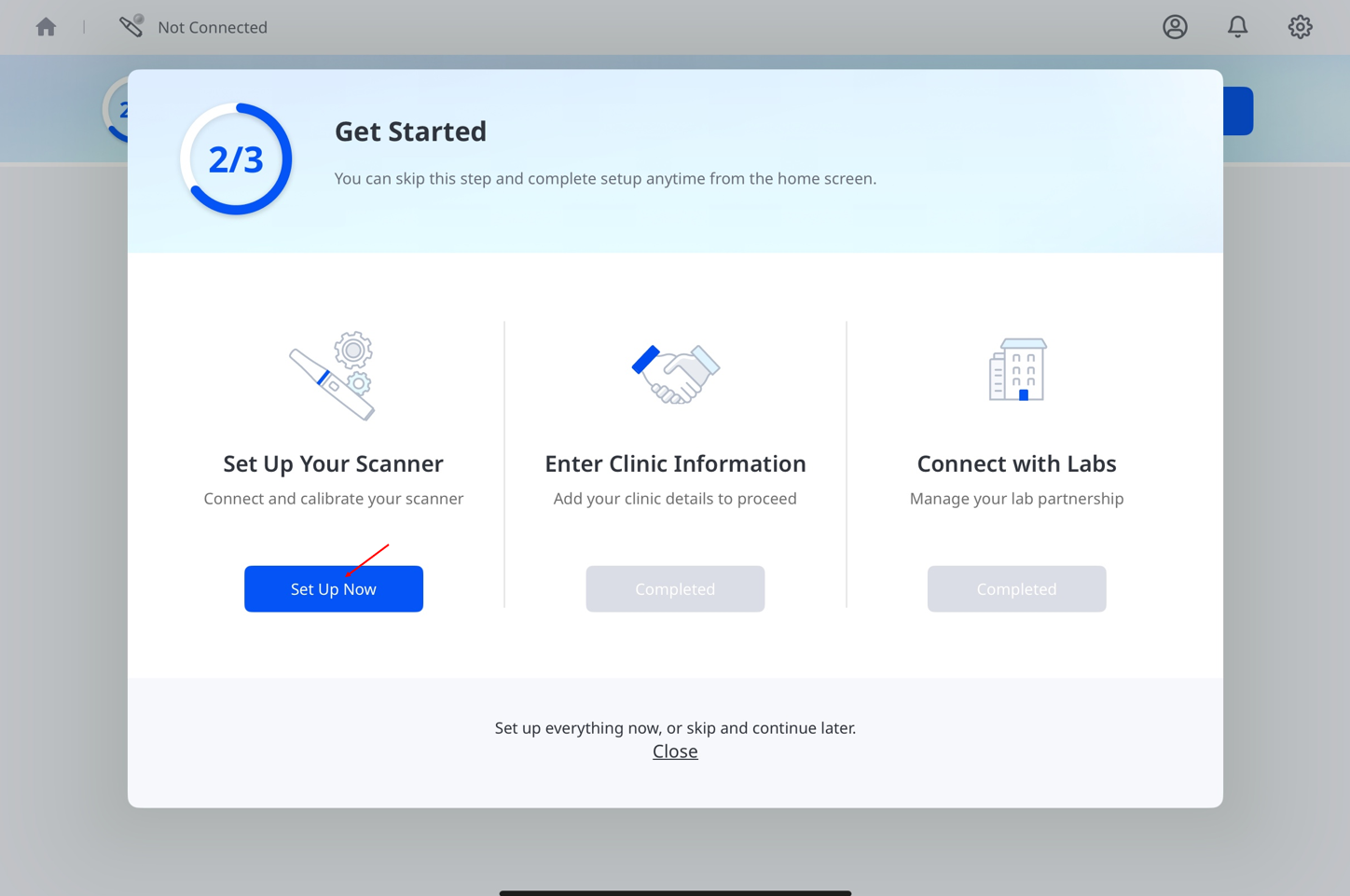
🔎Note
If your scanner has been connected before, tapping the Set Up Now button in step 5 will skip the connection step and go directly to the calibration process.
Scroll through the list, select the scanner that matches your serial number, and tap Connect. The serial number is located on the back, near the bottom of the handpiece.
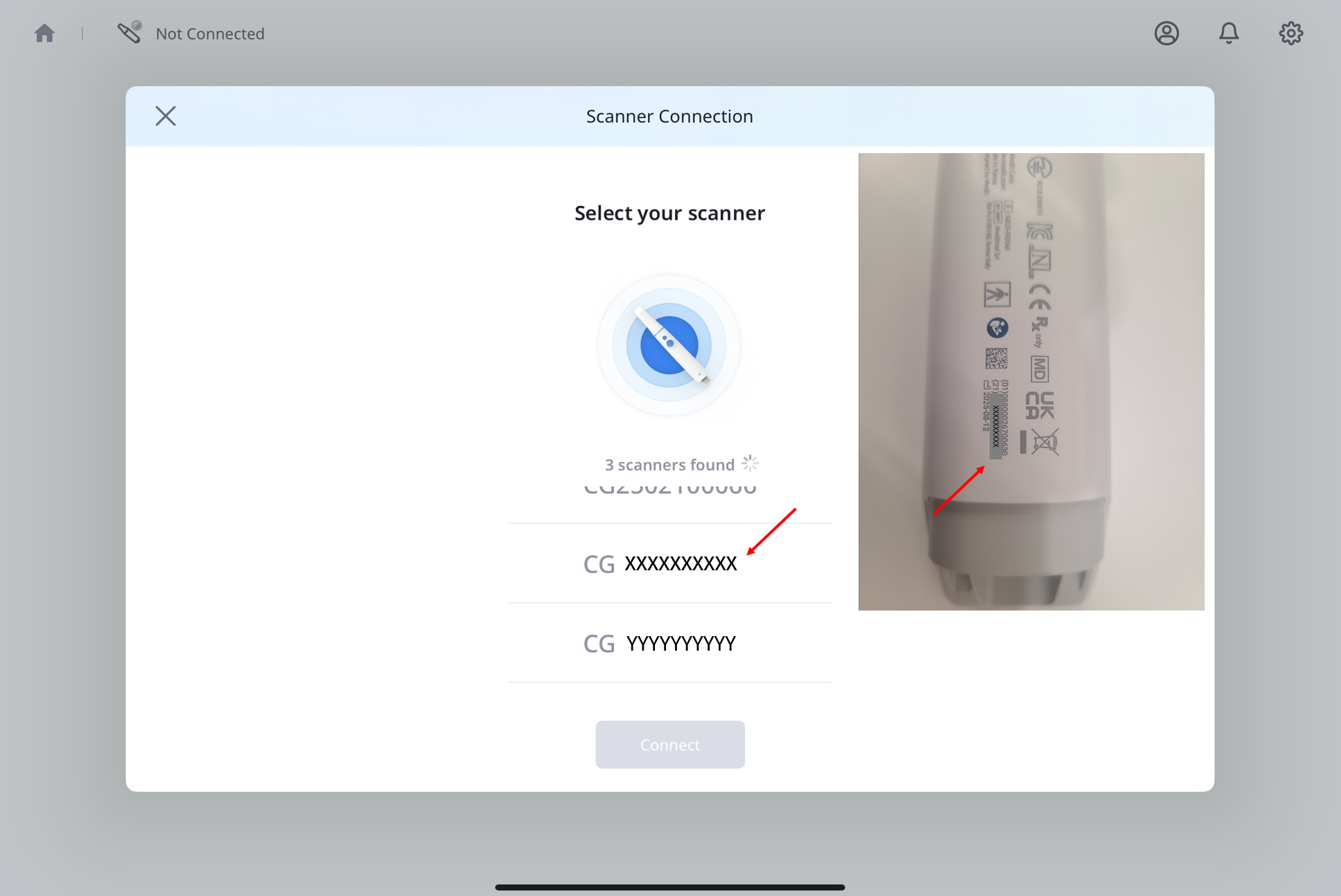
Enter the password for the current network, and then tap Connect.
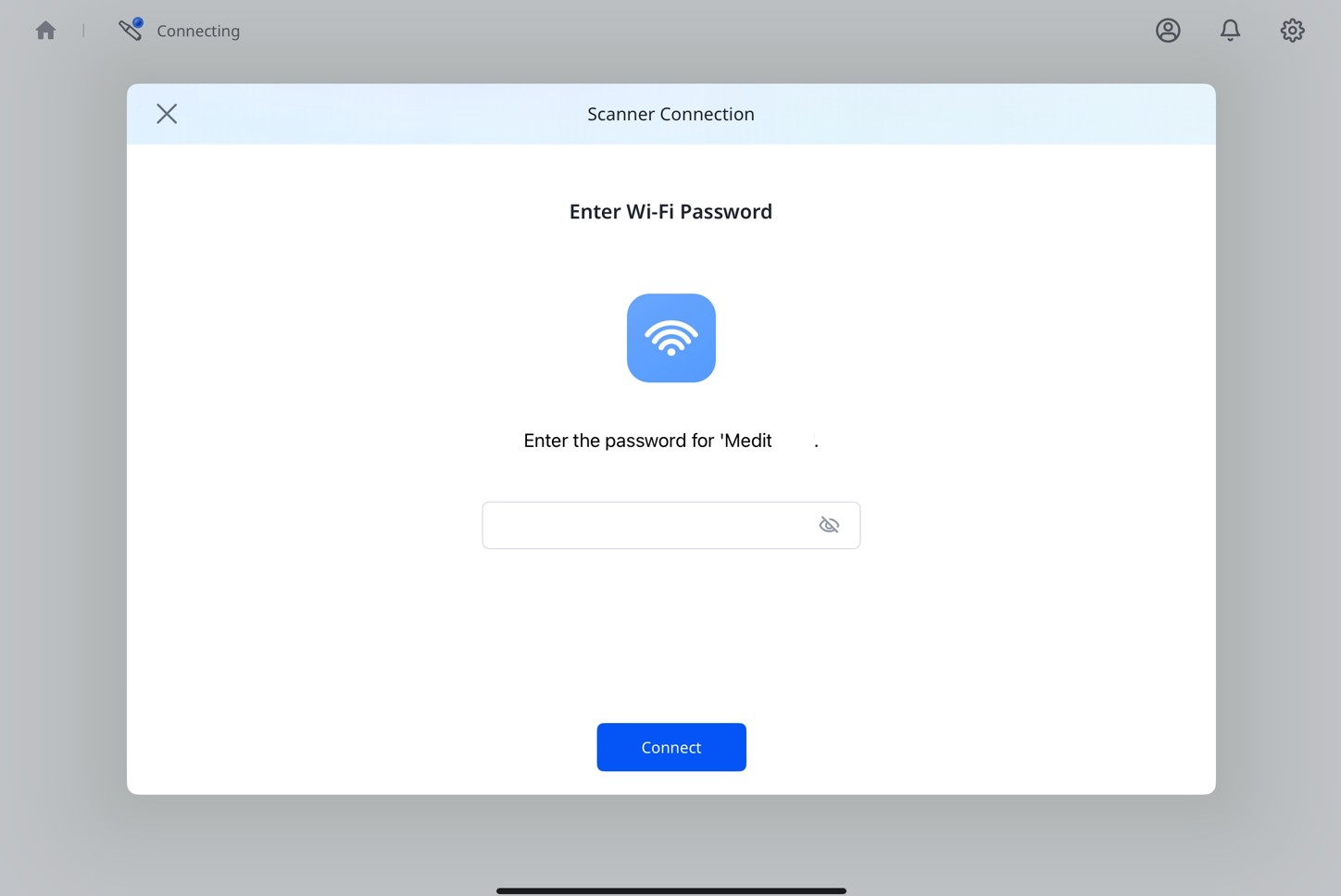
When the confirmation screen appears, tap Done to proceed to the calibration step.
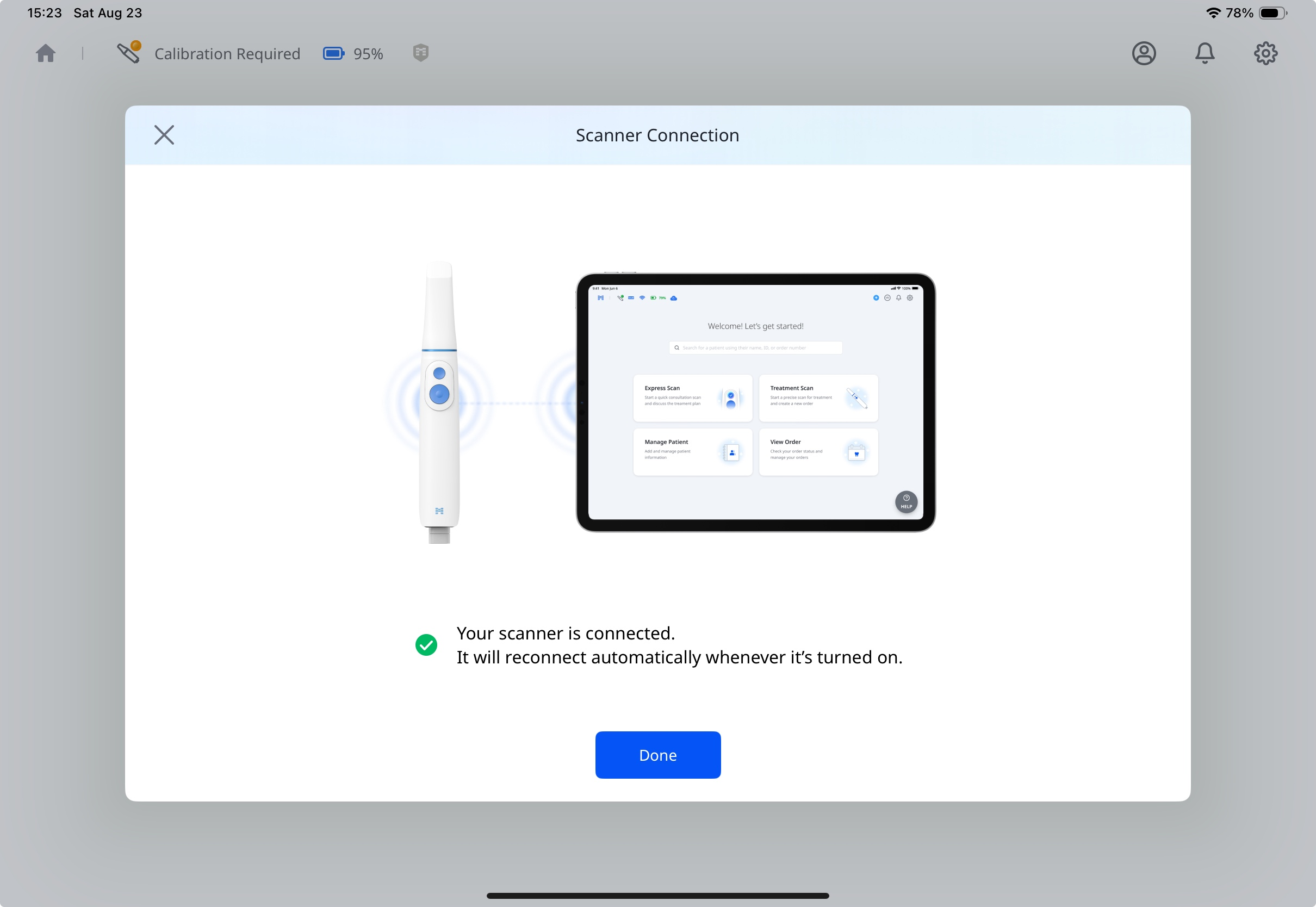
Scanner Calibration
🔎Note
It is recommended that the scanner be calibrated periodically.
Regular calibration helps maintain scanning accuracy and stable device performance.
Calibrate the scanner in the following cases:
Scan data quality is lower than in previous scans
External conditions, such as device temperature, have changed during use
The user-defined calibration interval has passed
Calibration is more accurate when the scanner temperature is similar during calibration and scanning.
Before calibration, allow the scanner to warm up until it reaches the operating temperature.
How to Calibrate
Make sure the scanner status shows Calibration Required, then tap it.

When the pop-up message appears, tap Start Calibration.
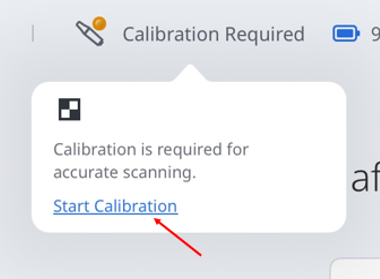
Or go to Settings > Scanner Information, then tap Calibrate Now.

Prepare the calibrator and tap Next to start the calibration process.
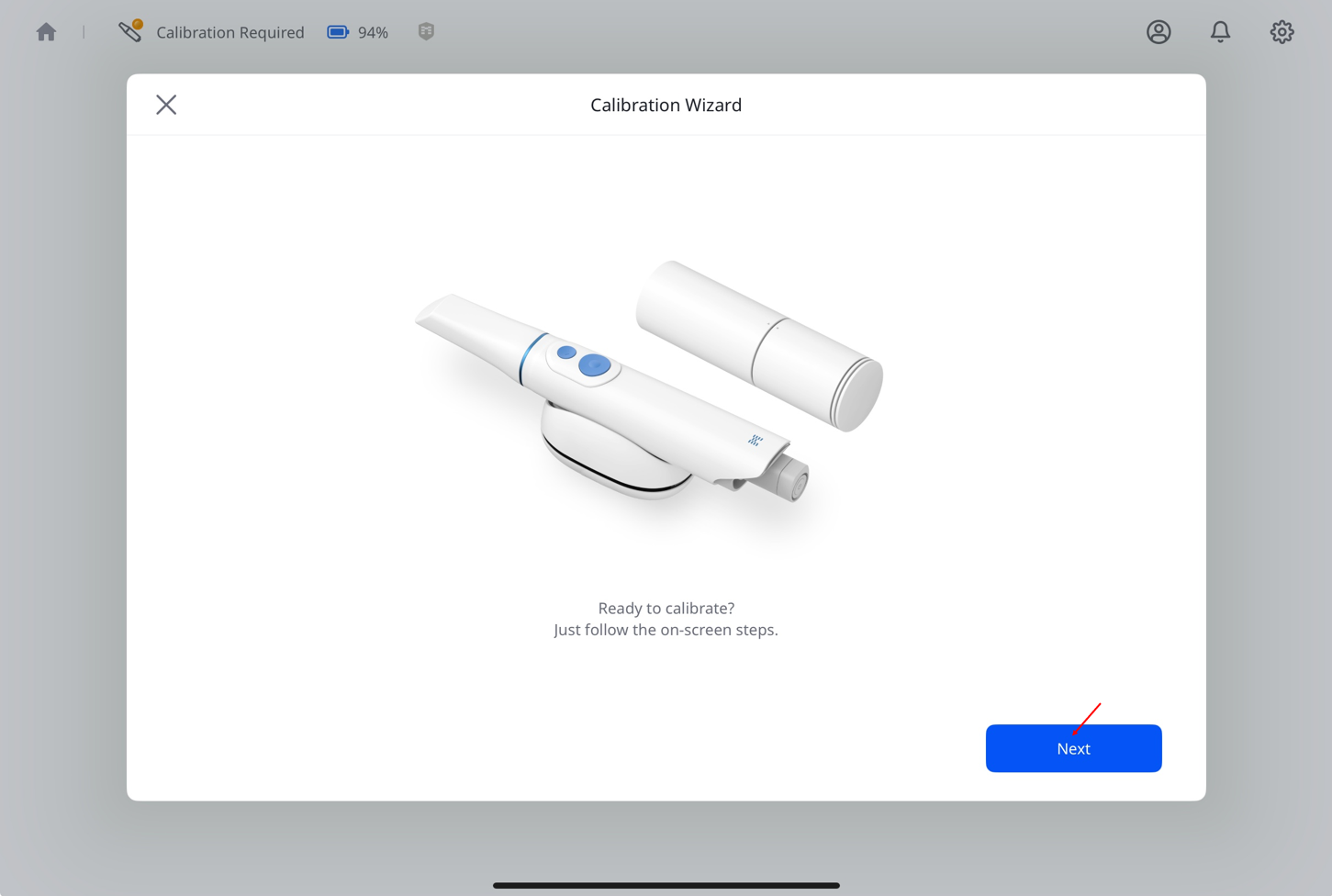
Turn the upper part of the calibrator until the arrow and dot align, then tap Next.
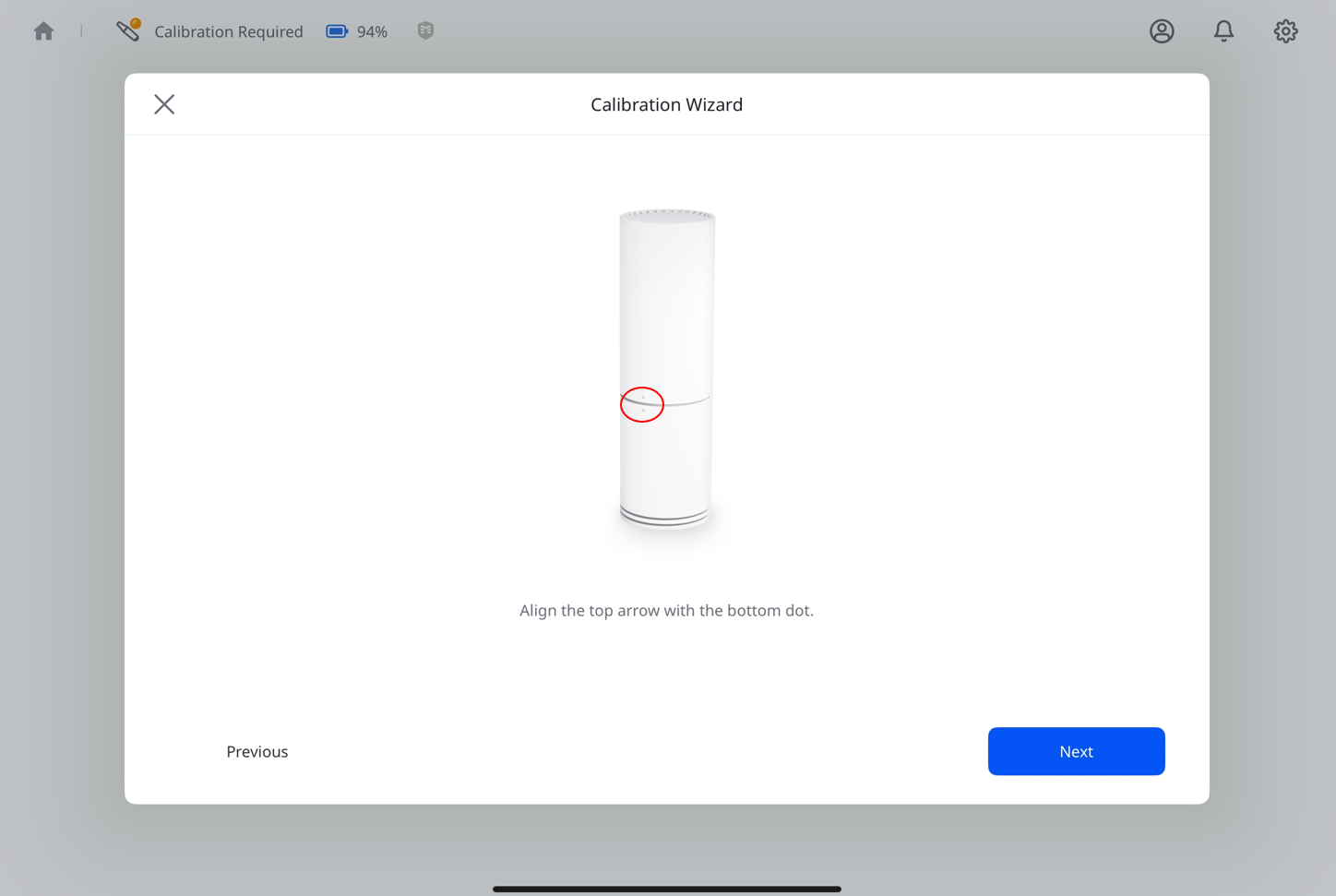
Remove the bottom cap of the calibrator and the scanner tip.
Before inserting the scanner, check that the aligned symbols on the calibrator are in line with the physical buttons on the scanner handpiece.
Firmly push the scanner into the calibrator until it clicks into place.
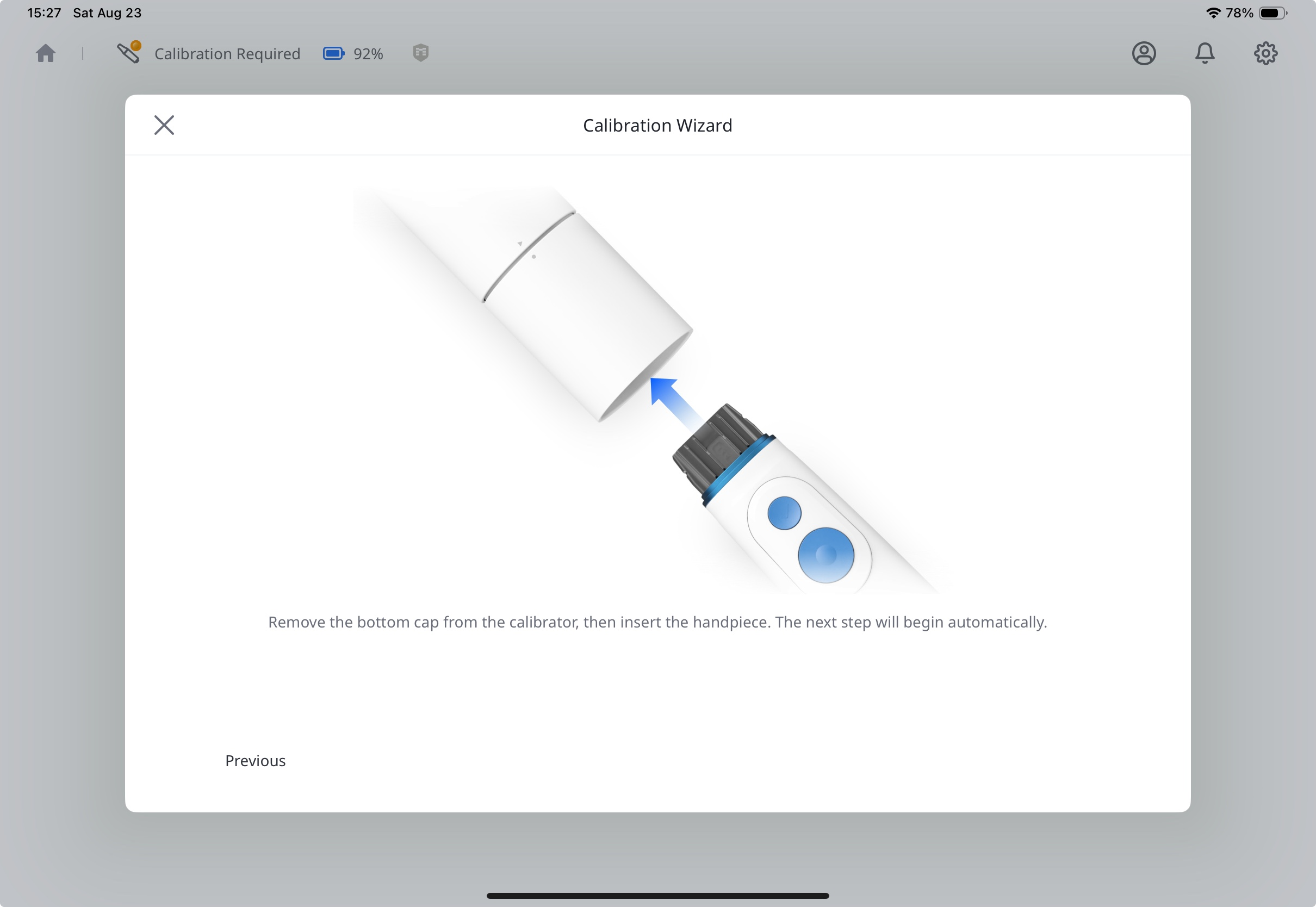
When the Next button appears at the bottom right, it means the connection is complete. Tap it to continue.
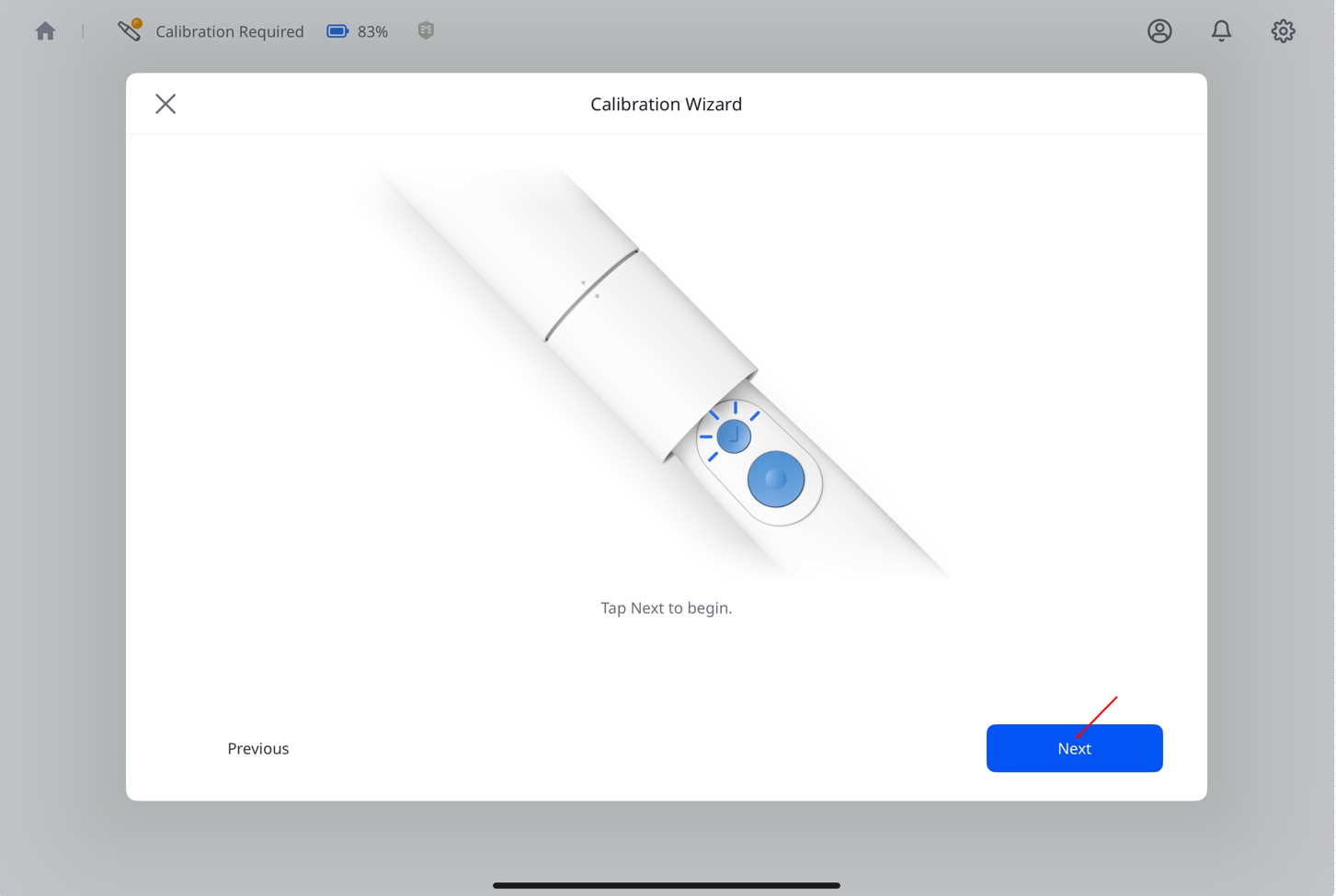
Rotate the upper part of the calibrator to the next position, following the on-screen instructions.
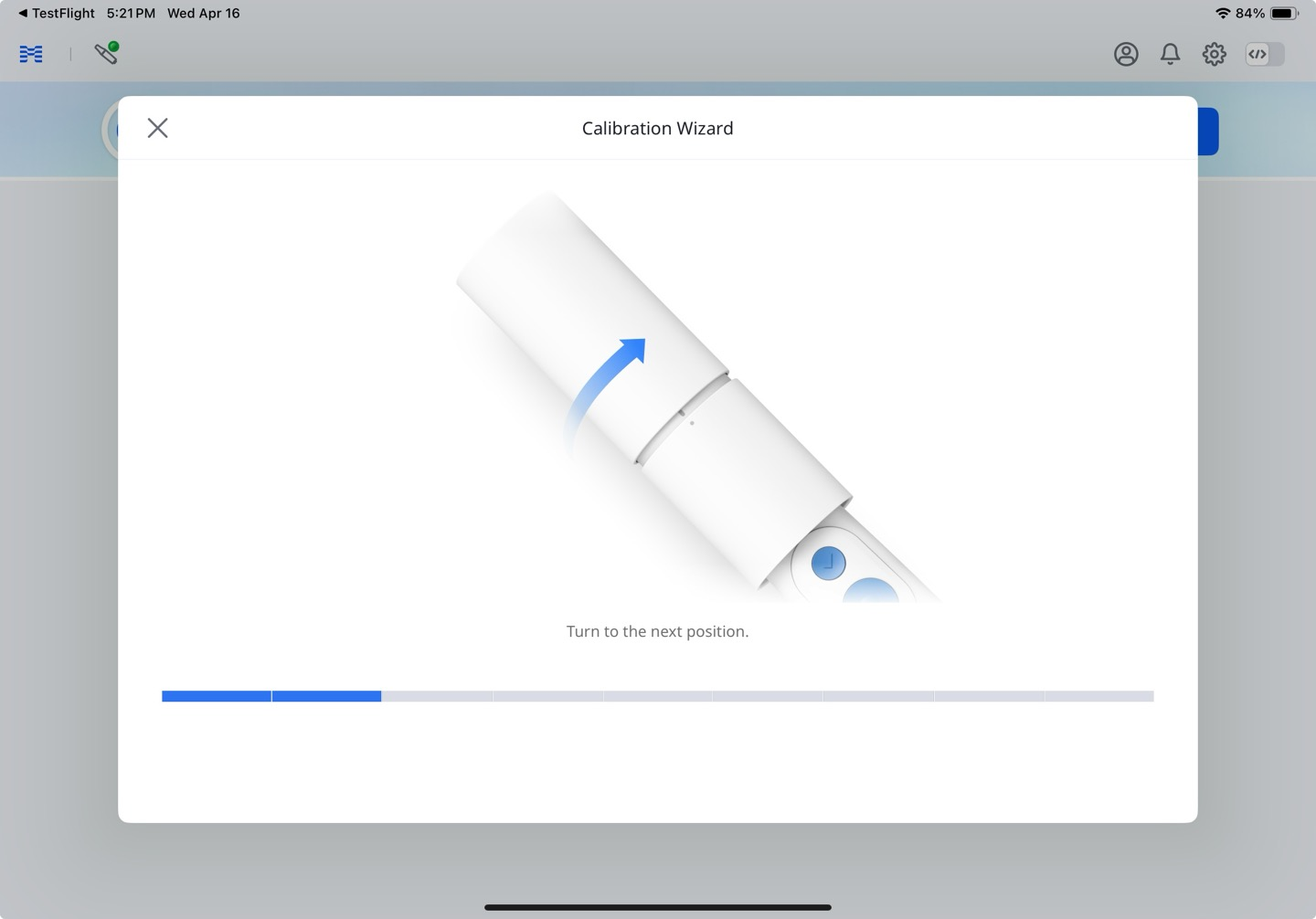
Repeat the process above until you reach the final position.
Once calibration begins, the result will be displayed automatically.
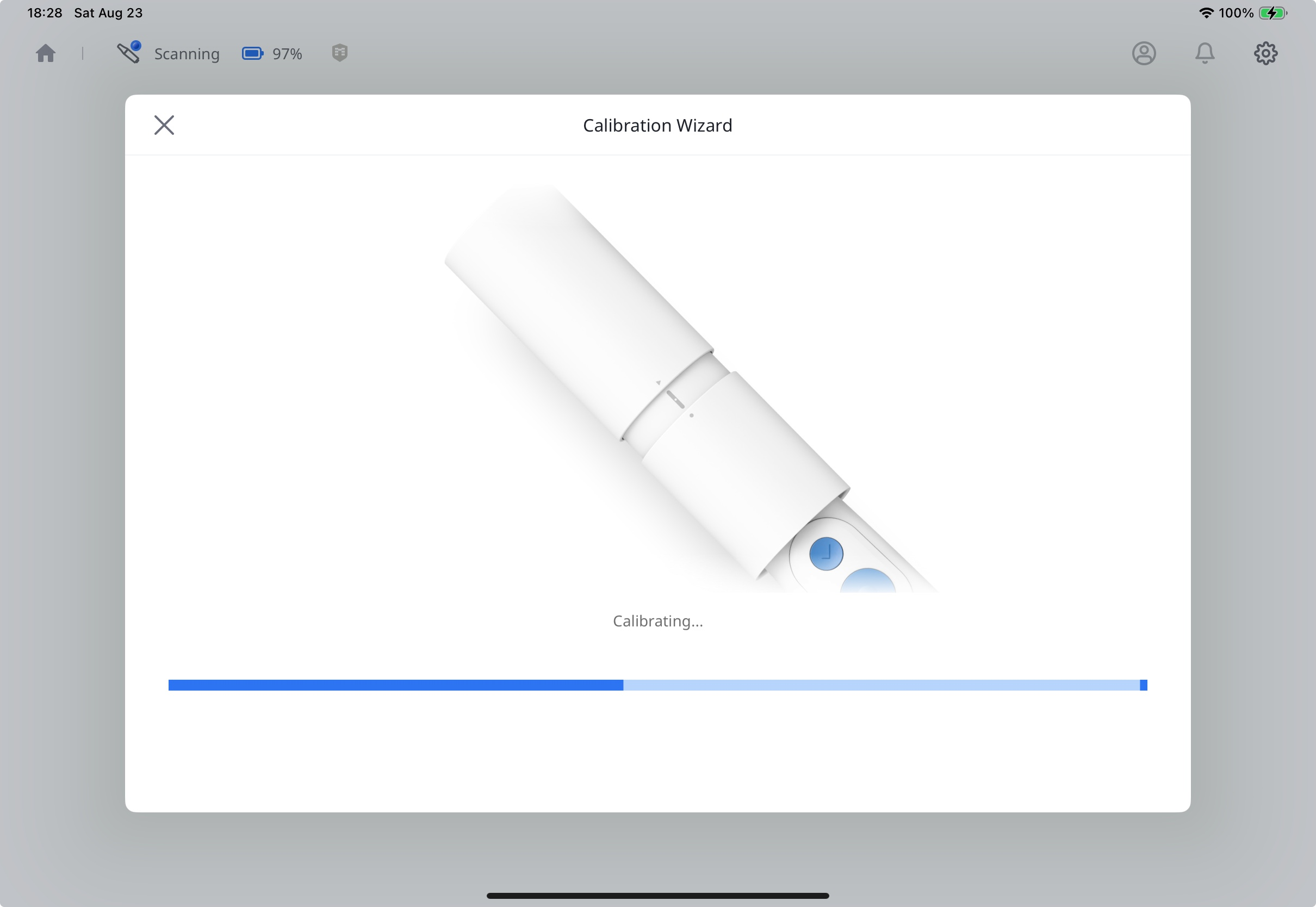
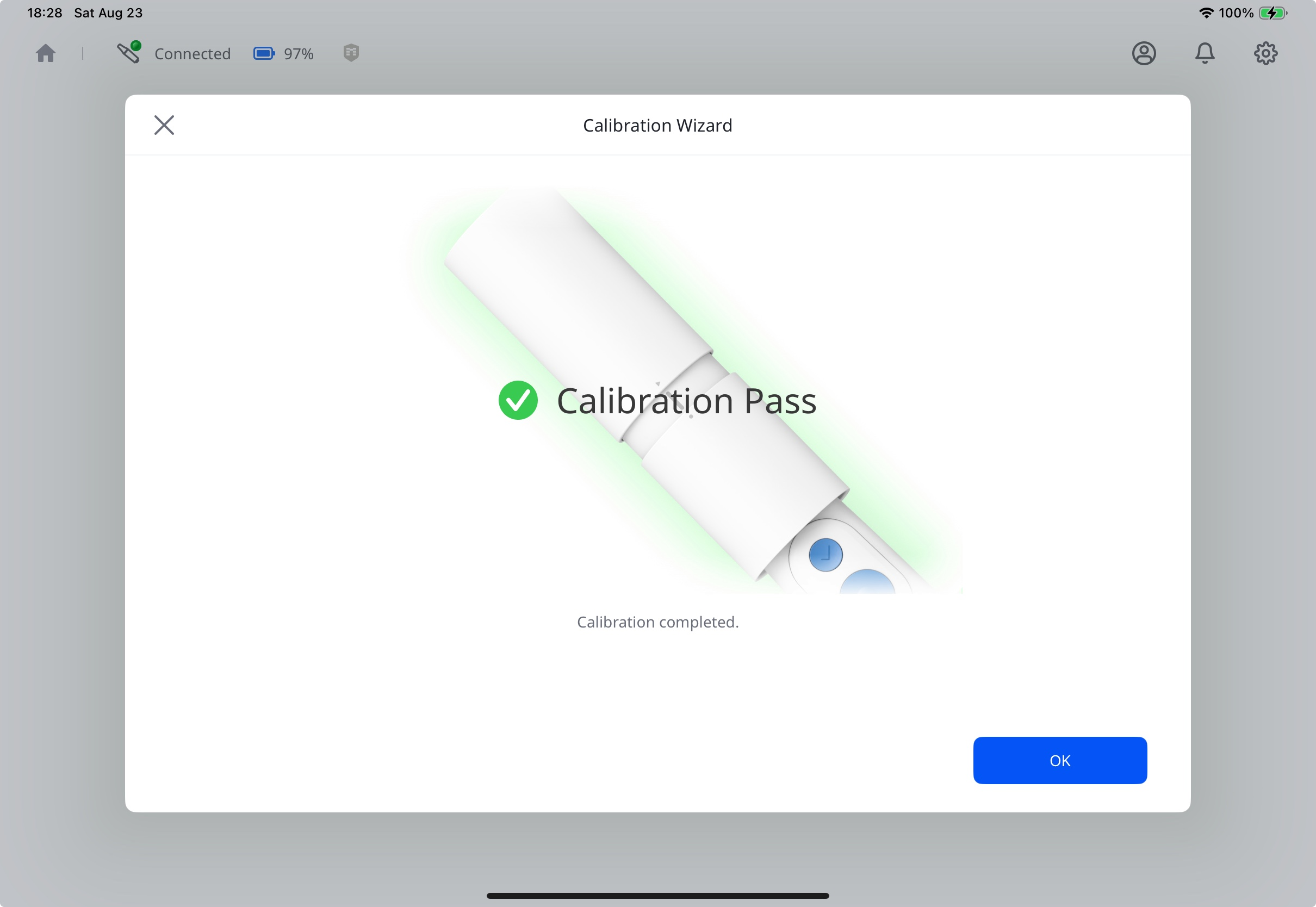
Your scanner is connected and ready to use.
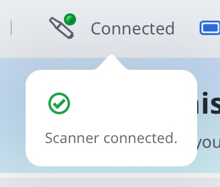
Scanner Status
The table below lists the scanner status indicators in Medit Link Express. Familiarize yourself with the indicators below to better understand the scanner status and required actions.
Icon | Status | Description |
|---|---|---|
|
| The scanner is not connected. Check the Wi-Fi or Bluetooth connection. |
| The scanner is in sleep mode. | |
|
| The scanner tip is missing or not attached correctly. |
| The scanner temperature is too high. Stop scanning and allow it to cool down. | |
|
| The scanner is establishing a Wi-Fi or Bluetooth connection. |
| The scanner is in operation. | |
|
| The scanner is restarting. |
| Calibration is needed before scanning can continue. | |
| The scanner is warming up. | |
|
| The scanner is connected and ready to use. |




