Output Overview is the last step in the workflow. Here, users can take a closer look at the selected treatment scenario before proceeding to appliance fabrication or ordering. The purpose and features of this step will vary based on the appliance option chosen earlier - aligners or brackets.
Aligners
If the “Aligners Self-Setup“ option was chosen in the previous step, user is presented with the model of the treatment simulation and features for it refinement as well as the aligner staging set-up options.
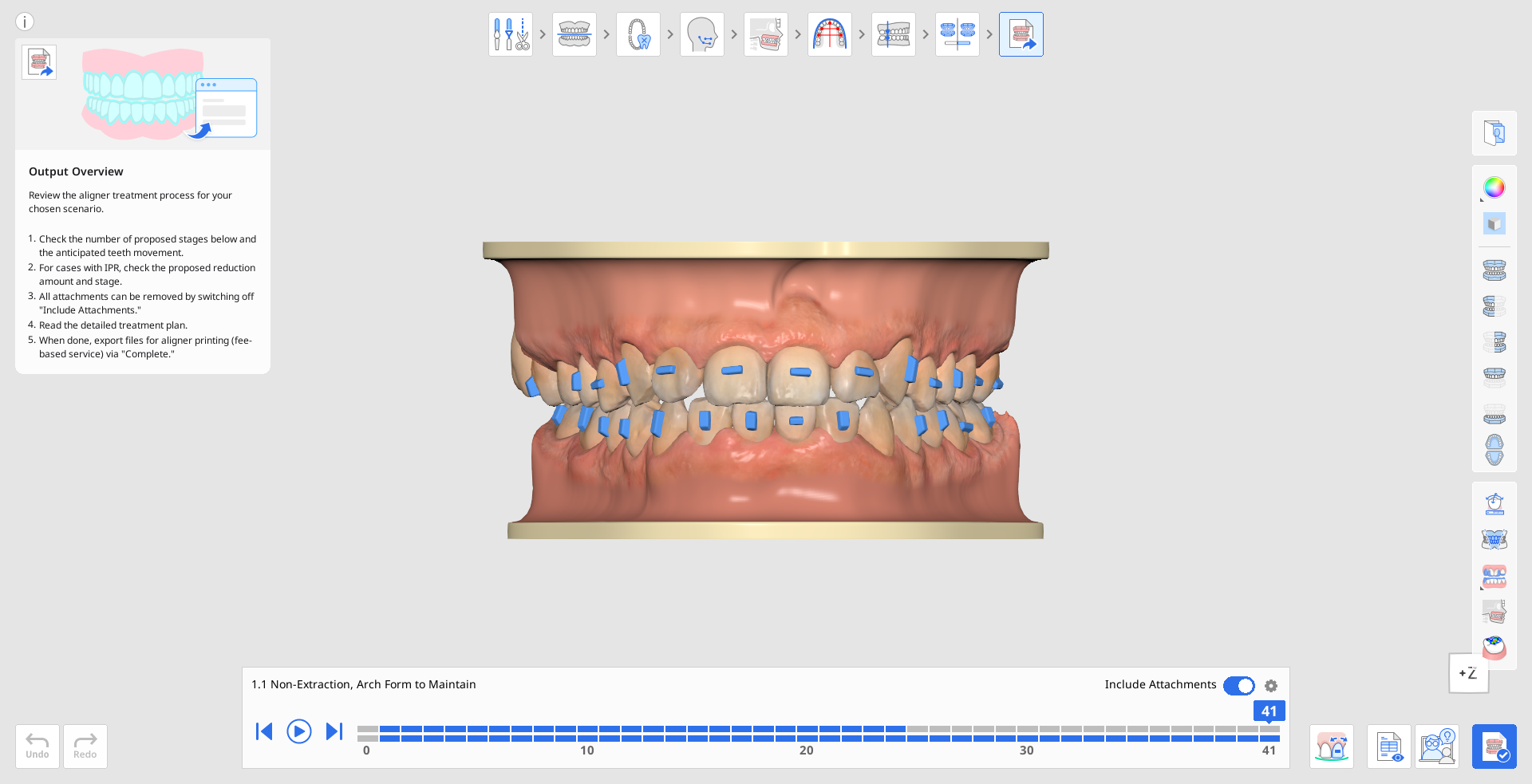
Start by reviewing the suggested staging for aligner creation. In the staging navigation box at the bottom of the screen, you’ll see how the software has divided the entire treatment into stages. The upper line represents the staging for the maxilla, and the bottom line for the mandible. Each stage corresponds to one aligner to be created.
You can use the play button to animate the full treatment sequence, or click on any stage to review it in details.

🔎Note
Note that staging is designed to prevent collisions and gradually move the teeth, so the total number of stages may be significant.
If needed, you can adjust the staging speed by clicking the gear icon in the top-right corner of the staging navigation box and opening “Staging Settings.”
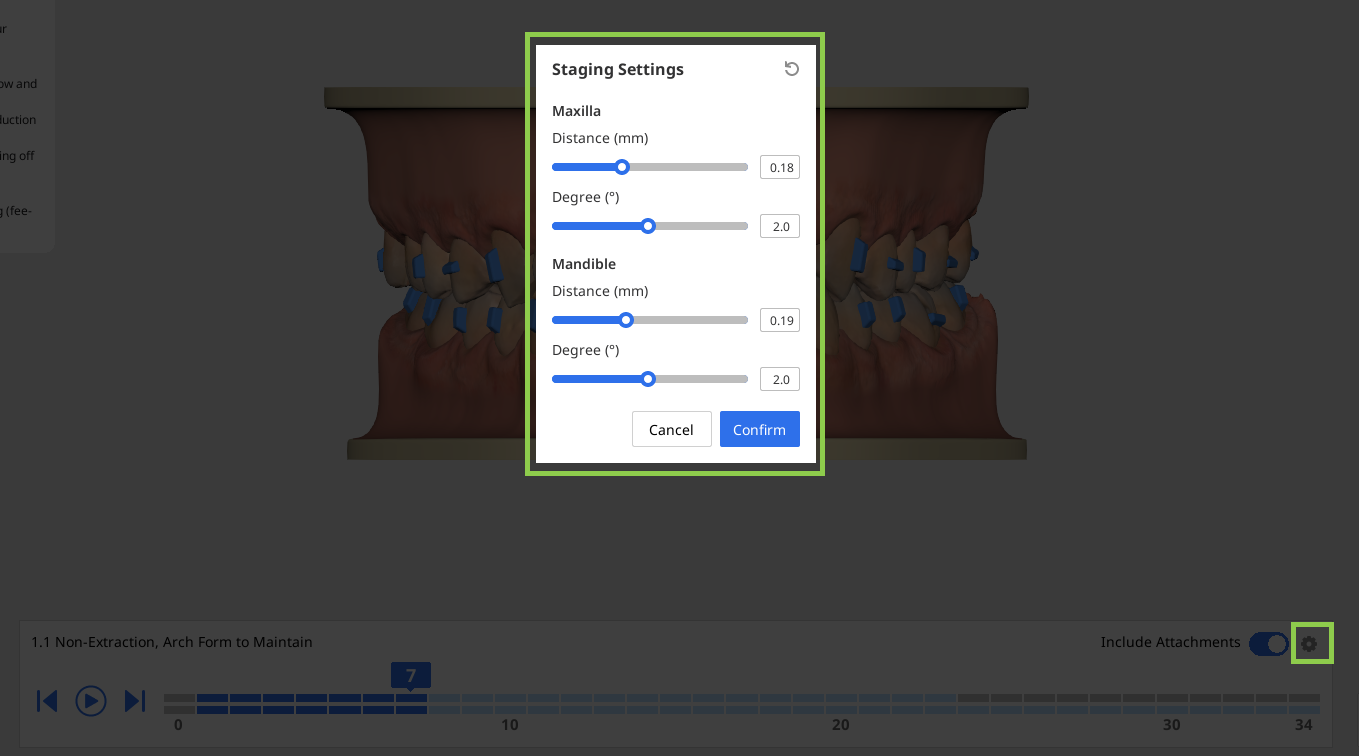
You can choose to include or exclude attachments for your aligners by toggling the “Include Attachments” option in the navigation box.

Use the tools in the Side Toolbar to view a detailed analysis of tooth movement and the Bolton ratio.
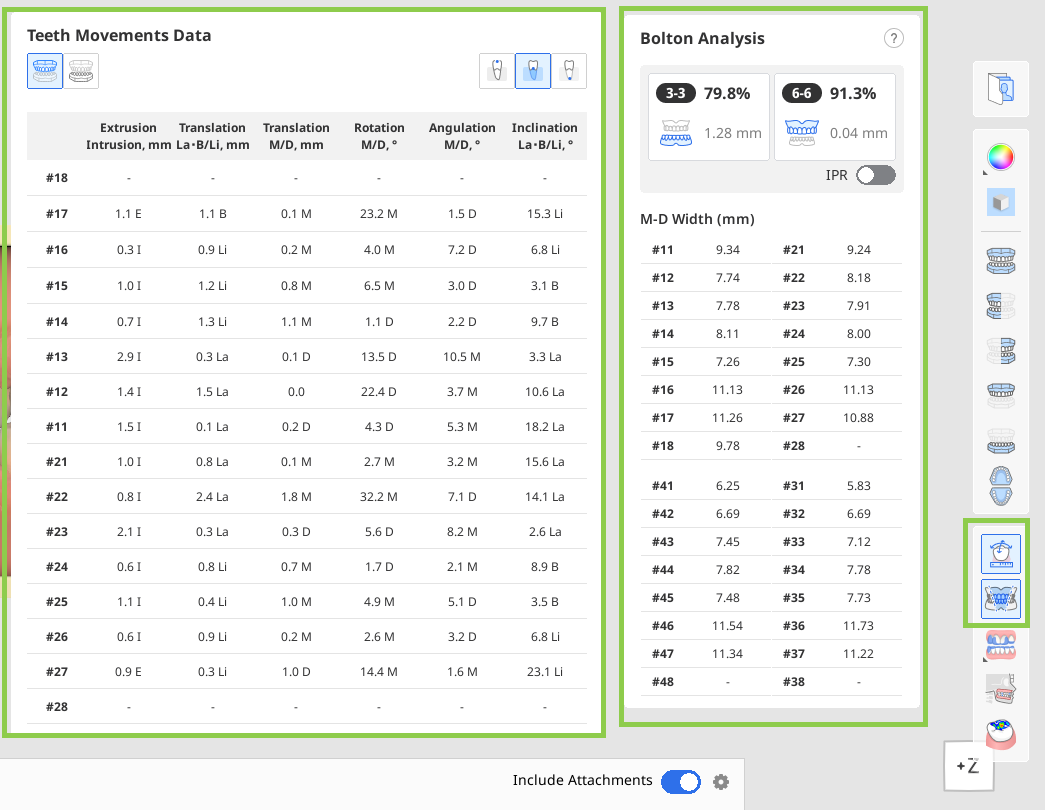
You can also open and read a step-by-step detailed treatment plan provided for your treatment scenario.
🔎Note
This feature is available only in the online environment.
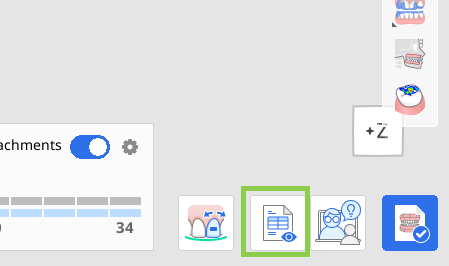
If needed, you can improve the generated treatment simulation using the “Treatment Refinement” feature. You’ll find more details on how to use it later in this chapter.
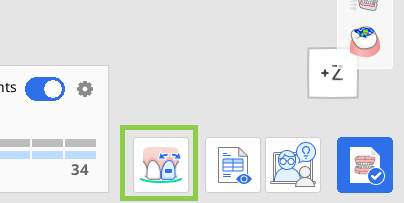
When all done, click the “Complete“ button to either save the project or export files for aligners.
When exporting files you will be able to customize your export: choose what stages to export, in what format and how.⚠️Paid Feature
Exporting files for aligners is a paid feature. Pricing may vary based on your scanner ownership status and location.
For more details about payment, please visit the Medit Help Center or click here.
How to Use Treatment Refinement
This feature allows users to enhance the generated treatment by manually adjusting tooth movements, arch form, IPR values, and default attachments. When entering this mode, the tooth movement adjustment tool is selected by default.
| Move Teeth | Manually adjust each tooth's final position in the simulation. |
| Edit IPR & Spacing | Adjust and manage interproximal reduction (IPR) and tooth spacing. |
| Edit Attachments | Change the shape, size, and position of the default attachments. |
| Edit Arch Form | Adjust the shape of the arch form. |
Move Teeth
Start by selecting the type of movement you want to perform using the Movement Controls on the right. Then, adjust the target teeth using your mouse. Alternatively, you can use the left and right arrows in the movement widget for more precise adjustments.
🔎Tip
Use Ctrl/Command with Free Move option to rotate data.
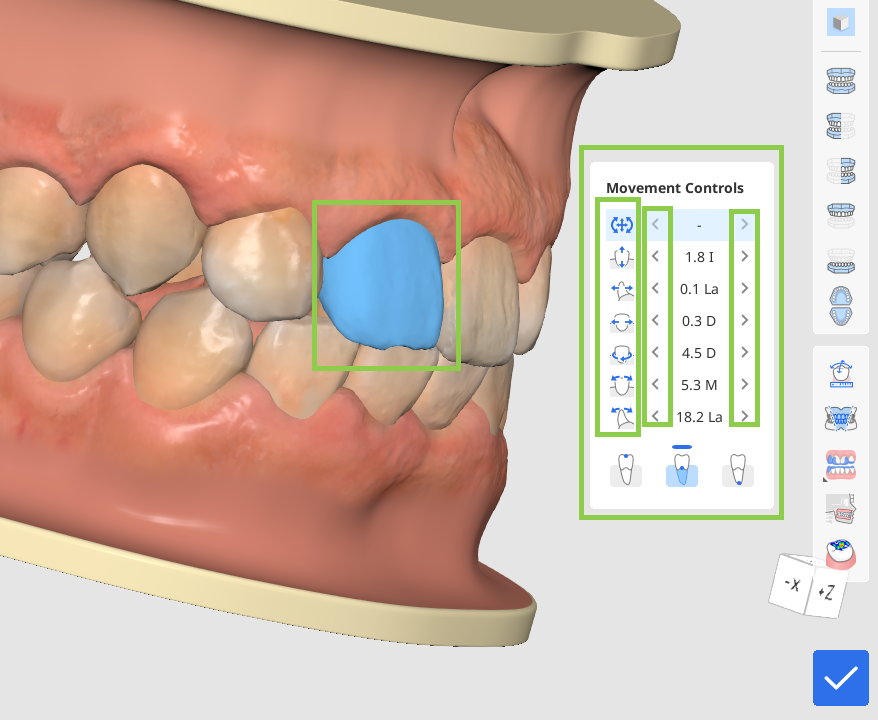
Tooth movement can be performed by the tooth crown, center of resistance, or root apex. Select desired in the Movement Controls widget.
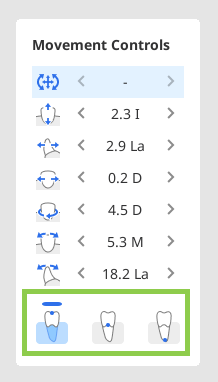
Any tooth in the simulation can be returned to the pre-treatment positioning with the “Back to Initial Position“ option. Right-click a tooth to use it.
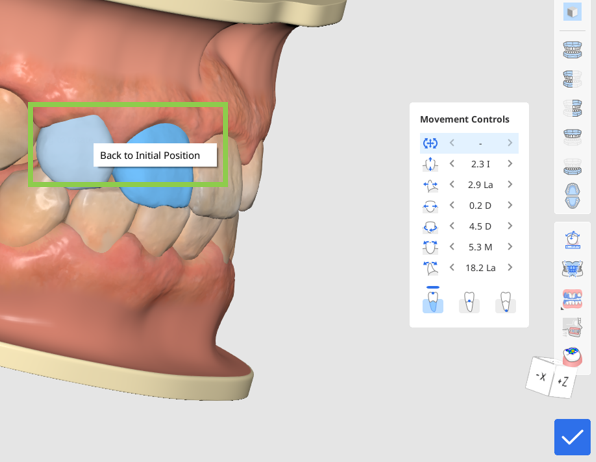
Edit IPR & Spacing
Click the circle located between the teeth where you want to add spacing or IPR.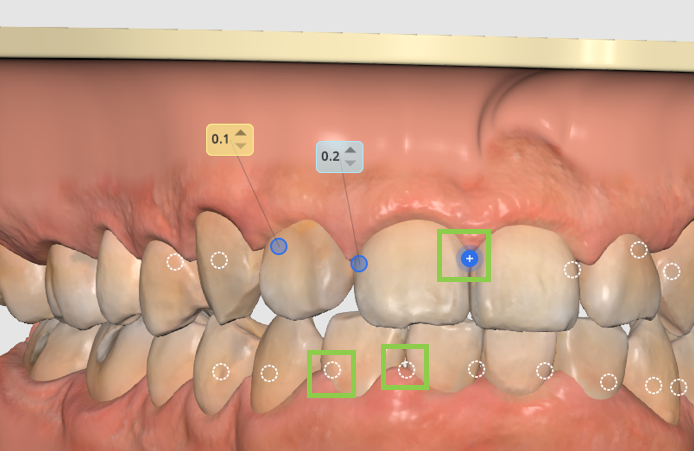
Then, adjust the value as needed to set the desired amount of spacing or IPR—blue values represent IPR, while yellow values indicate spacing.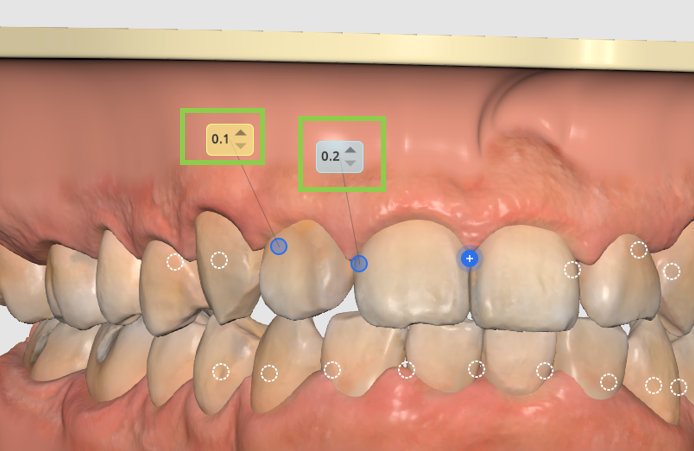
To remove the spacing/IPR, simply click the circle again.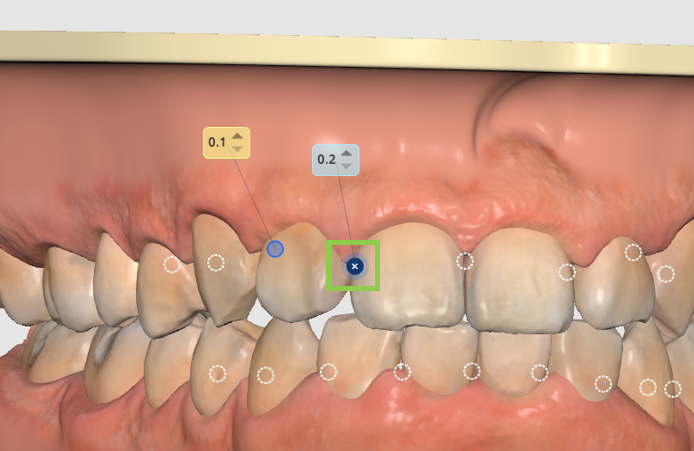
Edit Attachments
You can delete default attachments individually by right-clicking on them, or remove all at once using the “Remove Attachments” option in the bottom-left corner.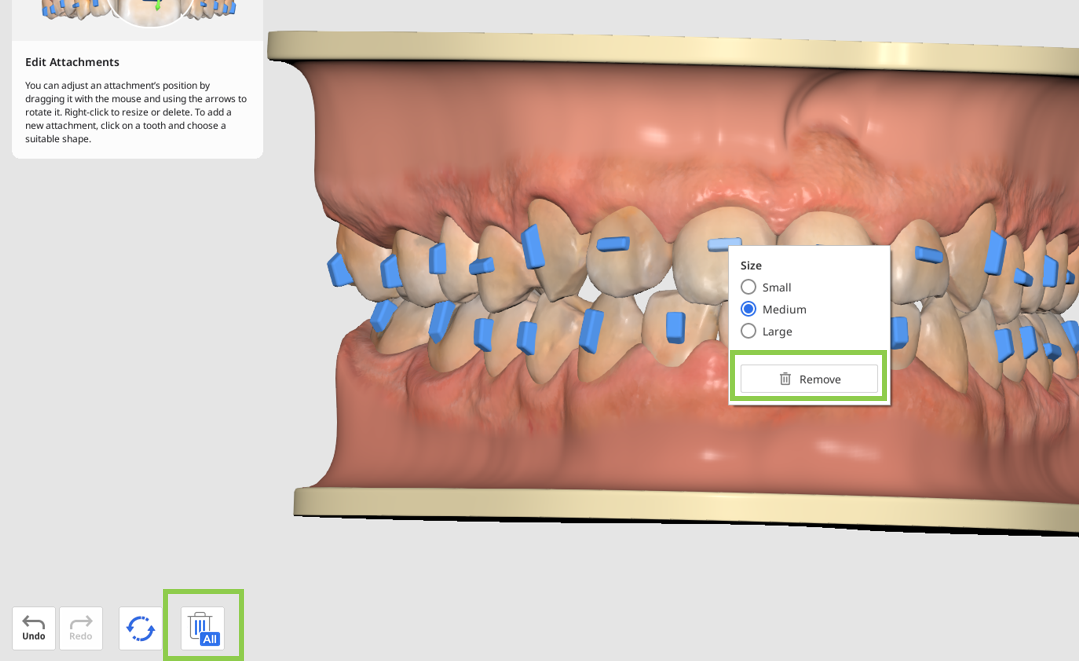
To add a new attachment, click on a tooth. Attachments are available in four shapes: horizontal, vertical, cross, and L-shape.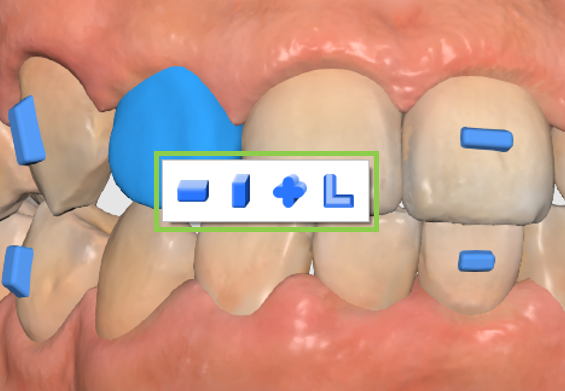
Right-click an attachment to adjust its size, and drag it with your mouse to reposition it freely.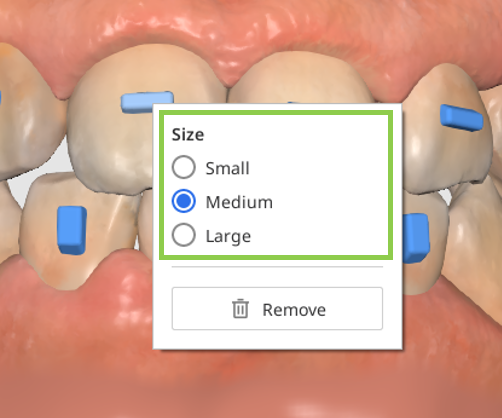
Edit Arch Form
🔎Tip
Utilize viewing option in the Side Toolbar for more comfort when using this feature.
Note that adjusting the arch form will affect tooth movement. To prevent unwanted changes, you can lock a tooth’s position by right-clicking on it before you begin.
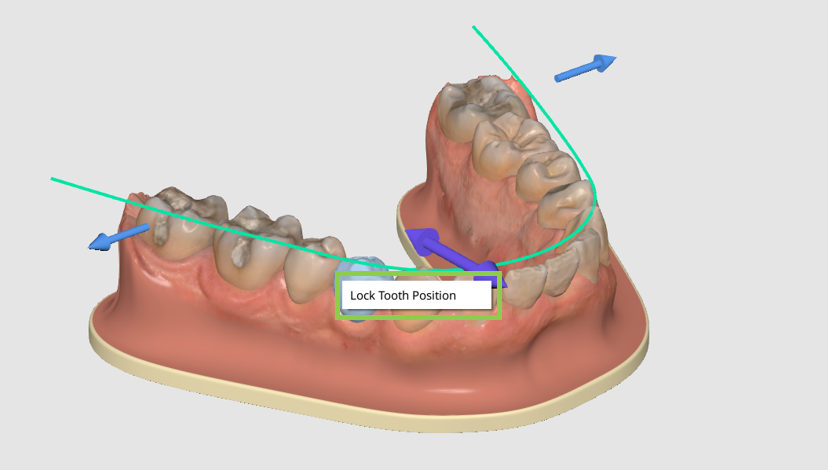
Then, use the control arrows to make adjustments to the arch form.
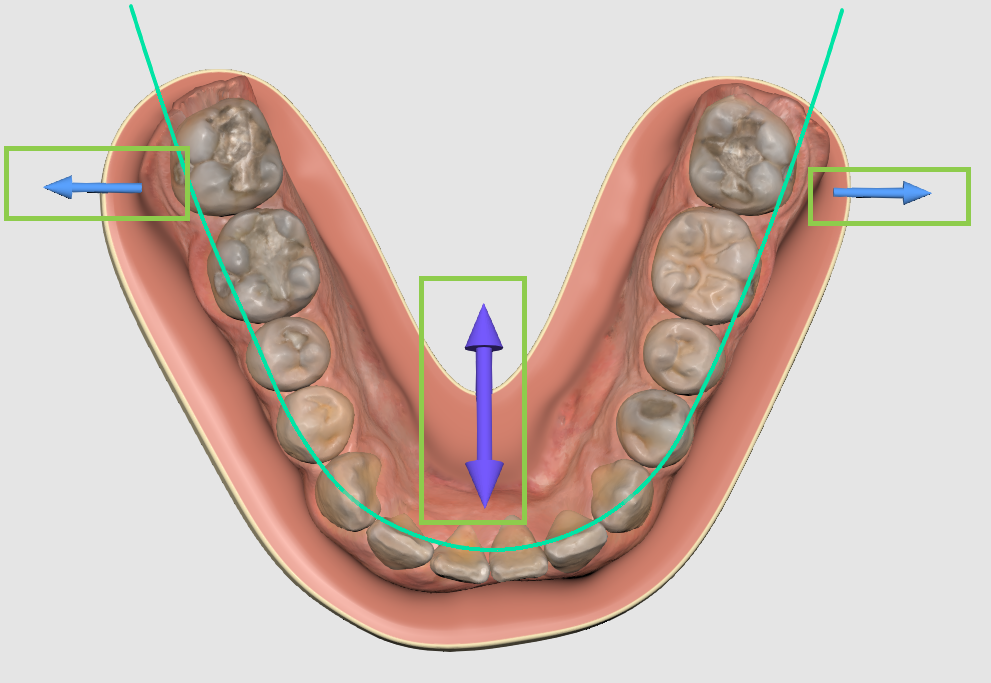
Resetting Changes
You can undo a recent change using the “Undo” button in the bottom-left corner, or use the “Reset” options to reverse multiple changes—either all treatment refinement changes, only attachment adjustments, or all modifications related to tooth movement (IPR, spacing, manual teeth movement, and arch form adjustments).
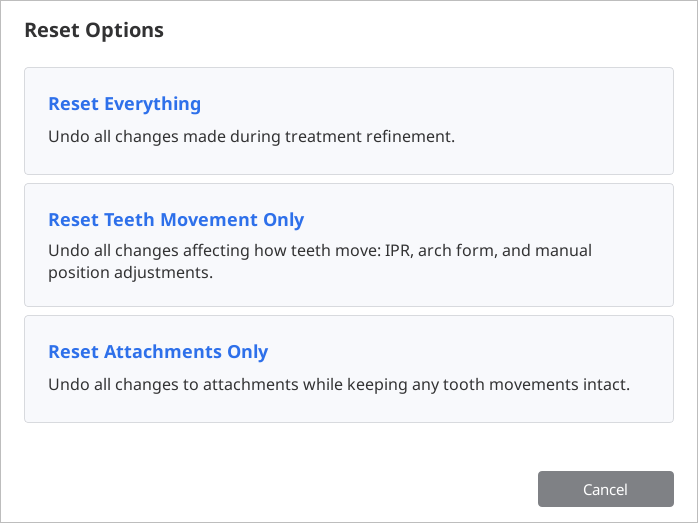
When finished, click “Done“ in the bottom right corner to save treatment refinements and return to Output Overview.
Brackets
If the “Order Brackets“ option was chosen in the previous step, user is presented with the detailed table of the appliances that will be required for treatment.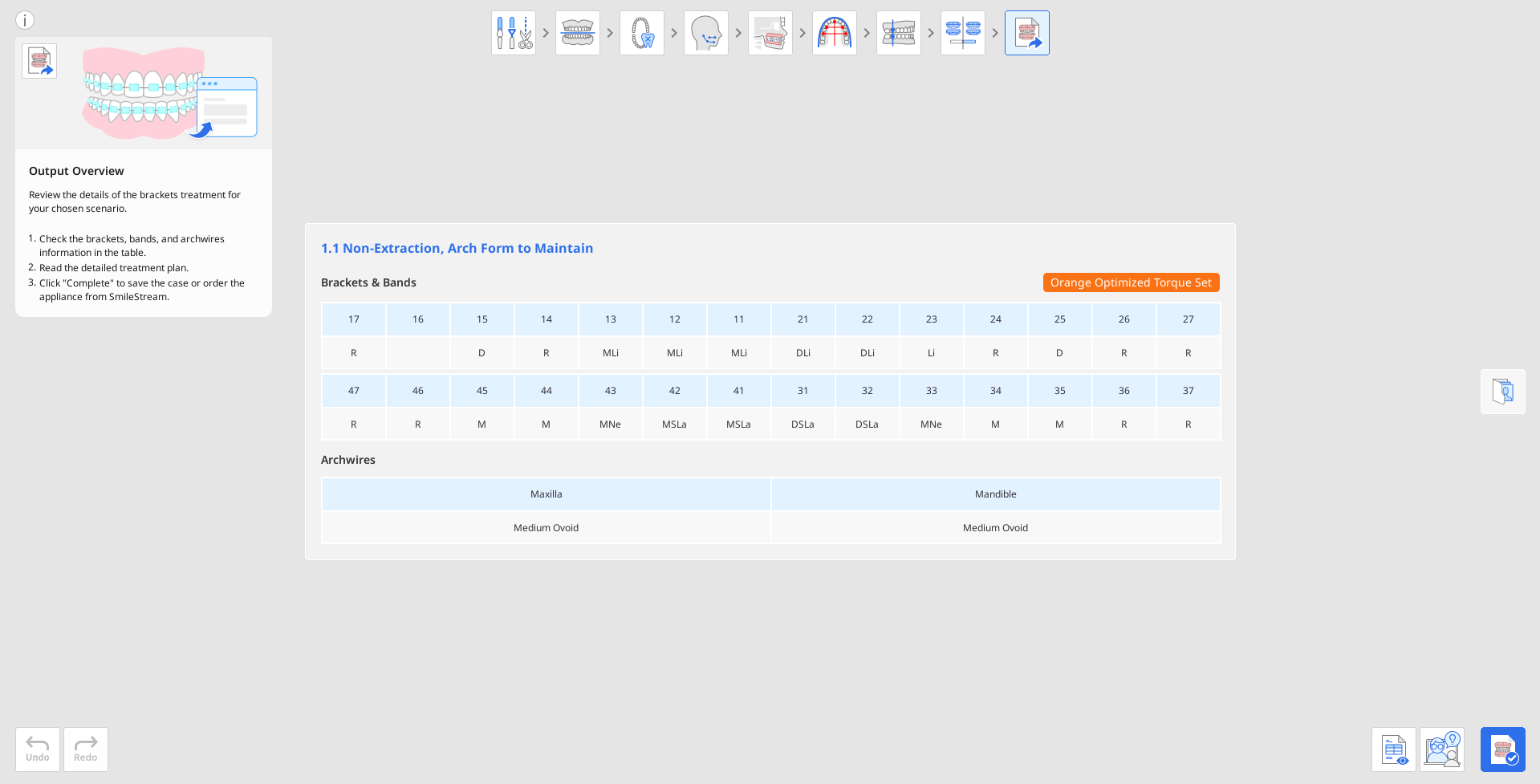
Check the generated brackets information, including archwires, bands, and torque prescription, as it will be further sent to SmileStream to complete the order process.
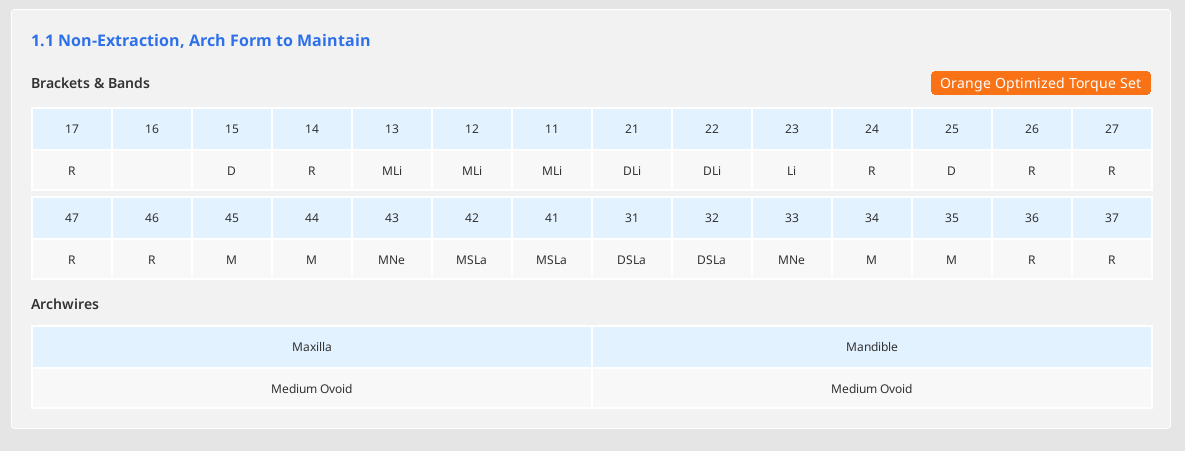
Open and read a step-by-step detailed treatment plan provided for your chosen scenario.
🔎Note
This feature is available only in the online environment.
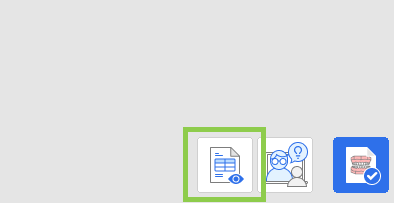
Once you're finished, click "Complete" in the bottom right corner to finalize and save your project. You have two choices: save the project and move to SmileStream to complete the order process, or close the program and save the case progress as a project file in Medit Link for ordering later.
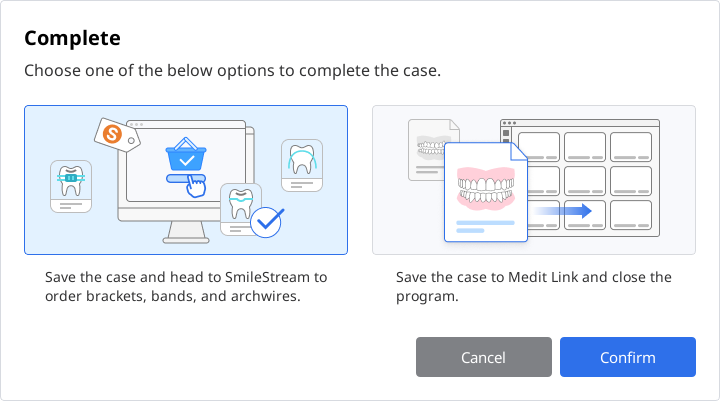
If you choose to order the appliance immediately, all information required for the bracket order will be shared with SmileStream, and you will be redirected to the below page. Check the automatically filled information once again. All information can be changed right in the SmileStream before placing an order but it will not be updated in app.
🔎Note
This feature is available only in the online environment.
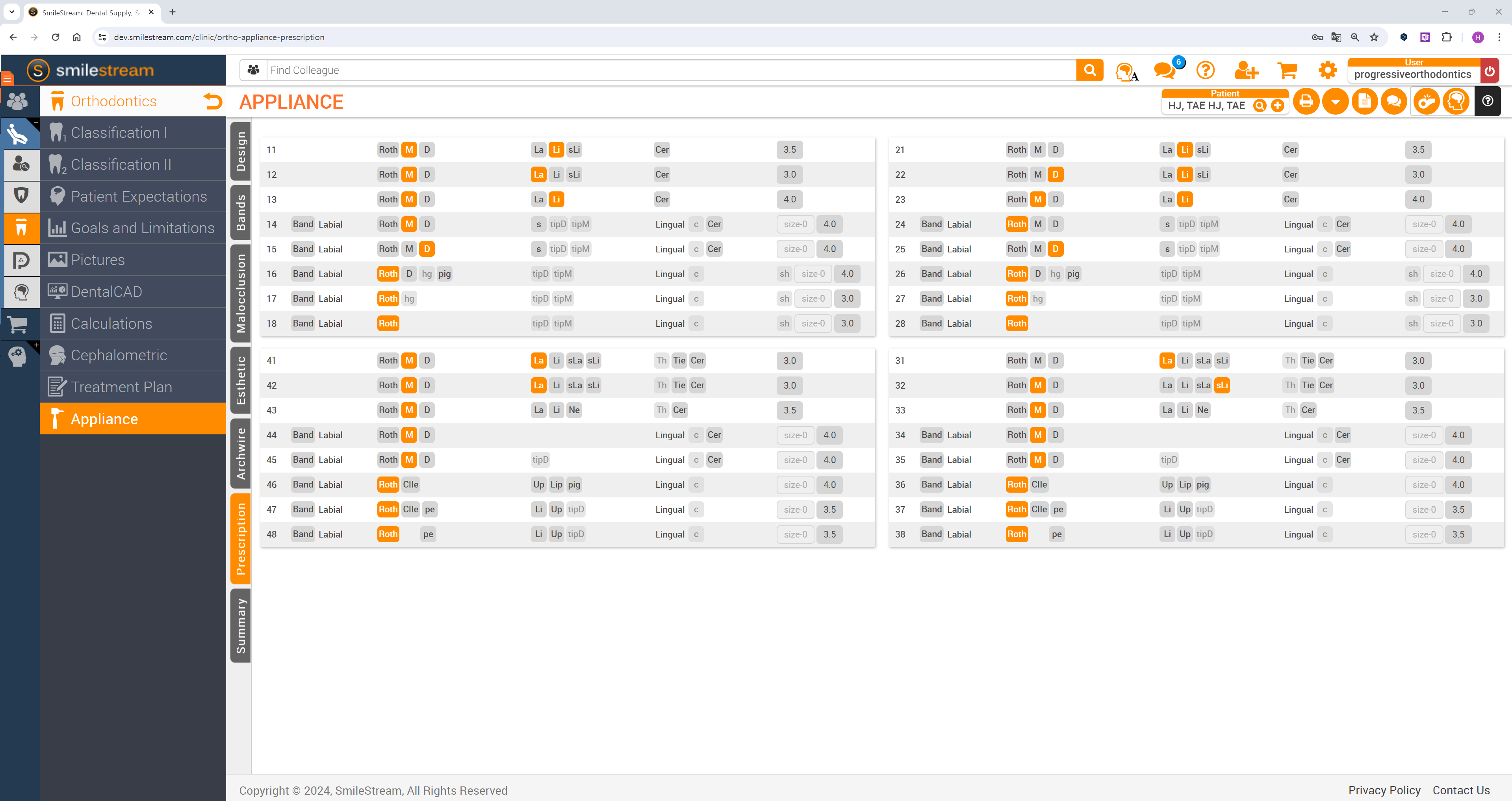
.png)


.png)