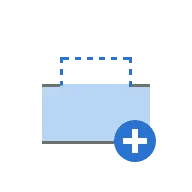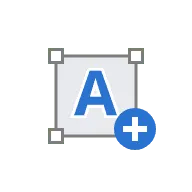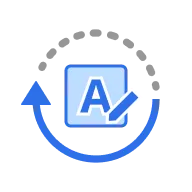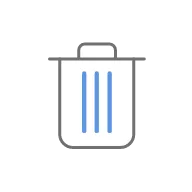User Interface at a Glance.png)
A | Title Bar |
B | Toolboxes |
C | Action Control Buttons |
D | Workflow |
E | 3D Data |
F | Data Tree |
G | Side Toolbar |
H | Multi-Planar View |
Title Bar
The title bar is the ribbon at the top of the application window that contains basic controls on the right and the menu on the left. It also displays the app name and the opened case name.
| Menu | Manage the opened project, access available assistance resources, and check app details. |
| Start/Stop Video Recording | Start and stop the video recording of the screen. |
| Screenshot | Take a screenshot. Capture the app with or without the title bar using automatic selection, or click and drag to capture only the desired area. |
| Screenshot Manager | View, export, or delete the screenshots. Upon completion, all captured images will be saved to the case automatically. |
| Minimize | Minimize the application window. |
| Restore | Maximize or restore the application window. |
| Exit | Close the application. |
Action Control Buttons
There are four buttons that control the overall work process. They are located in both bottom corners of the application window.
The "Complete" button will appear only at the final step.
| Undo | Undo the previous action. |
| Redo | Redo the previous action. |
| Next | Apply changes and move to the next step. |
| Complete | Finish designing and save results to Medit Link. |
Data Tree
Data Tree is located on the right side of the screen next to the Side Toolbar and displays a list of work data organized into groups. Users can control each data visibility by clicking its icon in the tree or change its transparency by moving the sliders. The structure of the Data Tree will vary depending on the objectives of a specific step or tool being used. The image below provides an example from the final step of the workflow.
| Scan Data Group
Implants
Sleeves
Surgical Guides
|
Side Toolbar
The Side Toolbar is located on the right side of the screen; it offers a number of tools that may be required along most of the steps in the design workflow.
Data Display Tools
| Grid Settings (mm) | Show or hide the grid (overlay on/off). |
| Cross-Sectional Planes | Show or hide the cross-sectional planes. |
| Data Display Mode | Change between different data display options. |
| CBCT Image Calibration | Adjust settings for displaying the CBCT data. |
| Show/Hide Color Map | Turn on or off the color map for alignment deviation. |
| Safety Zone Settings | Adjust radial and apical distances to define the safety zone around the implant site. |
Data Control Tools (for touch screen/mouse)
| Zoom | Zoom in and out by click-and-drag. |
| Zoom Fit | Zoom to fit data to the screen. |
| Pan | Move data by click-and-drag. |
| Rotate | Rotate data by click-and-drag. |
Toolboxes
Toolboxes on the left side of the screen provide a set of tools needed to complete the primary task for each step. Below are the explanations for the features provided in Toolboxes across the entire app.
Positioning
| Free Move/Scale | Move the tooth freely without any constraints. Use shortcut keys to rotate and scale it. |
| 3D Manipulator | Scale, move, or rotate the tooth along axes. |
Editing
| Trimming Tool | Use the various selection tools to select and remove unnecessary data. |
| Fill Holes | Fill empty spaces in the 3D mesh data. |
| Sculpting | Sculpt data using tools to add, remove, morph, or smooth its parts. |
| Set Arrow to Your Viewpoint | Set the Blockout Undercut arrow to face toward you. |
Virtual Extraction
| Smart Single Tooth Selection | Automatically select the area of a single tooth, leaving out gingiva parts. Click and drag the mouse on the tooth. |
| Brush Selection | Select all entities on a freehand-drawn path on the screen. Only the front face is selected. |
| Brush Deselection | Deselect all entities on a freehand-drawn path on the screen. Only the front face is deselected. |
| Clear All Selection | Clear all selected areas. |
Alignment Tools
| Automatic Alignment | Align data automatically without any user-defined points. |
| Manual Alignment | Align data manually using user-defined points. |
| Detach Data | Detach the aligned data and bring it to the original position. |
Labeling
| Embossing/Engraving | Label the guide with embossed or engraved text. |
| Add Label | Add a new label on the guide. |
| Rotate 180° | Turn the selected label by 180°. |
| Delete | Delete current label. |







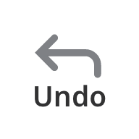
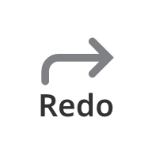

.png)
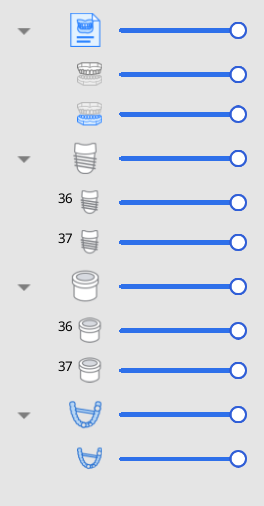





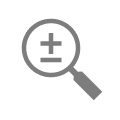
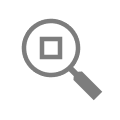
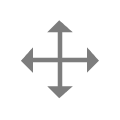

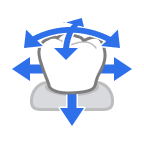



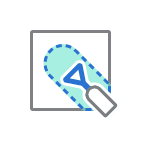
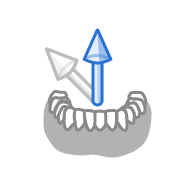
.png)

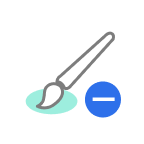
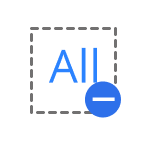

.png)