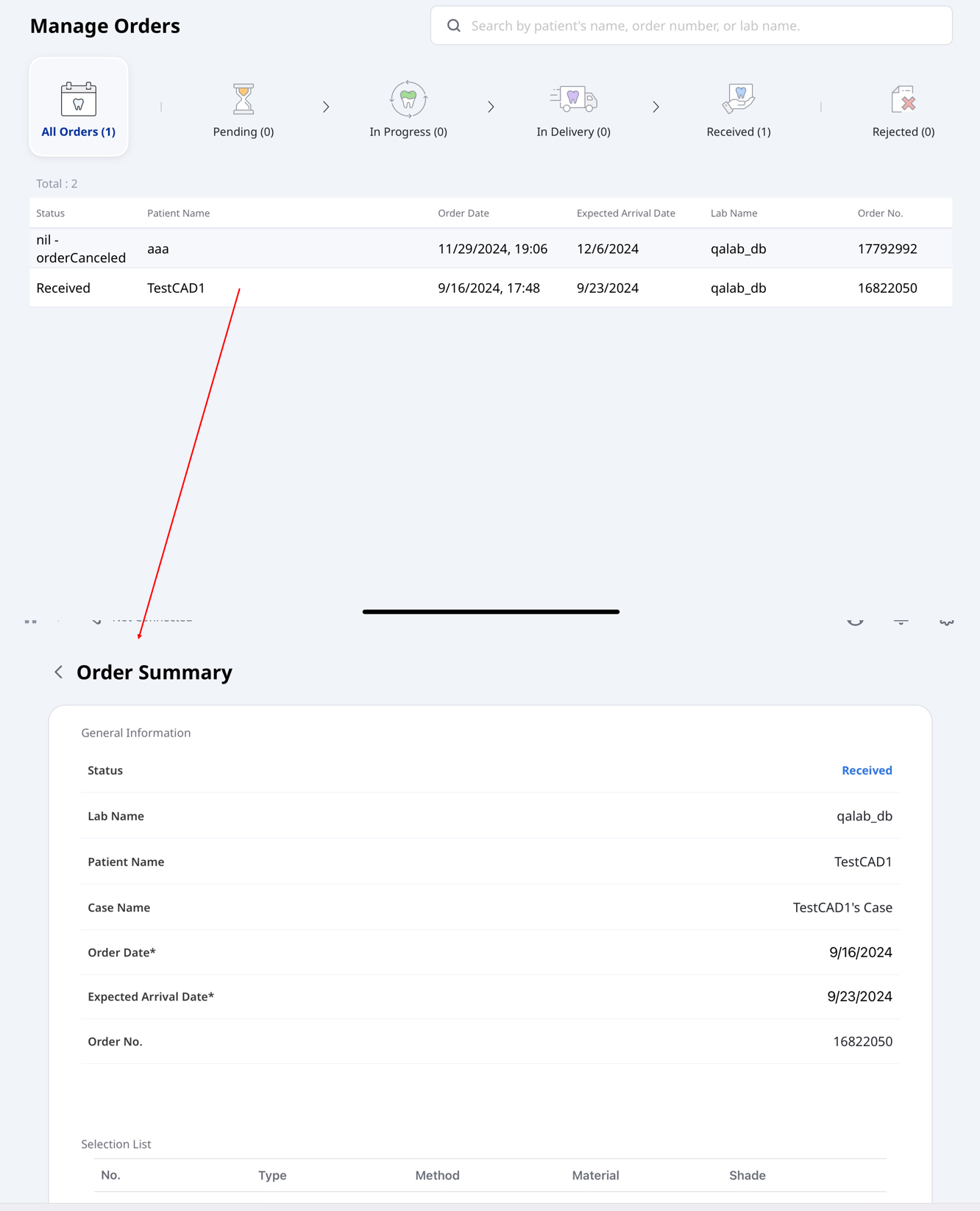This section provides step-by-step guidance on how to view order history, make necessary changes, and handle order-related tasks seamlessly.
Ordering Cases
Once you have finished reviewing the data, place an order as follows:
Tap Orders.
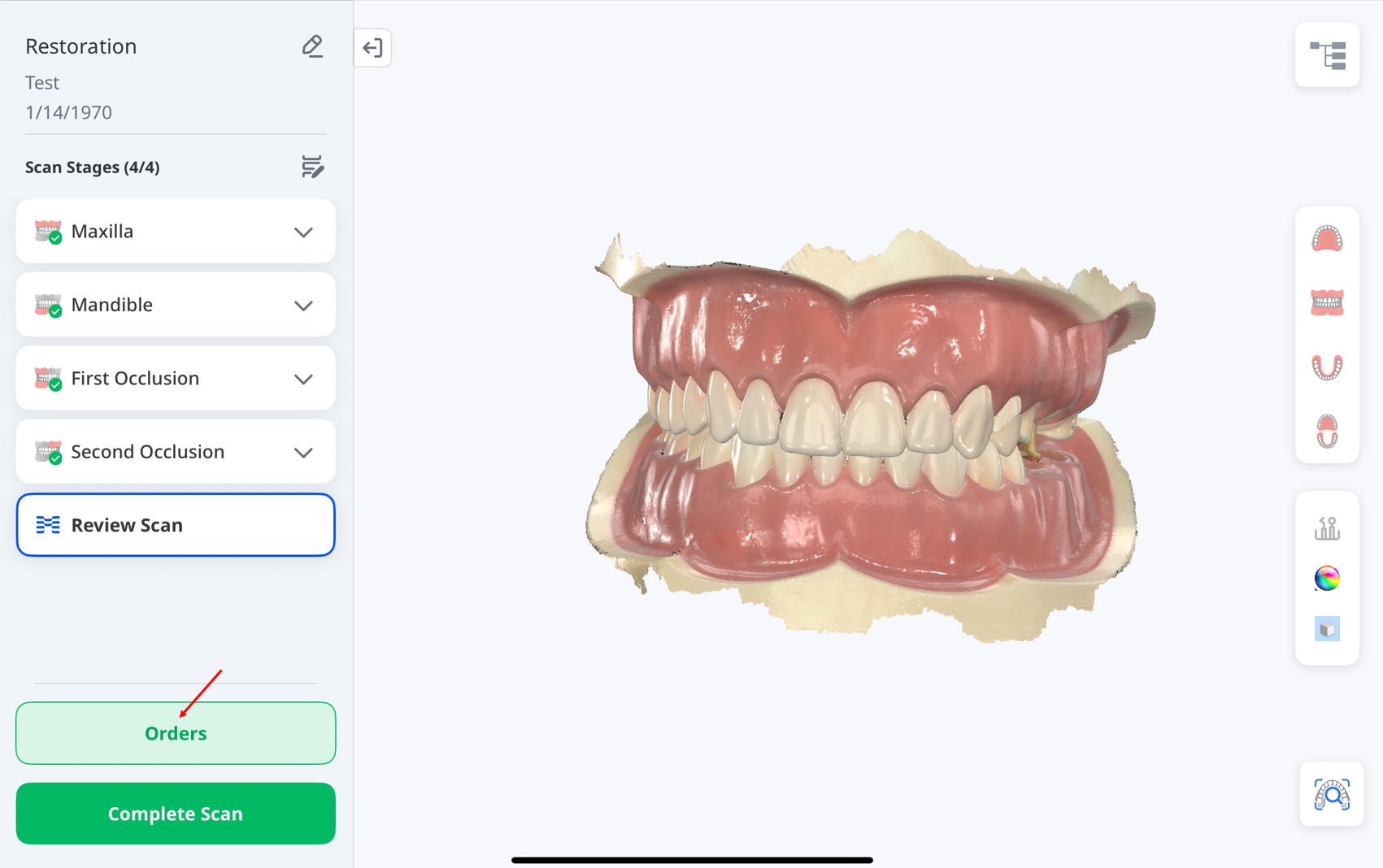
When the Data Processing Options window appears, choose to either keep the original data unchanged (Original) or automatically fill major holes (Auto Repair).
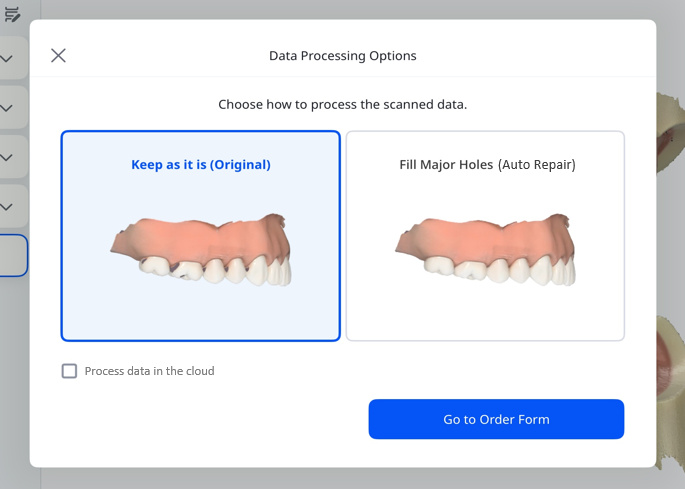
Select the checkbox if you want to process the data in the cloud.
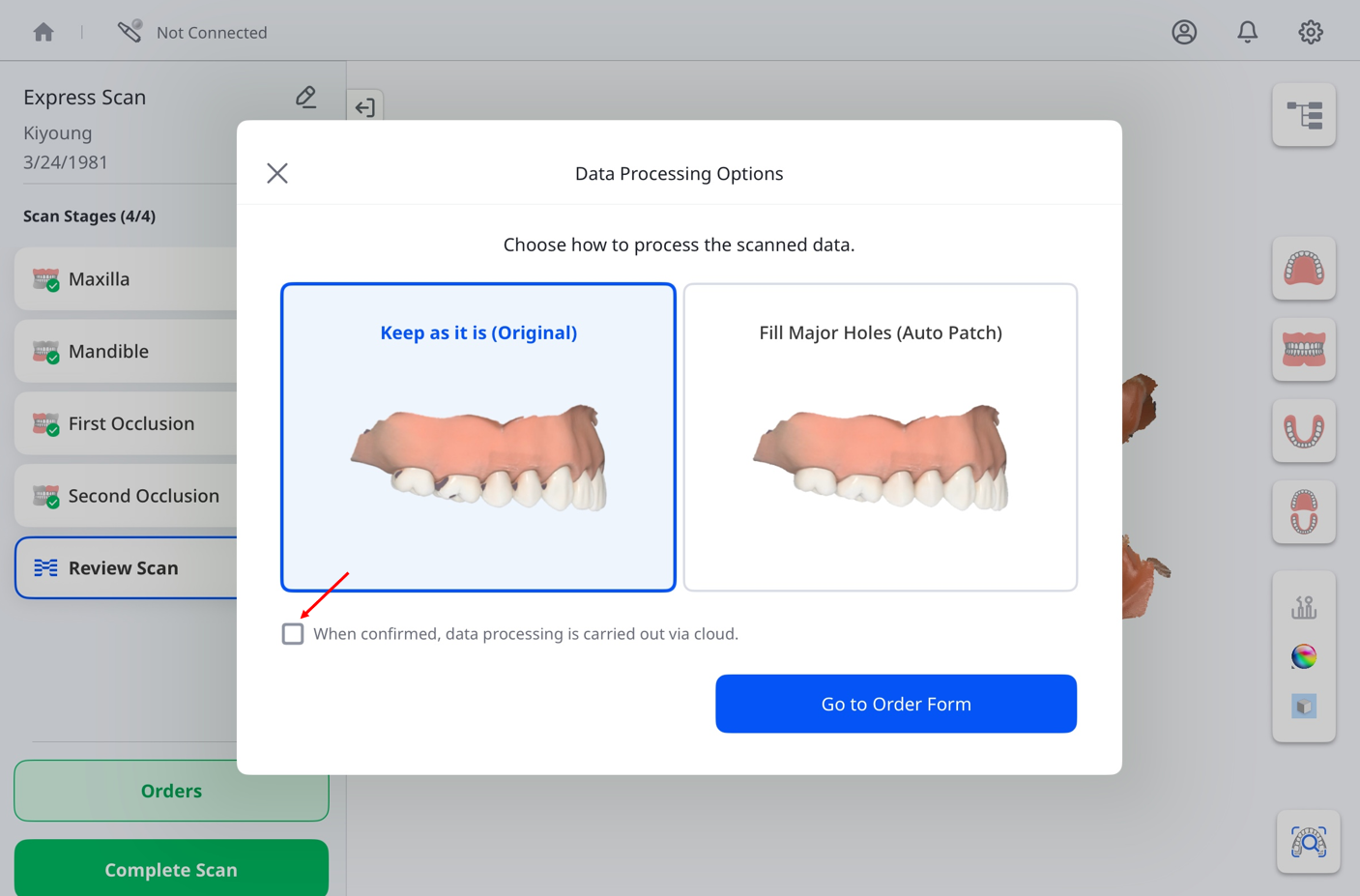
When you’re done, tap Go to Order Form.
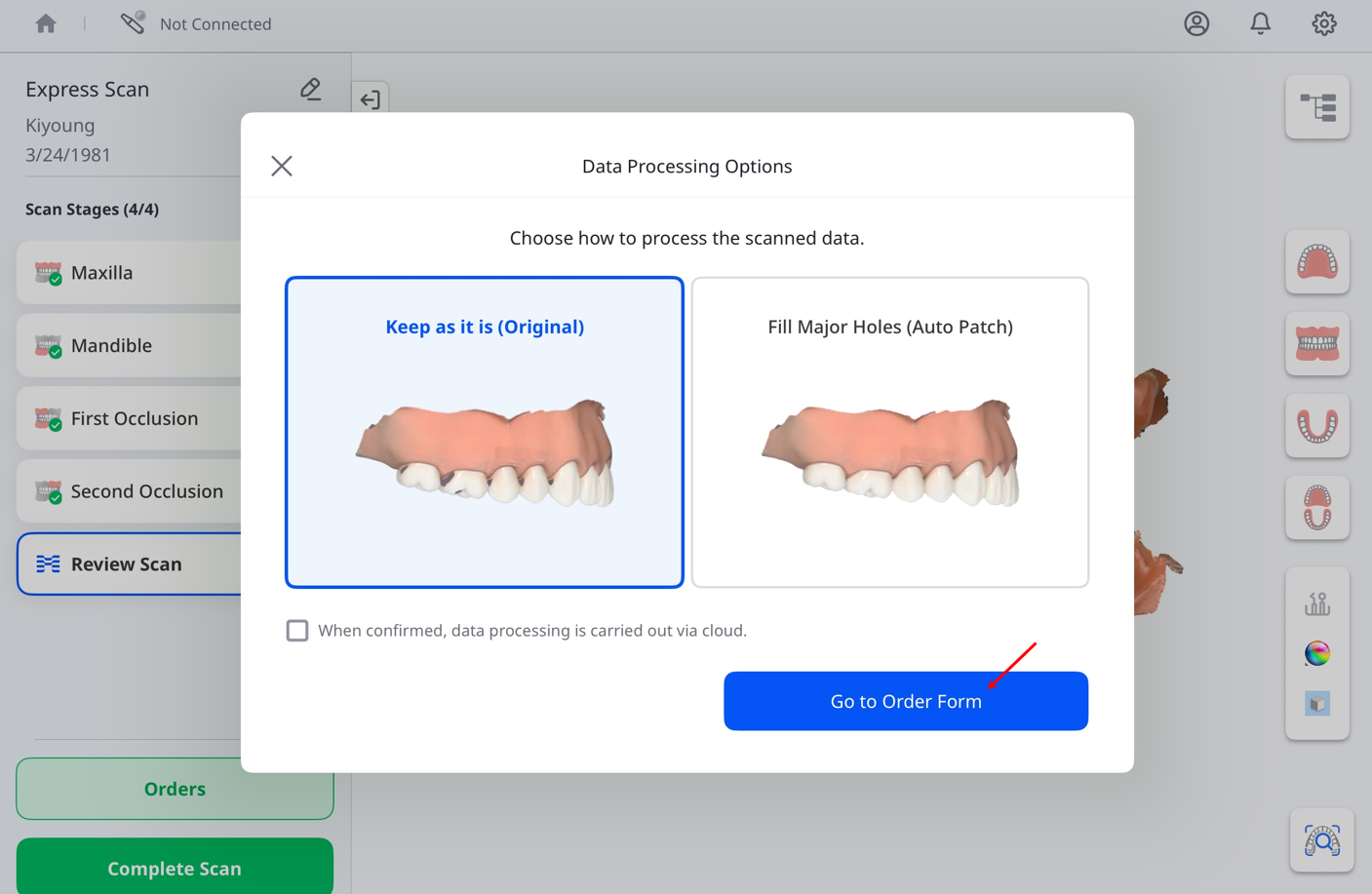
When the Order Form window appears, make sure to complete all required fields, including the lab name, patient information, and preferred delivery date and time.
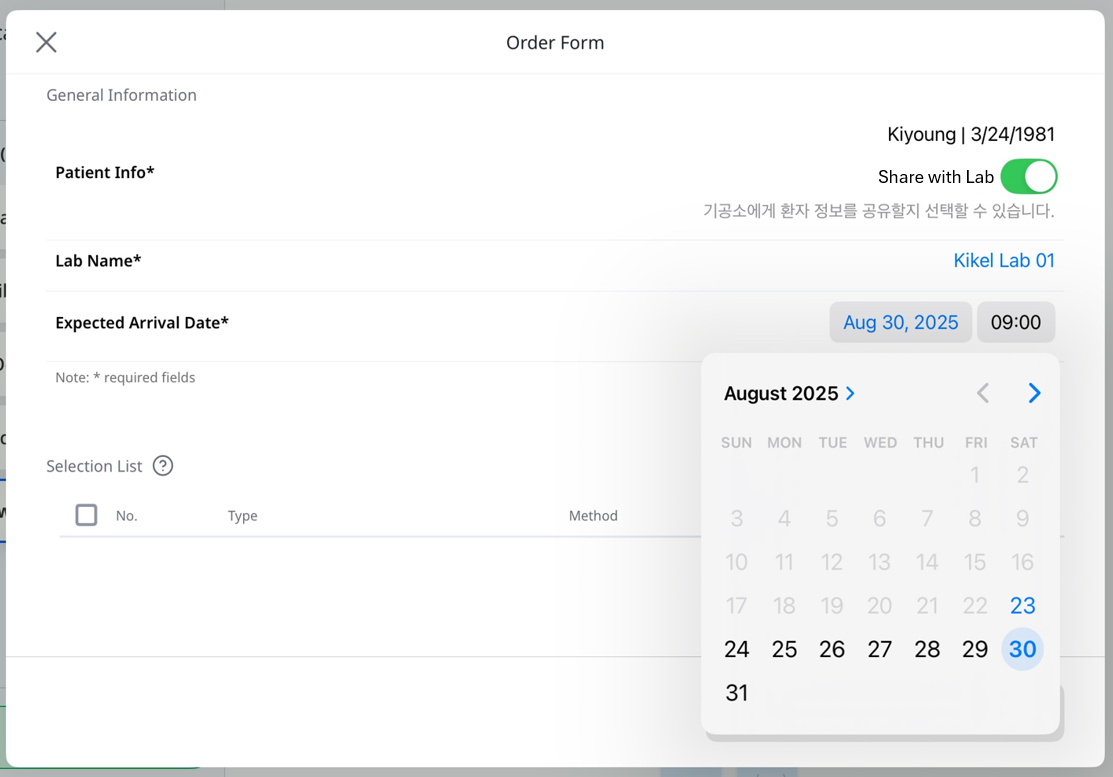
Required fields | Lab Name | Tap the link on the right to open the dropdown, then select the lab. |
Patient Info | Displays the patient’s name and date of birth. Enable Share with Lab to share this information with the lab. | |
Expected Arrival Date | Select the preferred delivery date and time. | |
| Name of Dentist | Tap the link on the right to open the dropdown, then select the dentist. |
Attachments | Attach reference files if needed. | |
Notes | Add custom notes for the lab processing the order. |
🔎Note
The delivery date can be scheduled at least seven calendar days after the order date. Refer to the screenshot above.
Selection List
The Selection List displays the teeth or jaws selected for treatment, as shown in the example below:
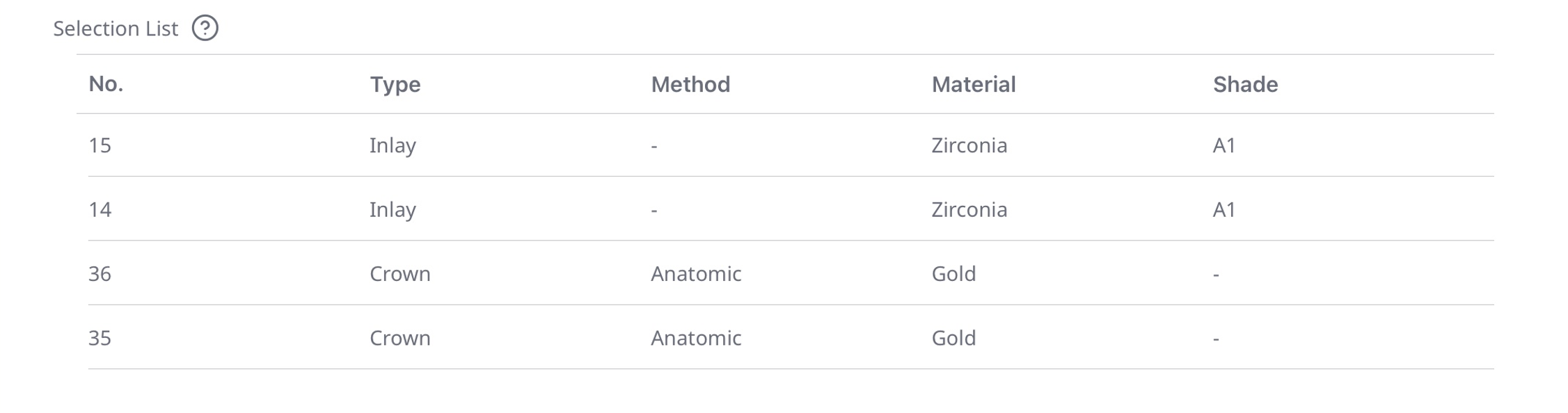
For each tooth, specify the treatment type, method, material, and shade. The available options are shown in the table below:
Type | Method | Material |
|---|---|---|
Inlay | – | Multi-Layered Zirconia, Zirconia, Gold, Resin, LiSi, Glass Ceramic, Press Ceramic, Hybrid Ceramic, Composite Resin, e.max, WAX, 3D Print |
Onlay | – | |
Coping | PFZ | Multi-Layered Zirconia, Zirconia |
PFG | Gold | |
PFM | Titanium, Metal, Cr-Co, Ni-Cr | |
Collarless | Multi-Layered Zirconia, Gold, LiSi, e.max, Metal, WAX, 3D Print | |
e.max | e.max | |
LiSi | LiSi | |
Denture Coping | Partial Denture Coping | Metal |
Primary Telescopic Crown - PFG | Gold | |
Primary Telescopic Crown - PFM | Metal | |
Secondary Telescopic Crown - PFG | Gold | |
Secondary Telescopic Crown - PFM | Metal | |
Crown | Anatomic | Multi-Layered Zirconia, PMMA, Gold, Resin, Glass Ceramic, Press Ceramic, Hybrid Ceramic, Composite Resin, e.max, Titanium, Metal, Stainless Steel, WAX, 3D Print |
Temporary | ||
PFZ | Multi-Layered Zirconia, Zirconia | |
PFG | Gold | |
PFM | Metal | |
Layered | Multi-Layered Zirconia, Zirconia, LiSi, e.max, 3D Print | |
Pontic | Anatomic | Multi-Layered Zirconia, PMMA, Gold, LiSi, Glass Ceramic, Press Ceramic, Hybrid Ceramic, Composite Resin, e.max, Titanium, Metal, Stainless Steel, WAX, 3D Print |
Temporary | – | |
Cut Back | Multi-Layered Zirconia, PMMA, Gold, LiSi, Glass Ceramic, Press Ceramic, Hybrid Ceramic, Composite Resin, e.max, Titanium, Metal, Stainless Steel, WAX, 3D Print | |
PFZ | Multi-Layered Zirconia, Zirconia | |
PFG | Gold | |
PFM | Metal | |
Post & Core | Multi-Layered Zirconia, Zirconia, Resin, Metal | |
Veneer | Laminate | Multi-Layered Zirconia, Zirconia, PMMA, LiSi, Glass Ceramic, Press Ceramic, Hybrid Ceramic, Composite Resin, e.max, WAX, 3D Print |
Implant Crown | Screw Type | Multi-Layered Zirconia, Zirconia, PMMA, Gold, LiSi, e.max, Metal, 3D Print |
Cementation Type | ||
SCRP | ||
Temporary | – | |
Screw Type - Layered | Multi-Layered Zirconia, Zirconia, LiSi, e.max, 3D Print | |
Screw Type - PFZ | Multi-Layered Zirconia, Zirconia | |
Screw Type - PFG | Gold | |
Screw Type - PFM | Metal | |
Cementation Type - Layered | Multi-Layered Zirconia, Zirconia, PMMA, Gold, LiSi, e.max, Metal, 3D Print | |
Cementation Type - PFZ | Multi-Layered Zirconia, Zirconia | |
Cementation Type - PFG | Gold | |
Cementation Type - PFM | Metal | |
SCRP - Layered | Multi-Layered Zirconia, Zirconia, LiSi, e.max, 3D Print | |
SCRP - PFZ | Multi-Layered Zirconia, Zirconia | |
SCRP - PFG | Gold | |
SCRP - PFM | Metal | |
Custom Abutment | – | Multi-Layered Zirconia, Zirconia, Titanium |
Surgical Guide | – | – |
Offset Substructure | – | PMMA, Metal, WAX, PEEK, 3D Print |
Custom Abutment + Implant Crown | Screw Type | Multi-Layered Zirconia, Zirconia, PMMA, Gold, LiSi, e.max, Titanium, Metal, 3D Print |
Cementation Type | ||
SCRP | ||
Temporary | – | |
Screw Type - Layered | Multi-Layered Zirconia, LiSi, e.max, Titanium, 3D Print | |
Screw Type - PFZ | Multi-Layered Zirconia, Zirconia, Titanium | |
Screw Type - PFG | Multi-Layered Zirconia, Zirconia, Gold, Titanium | |
Screw Type - PFM | Multi-Layered Zirconia, Zirconia, Titanium, Metal | |
Cementation Type - Layered | Multi-Layered Zirconia, Zirconia, LiSi, e.max, Titanium, 3D Print | |
Cementation Type - PFZ | Multi-Layered Zirconia, Zirconia, Titanium | |
Cementation Type - PFG | Multi-Layered Zirconia, Zirconia, Gold, Titanium | |
Cementation Type - PFM | Multi-Layered Zirconia, Zirconia, Titanium, Metal | |
SCRP - Layered | Multi-Layered Zirconia, Zirconia, LiSi, e.max, Titanium, 3D Print | |
SCRP - PFZ | Multi-Layered Zirconia, Zirconia, Titanium | |
SCRP - PFG | Multi-Layered Zirconia, Zirconia, Gold, Titanium | |
SCRP - PFM | Multi-Layered Zirconia, Zirconia, Titanium, Metal | |
Custom Abutment + Coping | PFZ | Multi-Layered Zirconia, Zirconia, Titanium |
PFG | Multi-Layered Zirconia, Zirconia, Gold, Titanium | |
PFM | Multi-Layered Zirconia, Zirconia, Titanium, Metal | |
Collarless | Not Selected, Multi-Layered Zirconia, Zirconia, Gold, LiSi, e.max, Titanium, Metal, WAX, 3D Print | |
e.max | Multi-Layered Zirconia, Zirconia, e.max, Titanium | |
LiSi | Multi-Layered Zirconia, Zirconia, LiSi, Titanium | |
Diagnostic Wax-Up | – | WAX |
Partial Denture | Framework | PMMA, Metal, WAX, PEEK, 3D Print |
Temporary | Not Selected | |
Wax-Rim | WAX | |
Post & Core + Crown | Anatomic | Multi-Layered Zirconia, Zirconia, PMMA, Gold, Resin, LiSi, Glass Ceramic, Press Ceramic, Hybrid Ceramic, Composite Resin, e.max, Titanium, Metal, Stainless Steel, WAX, 3D Print |
Temporary | – | |
PFZ | Multi-Layered Zirconia, Zirconia, Resin, Metal | |
PFG | Multi-Layered Zirconia, Zirconia, Resin, Metal, Gold | |
PFM | Multi-Layered Zirconia, Zirconia, Resin, Metal | |
Layered | Multi-Layered Zirconia, Zirconia, Resin, LiSi, e.max, Metal | |
Post & Core + Coping | PFZ | Multi-Layered Zirconia, Zirconia, Resin, Metal |
PFG | Multi-Layered Zirconia, Zirconia, Resin, Metal, Gold | |
PFM | Multi-Layered Zirconia, Zirconia, Resin, Metal | |
Collarless | Not Selected, Multi-Layered Zirconia, Zirconia, Gold, Resin, LiSi, e.max, Metal, WAX, 3D Print | |
e.max | Multi-Layered Zirconia, Zirconia, Resin, e.max, Metal | |
LiSi | Multi-Layered Zirconia, Zirconia, Resin, LiSi, Metal |
To create a bridge, select the teeth you want to include, then tap Create Bridge.
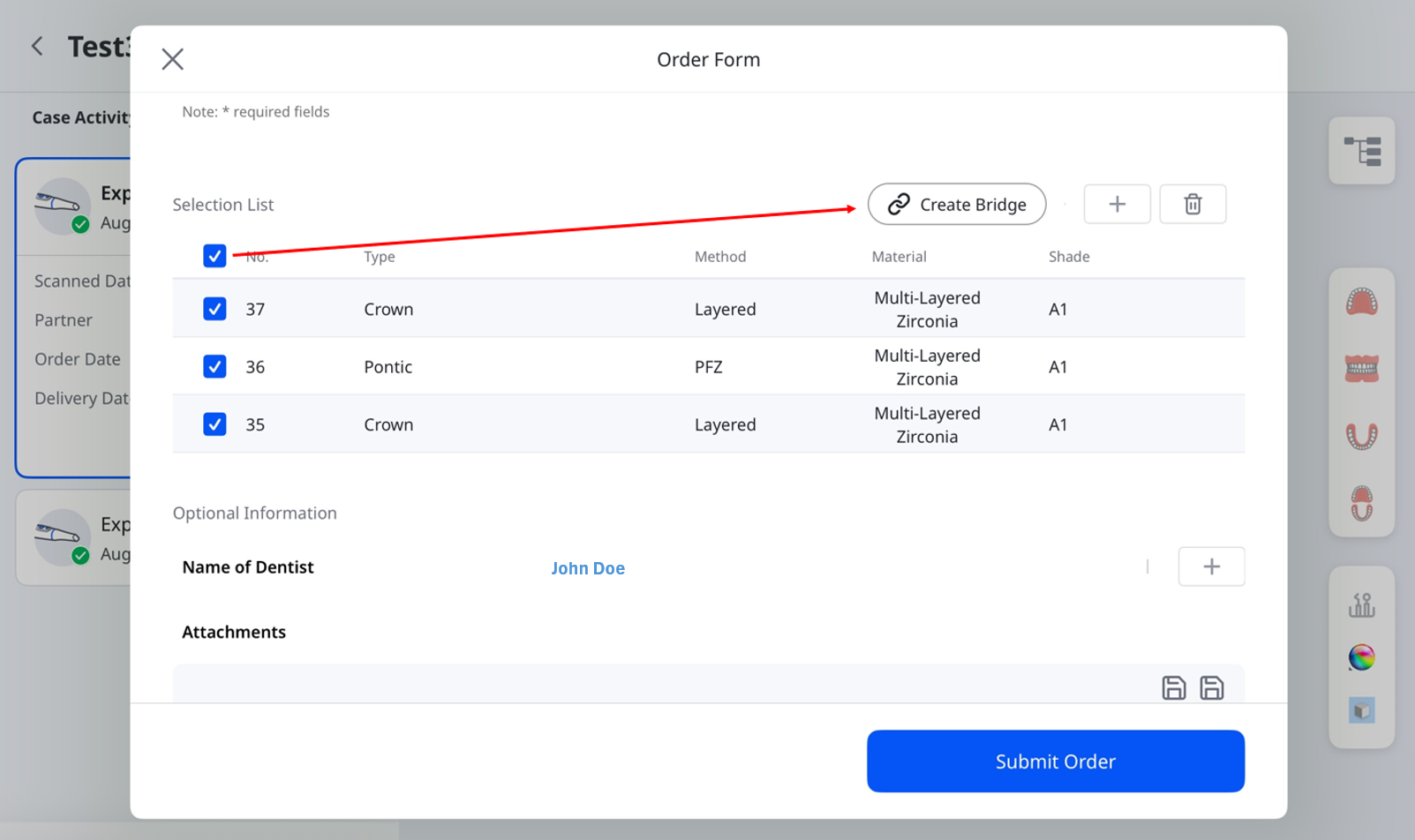
The checkboxes will be replaced with a link symbol, visually indicating that a bridge has been successfully created between the chosen teeth.
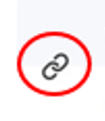
Tap Select Dentist and choose an assignee from the dropdown list.

🔎Note
To add or remove assignees, tap the “+” icon next to Select Dentist.
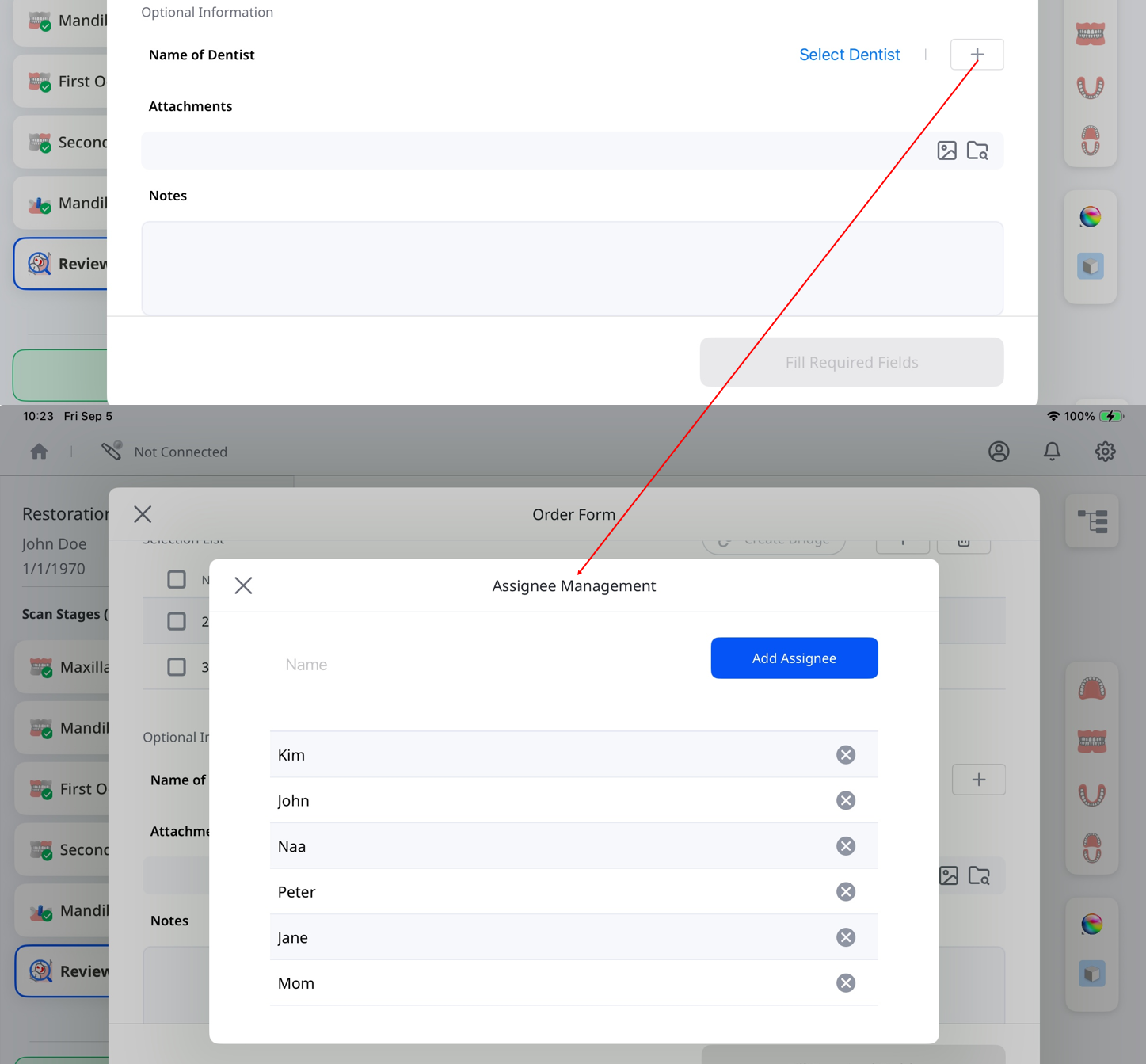
Use the Attachments field to upload related files, and the Notes field to provide additional information about the case.
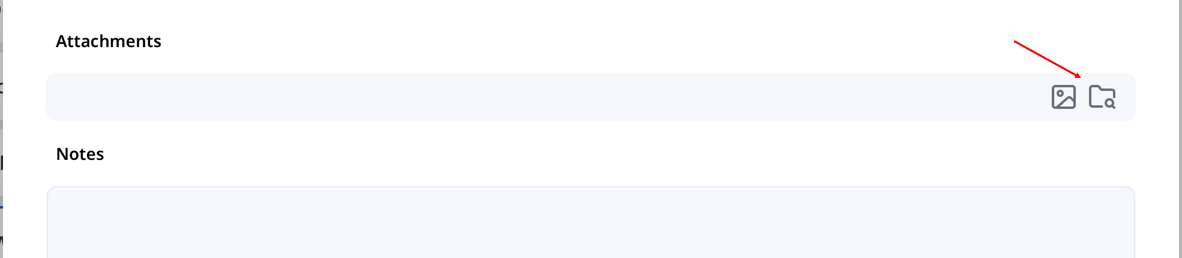
Review the details to ensure accuracy. When ready, tap Submit Order at the bottom right to proceed.
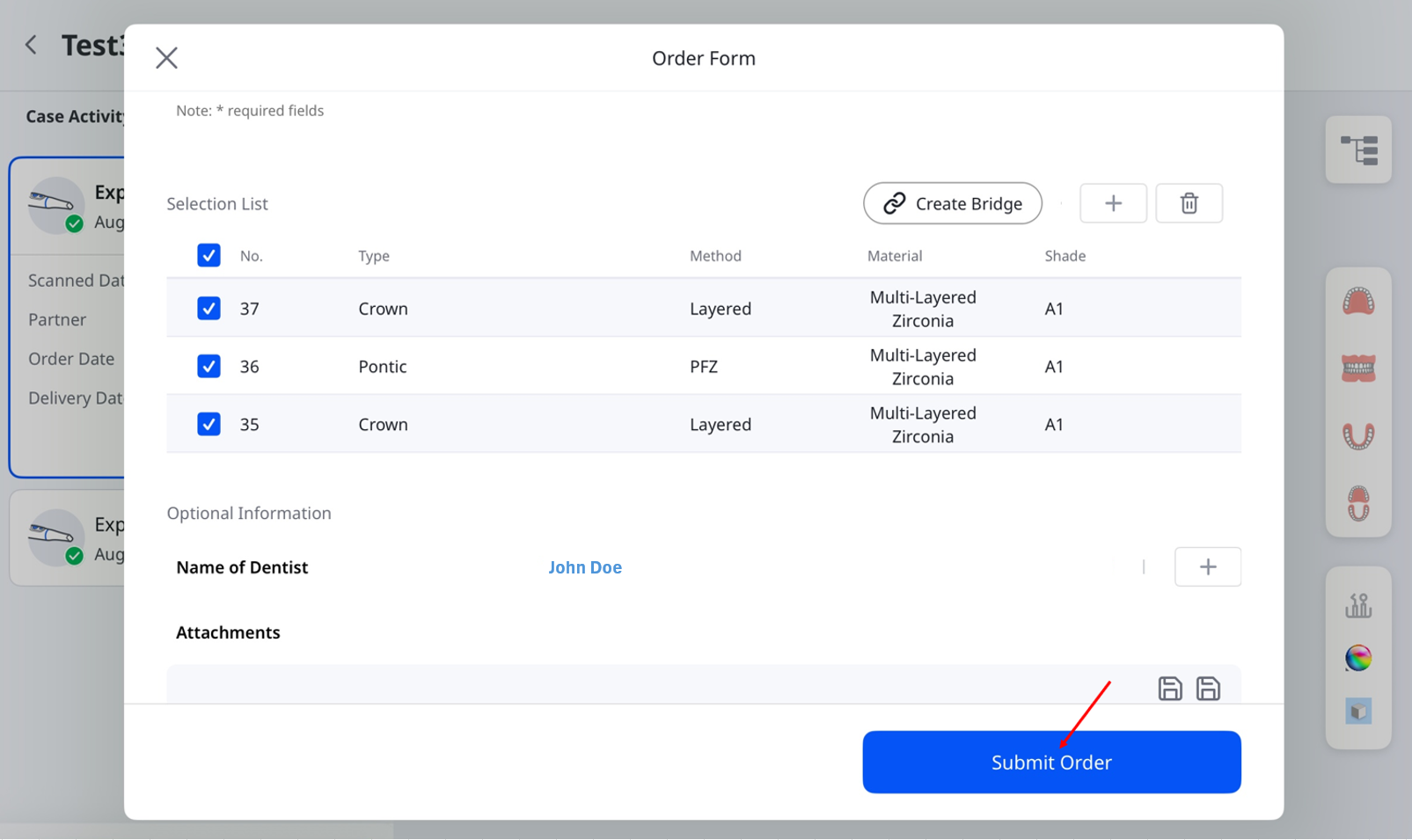
🔎Note
Before submitting the order, ensure that all required fields have been filled out and that scanned data is available. Orders cannot be placed for cases with missing scans.
Checking Ordered Cases
Tapping Submit Order generates your order summary. Here, you can review the order details again, including selected items and scan data. If needed, you can cancel the order by tapping Cancel Order and then Confirm, as shown below.
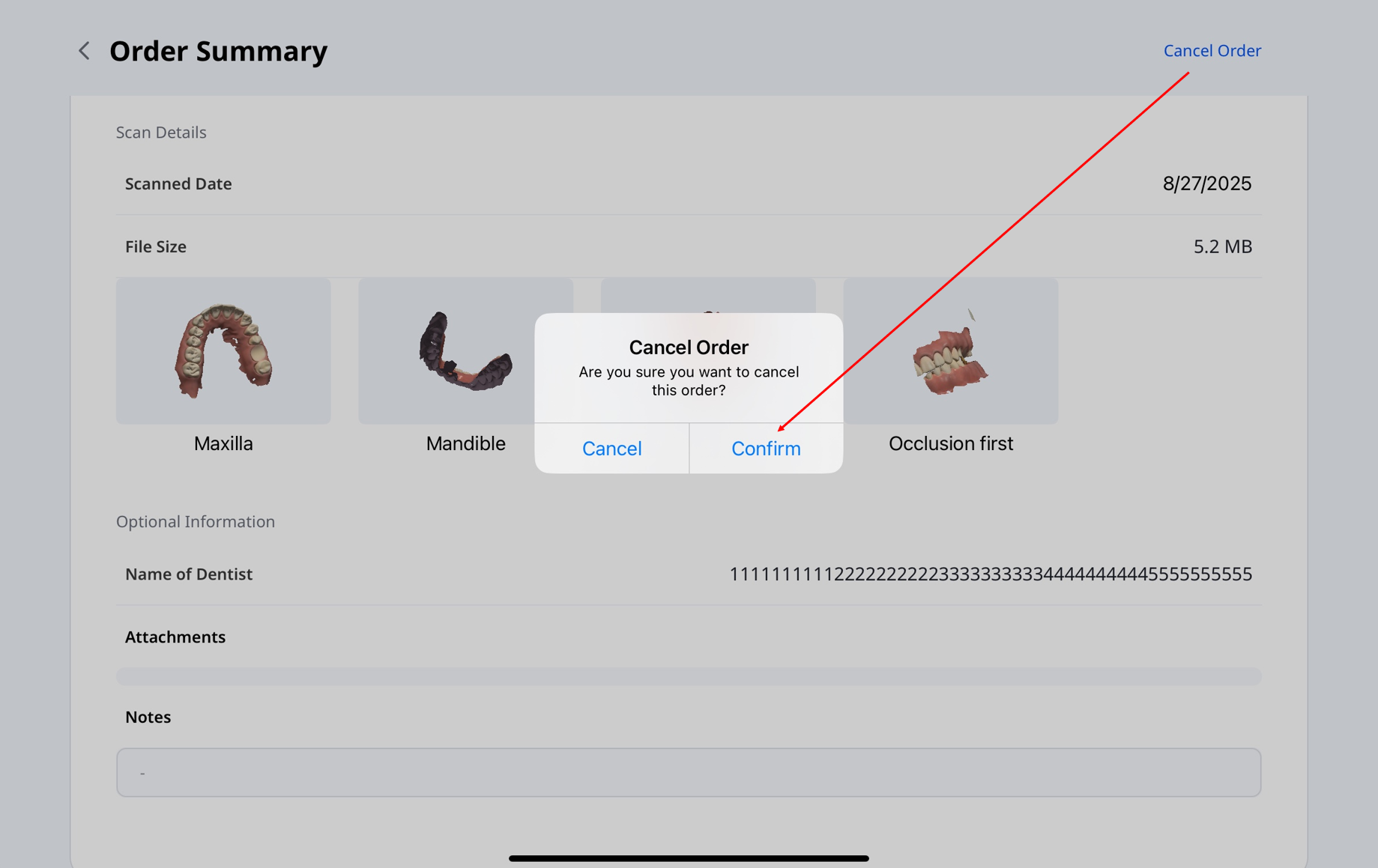
🔎Note
Before canceling the order, ensure that it is in the Pending status. Once your partner accepts the order and the status changes to In Progress, cancellation will no longer be allowed.
Managing Orders
To view order details and track their status:
On the main screen, tap Manage Orders.
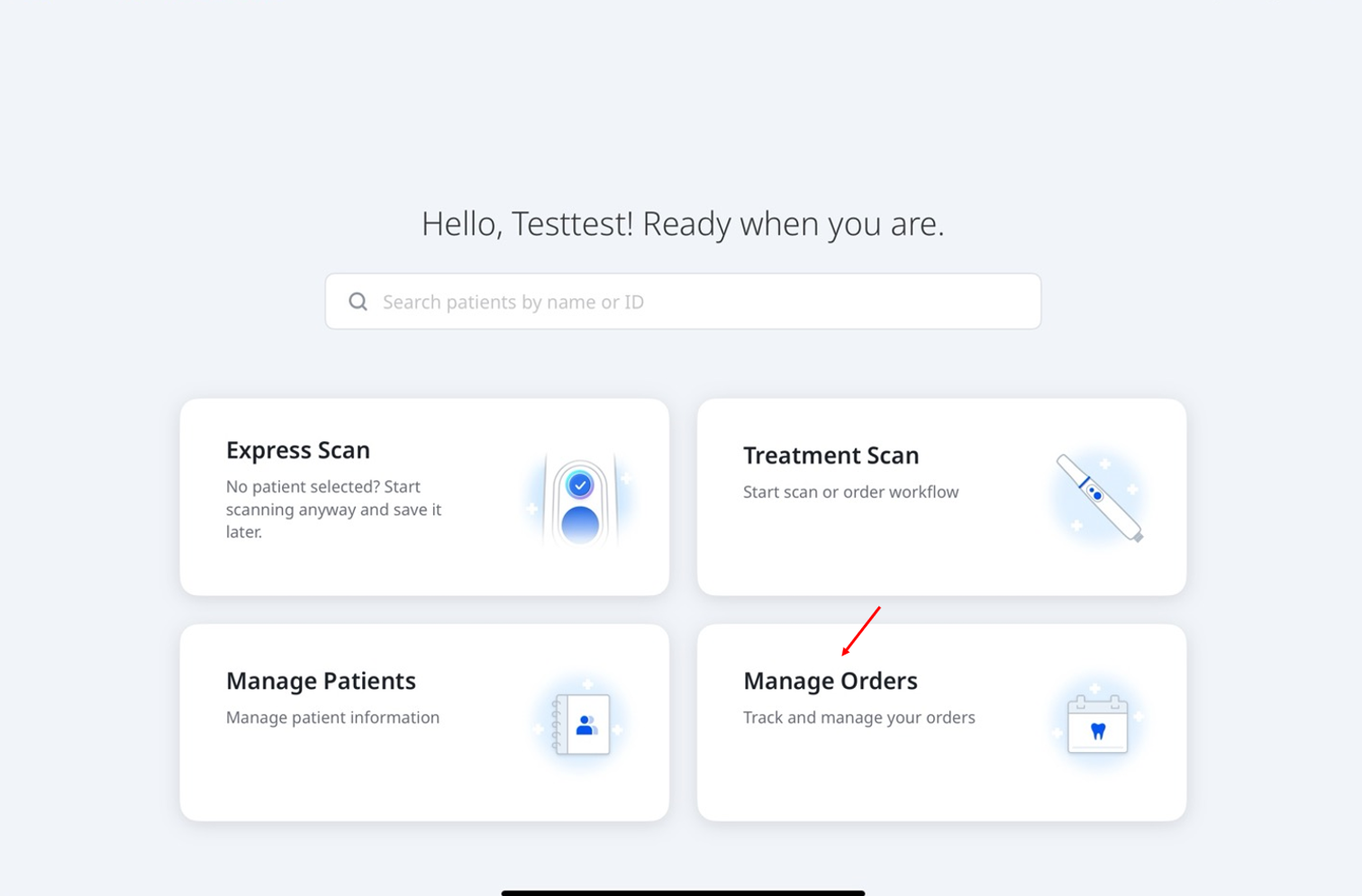
The Manage Orders screen will open, where you can view order details, filter orders by status, and search by order information. Tap an order in the list to return to the Order Summary page and review the full order information.