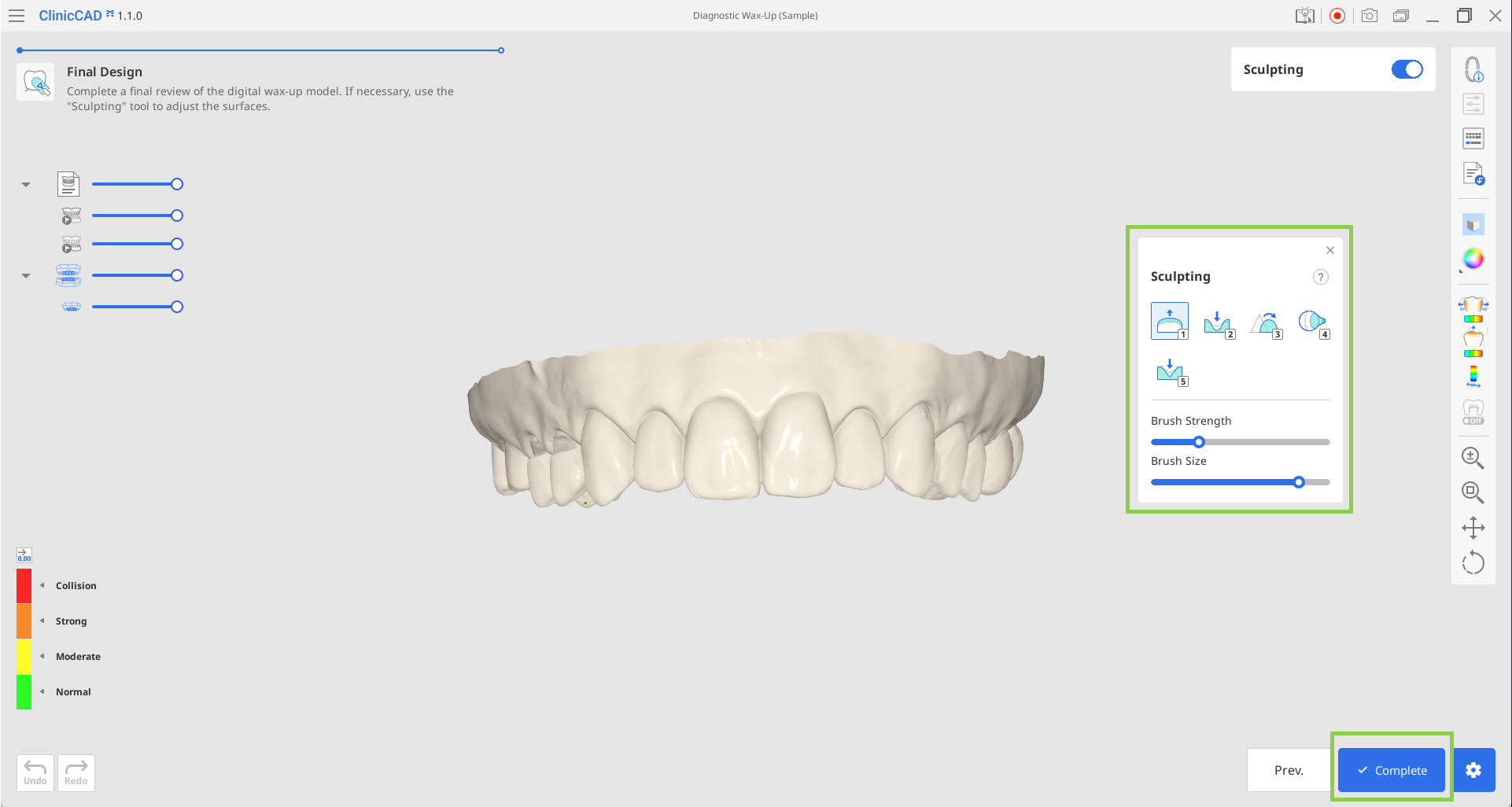This workflow is specifically designed for the fast and efficient creation of diagnostic wax-ups. It enables users to design the outer surface of future restorations and then print them together with the arch data. The entire workflow consists of just two steps.
This module is available only when the form information in Medit Link specifies the correct product type: Diagnostic Wax-Up. Make sure to assign it to all teeth that are designated as targets for the project. Then save the form and run Medit ClinicCAD.
🔎Tip
You can also launch the app with an empty form, but you’ll be asked to complete it when the app opens.
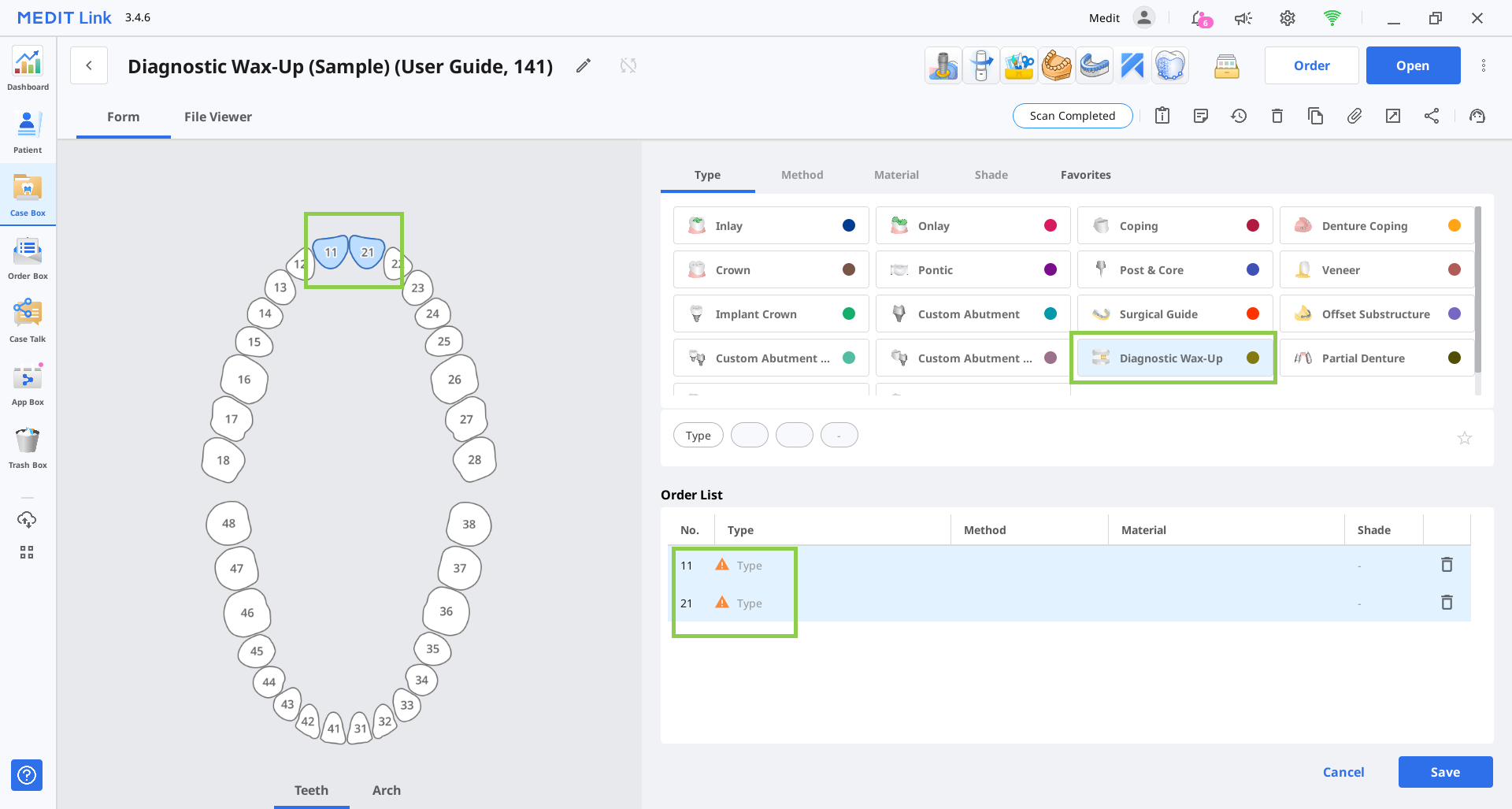
In the Assign Data dialogue, select “Diagnostic Wax-Up“ and assign data for at least one arch. Click “Confirm.“
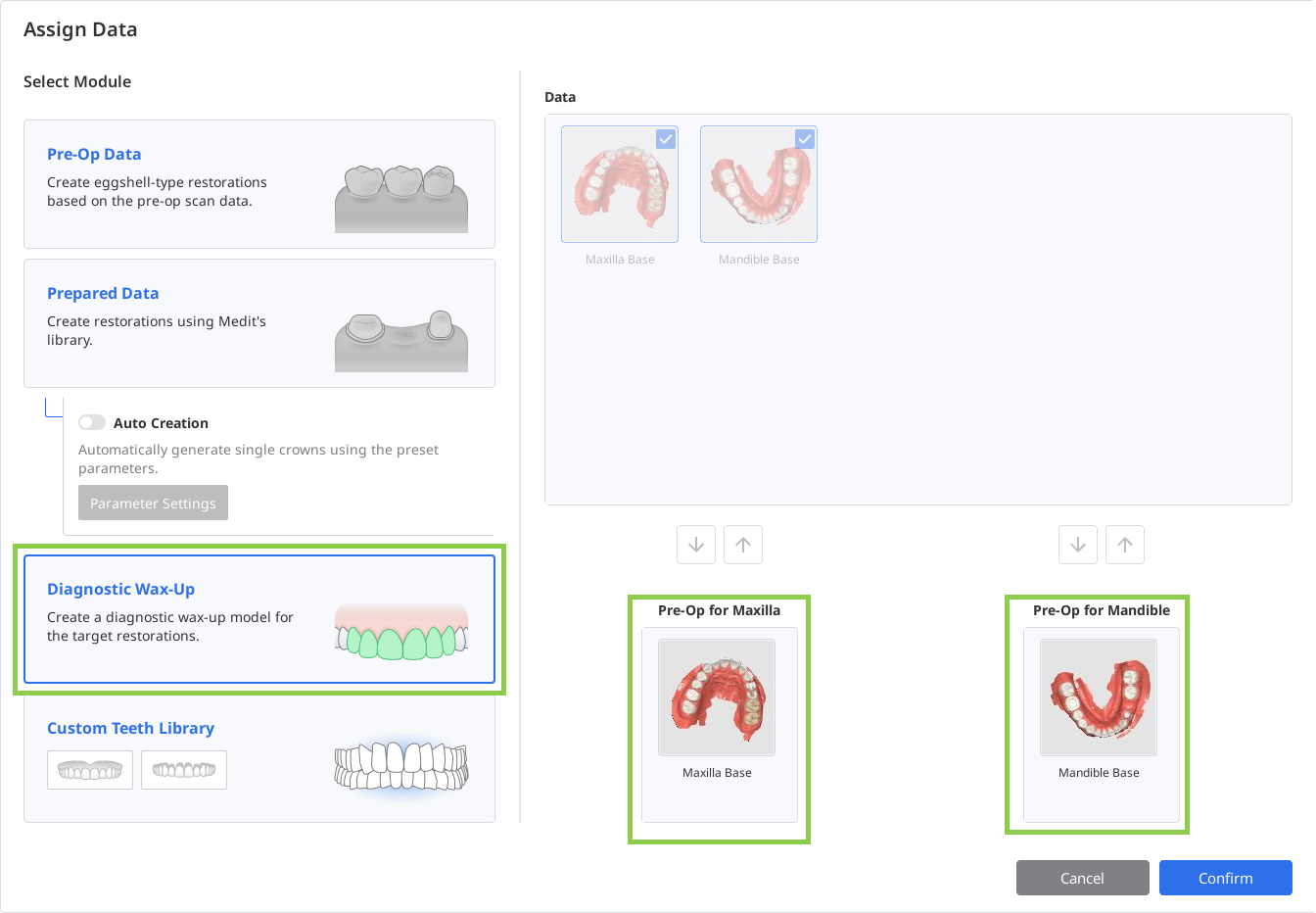
After importing the data, you will proceed to the Tooth Data Arrangement step. Before starting the wax-up, review your scan data for any unnecessary soft tissue or misalignment. If needed, use the “Data Alignment” and “Data Editing” modes located in the bottom left corner to make the necessary adjustments.
🔎Note
Read how to use “Data Alignment“ and “Data Editing“ in the Workflow chapter of this guide.
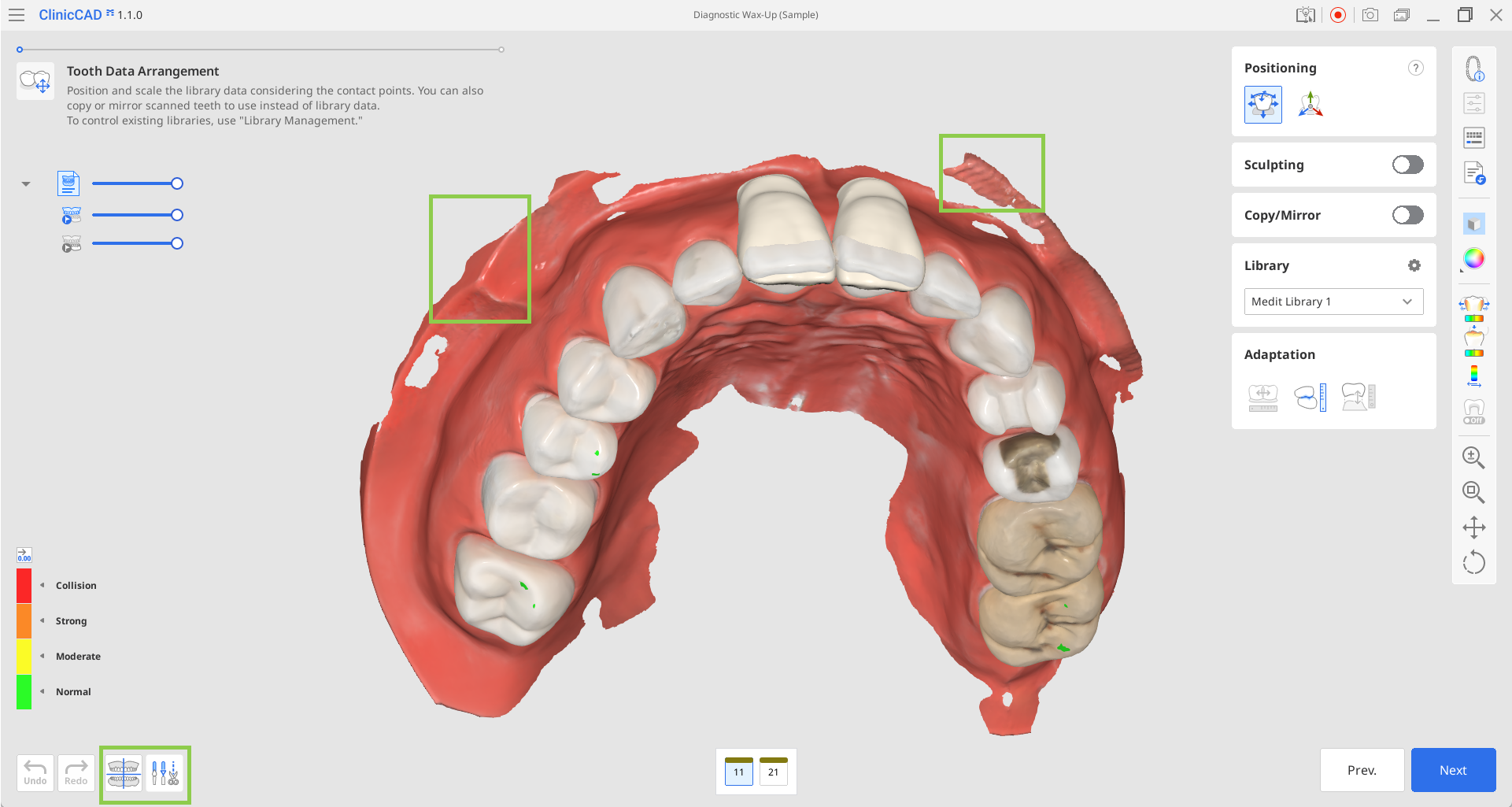
You can create the target restorations either by using the teeth library data or by duplicating a tooth from the imported scan data.
The library data will automatically appear for the designated target teeth. You can change the selected library in the Library Toolbox on the right.
🔎Note
For more details on managing available teeth libraries, refer to the Data Management chapter of this guide.
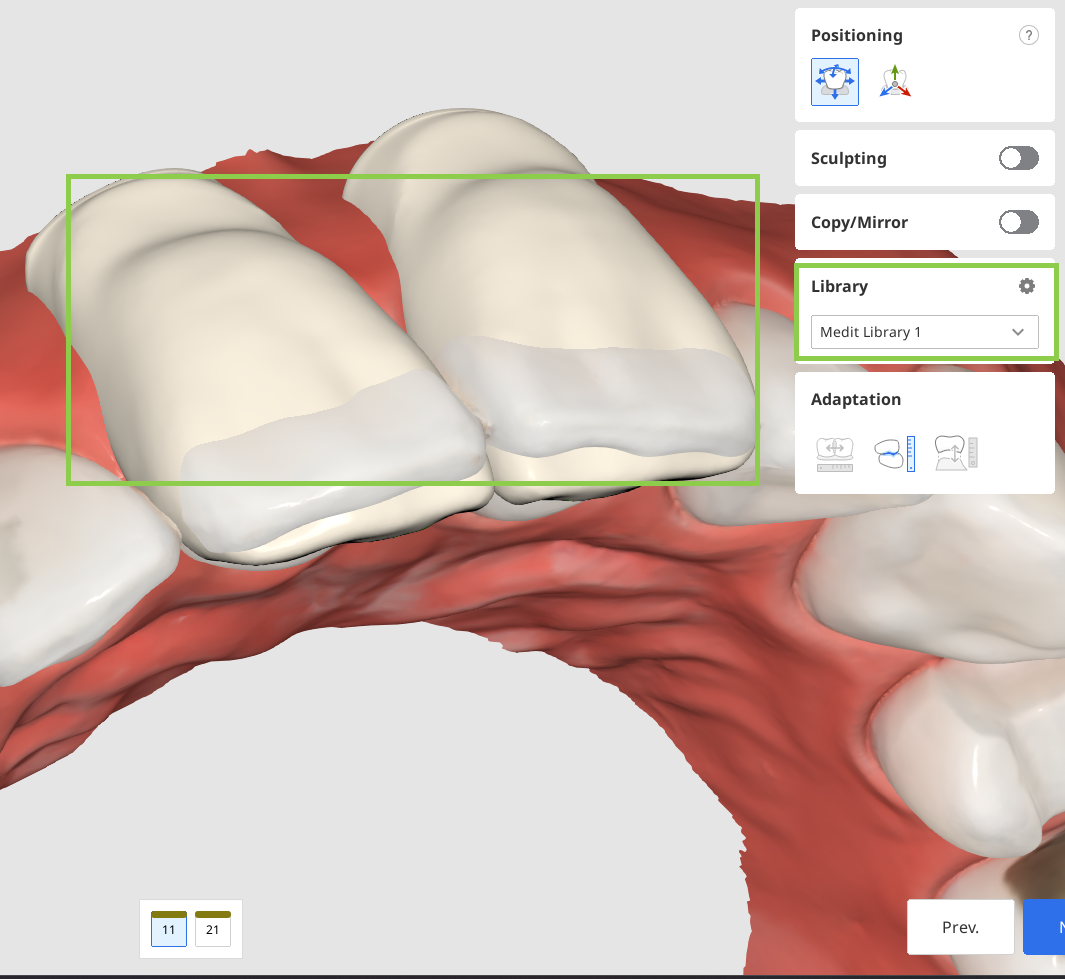
For duplication, you can use either the pre-op data imported via the Assign Data dialog in the beginning or any other reference scans you load via "Import Additional Data" in the Side Toolbar. The latter lets you import additional data from other Medit Link cases or any locally stored data. To duplicate the data, use the "Copy/Mirror" tool. ”Copy” creates an exact replica of a scanned tooth, while “Mirror” creates a symmetrical one. Note that the copied or mirrored data will be applied only to the single tooth currently selected in the form at the bottom, allowing you to retain the library data for other teeth.
Start by selecting the target tooth in the form at the bottom, then choose either the “Copy” or “Mirror” option. Next, use the available selection tools to define the data to be duplicated, and click “Apply.”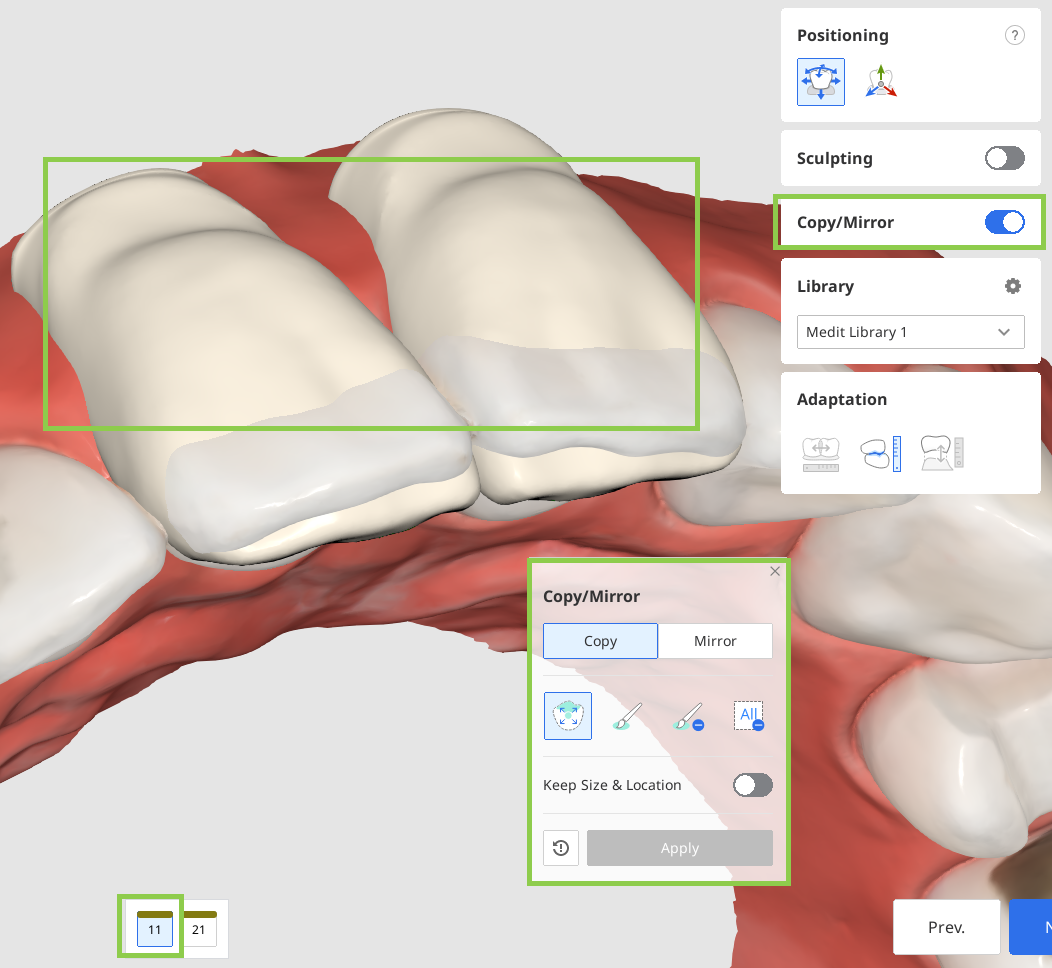
When you have arranged the tooth data for all your target teeth, adjust the data's placement using the "Positioning" tools. You can move, scale, or rotate the tooth data to ensure it is positioned properly. Make sure arranged tooth data is not sticking out on the gingiva side.
Use "Free Move/Scale" if you want to control data movements with no restrictions. To move data, use the mouse. For other actions like rotating and scaling, check the keyboard shortcuts under the question mark in the toolbox. Use "3D Manipulator" if you want to make precise or small adjustments to the data positioning. This feature lets you control data along the axis.
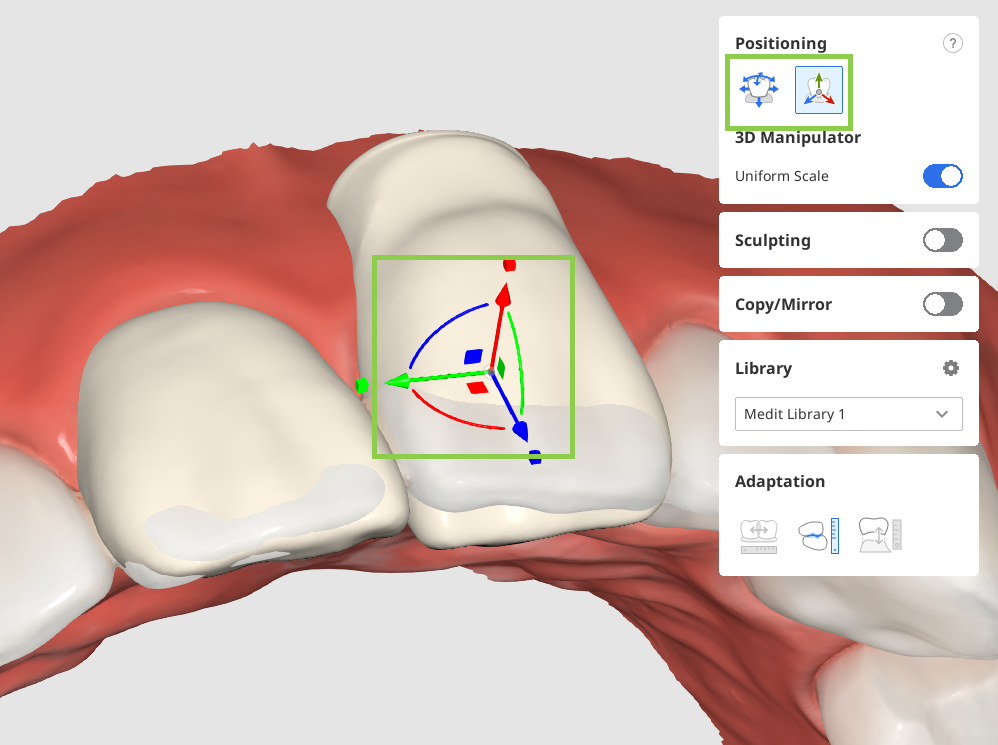
🔎Note
Use the Contact Area with Adjacents/Antagonists features in the Side Toolbar to assist with data positioning.
Once all tooth data has been arranged and positioned, sculpt the data if necessary.
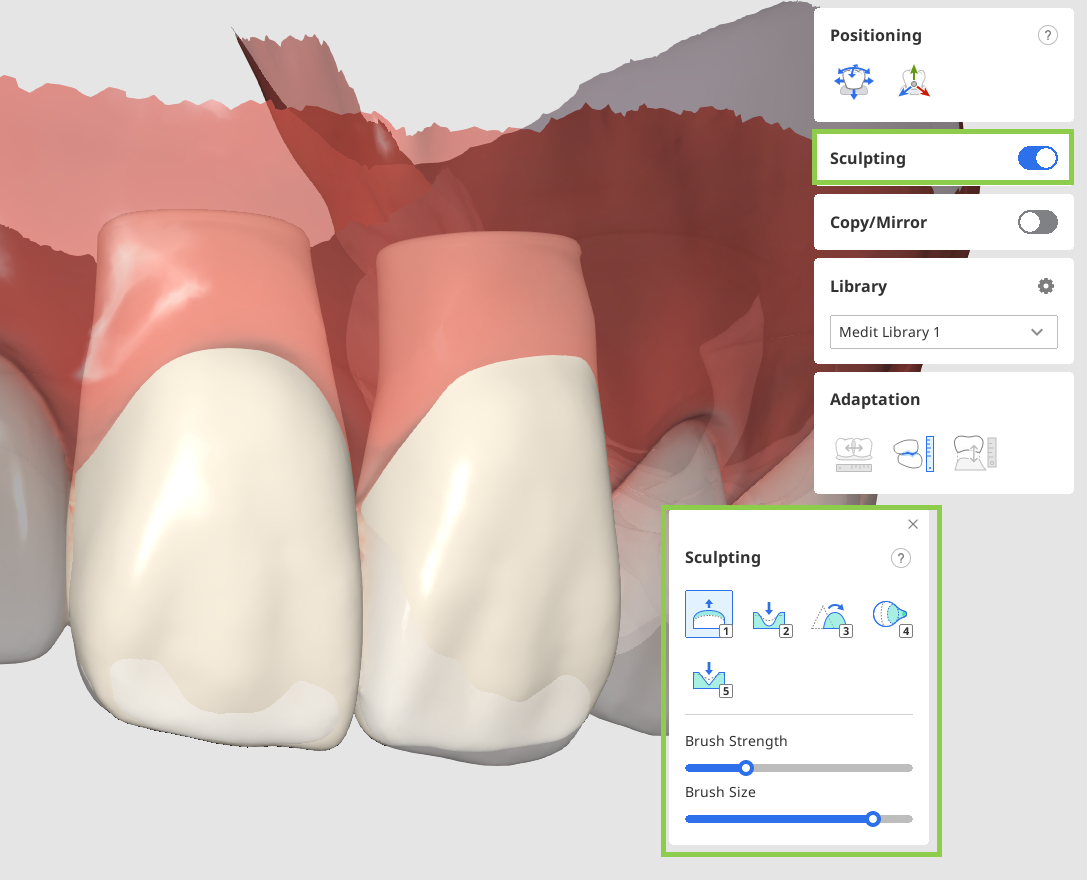
When all done, click “Next“ to move to the final workflow step.
In the final step, your arranged restoration data will be merged with the arch data into a single dataset. Review the combined mesh carefully, and if necessary, make final sculpting adjustments. When finished, click “Complete” to save the result to the Medit Link case.