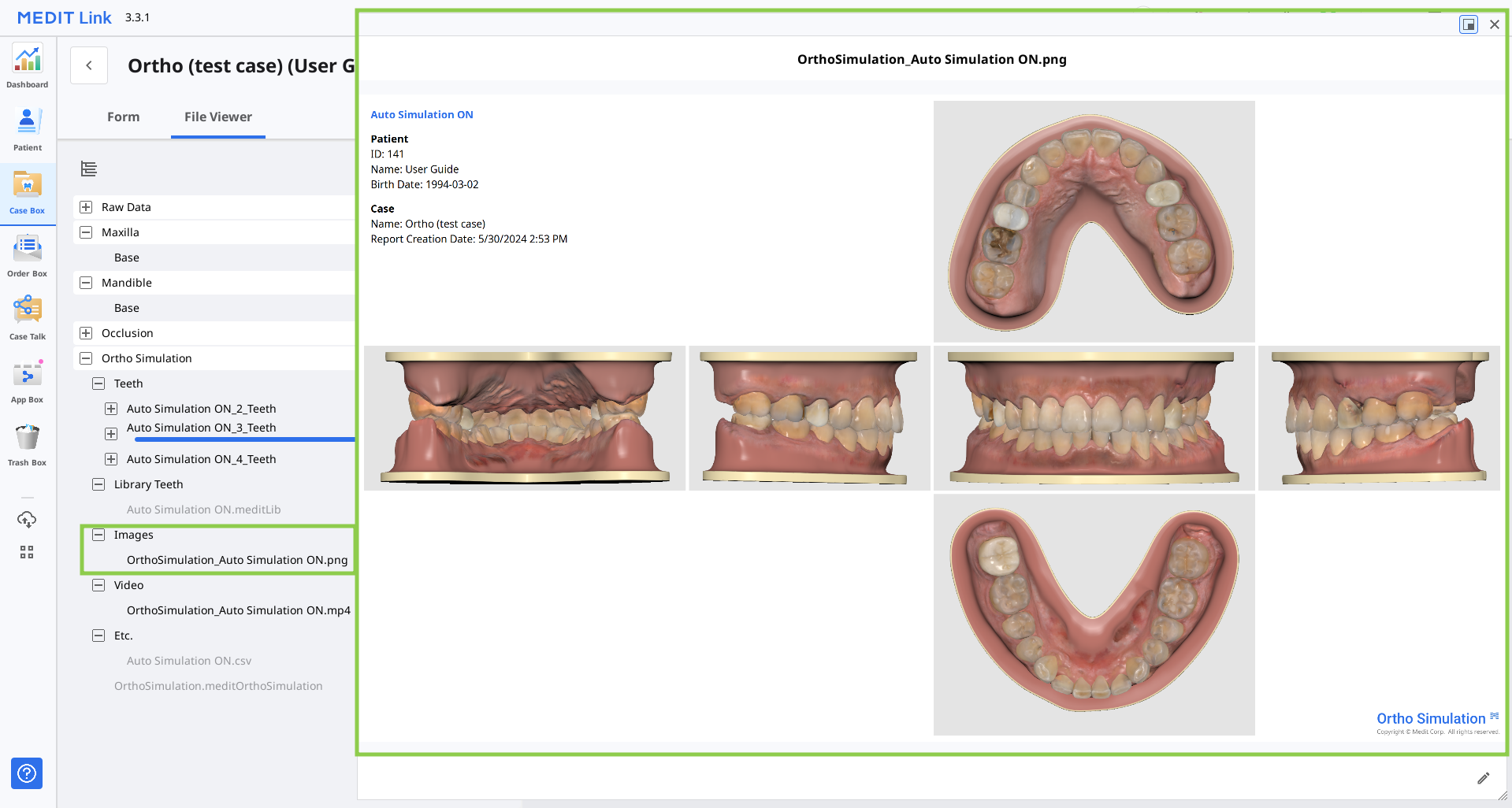Use "Complete" when you have finished working on the simulation project. This stage allows users to save the result files for the current project to the Medit Link case.
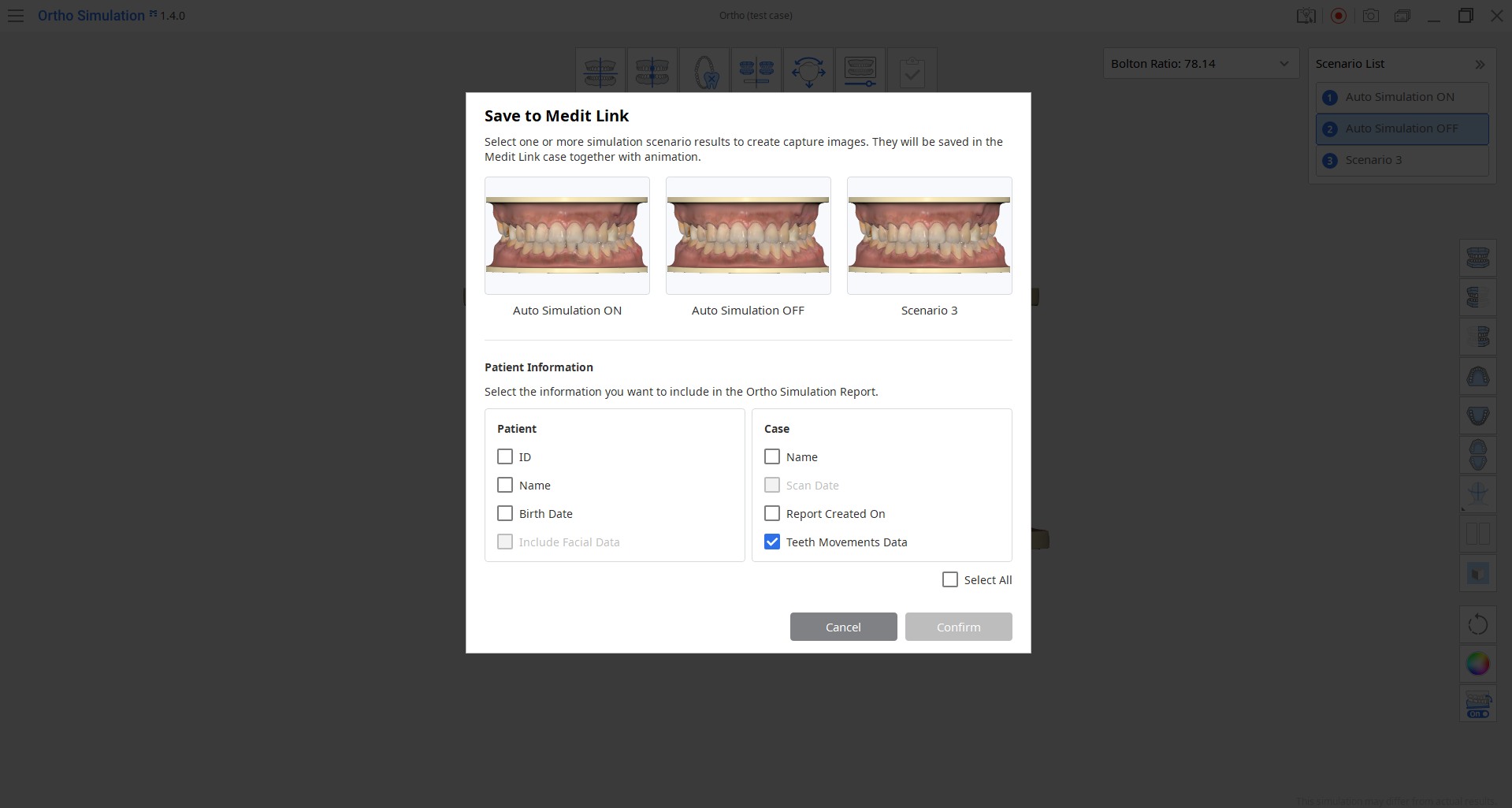
Choose which scenarios you want to save; you can select multiple scenarios. By default, the program will save the following results from your project:
- project file🔎NoteThe app can create only one project file under a single case, meaning that it will be overwritten every time you reopen the app from the same case.
- capture images of the simulation with project information (also referred to as Ortho Simulation Report)
- video of the animated simulation
- a CSV file with teeth movement data (optional)
For the Ortho Simulation Report, check what patient and case information you want to add to the capture images of the simulation. The report will be available for review in Medit Link.