Chats
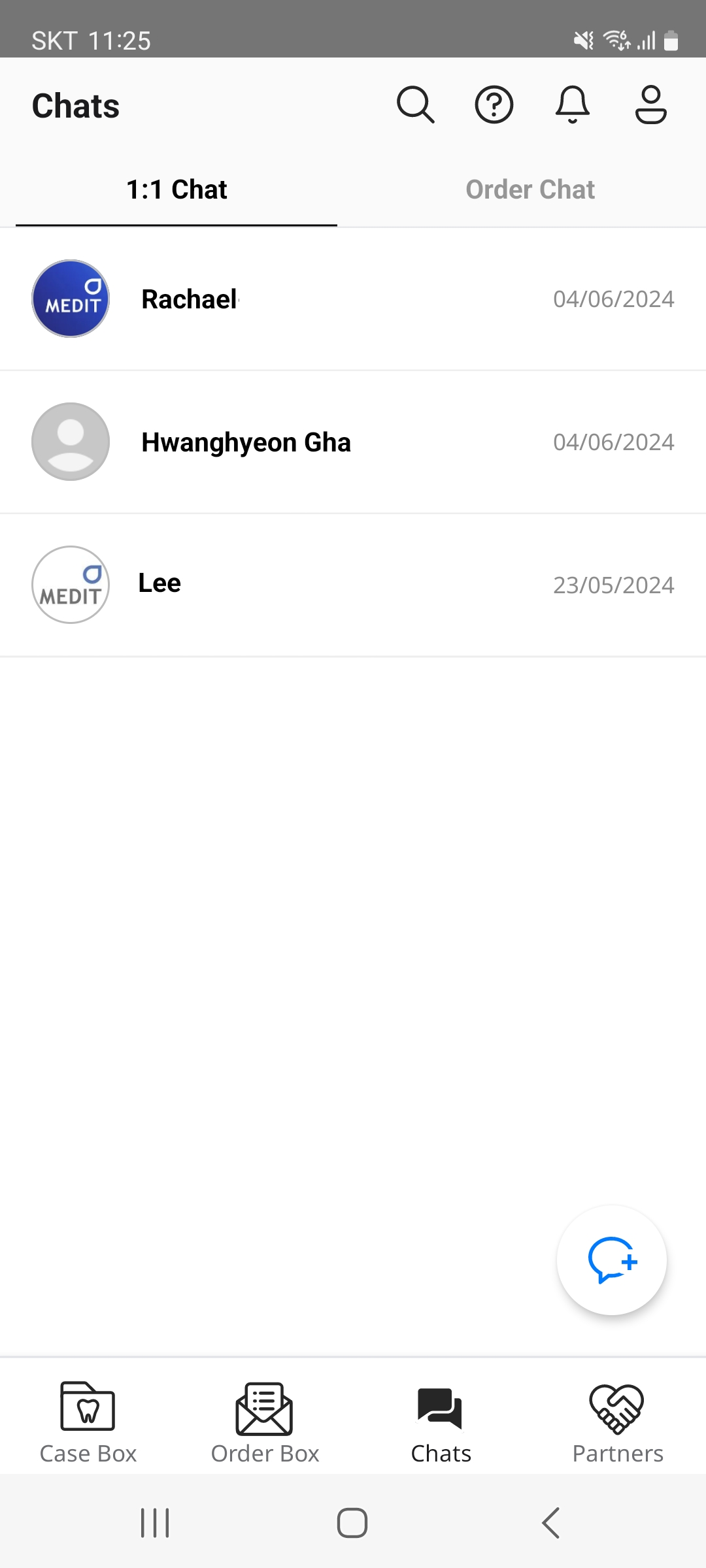
1:1 Chat
You can select any of your partners' accounts to communicate in a chat room.
- Tap the "Chats" menu.
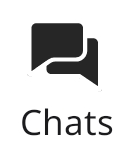
- On the "1:1 Chat" tab, click the "New Chat" icon.
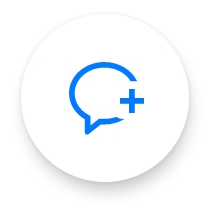
- Tap to select the account you want to communicate with from the list.
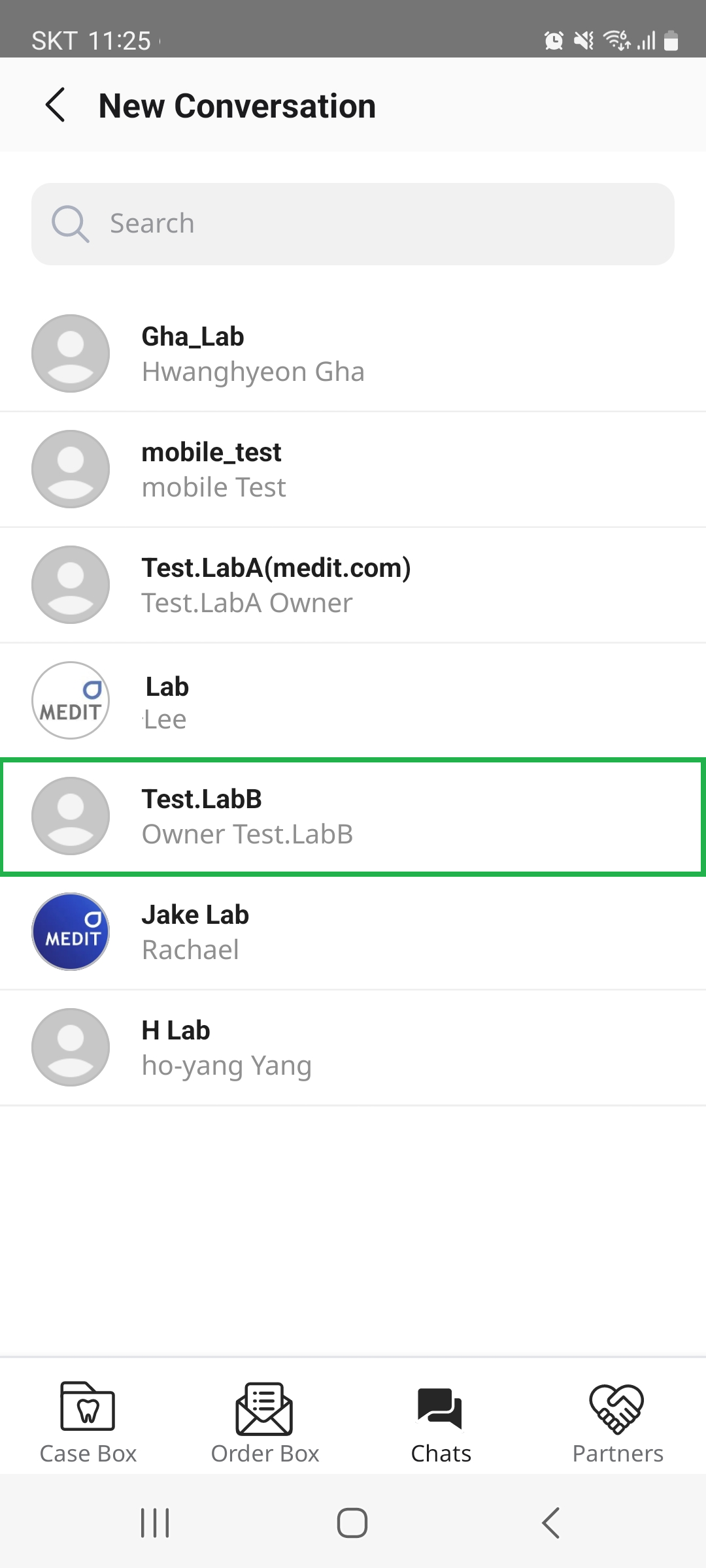
- A chat room with the selected partner is opened.
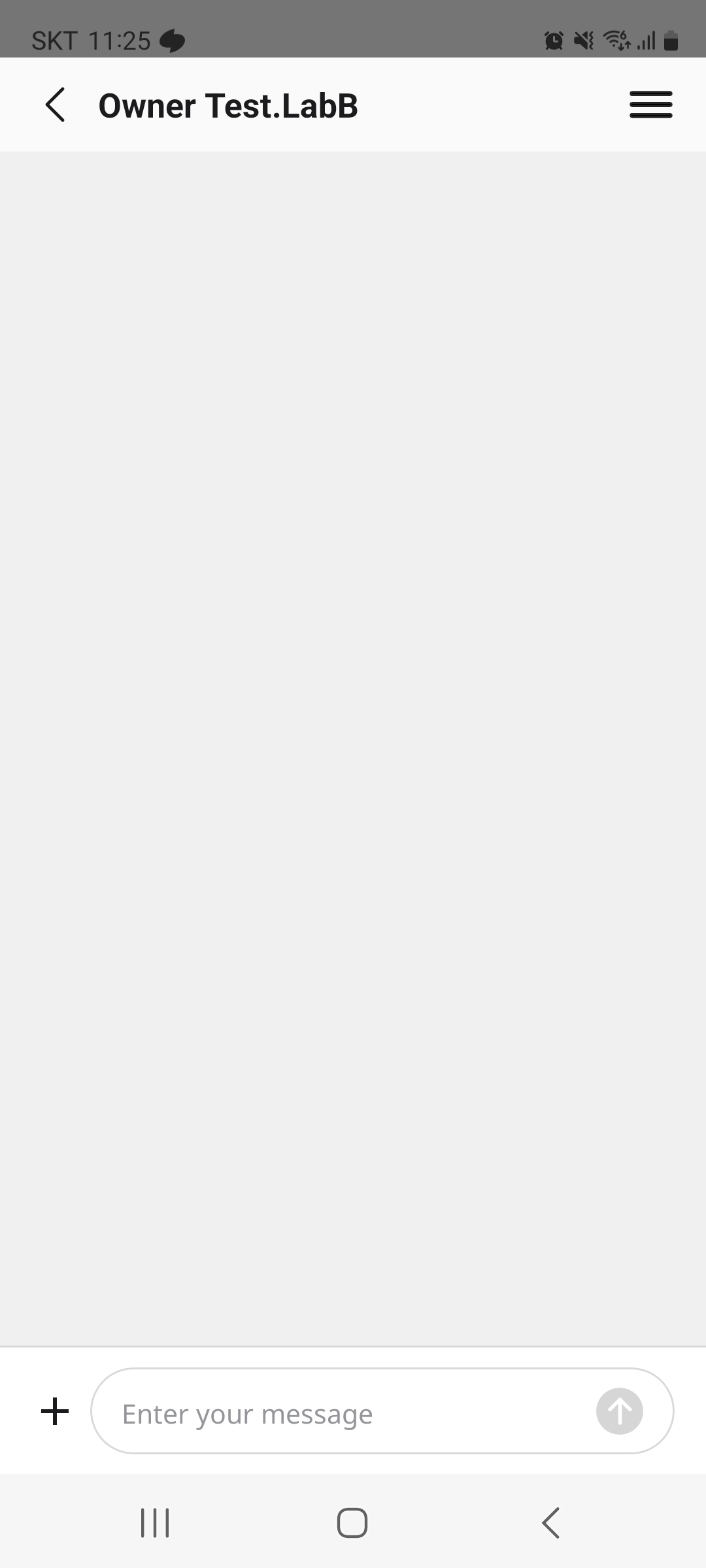
- Type your message in the input field and click the "Send" icon to send it.

- You can also add pictures by tapping the + icon and selecting gallery or camera.

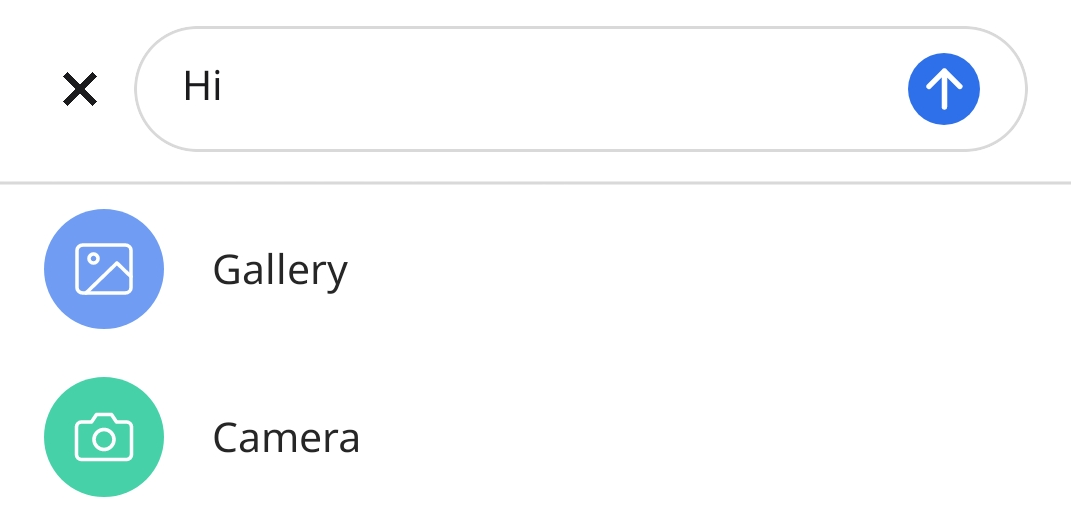
- To leave the chat room, click the hamburger icon on the top right and select Leave.
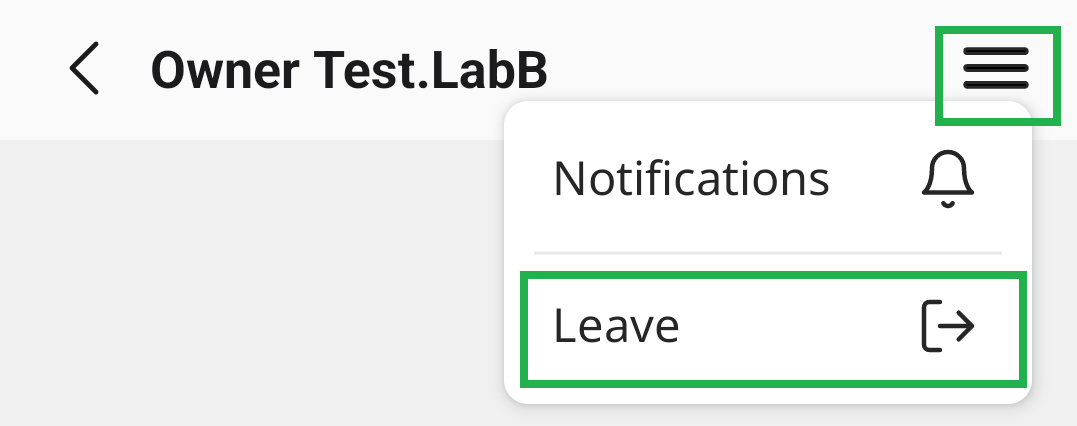
Order Chat
The "Order Chat" tab shows a list of chat rooms created from the "Case Details" page. You can continue to talk with your partner about the ordered case.
- Tap the desired chatroom from the list.
- The chat room opens, showing the previous conversation.
- Type your message in the input field and click the "Send" icon to send it.
Please refer to the Case Box/Order Box/In Box/Work Box > View Case Details > Order Chat for instructions on starting an order chat.