3D Data Control
Medit Scan for Clinics supports three data control modes: Rotate, Pan, and Zoom.
- Zoom
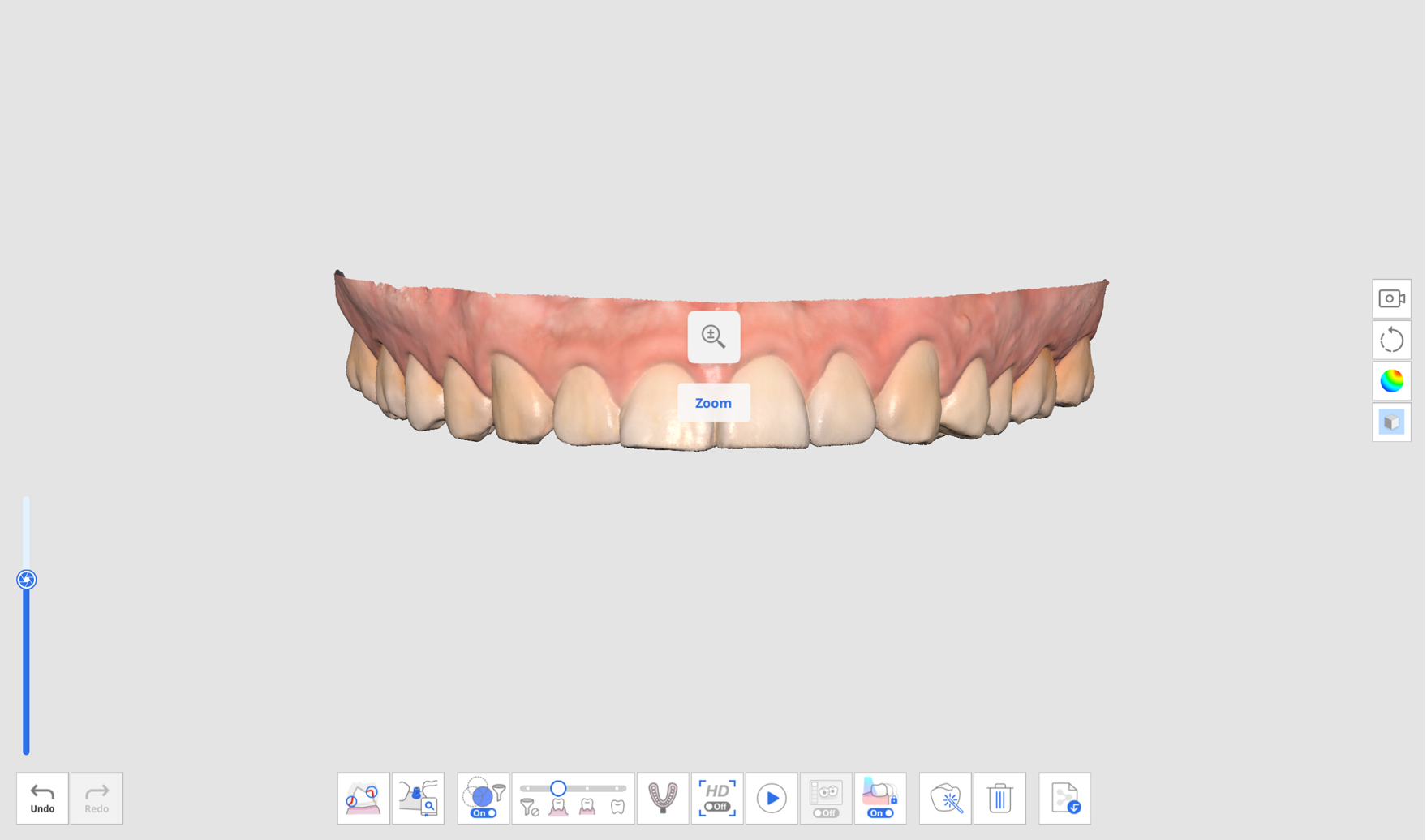
- Rotate
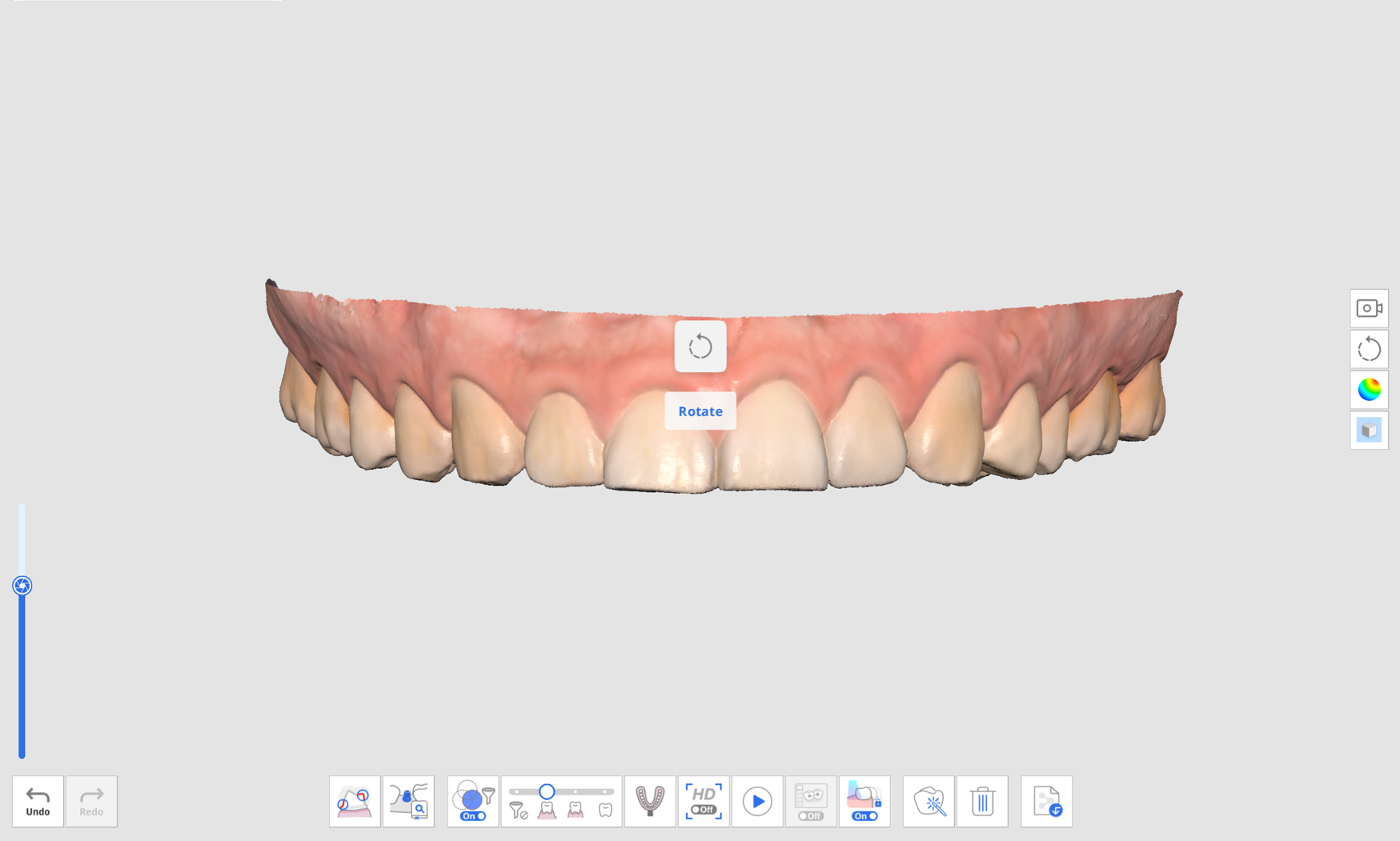
- Pan
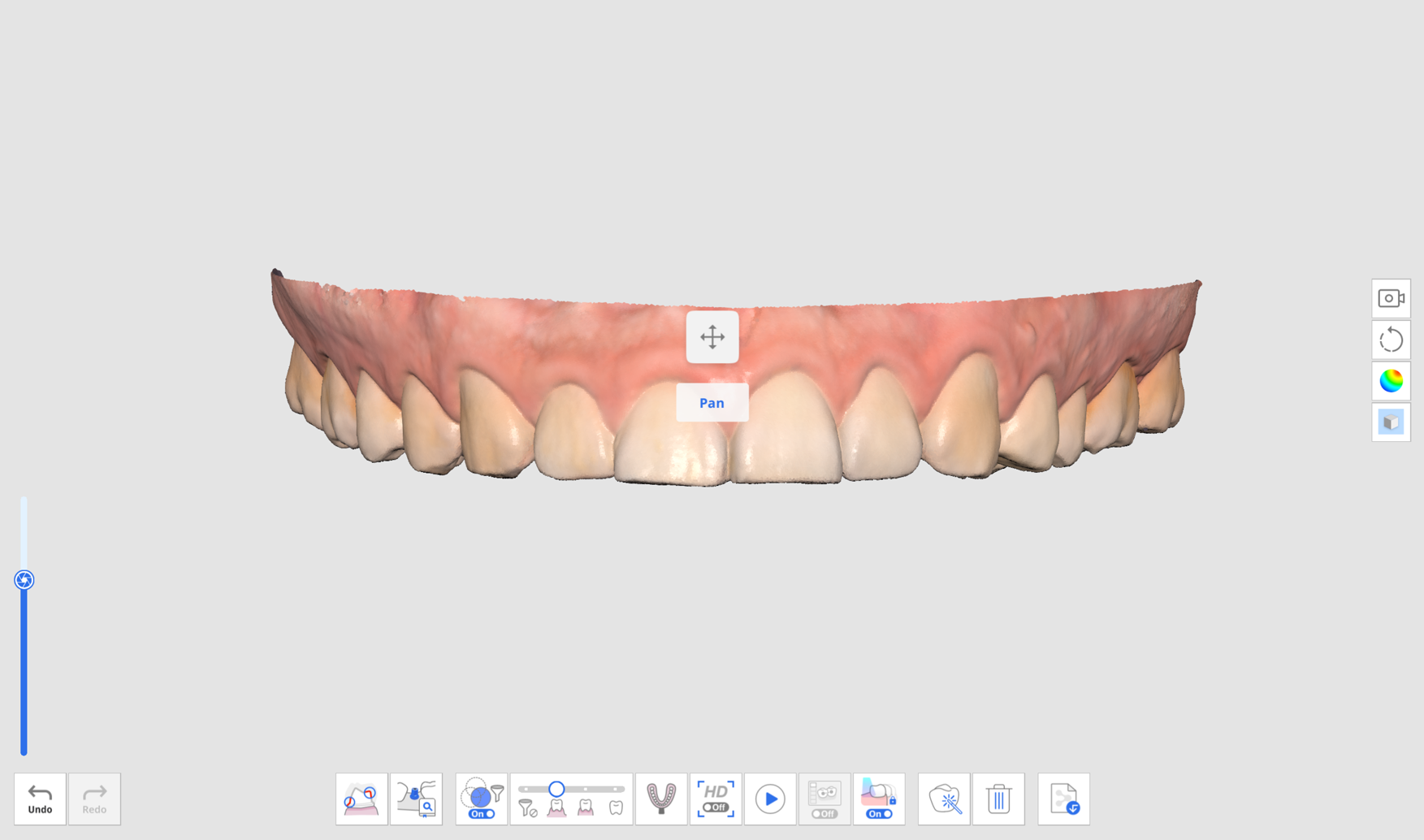
- Zoom Fit: Double-click the Control button to align the data at the center of the screen.
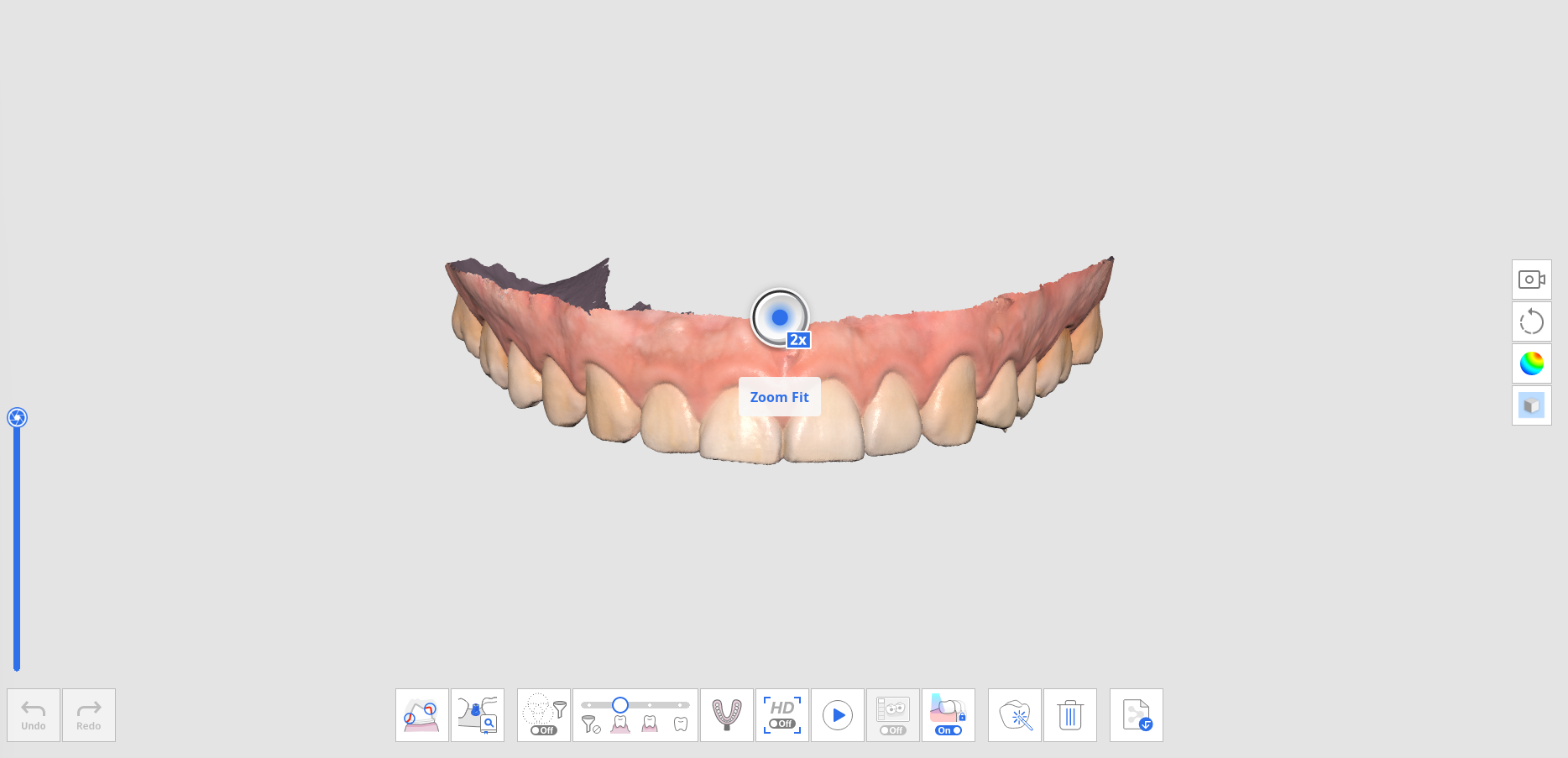
3D Data Control Using a Mouse
| Image | Description | |
|---|---|---|
| Zoom |  | Scroll the mouse wheel. |
| Zoom Focus | 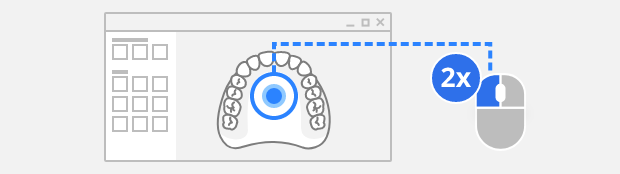 | Double-click on the data. |
| Zoom Fit | 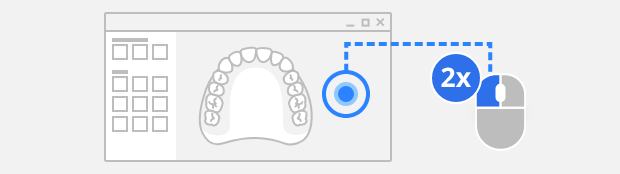 | Double-click on the background. |
| Rotate |  | Drag the right button. |
| Pan |  | Drag the mouse wheel. |
3D Data Control Using Mouse and Keyboard
| Windows | macOS | |||
|---|---|---|---|---|
| Zoom | 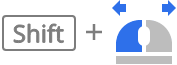 | 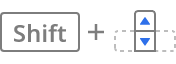 | 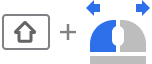 | 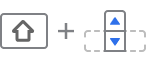 |
| Rotate | 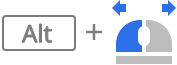 | 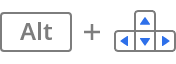 | 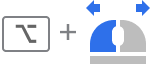 | 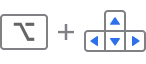 |
| Pan | 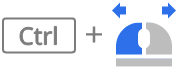 | 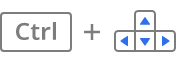 | 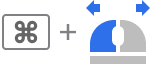 | 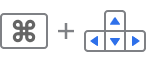 |
3D Data Control Using Scanner Buttons (i700/i700 wireless/i900 Mobility)
| Image | Description | |
|---|---|---|
| Switch Data Control Mode | 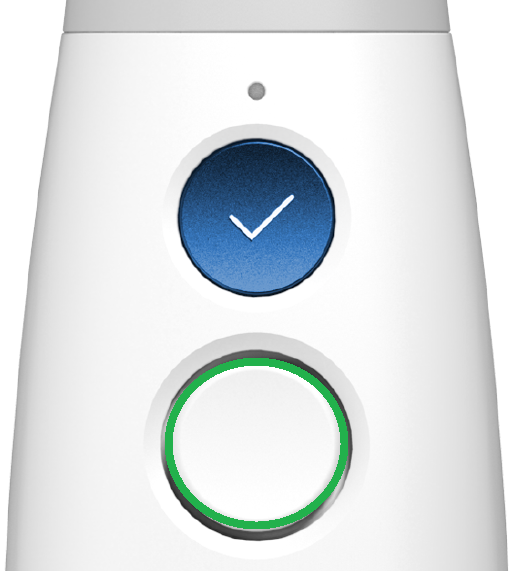 | Single-click on the Control button. |
| Zoom Fit | Double-click on the Control button. | |
| Zoom | 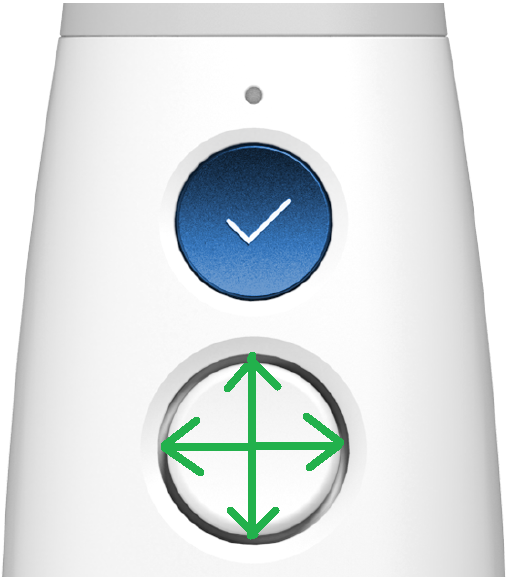 | Press up/down on the Control button. |
| Rotate | Press up/down/left/right on the Control button. | |
| Pan | Press up/down/left/right on the Control button. |
3D Data Control Using Touch Interfaces (i900)
| Image | Description | |
|---|---|---|
| Switch Data Control Mode | 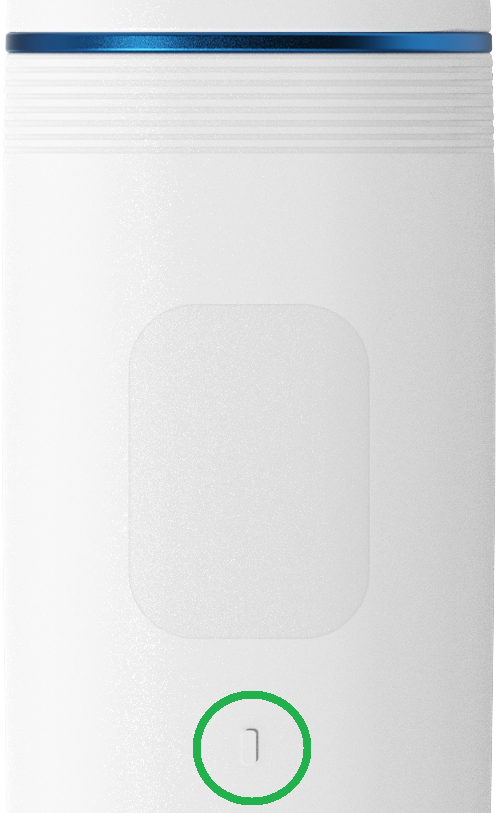 | Short-tap on the Menu Button. |
| Zoom Fit | Double-tap on the Menu Button. | |
| Zoom | 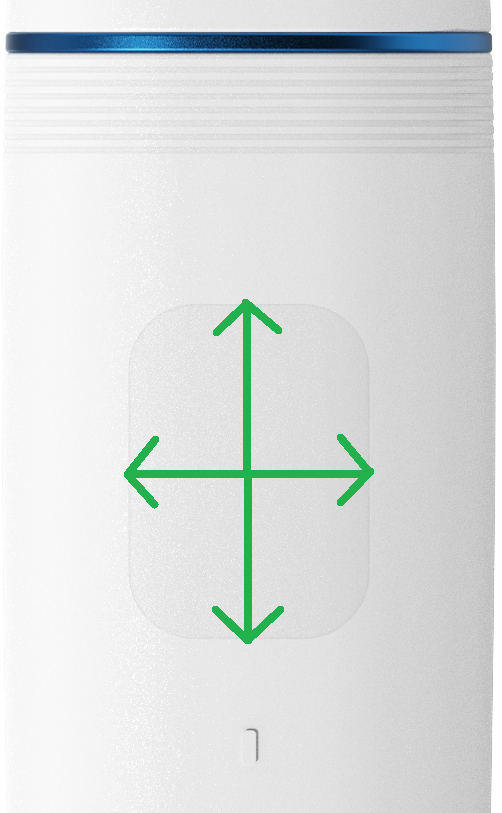 | Tap and drag up/down on the Touch Band. |
| Rotate | Tap and drag up/down/left/right on the Touch Band. | |
| Pan | Tap and drag up/down/left/right on the Touch Band. |
3D Mouse Support
Medit Scan for Clinics supports using a 3Dconnexion 3D mouse.
3D input device development tools and related technology are provided under license from 3Dconnexion. © 3Dconnexion 1992 - 2013. All rights reserved.
Scanning Operation
Start/Stop with Scan Button (unavailable with i900)
You can start or stop the scan by pressing the Scan button on the scanner.
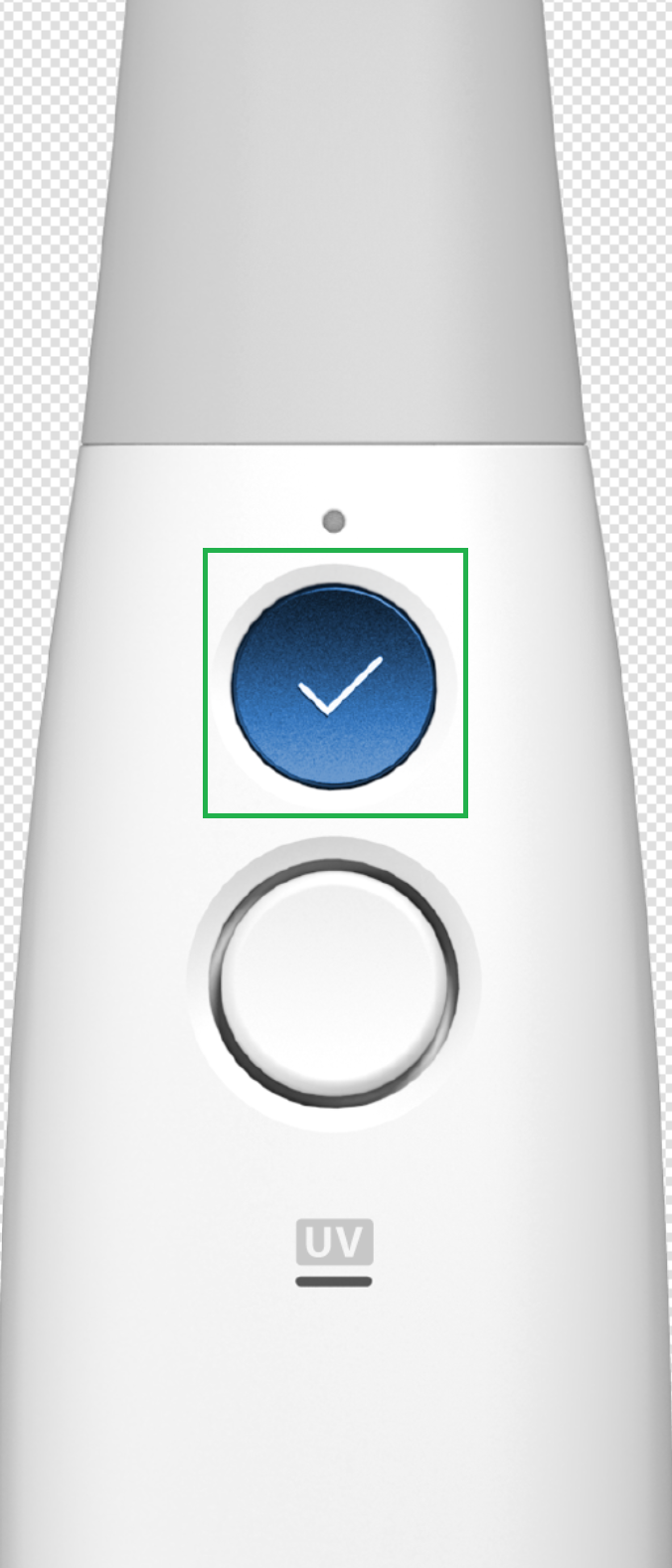
Start/Stop with Touch Band (i900 only)
You can start or stop the scan by double-tapping the touch band on the scanner.
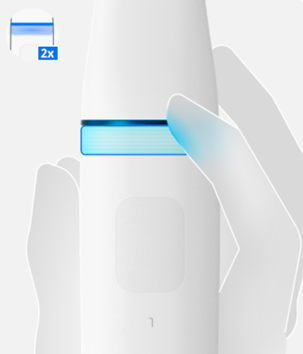
Start/Stop by Lifting/Putting Scanner (i900 only)
You can get ready to scan by just lifting your scanner or stop scanning by putting it on the cradle.
🔎Note
This feature is only available when the “Start Automatic Scan” option is enabled on Settings > Scanner.