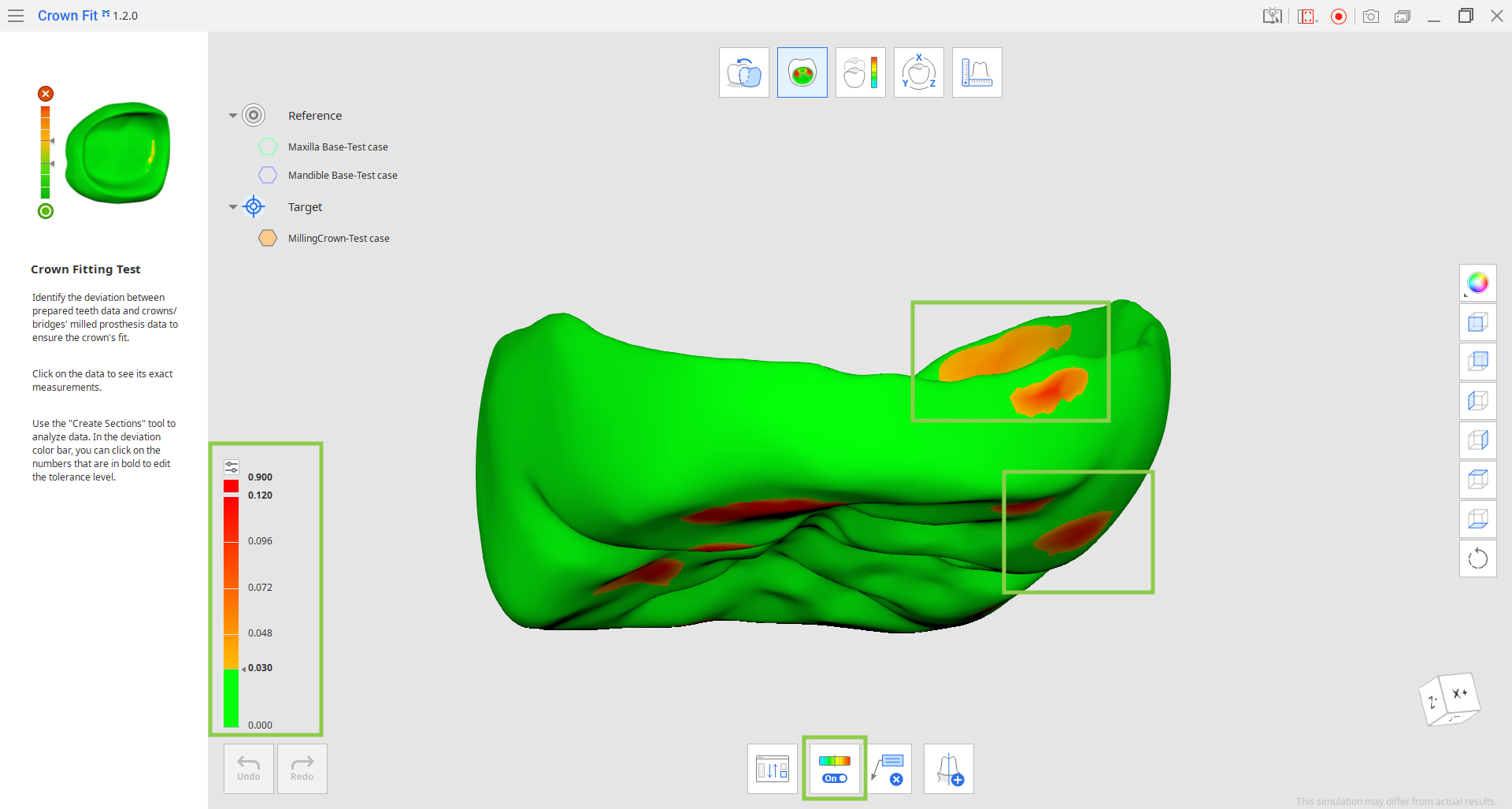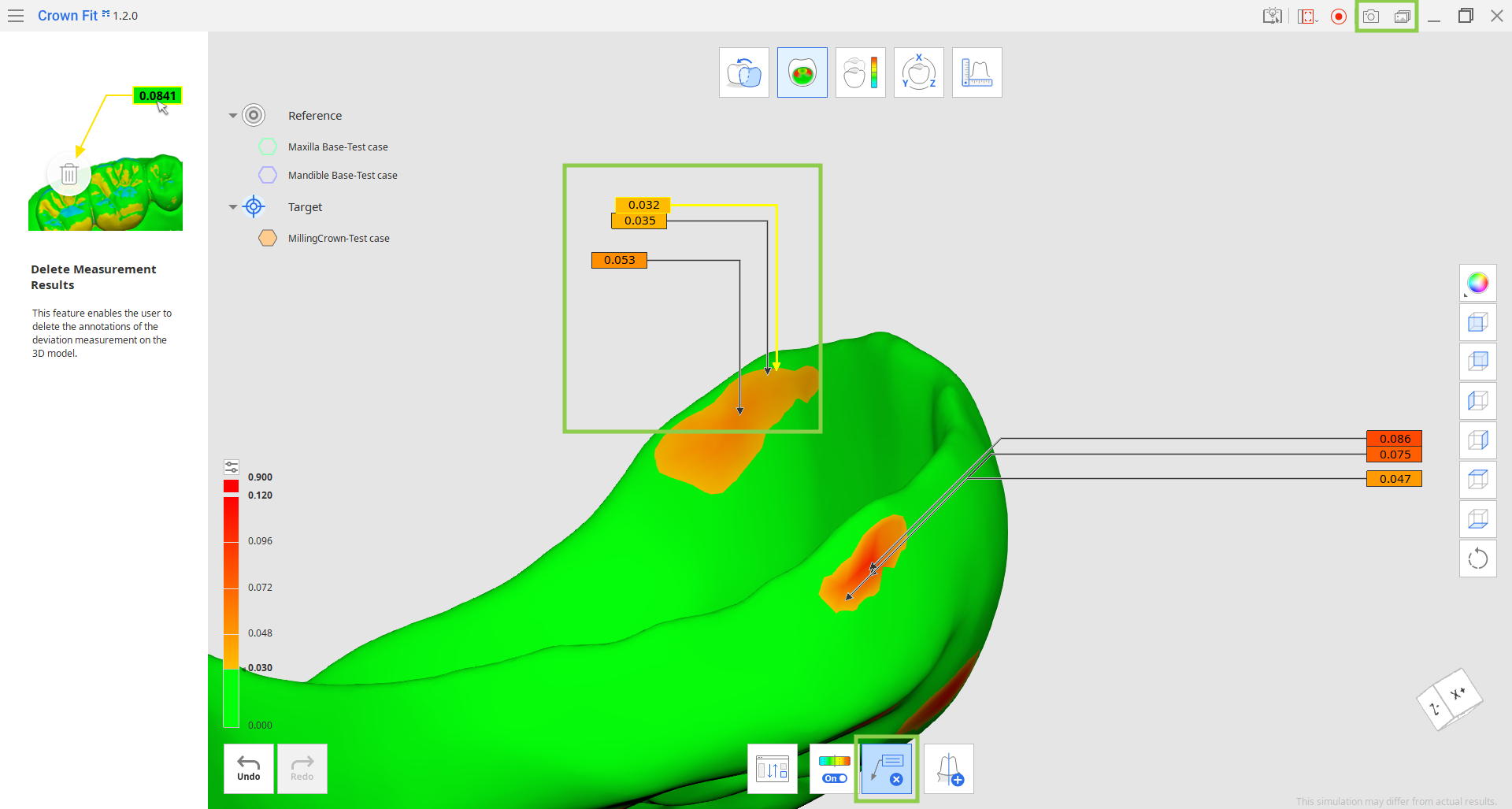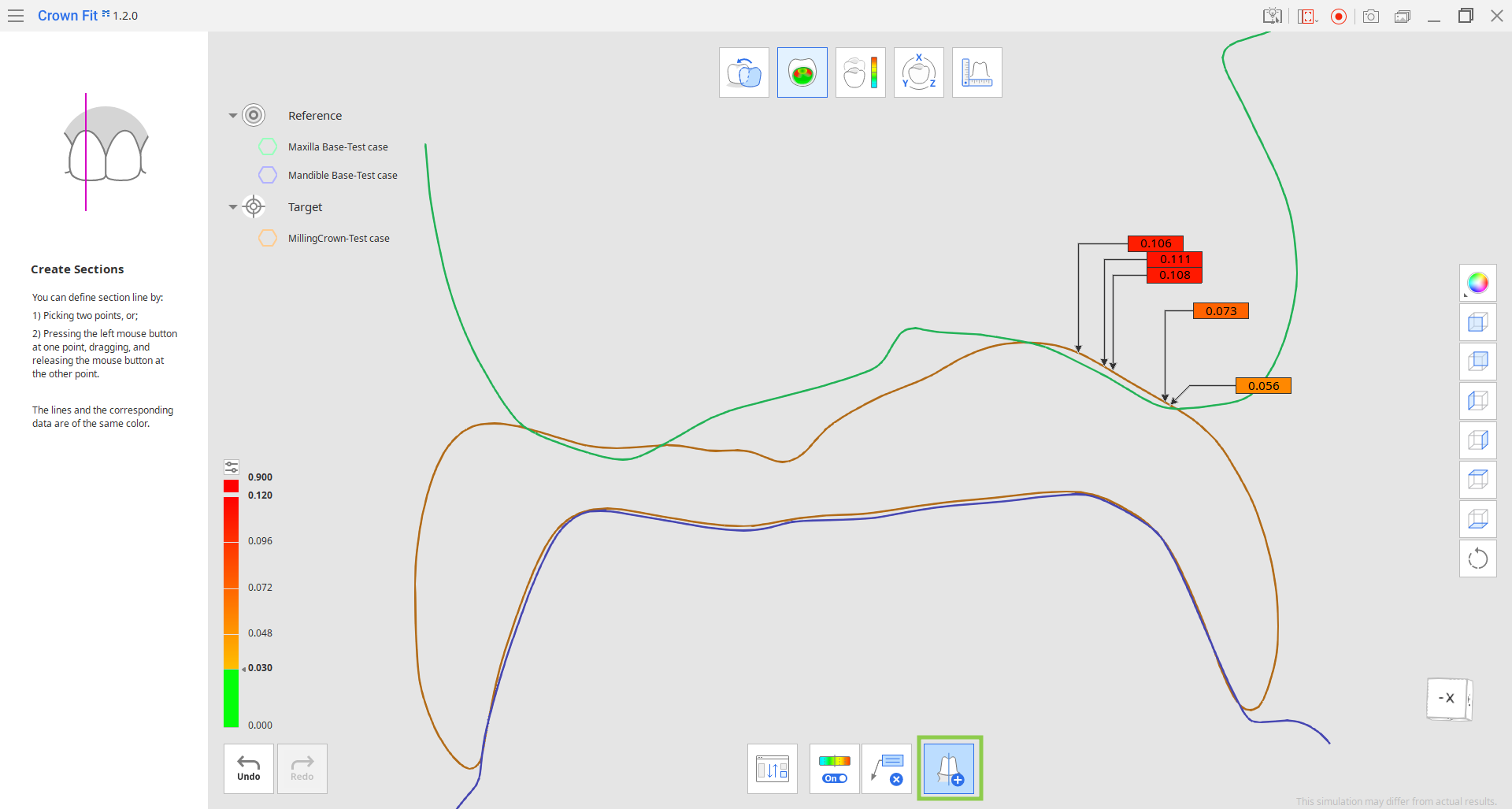Crown Fitting Test
- 02 May 2024
- 1 Minute to read
- Print
- DarkLight
- PDF
Crown Fitting Test
- Updated on 02 May 2024
- 1 Minute to read
- Print
- DarkLight
- PDF
Article summary
Did you find this summary helpful?
Thank you for your feedback
This step shows the deviation between the prepared teeth and milled prosthesis data through color to help ensure the crown's fit. Align your crown data before working in this step.
🔎Note
As the milled zirconia crown's scale is enlarged before sintering, proceed with the crown fitting test after reducing the size of the milled crown's scan data. For this, go to the Data Transformation step.
.png)
- The color map is turned on by default once you enter this step. Colors other than green signify areas where your reference and target data overlap. Refer to the color bar on the left while reviewing crown fit test results.🔎TipClick the small settings icon above the color bar to adjust the resolution of the color map. You can also click the bold numbers to enter the specific value.
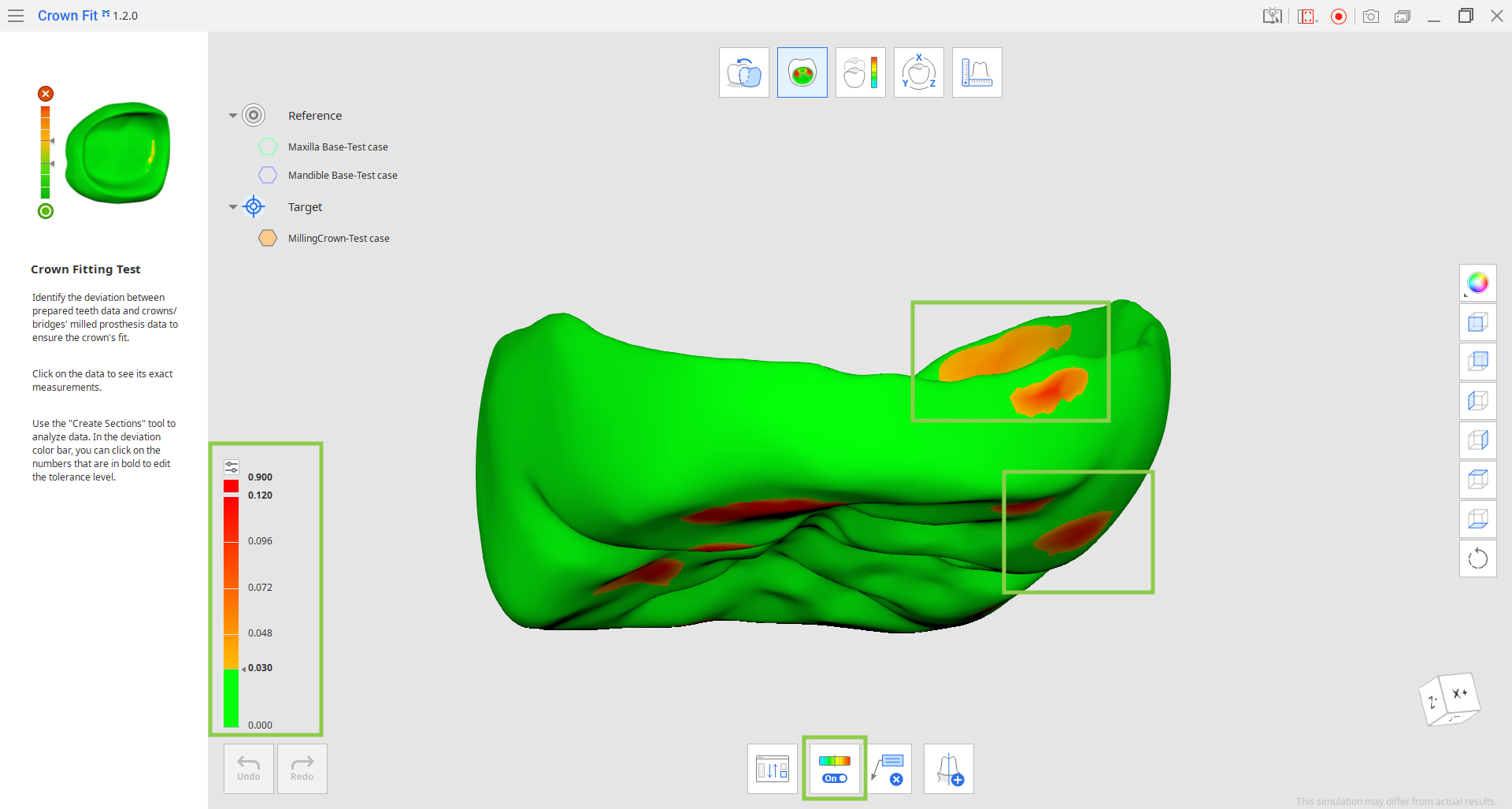
- Click on any spot of higher deviation to annotate it with an exact deviation measurement. If you want to delete any measurement results, activate the "Delete Measurement Results" feature and remove the annotation with a click.🔎TipMeasurement results are not saved if you move to another step. Use the "Screenshot" feature in the Title Bar to keep a record if needed.
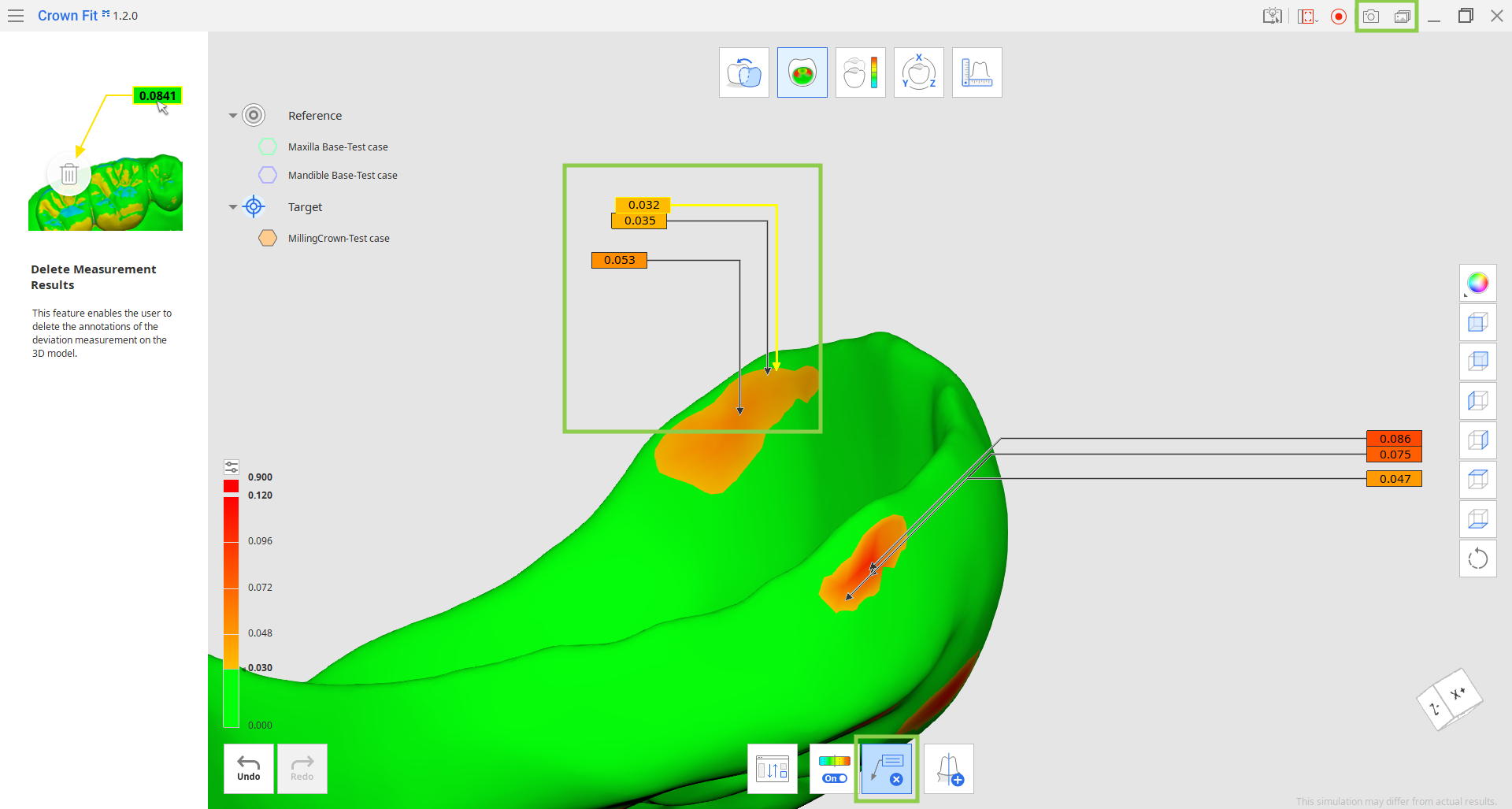
- Use "Create Sections" to draw section lines on the data by picking two points or click-and-drag. Section lines will show you the outlines of both reference and target data; hide data to see them clearer. All created section lines will disappear once the feature is deactivated, yet they will be saved and available in the Measurement step.
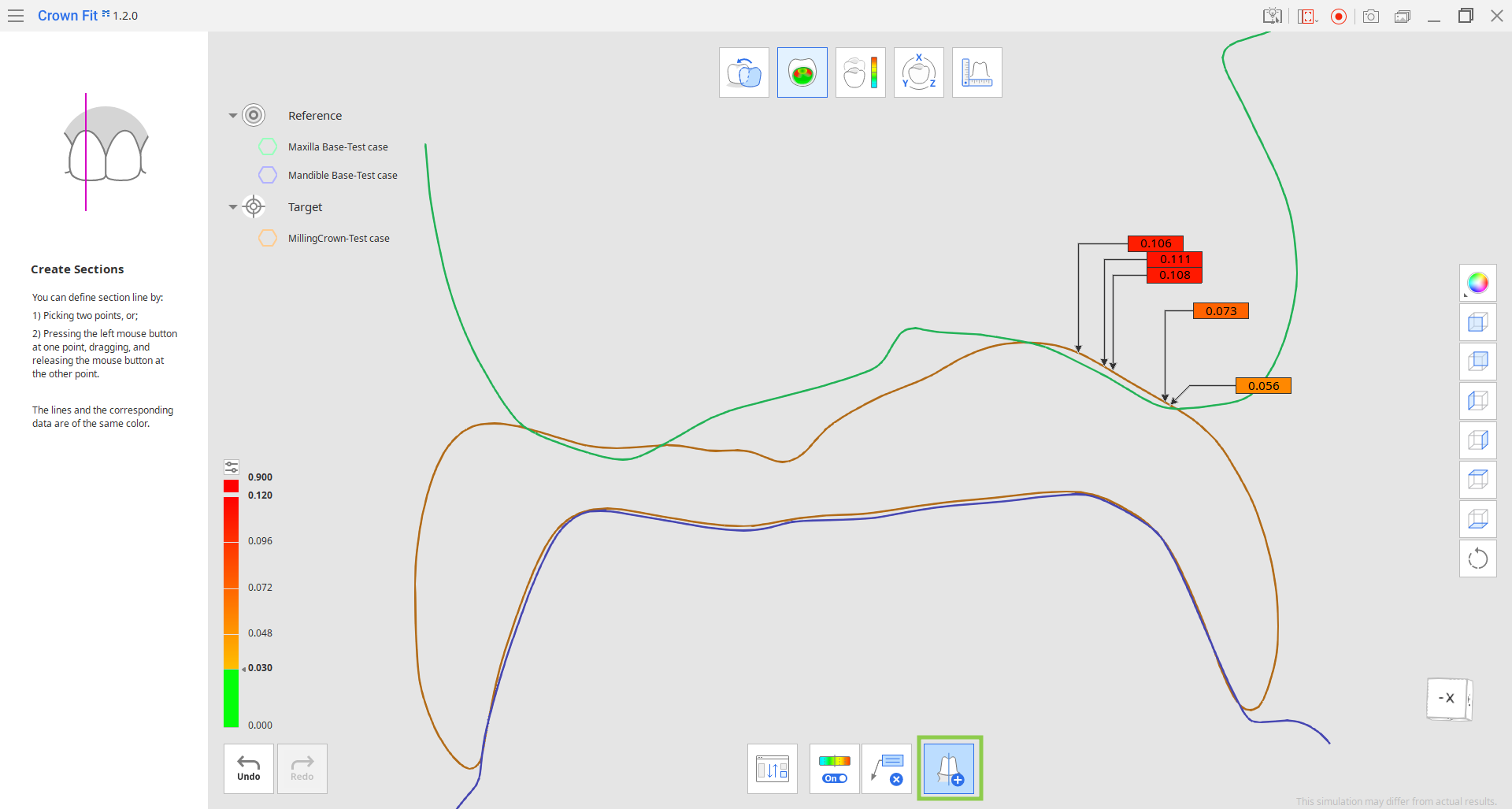
- If needed, you can change what data is assigned as reference and target using "Reassign Data."
Was this article helpful?