Preparing Data
Medit Checkpoint uses scan data from the Medit Link case, which is automatically converted into a web-compatible format. Before launching the application, the user must ensure that scan data is available under the “Maxilla” and “Mandible” tabs in the Data Tree.
To obtain the required data, the user should complete the scanning process using Medit’s scanning software. Once the scan is finished, the data will be automatically saved to the appropriate case in Medit Link.
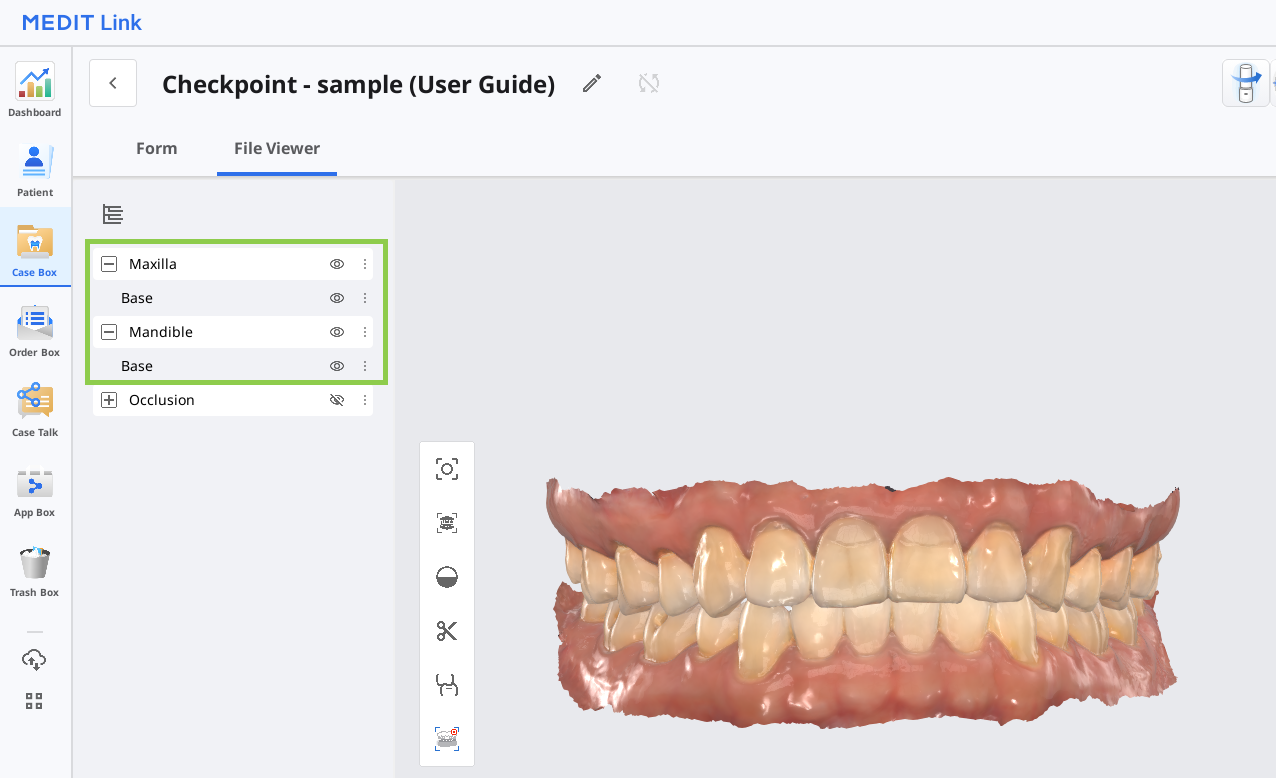
🔎Note
It is not possible to use cases with pre-attached data or to import data after the program has been launched.
3D Data Control
Users can control the 3D data using a mouse alone or both mouse and keyboard.
3D data control using a mouse
Zoom | Scroll the mouse wheel. |
|
Zoom Focus | Double-click on the data. |
|
Zoom Fit | Double-click on the background |
|
Rotate | Right-click and drag. |
|
Pan | Hold both buttons (or wheel) and drag. |
|
3D data control using a mouse and keyboard
Windows | macOS | |
Zoom |
|
|
Rotate |
|
|
Pan |
|
|
Saving Finalized Reports
Once a report is finalized, it is automatically converted into a PDF file and saved to the corresponding Medit Link case. Please note that finalized reports cannot be edited.
All finalized reports associated with the case are listed in Medit Link and can be managed directly from there.
IMG
⚠️Caution
The final report is intended for reference purposes only and does not constitute a medical history. For a comprehensive diagnosis and treatment plan, please refer to the official medical records.
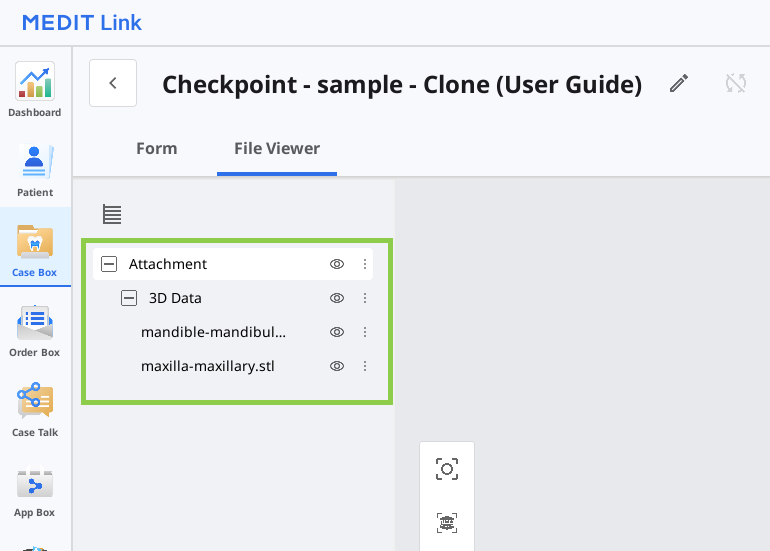




.png)
.png)
.png)
.png)
.png)
.png)