The Order Box (Clinic) or In Box (Lab) shows ordered cases on the Medit Link application.
Order Details
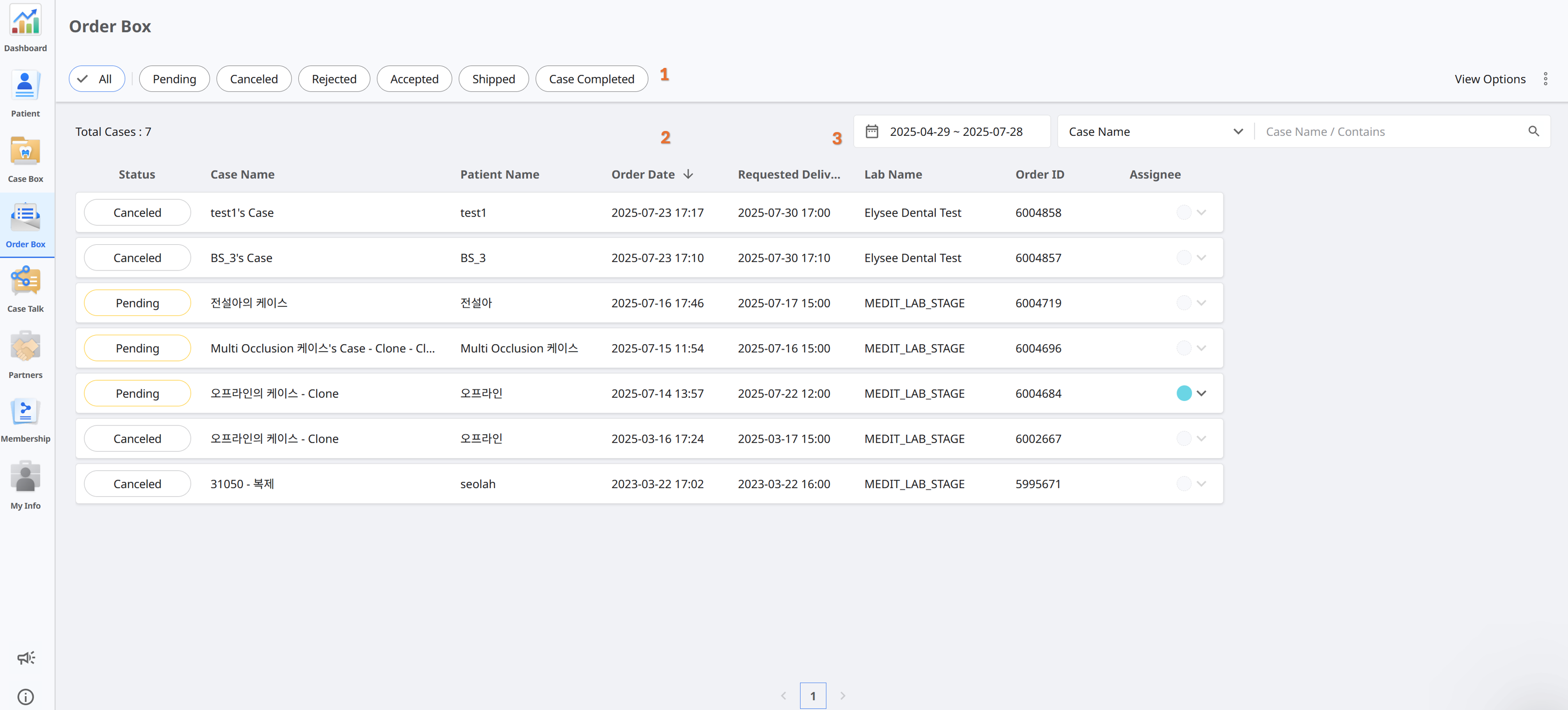
1 | Filter cases by status such as Pending, Accepted, Shipped, Case Completed, Rejected, or Canceled. |
2 | See key details at a glance, including patient name, order date, delivery request date, lab name, and assigned technician. |
3 | Narrow down the list by case name or a specific date range. |