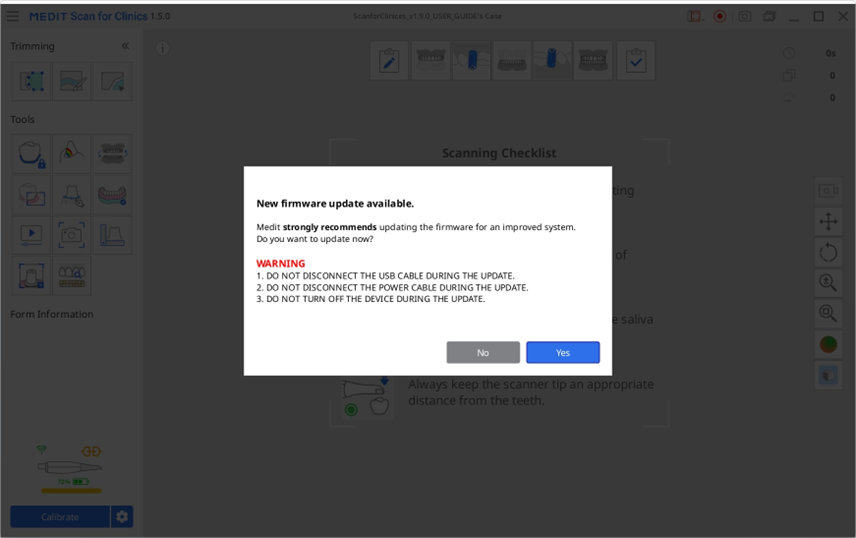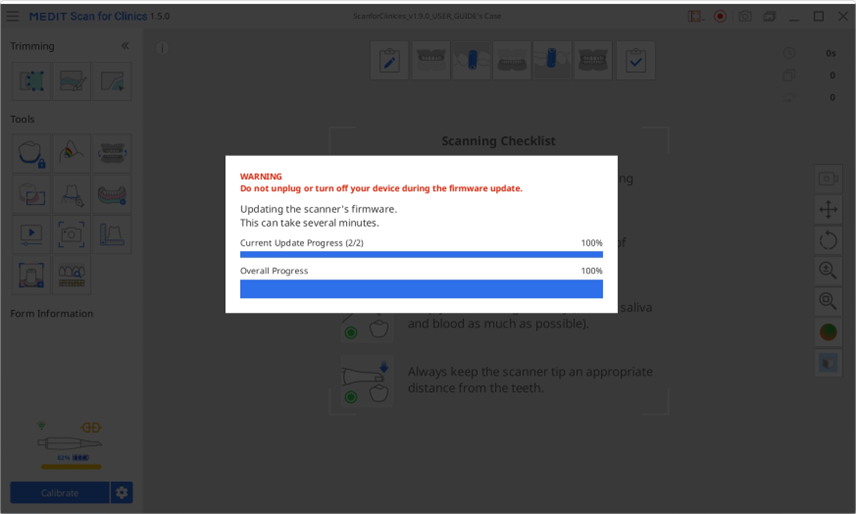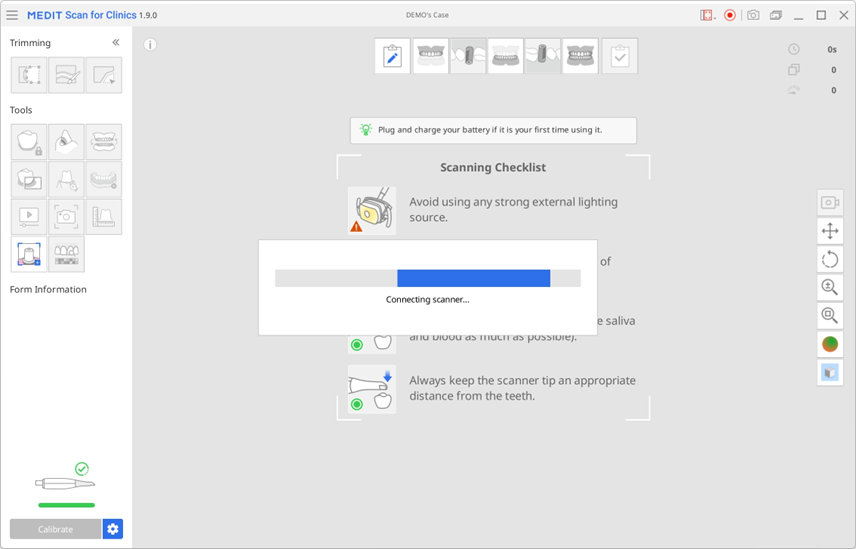Updates
- 02 May 2024
- 1 Minute to read
- Print
- DarkLight
- PDF
Updates
- Updated on 02 May 2024
- 1 Minute to read
- Print
- DarkLight
- PDF
Article summary
Did you find this summary helpful?
Thank you for your feedback
Software Update
When you run Medit Link, the program checks for updates. The latest version is automatically updated if you have an internet connection.
Medit Scan for Clinics and Medit Scan for Labs are updated to the latest version when a new Medit Link is installed.
Firmware Update
We recommend you keep the firmware version of your wireless hub up to date to utilize new features and improvements. You can still use the existing functions even if you do not immediately proceed with the firmware update.
The program automatically installs the latest firmware when a new update is available as follows:
- If you are using a wireless scanner, connect the wireless hub and the PC with a cable and check if your scanner is connected to the wireless hub.
- Run Medit Scan for Clinics.
- The following dialog appears when new firmware is available.
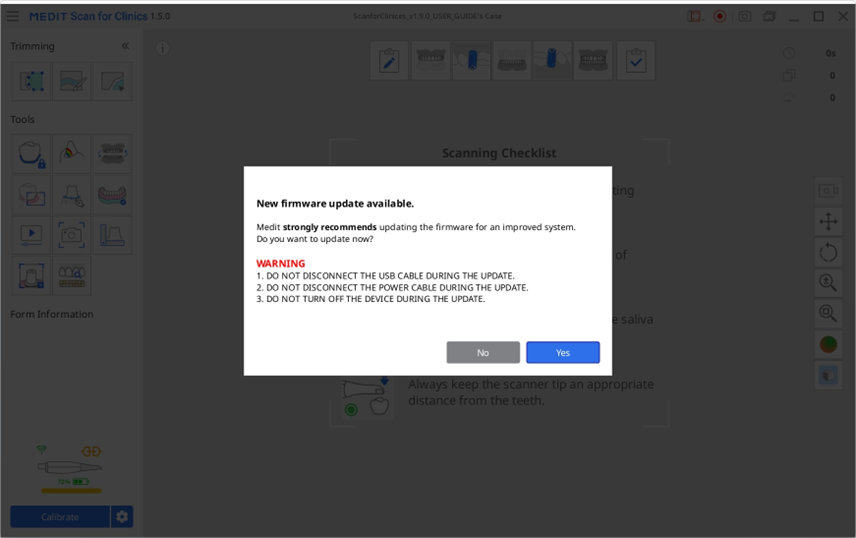
- Click "Yes" to continue firmware updating.
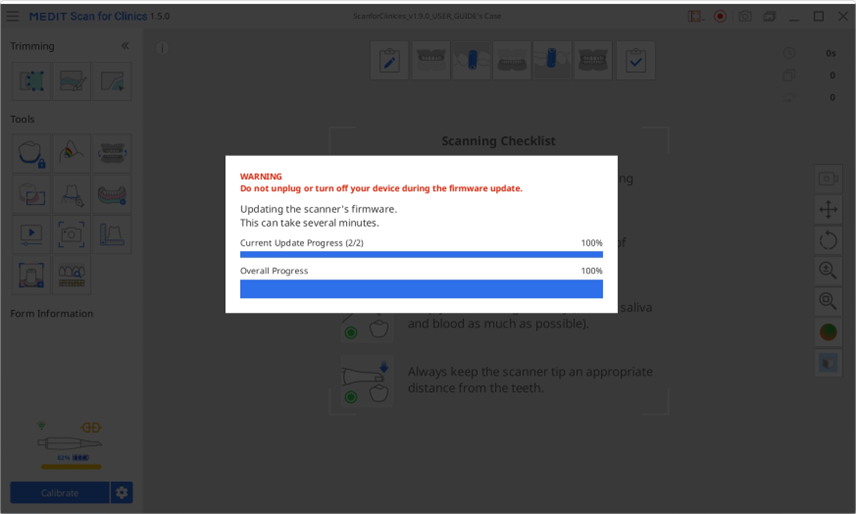
- When the firmware is updated, the program will try to connect the scanner again.
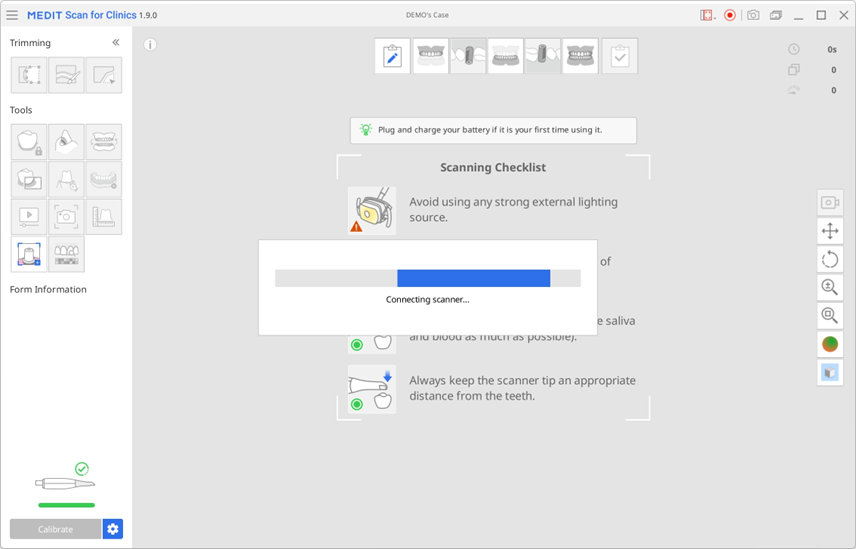
- You can check your current firmware version on Menu > About > Firmware Version.
🔎Note
- For wireless scanners, the update can be stopped if the hub is disconnected from the local PC or the scanner has a low battery. In this case, you can update firmware by reconnecting the hub to the PC and rerunning the program.
- For wired scanners, you might encounter an error message if your scanner fails to reboot despite the firmware update completing successfully. In this case, we suggest rebooting the scanner by unplugging and replugging the cable and then checking the scanner status.
Was this article helpful?