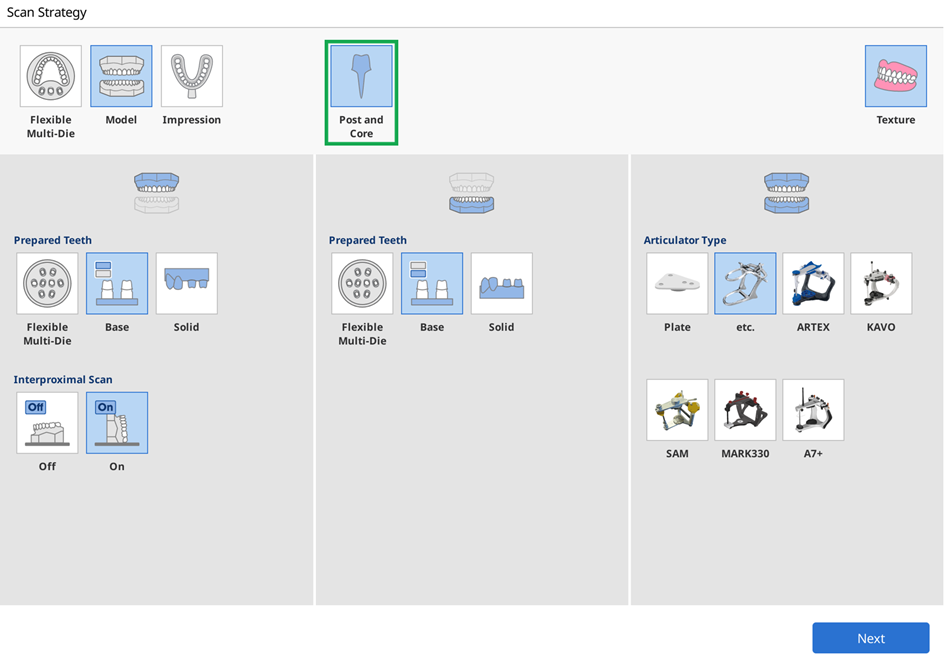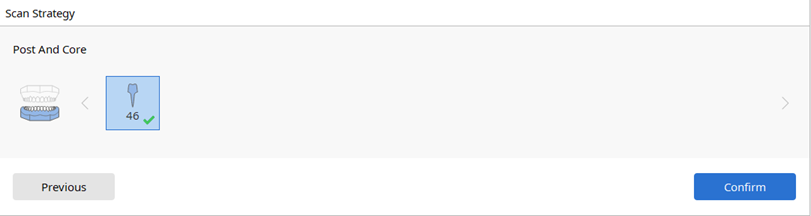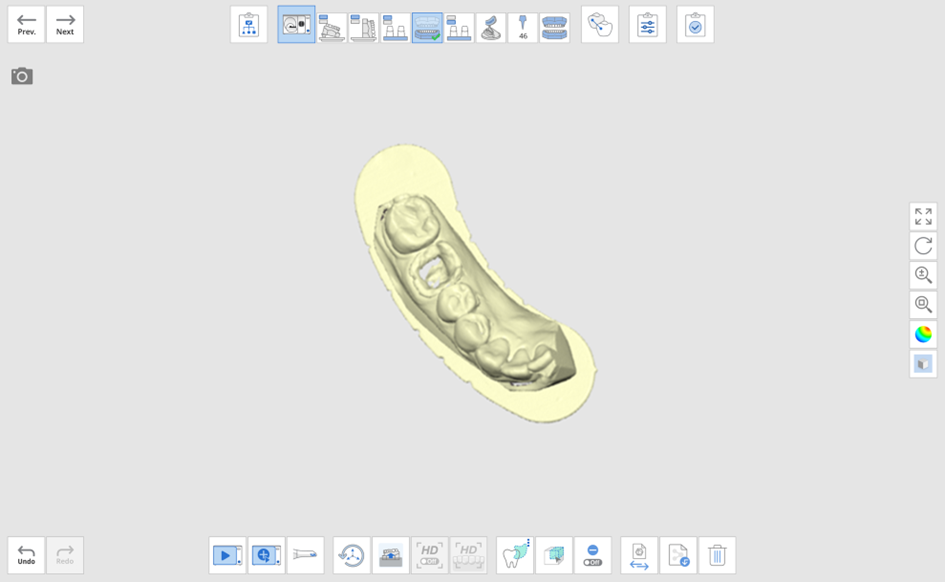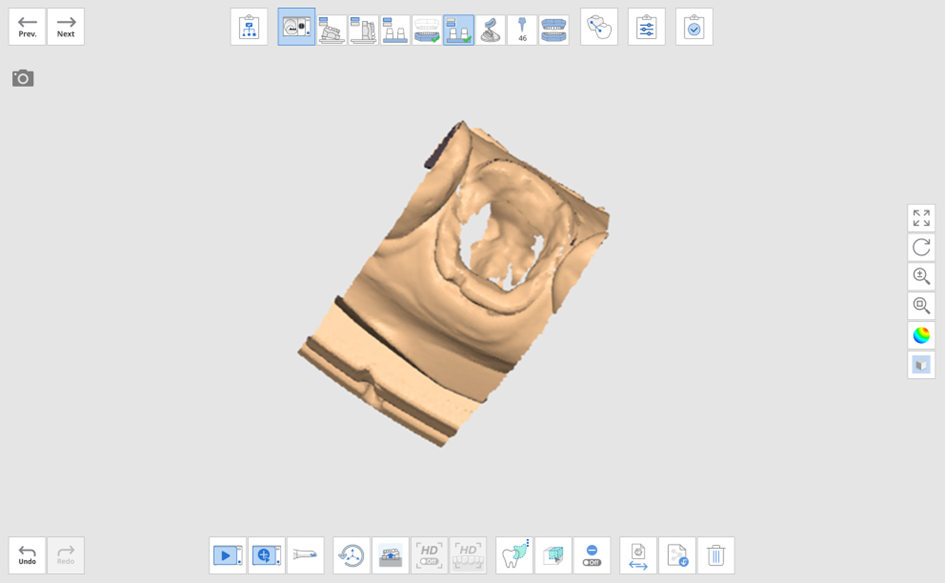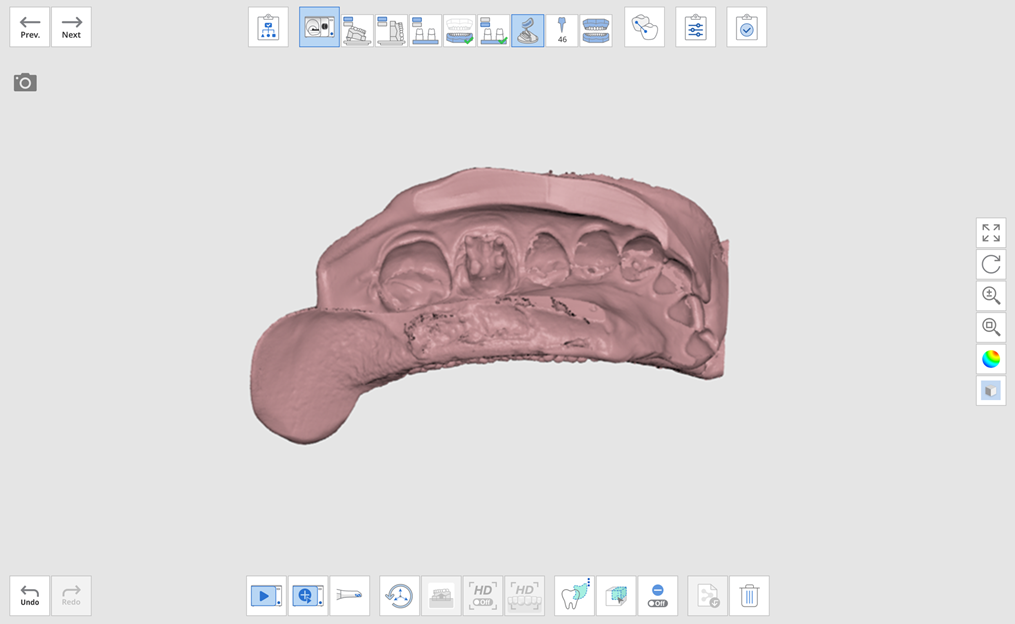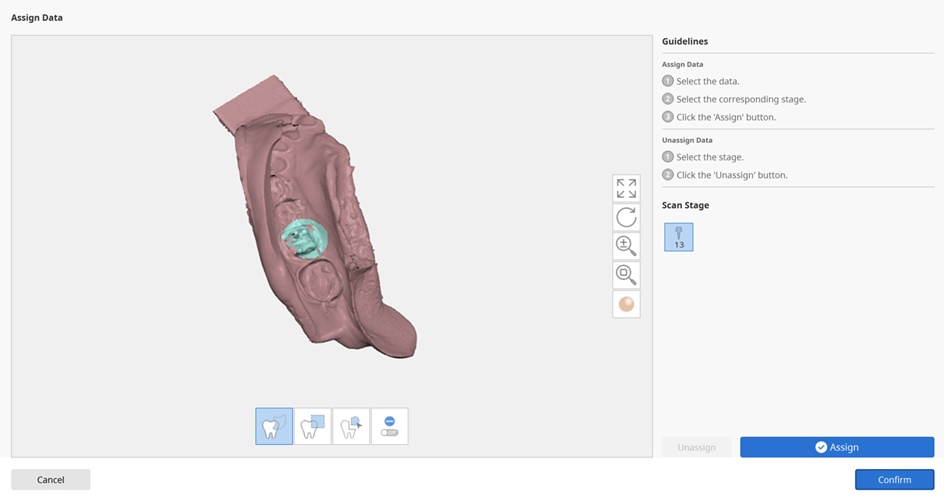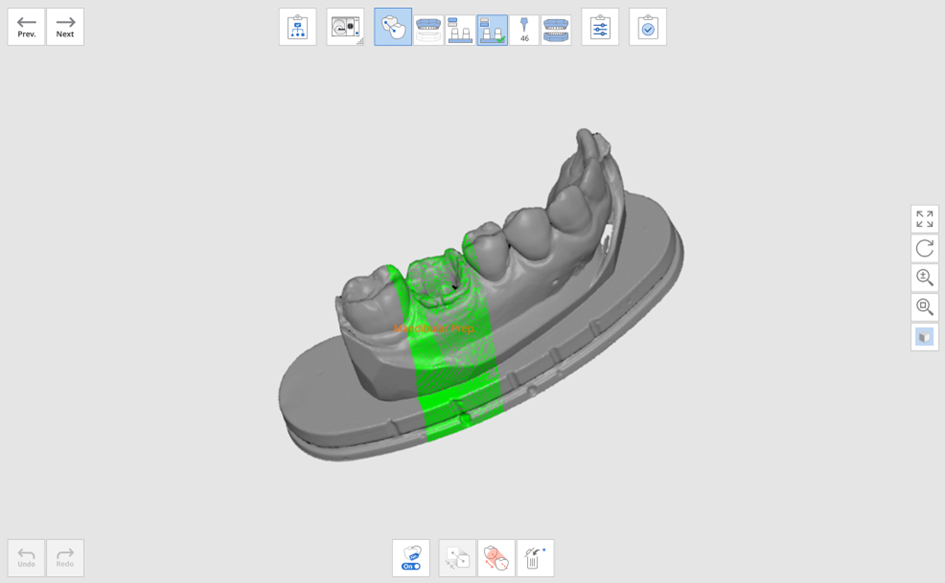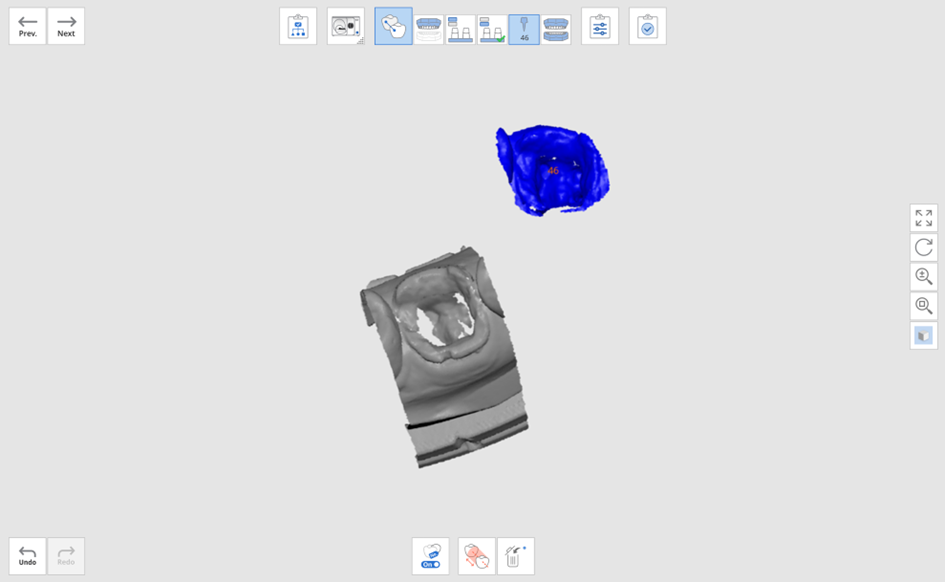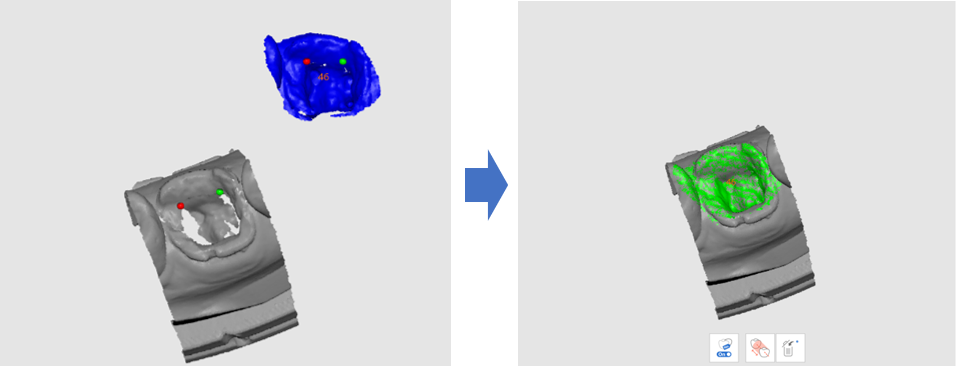Post and Core
- 31 May 2023
- 1 Minute to read
- Print
- DarkLight
- PDF
Post and Core
- Updated on 31 May 2023
- 1 Minute to read
- Print
- DarkLight
- PDF
Article summary
Did you find this summary helpful?
Thank you for your feedback
Here is an example of a post and core case.
ℹ️Note
- The "Post and Core" option is available for T710, and a license is required for T500/T300.
- The "Post and Core" option is only available when the form information contains the "Inlay/Onlay," "Veneer," and "Telescopic Crown."
- Select the "Post and Core" option from the Scan Strategy and click "Next."
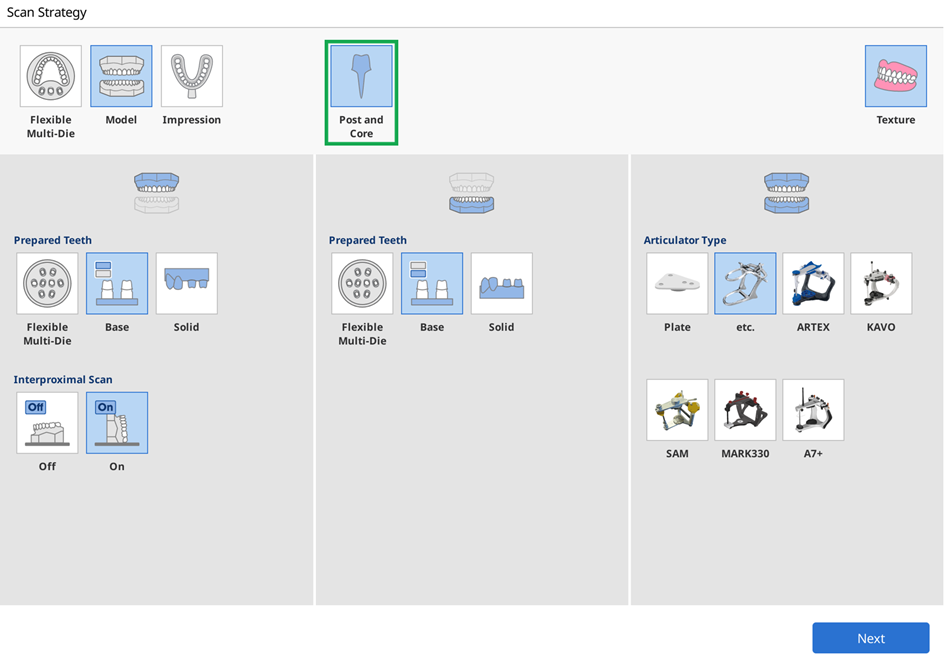
- Select the teeth for the post and core scan and click "Confirm." Please note that the teeth you select must have corresponding impressions.
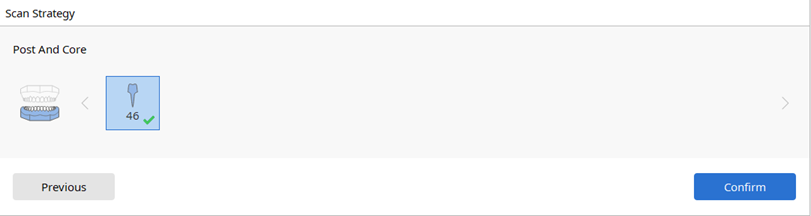
- Scan the model.
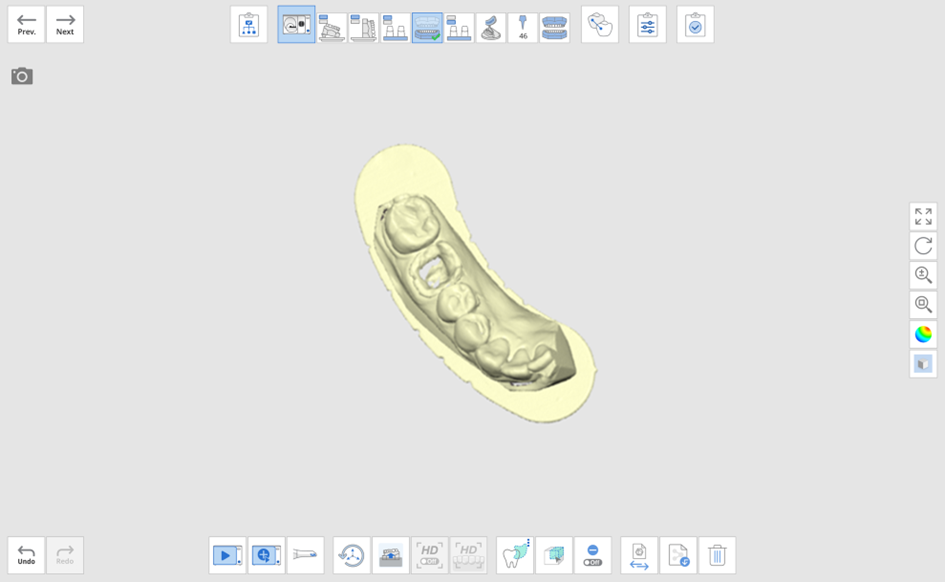
- Scan the prepared teeth. If you have no trimmed die, scan the model again and trim it to remove the unnecessary parts.
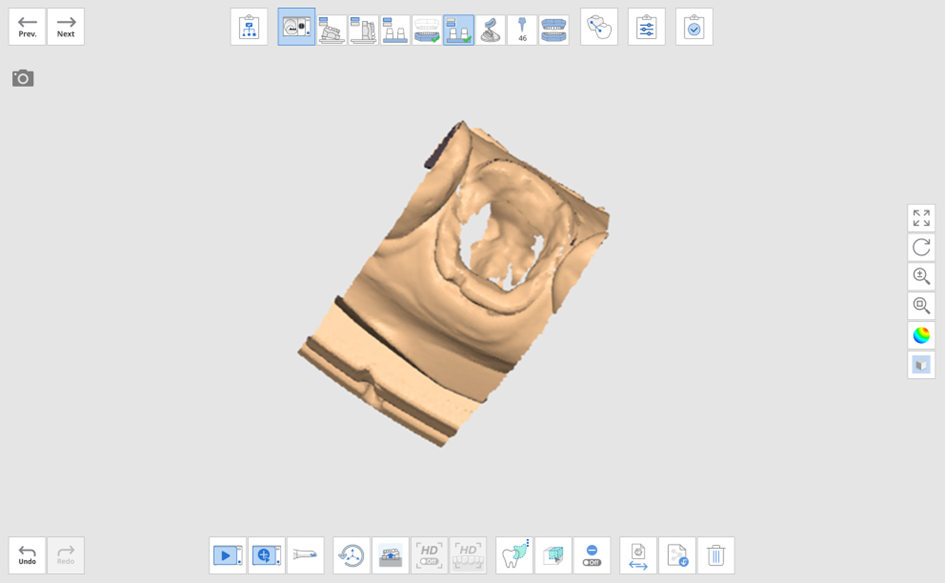
- Scan the corresponding impression.
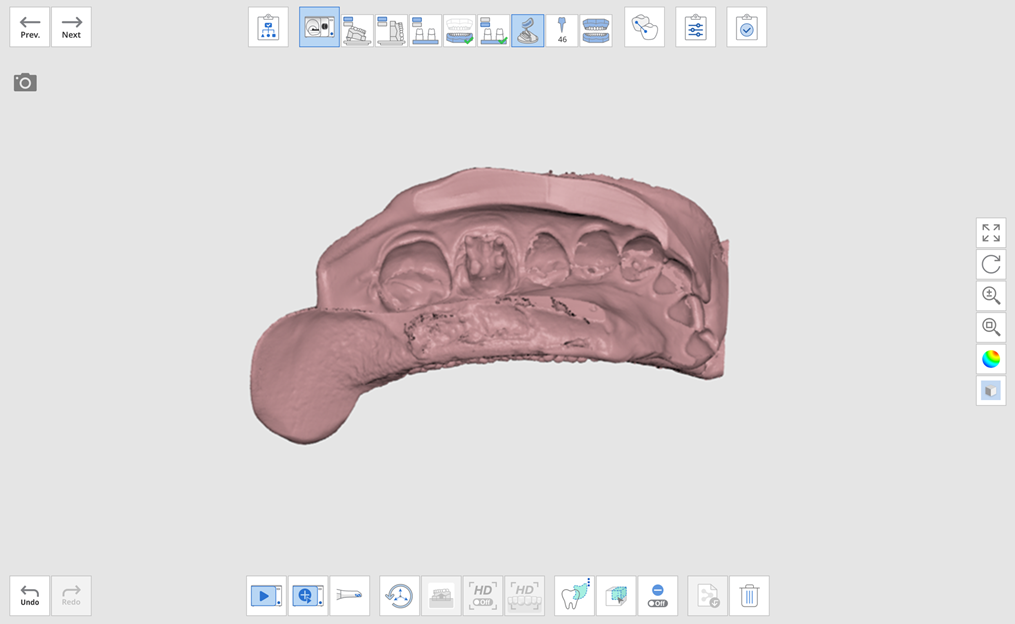
- Once you move on to the Post stage, you will be asked to assign data for the teeth.
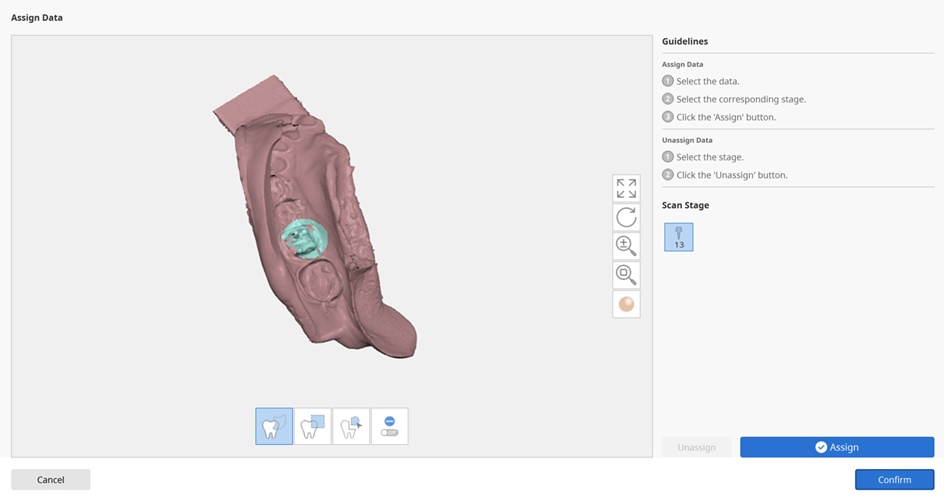
- After assigning the data, click "Confirm" to align the prepared teeth to the model.
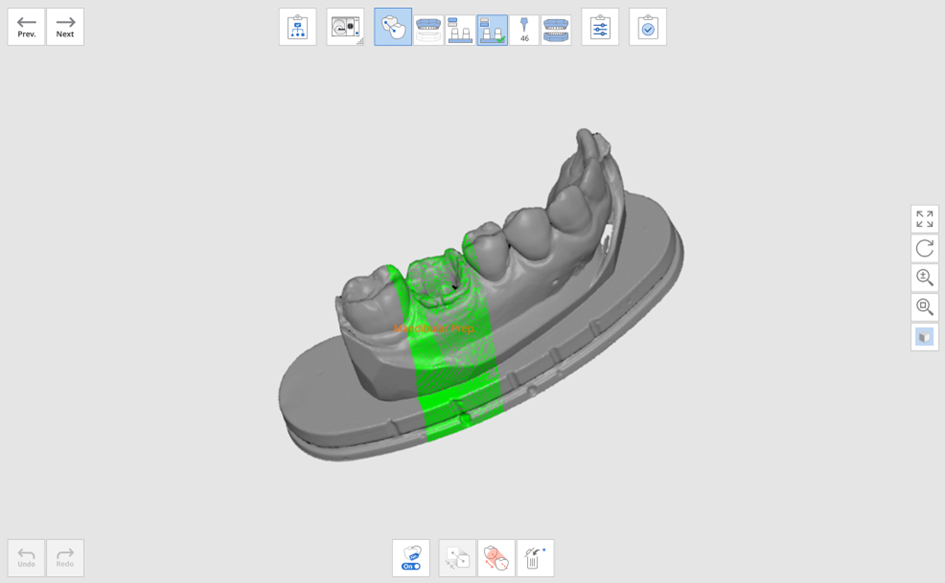
- Align the model with the impression by clicking up to 3 alignment points on each data.
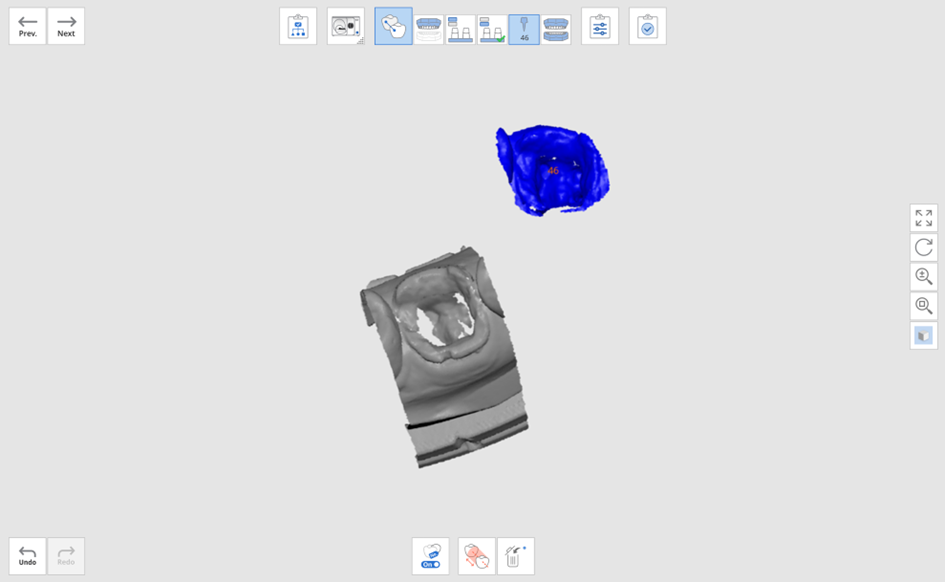
- The data will be aligned as follows.
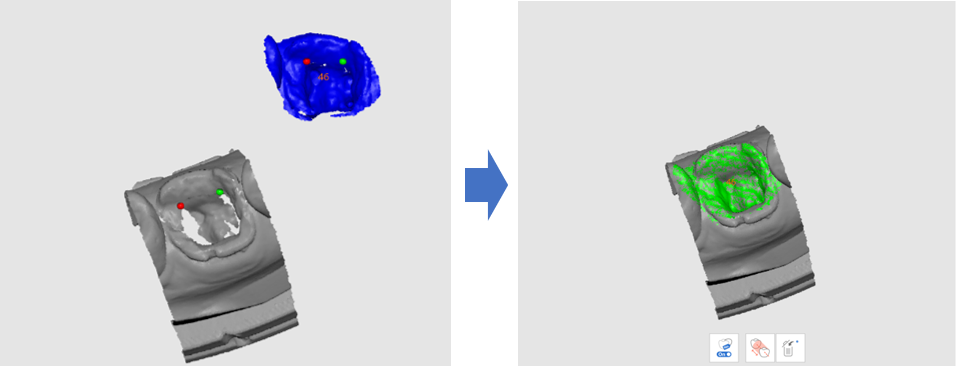
Was this article helpful?