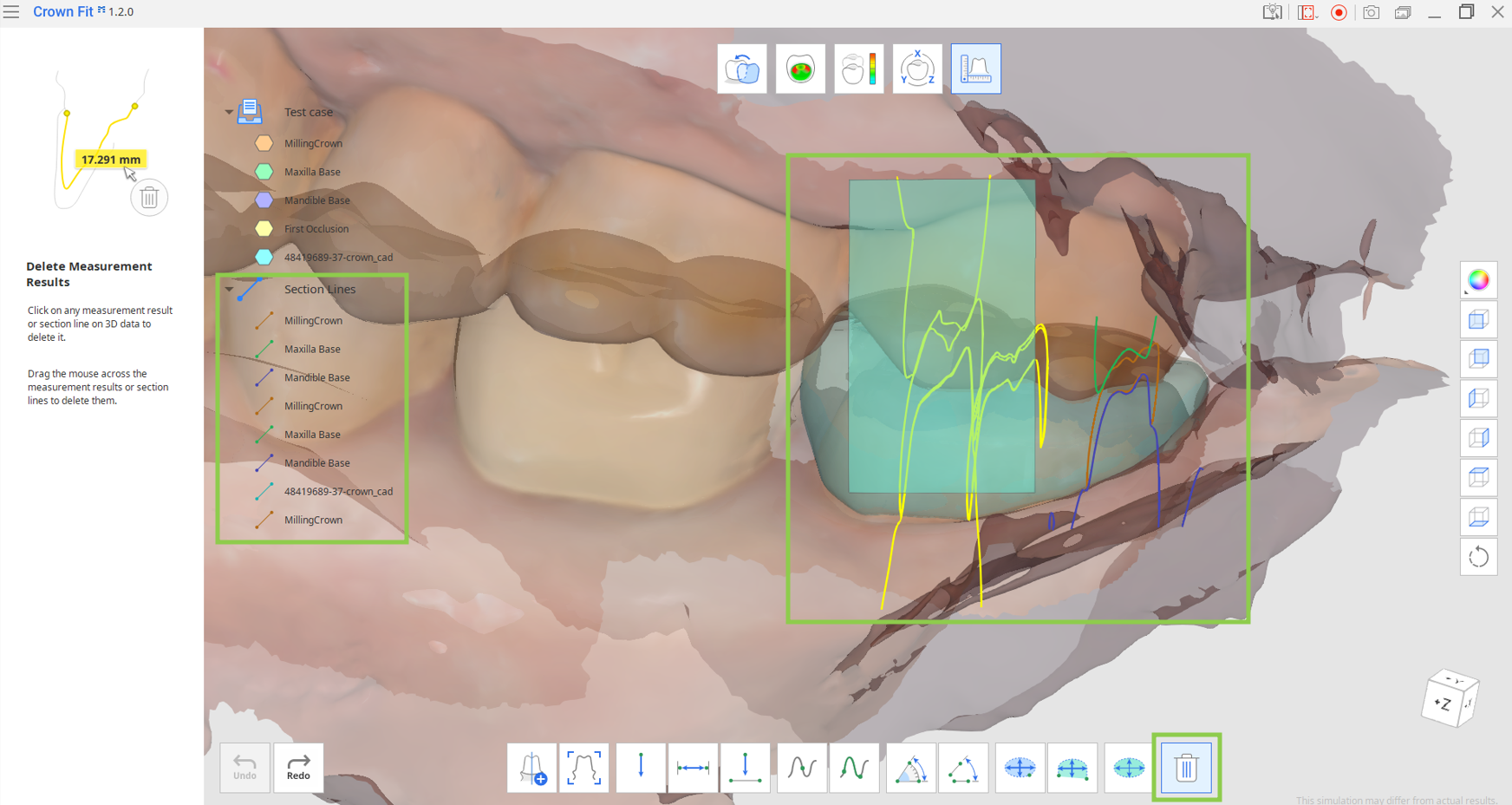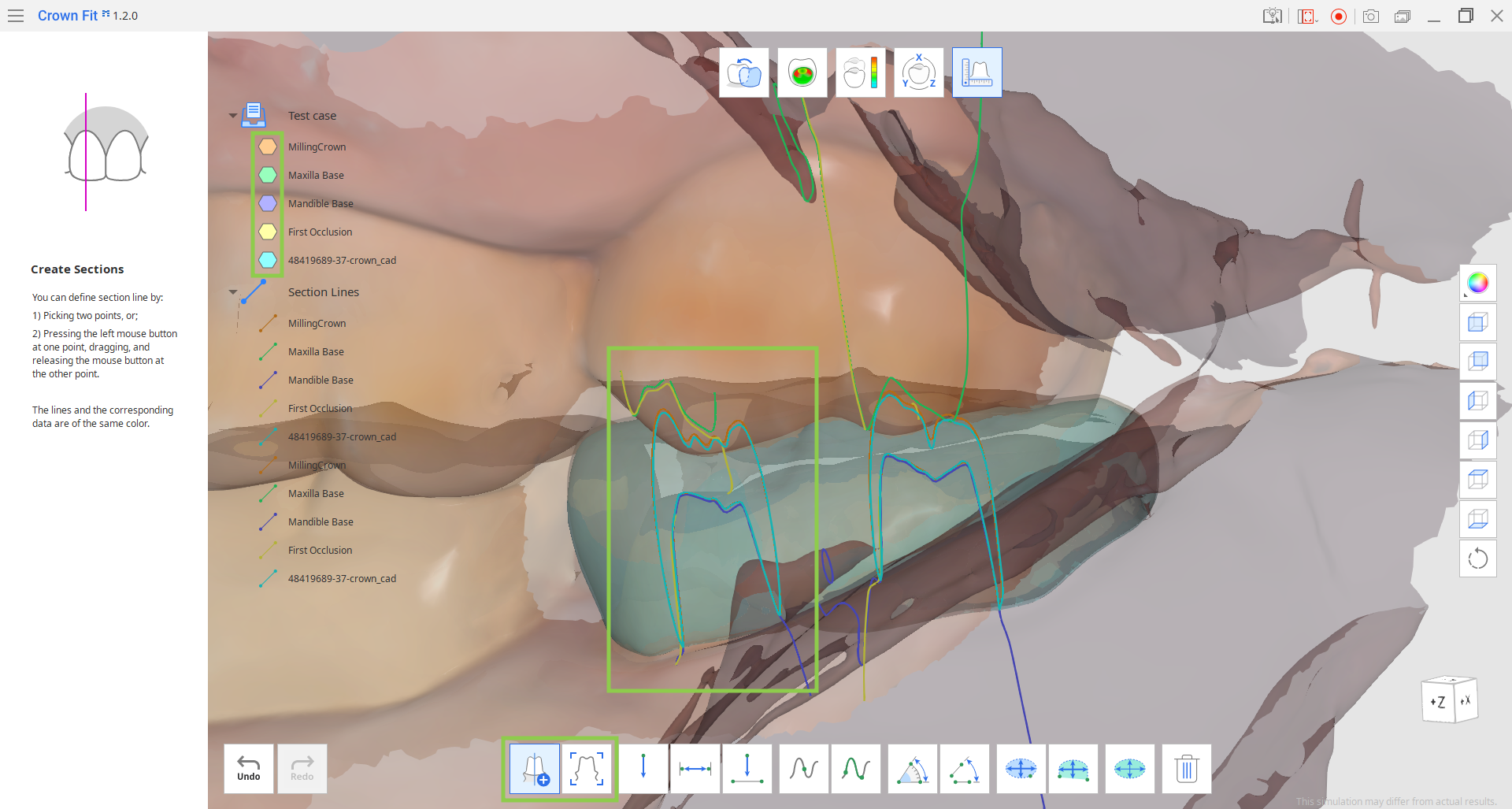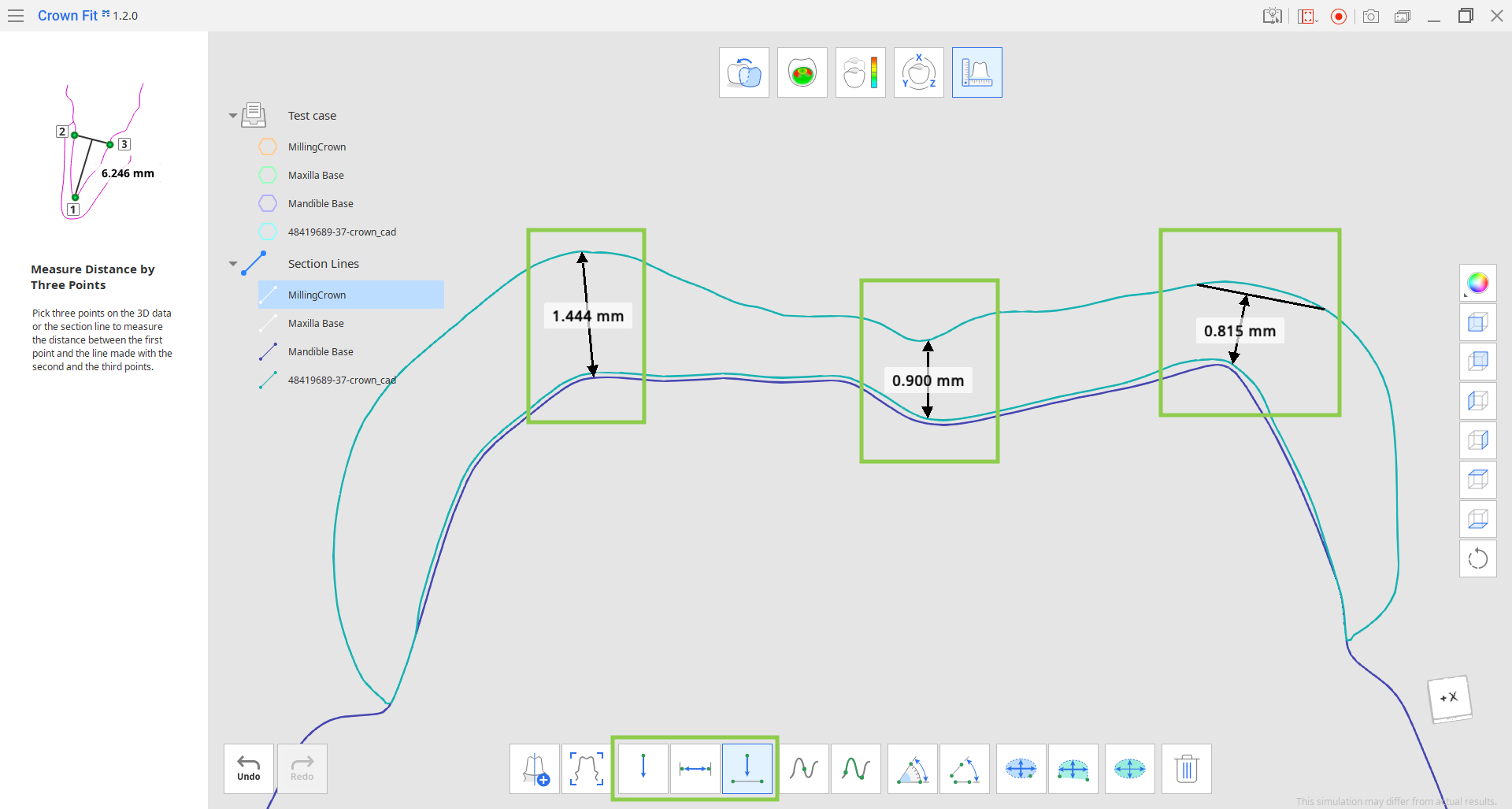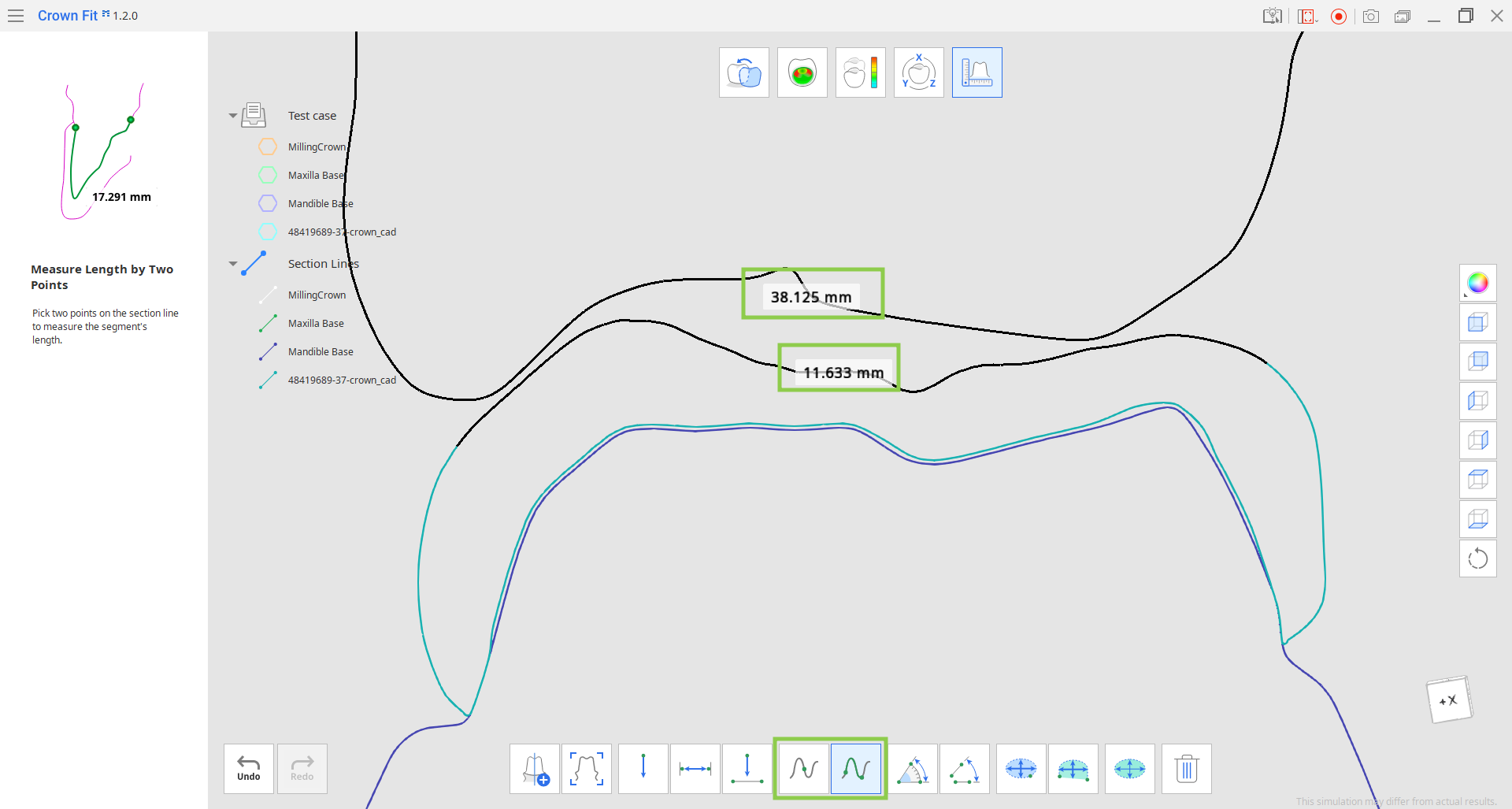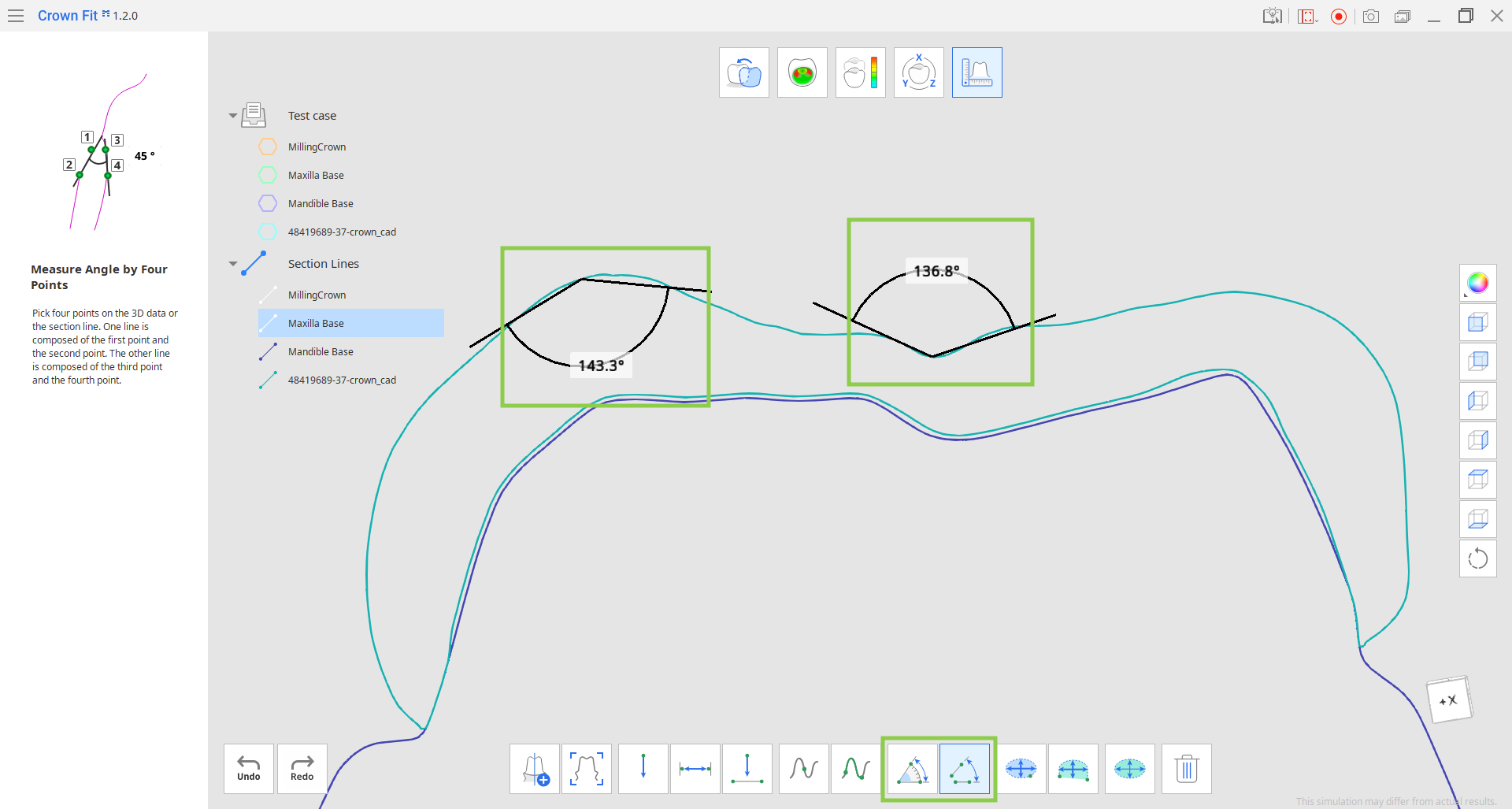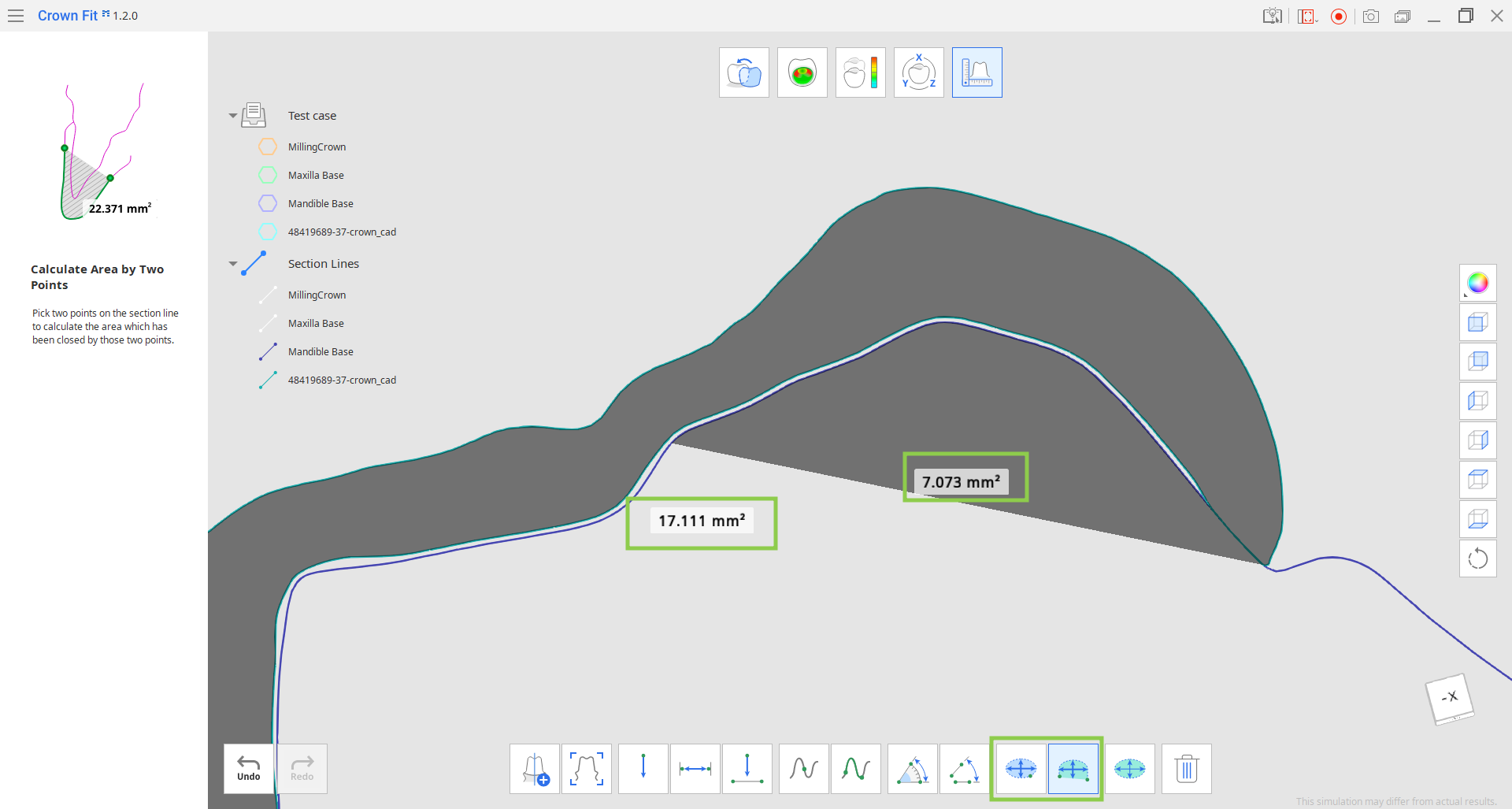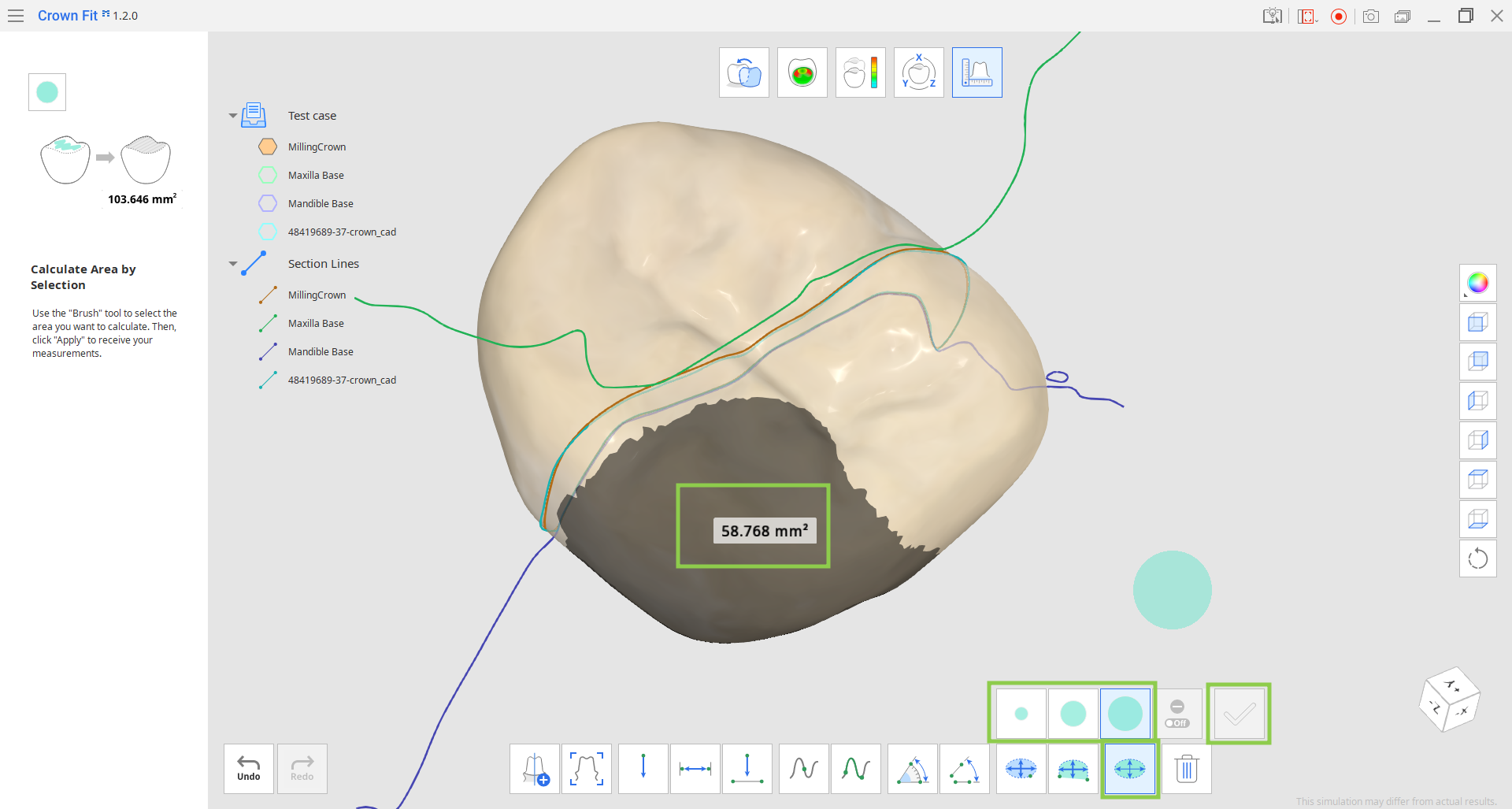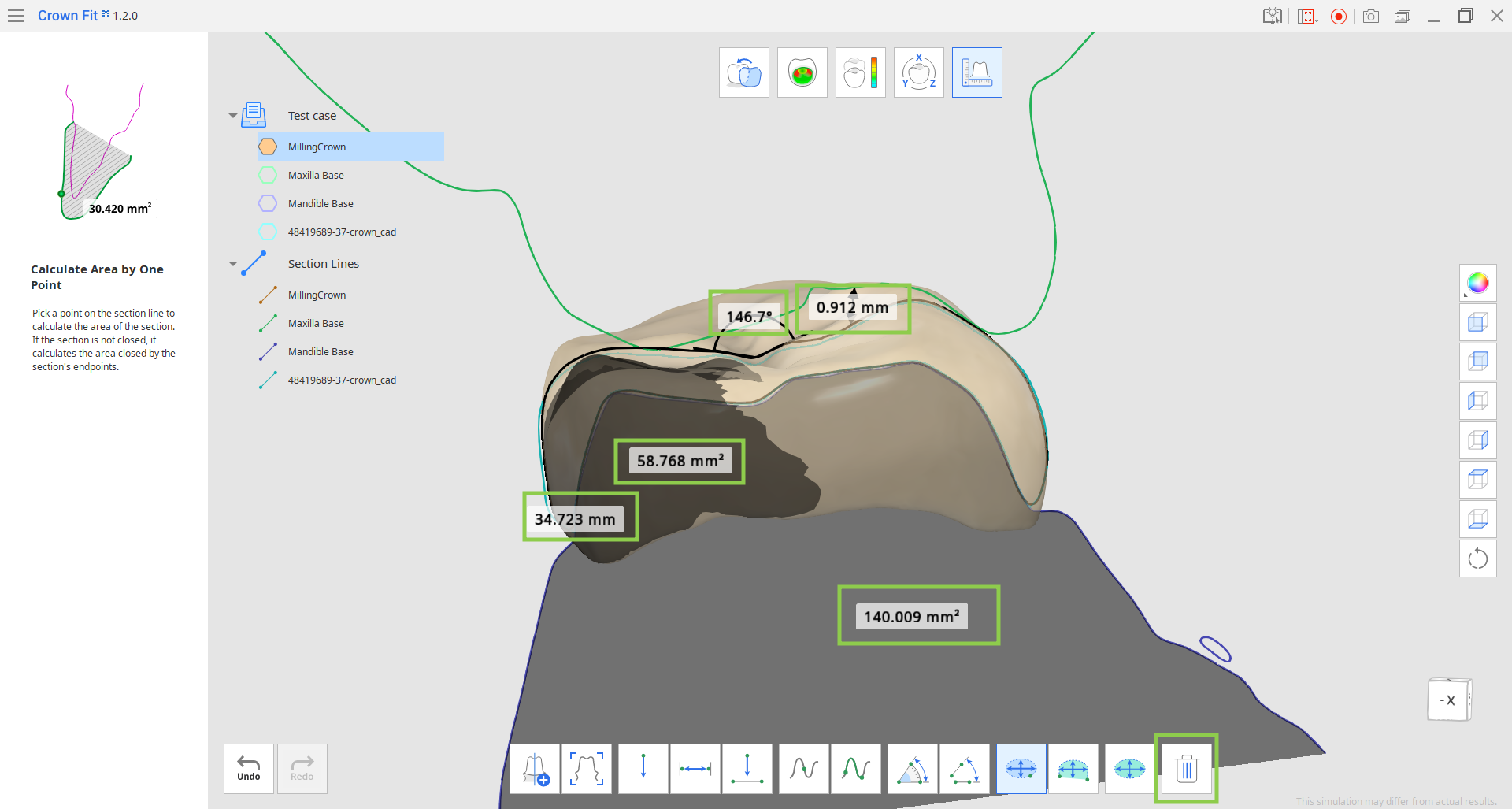Measurements
- 16 May 2024
- 1 Minute to read
- Print
- DarkLight
- PDF
Measurements
- Updated on 16 May 2024
- 1 Minute to read
- Print
- DarkLight
- PDF
Article summary
Did you find this summary helpful?
Thank you for your feedback
This step provides tools for taking various measurements that can assist data analysis, including distances, angles, and areas of the 3D data. Users can take measurements on any data imported for the project.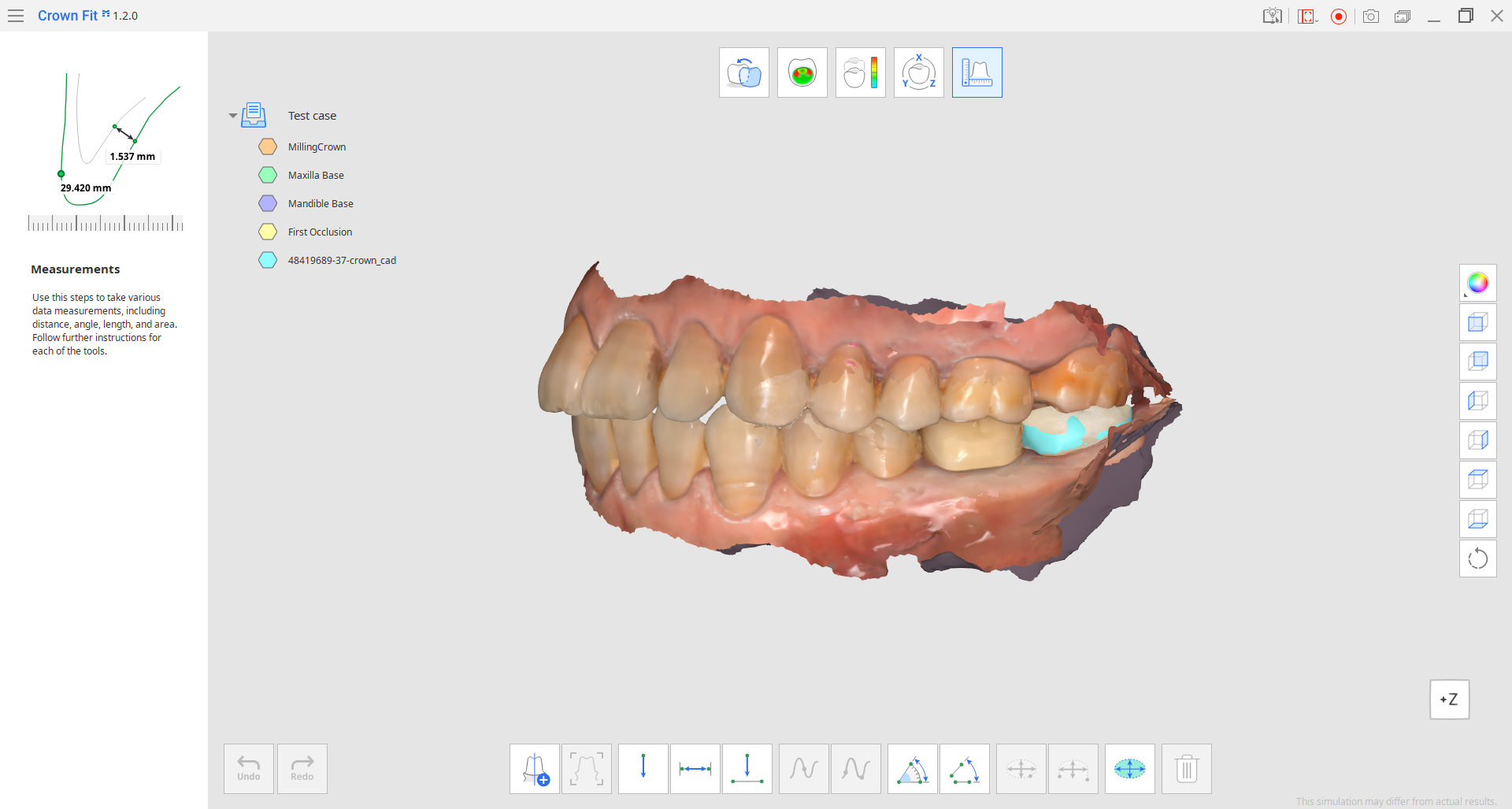
- If you have section lines created in previous steps (Crown Fitting Test or Deviation Display), they will be available here. To delete these section lines, enable the "Delete Measurement Results" feature and drag and drop over the area containing those lines, or click a specific line you do not need.🔎TipSection lines can also be deleted with a right-click in the Data Tree.
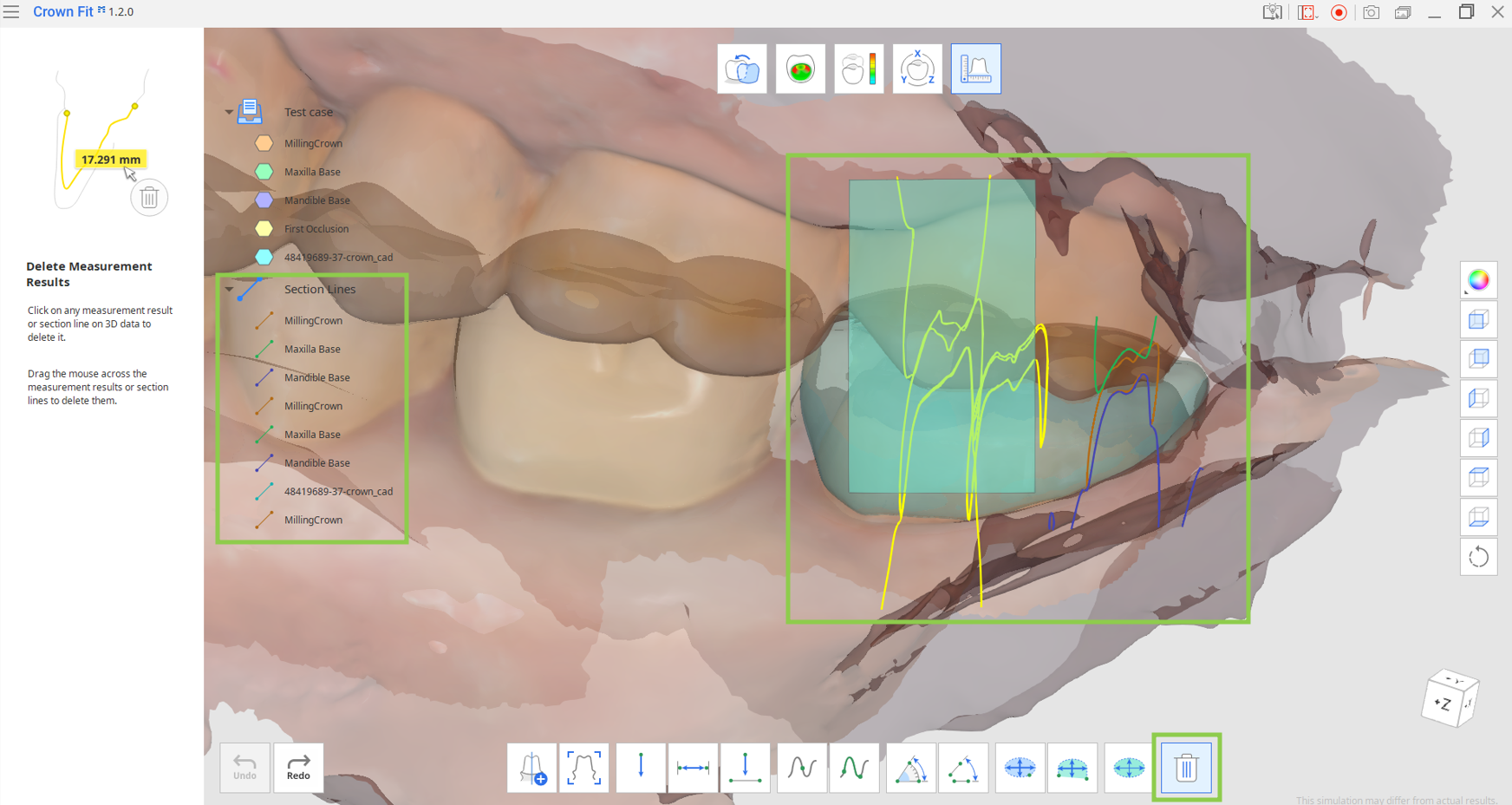
- You can create new section lines using the "Create Sections" feature provided in this step. If you want to orient the data view perpendicularly to any section line, choose the "View Perpendicularly to Section Line" tool and click your desired section line.🔎NoteThe color of each section line matches the color of the corresponding data in the Data Tree.
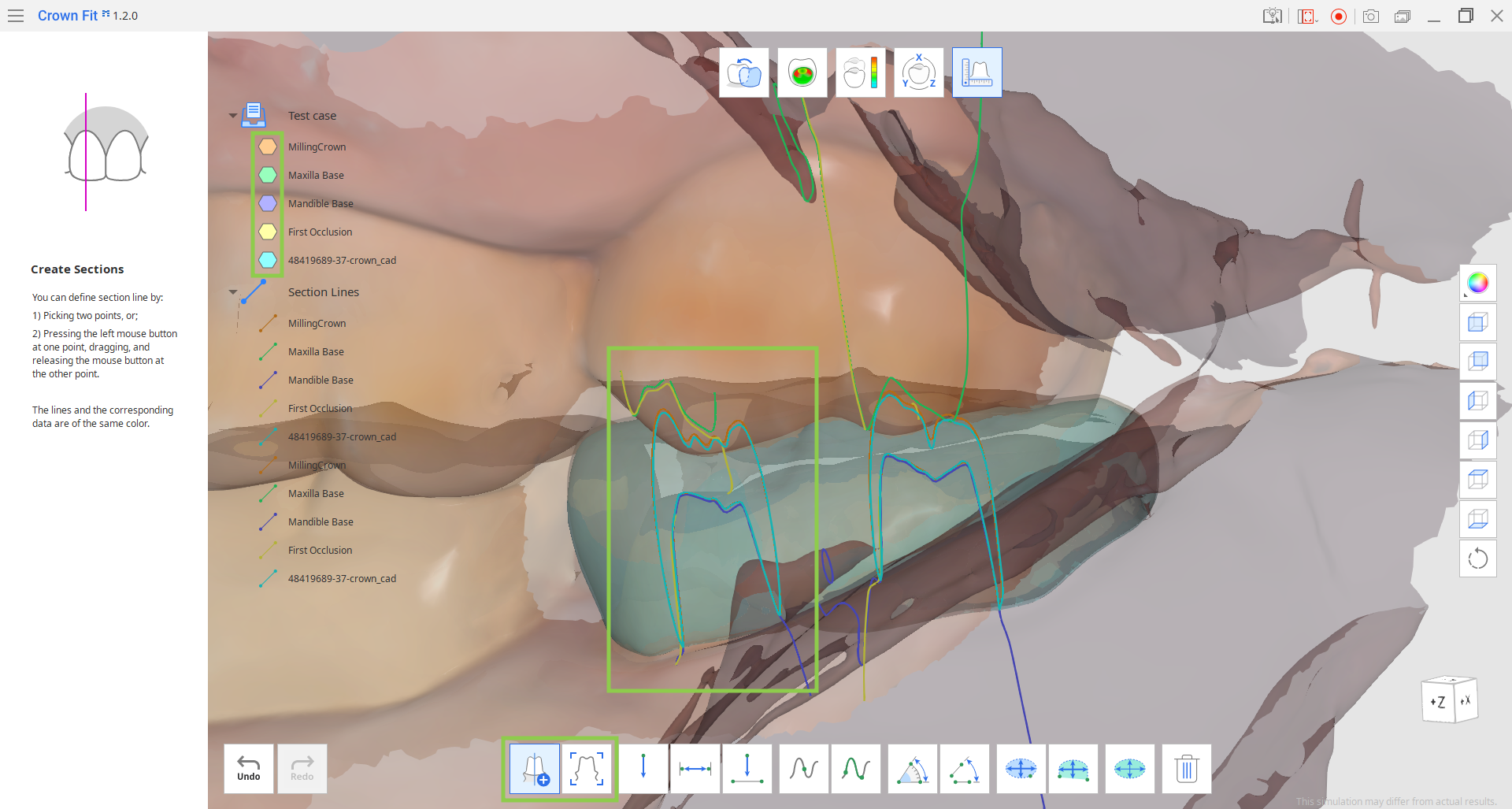
- Measuring distances is possible by one, two, or three points picked on the data or section lines with a mouse.
- Measure Distance by One Point: this feature will calculate the distance between the set point and the closest adjacent data.
- Measure Distance by Three Points: this feature will calculate the distance between the first set point and the line created by the following two points.
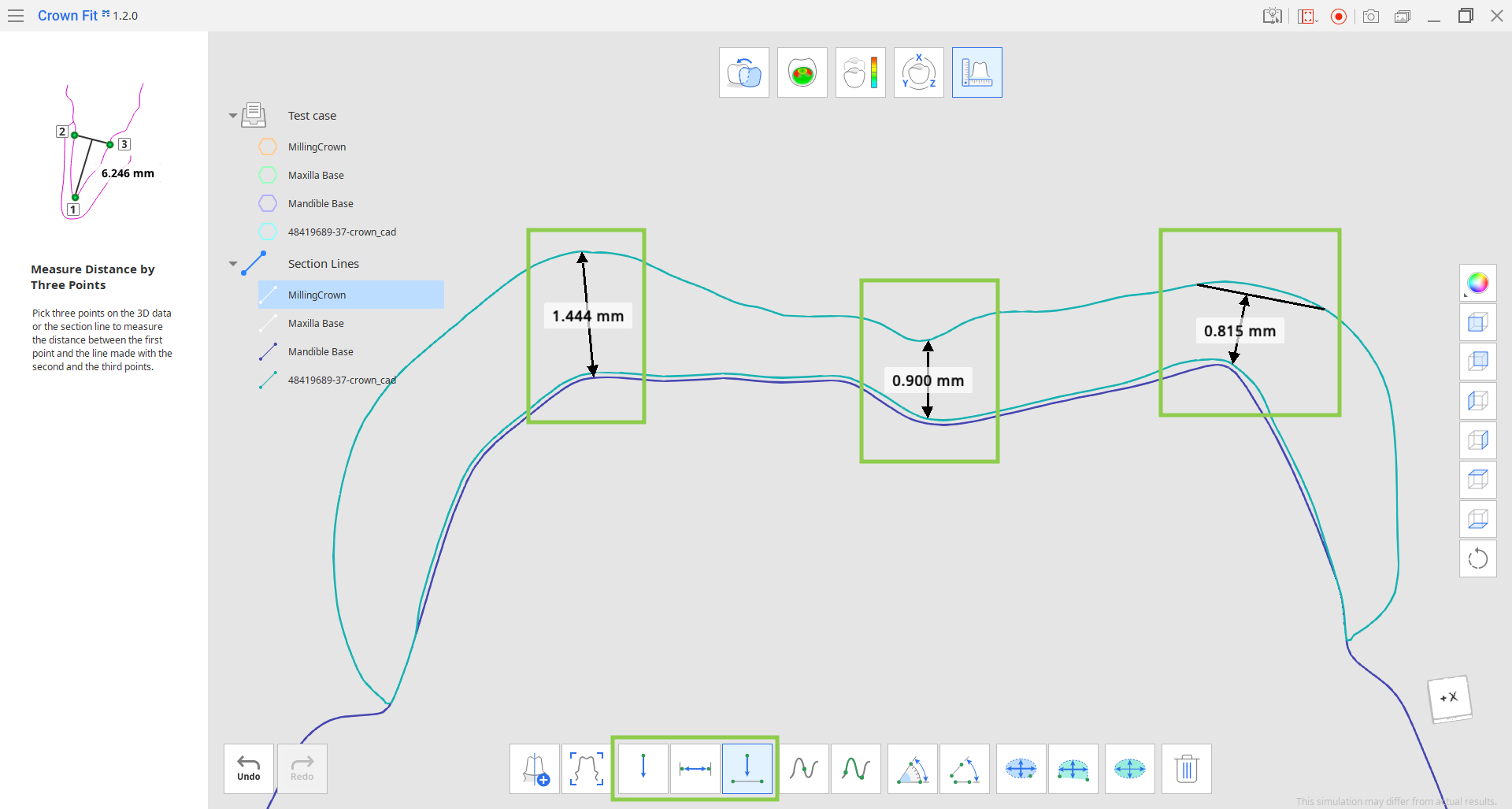
- Measuring lengths is possible by one or two points set on the section lines with a mouse.
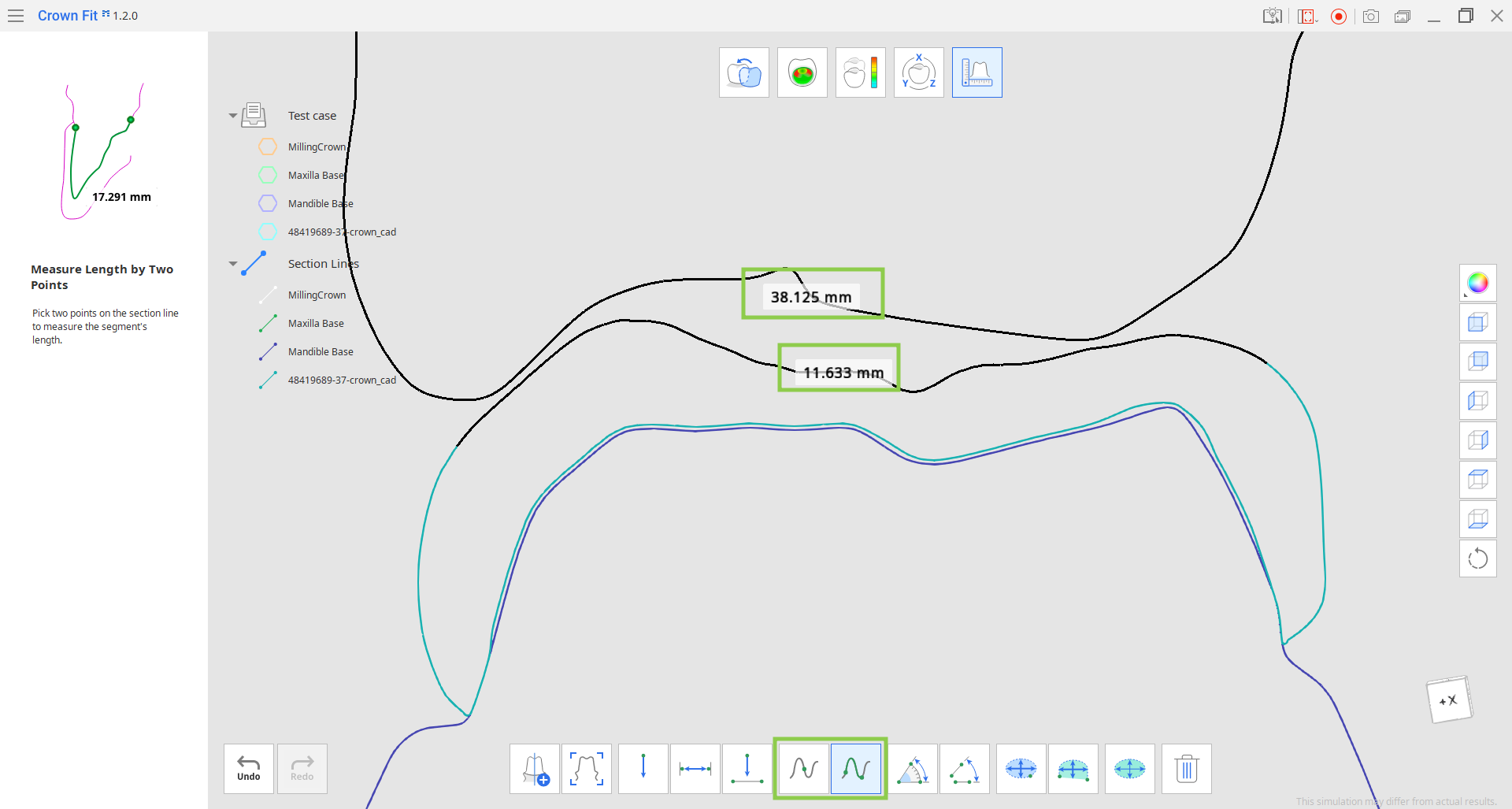
- Measuring angles is possible by three or four points set on the section lines with a mouse.
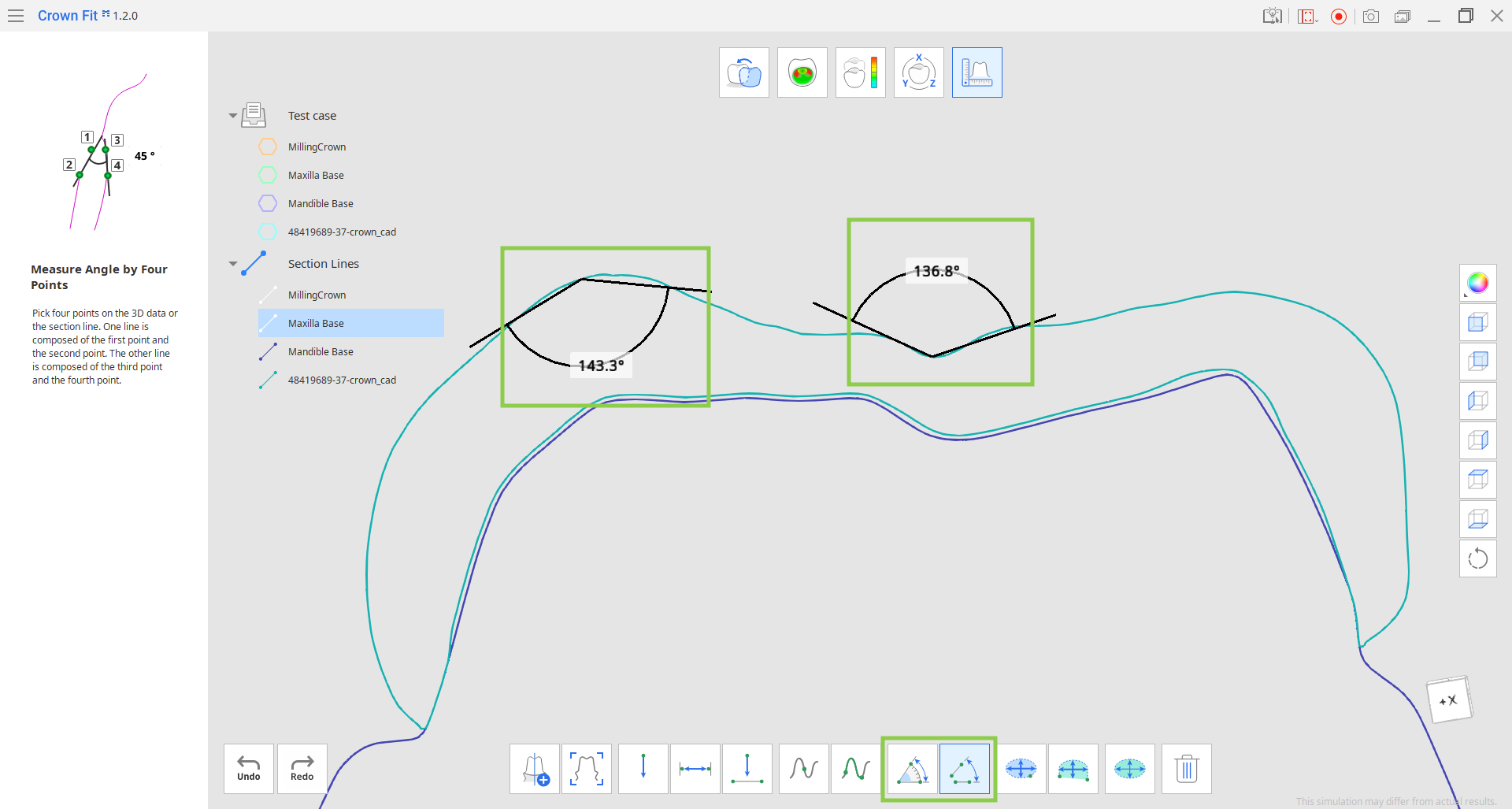
- Calculating an area can be done based on section line or 3D data.
- Calculate Area by One/Two Points: this feature will calculate an enclosed area within a section line.
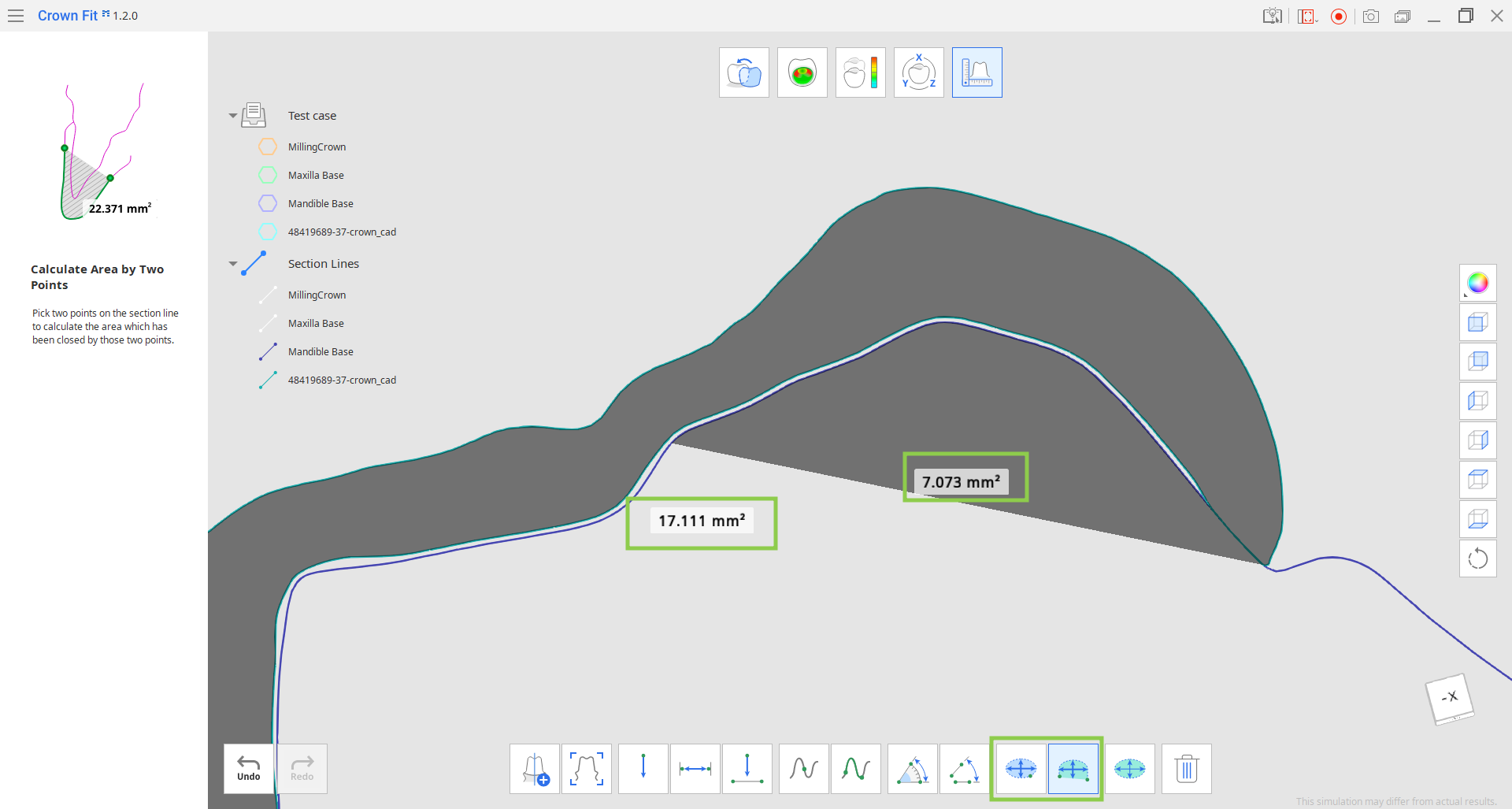
- Calculate Area by Selection: this feature will calculate only the selected area on the 3D data. For this, use the "Brush" subtool to designate the area you want to calculate and click "Apply."
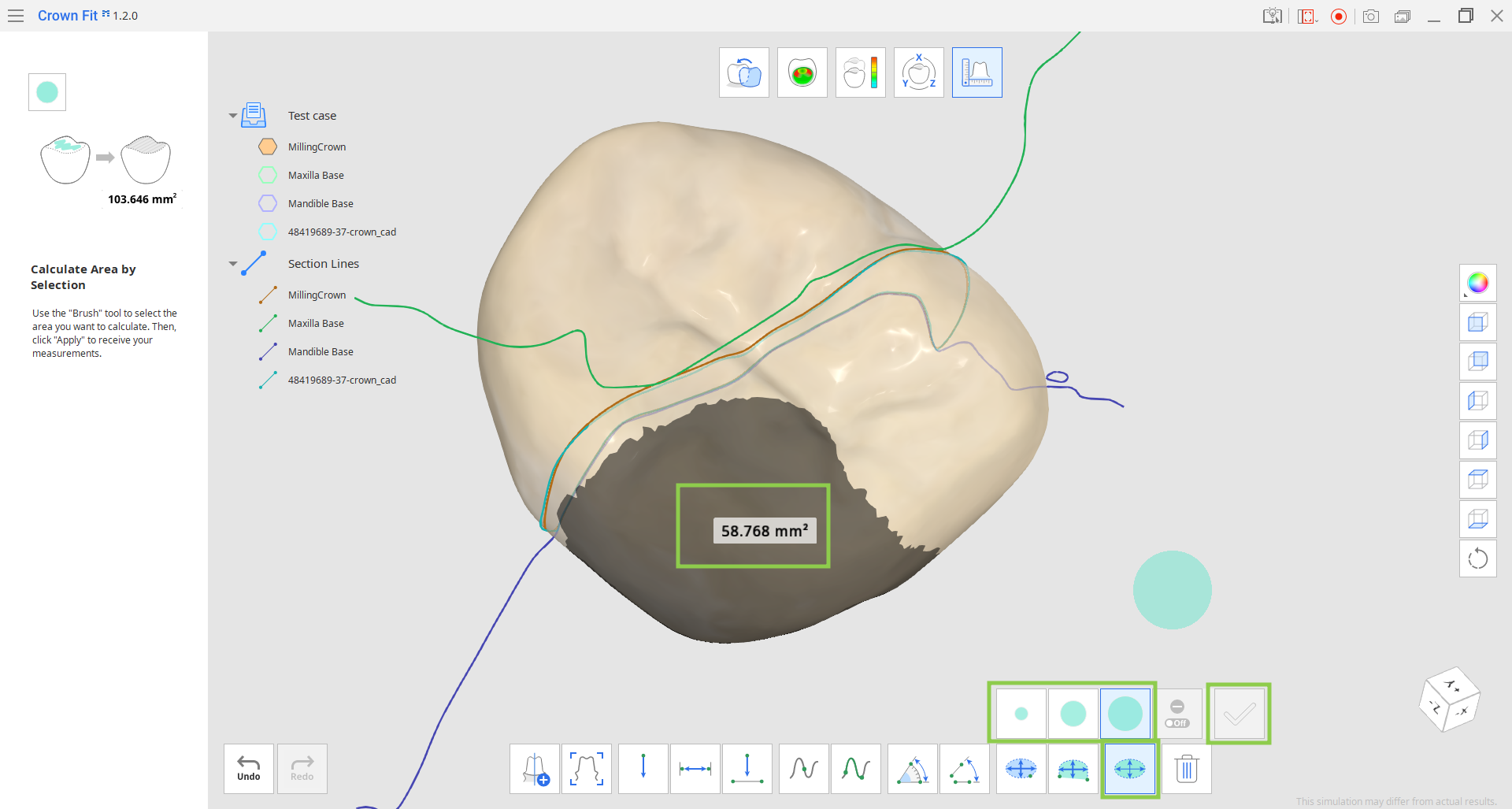
- Calculate Area by One/Two Points: this feature will calculate an enclosed area within a section line.
- To delete the created measurement results, choose "Delete Measurement Results" and click the annotation with the results.
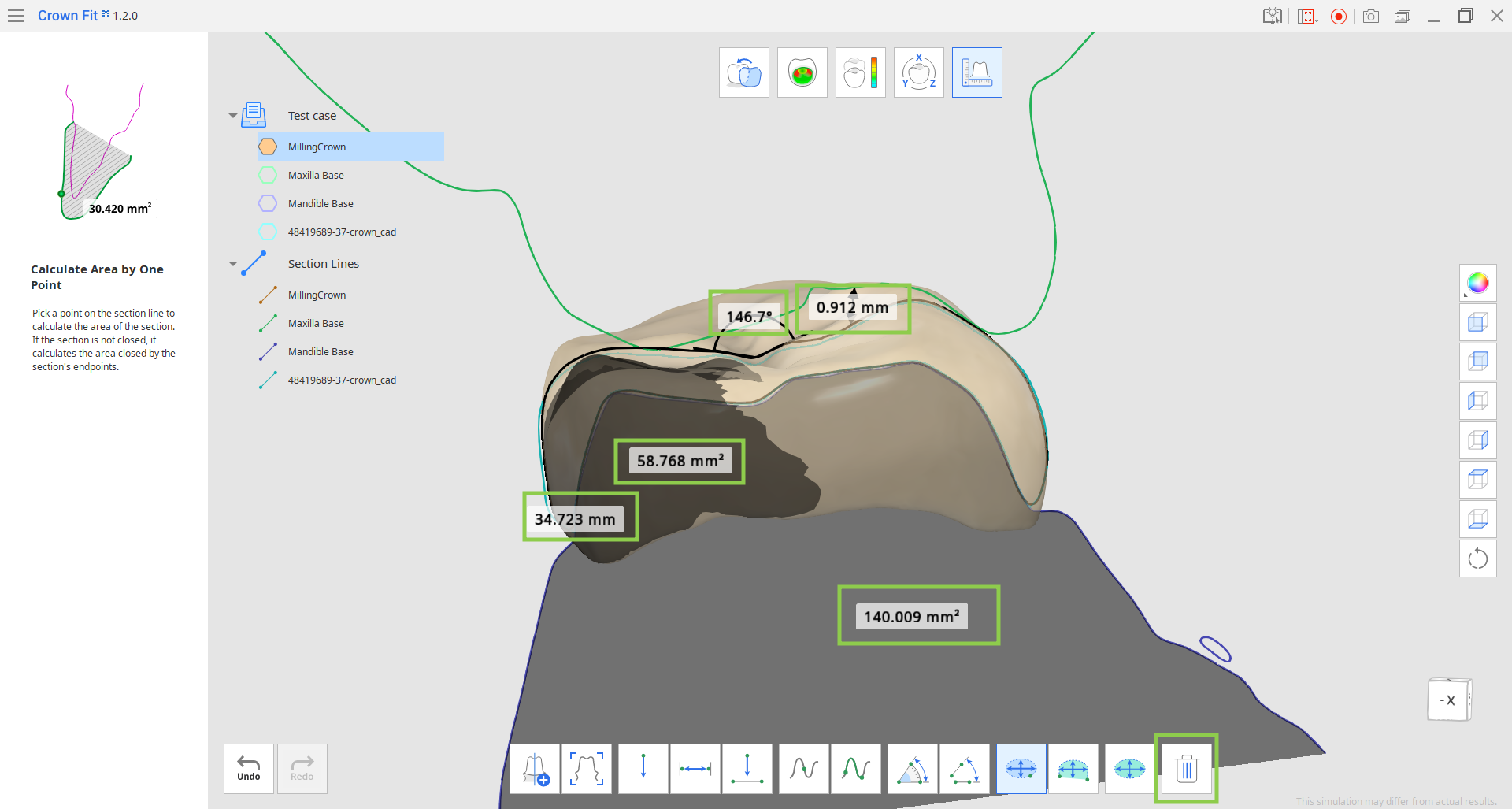
Was this article helpful?