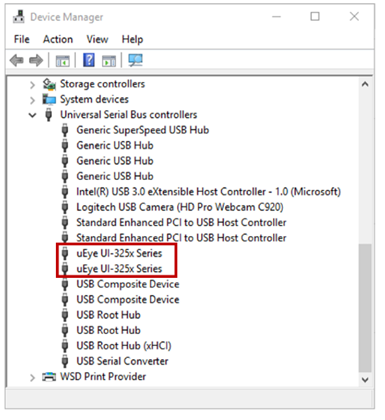Hardware Configuration
- 24 Jun 2024
- 1 Minute to read
- Print
- DarkLight
- PDF
Hardware Configuration
- Updated on 24 Jun 2024
- 1 Minute to read
- Print
- DarkLight
- PDF
Article summary
Did you find this summary helpful?
Thank you for your feedback
Scanner Installation
Once the software installation is complete, reboot your PC before installing the hardware.
⚠️Caution
The package includes a power cable and a USB cable. All cables used with the scanner must be properly connected to the PC.
* Use only a USB 3.0 port when connecting the scanner to your PC.
How to connect T710/T510/T310

- Connect the power cable.

- Connect the USB cable via a USB 3.0 (indicated with Blue color) port. (*Important)


- Turn on the power switch on the front of Medit 3D scanner device.

How to connect T500/T300

- Connect the power cable.

- Connect the USB cable via a USB 3.0 (indicated with Blue color) port. (*Important)

- Turn on the power switch on the back of Medit 3D scanner device.

- To verify that the scanner is installed correctly, open the Device Manager on the PC and check if it is detected.
- To verify that the cameras are installed correctly, check if two cameras appear on the Device Manager.
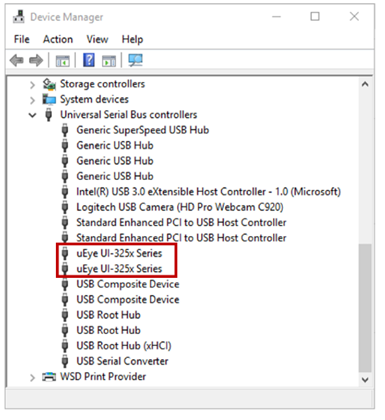
Was this article helpful?