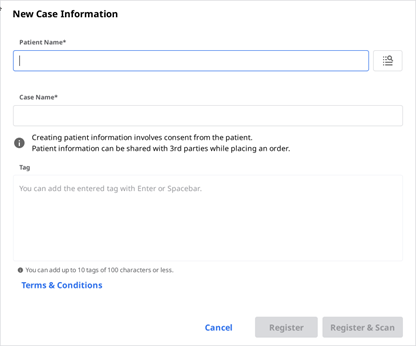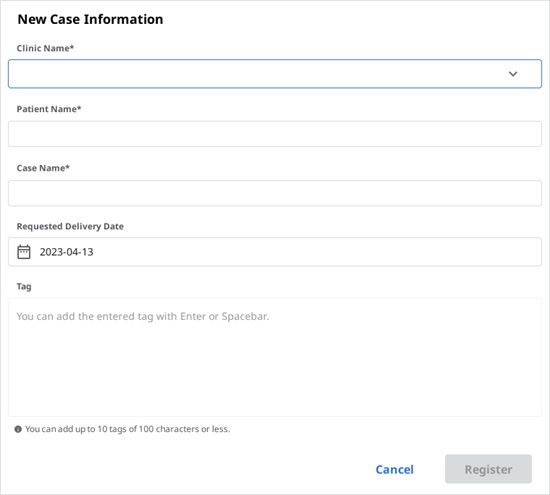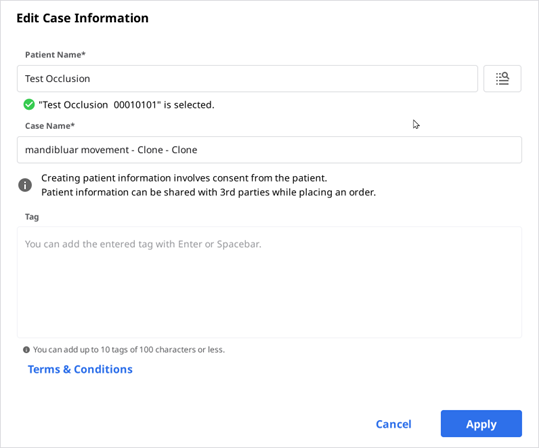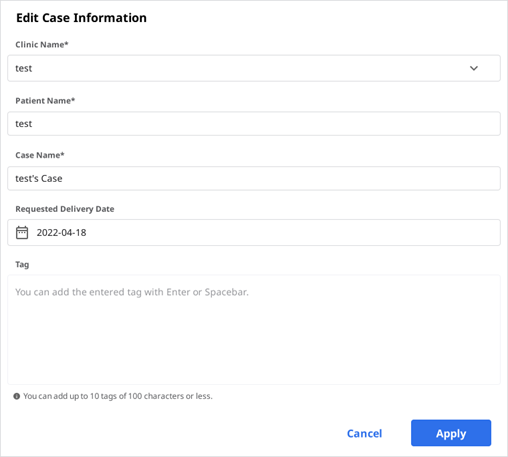Create/Edit/Clone/Delete Case
- 06 Dec 2023
- 2 Minutes to read
- Print
- DarkLight
- PDF
Create/Edit/Clone/Delete Case
- Updated on 06 Dec 2023
- 2 Minutes to read
- Print
- DarkLight
- PDF
Article summary
Did you find this summary helpful?
Thank you for your feedback
Creating Cases
Create Case in Case Box (Clinic)
- Click the "New Case" button in the upper right corner.
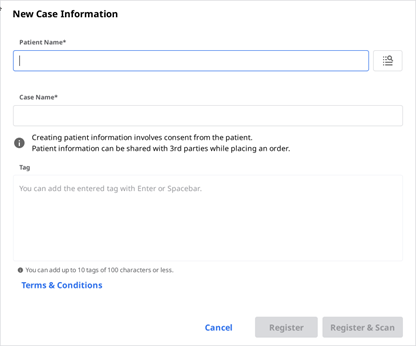
- Enter basic information, such as the patient's name and case name.
- If you enter a name not on the patient list, a new patient will be added.
- If you enter a name that is in the patient list, you can select it from the list.
- If registering a case for an existing patient, click the Patient List icon to select an existing patient.

- In the Patient List dialog, you can register a new patient or edit the information of an existing patient.

- The case name will be filled in automatically, but you can still change it.
- Click "Register & Scan" to complete the case registration and proceed to scan.
- Register: You will be redirected to the main page. This is useful when registering multiple cases.
- Register & Scan: Move to the Form tab to register form information for the case.
Create Case in Work Box (Lab)
- Click the "New Case" button in the upper right corner.
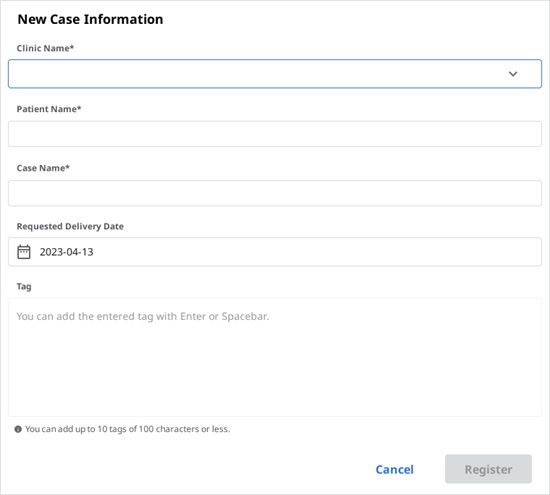
- Enter or select the clinic name.
- Enter the patient's name and case name. The case name will be filled in automatically, but you can still change it.
- Enter the expected delivery date considering the completion date of the work.
- After registering the case, you will be redirected to the main page.
Editing Cases
Edit Case in Case Box (Clinic)
- Click the "Edit" icon next to the case name.
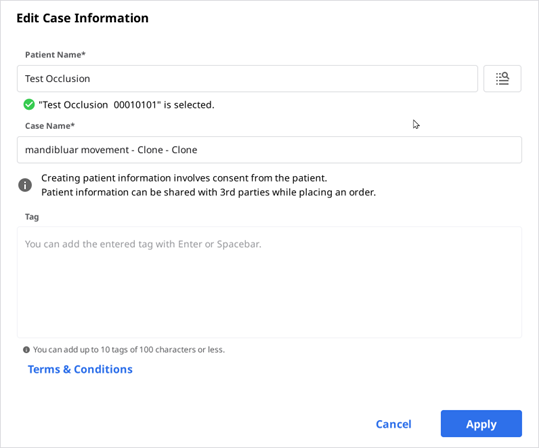
- Click the "Search" icon to change the patient's name. Note that it cannot be edited directly.; instead, you can find a patient name you would like to replace the current one with and can edit the patient information from the list.

- Check the patient's name you want to replace the current one with.
- To create a new patient, press the "New Patient" button.
- Use the "Edit" button to change the registered information about the patient.
- Click "Apply" to finish the process.
Edit Case in Work Box (Lab)
- Click the "Edit" icon next to the case name.
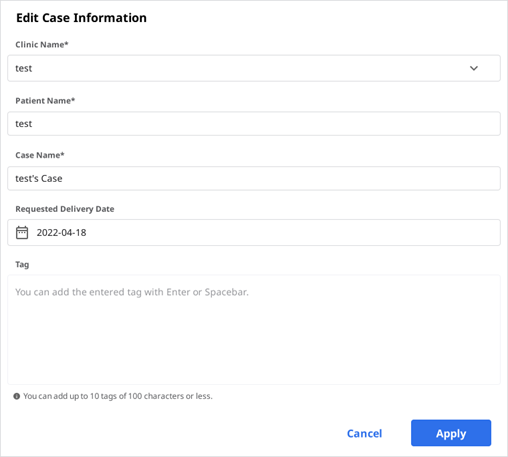
- Click "Apply" after the editing is done.
🔎Note
You cannot edit the information of the cases received through the order in In Box.
Cloning Cases
Clone Case in Case Box (Clinic)
- Click the "Clone" icon at the top.

- You will be asked what kind of information you would like to clone to the new case.

- Choose whether to replicate only form information only or all data.
- When cloning is complete, a case named "[Case name] – Clone" will be created.
Clone Case in Work Box (Lab)
- Click the "Clone" icon at the top.

- Duplicate all data to create a new case.
- When cloning is complete, a case named "[Case name] – Clone" will be created.
Deleting Case
Delete Case (Clinic and Lab)
- Click the "Delete" icon.

- Click "OK" to delete the case.

- Deleted cases are moved to the Trash Box and can be recovered if necessary.
Was this article helpful?