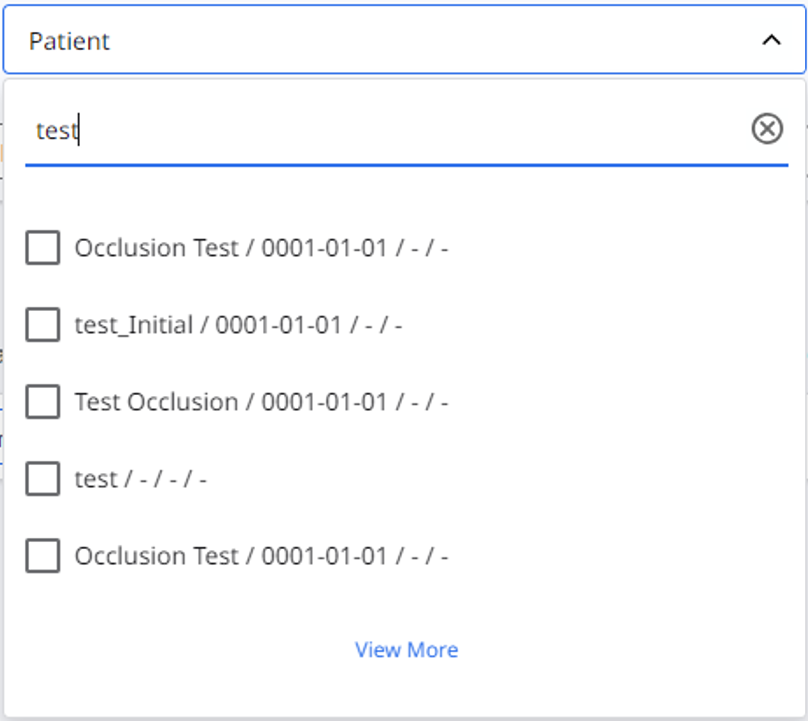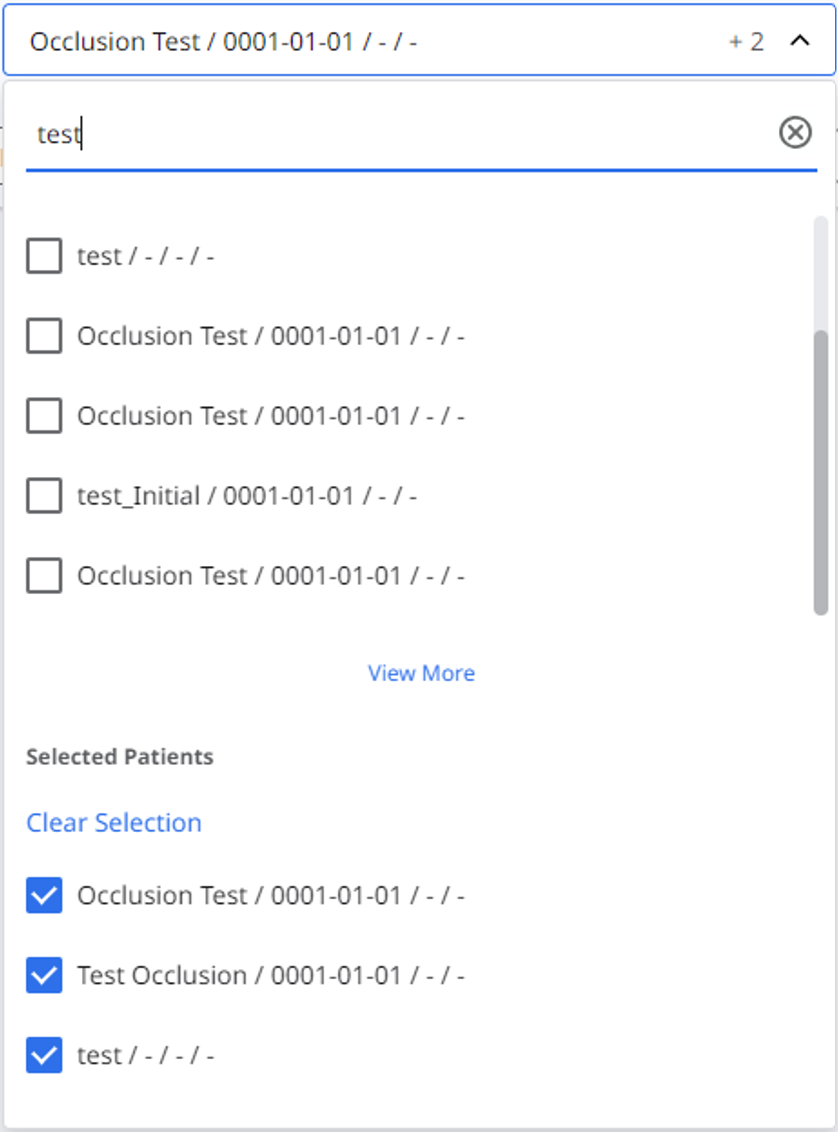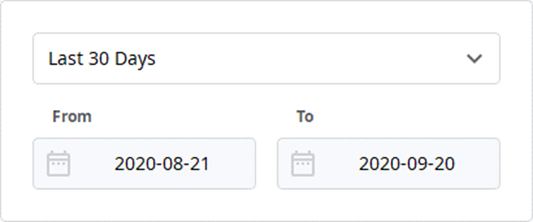- 02 May 2024
- 2 Minutes to read
- Print
- DarkLight
- PDF
Case Box/Work Box
- Updated on 02 May 2024
- 2 Minutes to read
- Print
- DarkLight
- PDF
The Case Box (Clinic) or Work Box (Lab) shows all cases the user has created on the Medit Link application. You can see files via a web browser without installing a separate program.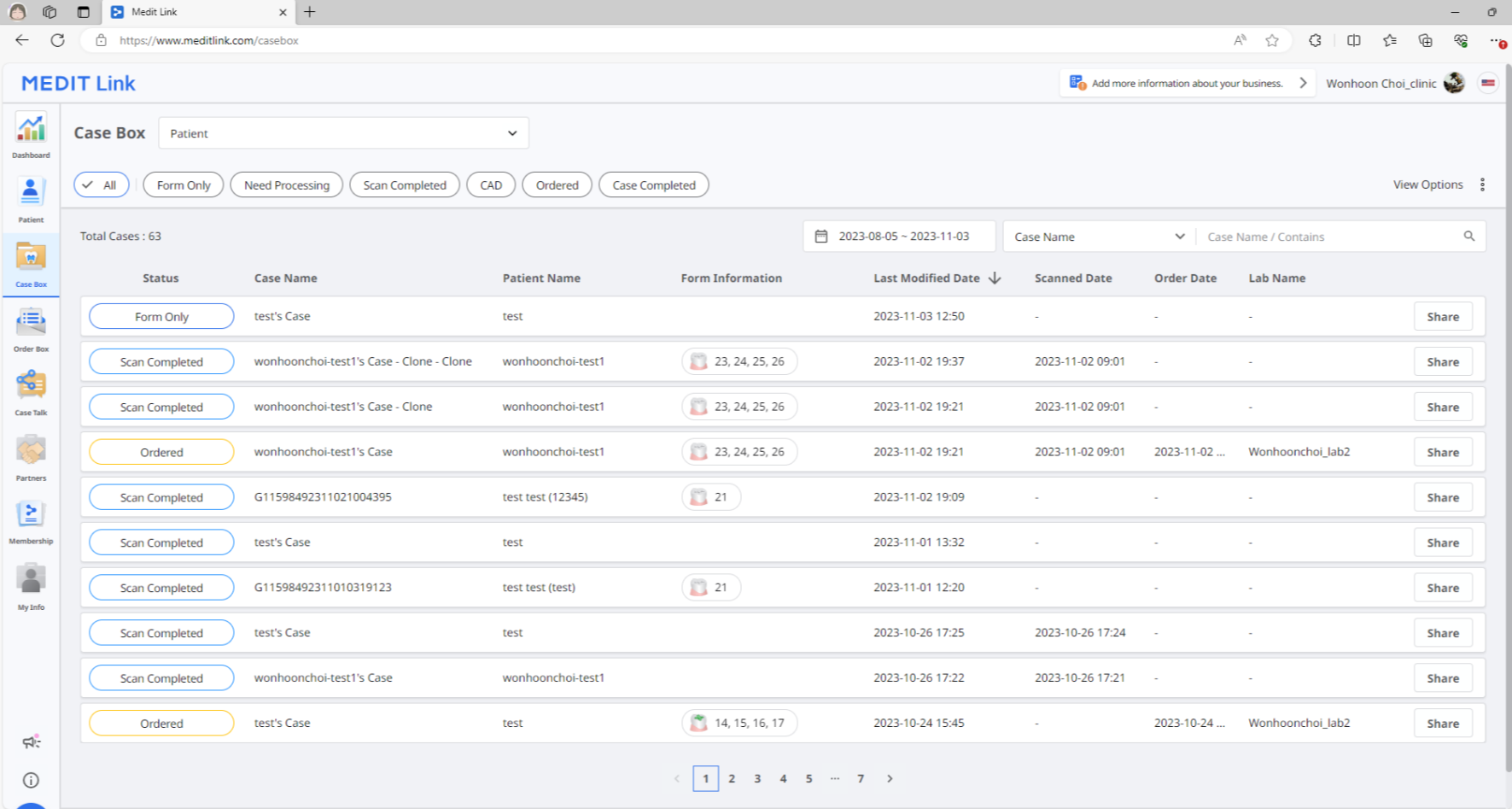
Case Filtering
Filter by patient
You can filter cases by patients. It is useful when you find cases for specific patients.

- Enter a patient name in the search field.
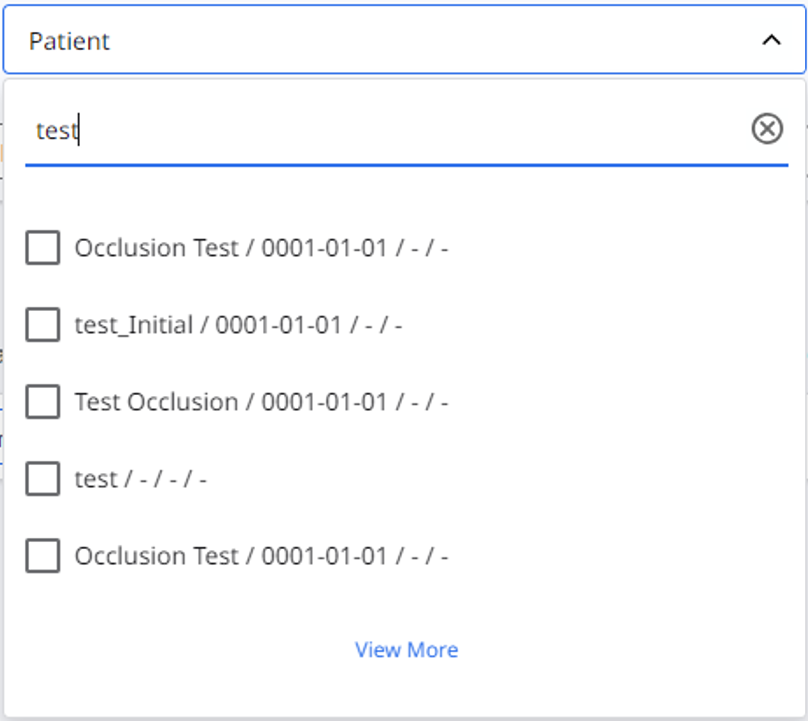
- Select a patient from the list of search results.
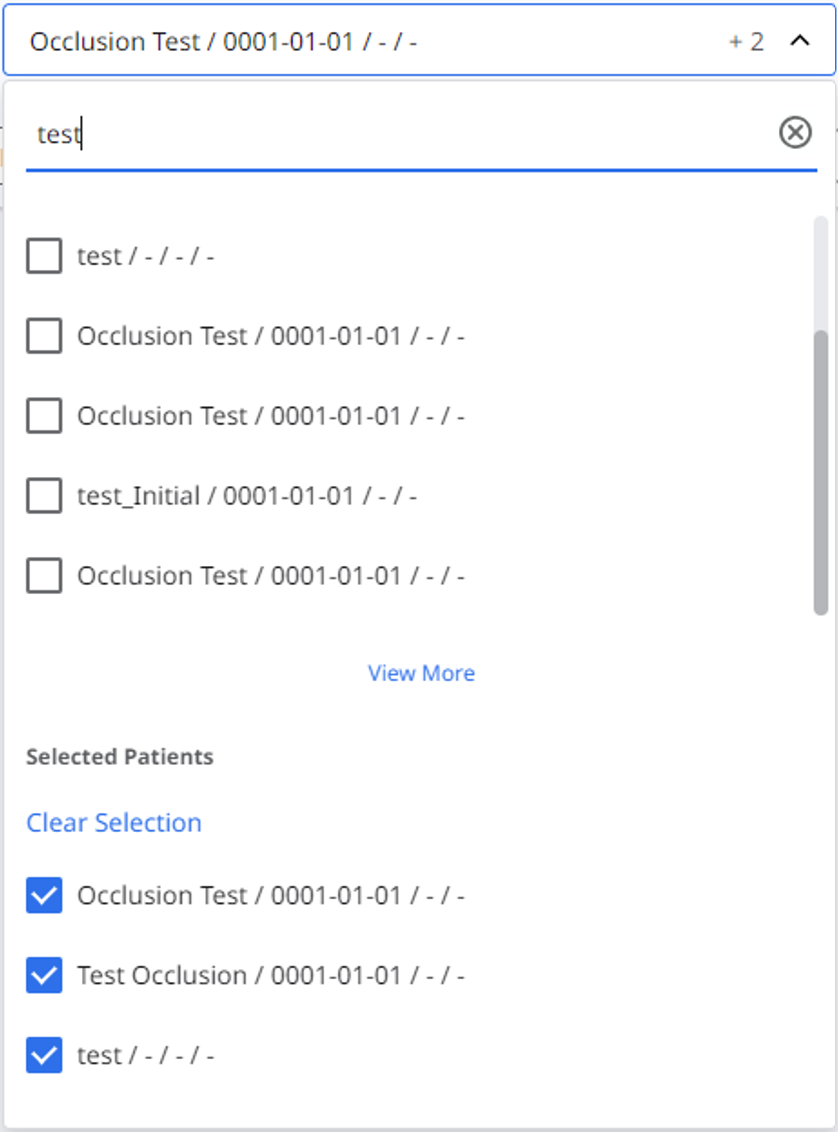
- Only cases for the selected patients are shown in the list, making it easier to find the cases you want to work with.
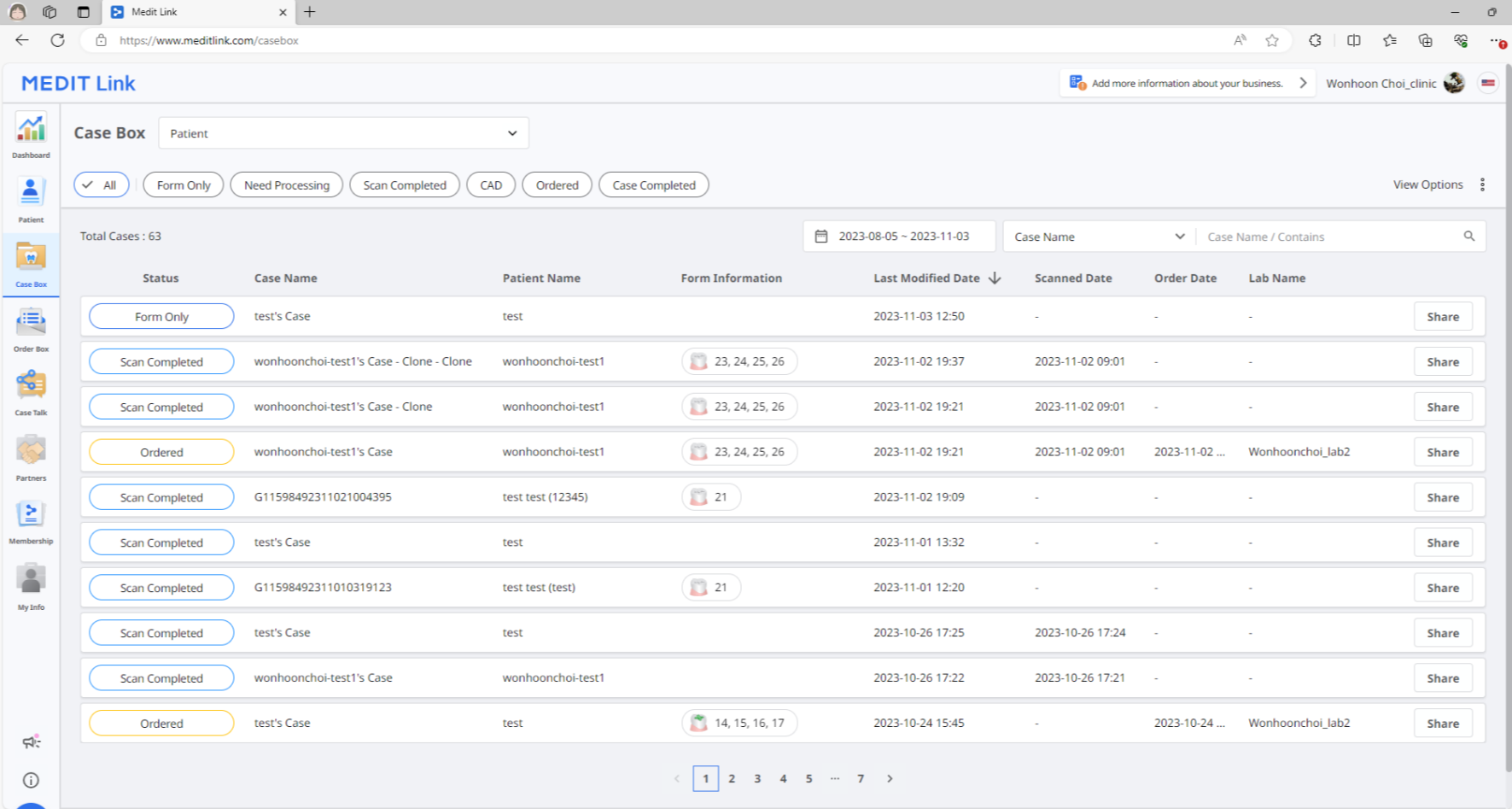
Filter by status
You can filter cases based on their status.

- The user can click the status they want to view. The browser will display only cases with the chosen status.
- The user can select multiple statuses at once.
The following status types are provided based on account type:
| Case Box (Clinic) | All / Form Only / Need Processing / Scan Completed / CAD / Ordered / Case Completed |
| Work Box (Lab) | All / Form Only / Need Processing / Scan Completed / CAD / Done |
Filter by duration
You can filter and display cases that were last modified within your set period.
- Click the duration filter.

- Select the range.
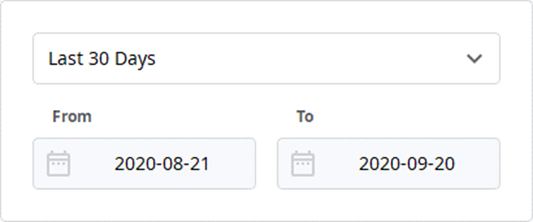
- All: Shows all cases.
- Custom Range: Specify start and end dates to display cases modified within that period.
- Today: Show cases last modified today.
- Yesterday: Show cases last modified with yesterday's date.
- Last 7 days: Show cases last modified during the last 7 days, excluding today.
- Last 30 days: Show cases last modified during the last 30 days, excluding today.
- Last 90 days: Show cases last modified during the last 90 days, excluding today.
- This Month: Show this month's cases.
- Previous Month: Show the previous month's cases.
The case list will be updated in real time with the cases created or last modified within the selected duration.
Filter by Search
You can leverage search capabilities to search for the required information easily and quickly.
The following search options are provided based on account type:
| Case Box (Clinic) | Case Name, Patient Name, Patient ID, Lab Name |
| Work Box (Lab) | Case Name, Patient Name, Clinic Name, Order ID |
Case Details
The following case management tools are provided in Case Box/Work Box.
| Case Status | Show the status of the case. | |
 | Go to Order Box/In Box | Provide a shortcut for the same case in another box (Case Box ↔ Order Box; In Box ↔ Work Box). |
 | Download | Download files in the case to the local PC. |
 | Case Information | Review case details and save them as a PDF or print them out. |
 | Memo & Tags | Add a memo or tags when registering or ordering a case. Use them to communicate any additional or supplementary information about the case to your partners. |
 | Share | Create a link for sharing. Users with the shared link can access the 3D data in a browser such as Chrome, Firefox, or Safari without installing additional programs. |