Preparing Data
Medit Margin Lines only supports data processed in Medit Scan for Clinics.
Make sure that your scan data was acquired in the Maxilla or Mandible scan stages of Medit Scan for Clinics. Data from these stages will be titled "Base" in the File Viewer.
🔎Note
The app does not support working with pre-op or attached data.
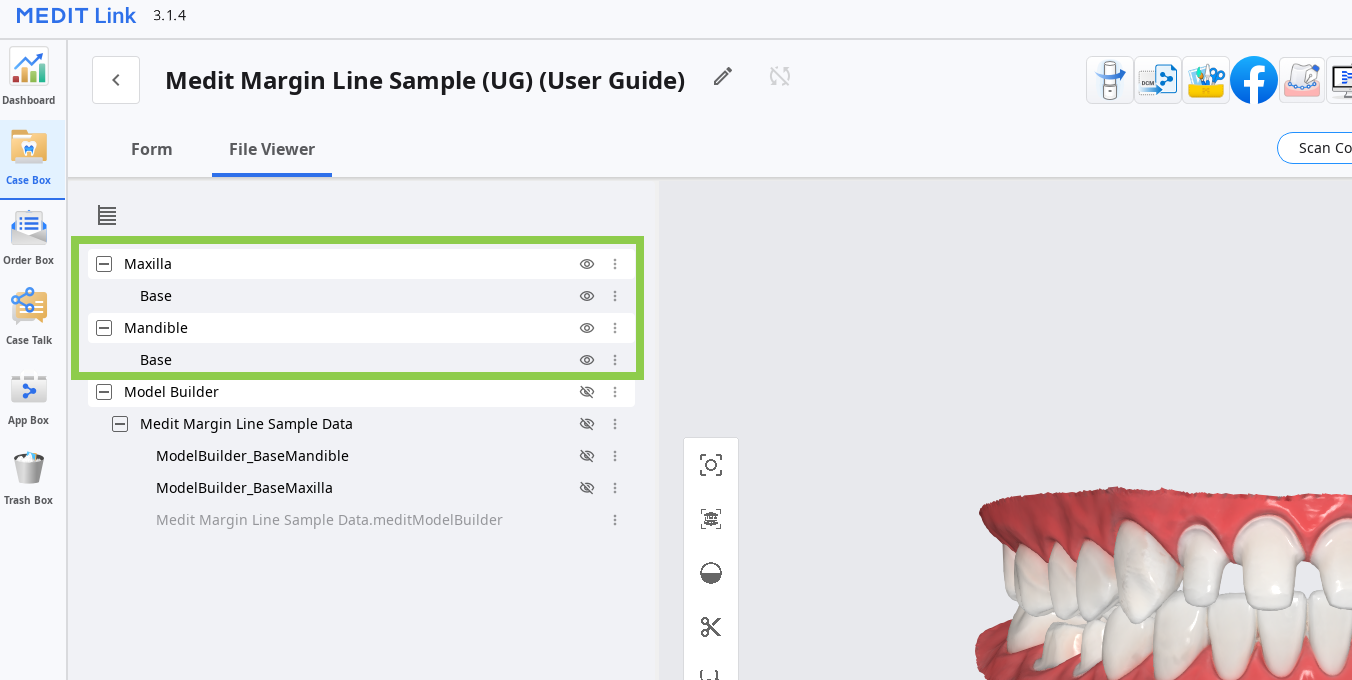
3D Data Control
Users can control the 3D data using a mouse alone or both mouse and keyboard.
3D data control using a mouse
| Zoom | Scroll the mouse wheel. |  |
| Zoom Focus | Double-click on the data. |  |
| Zoom Fit | Double-click on the background. |  |
| Rotate | Right-click and drag. |  |
| Pan | Hold both buttons (or wheel) and drag. |  |
3D data control using a mouse and keyboard
| Windows | macOS | |
|---|---|---|
| Zoom | .png) | .png) |
| Rotate | .png) | .png) |
| Pan | .png) | .png) |
Saving Margin Lines
When you finish drawing or editing margin lines, save them to the Medit Link case by clicking "Complete."
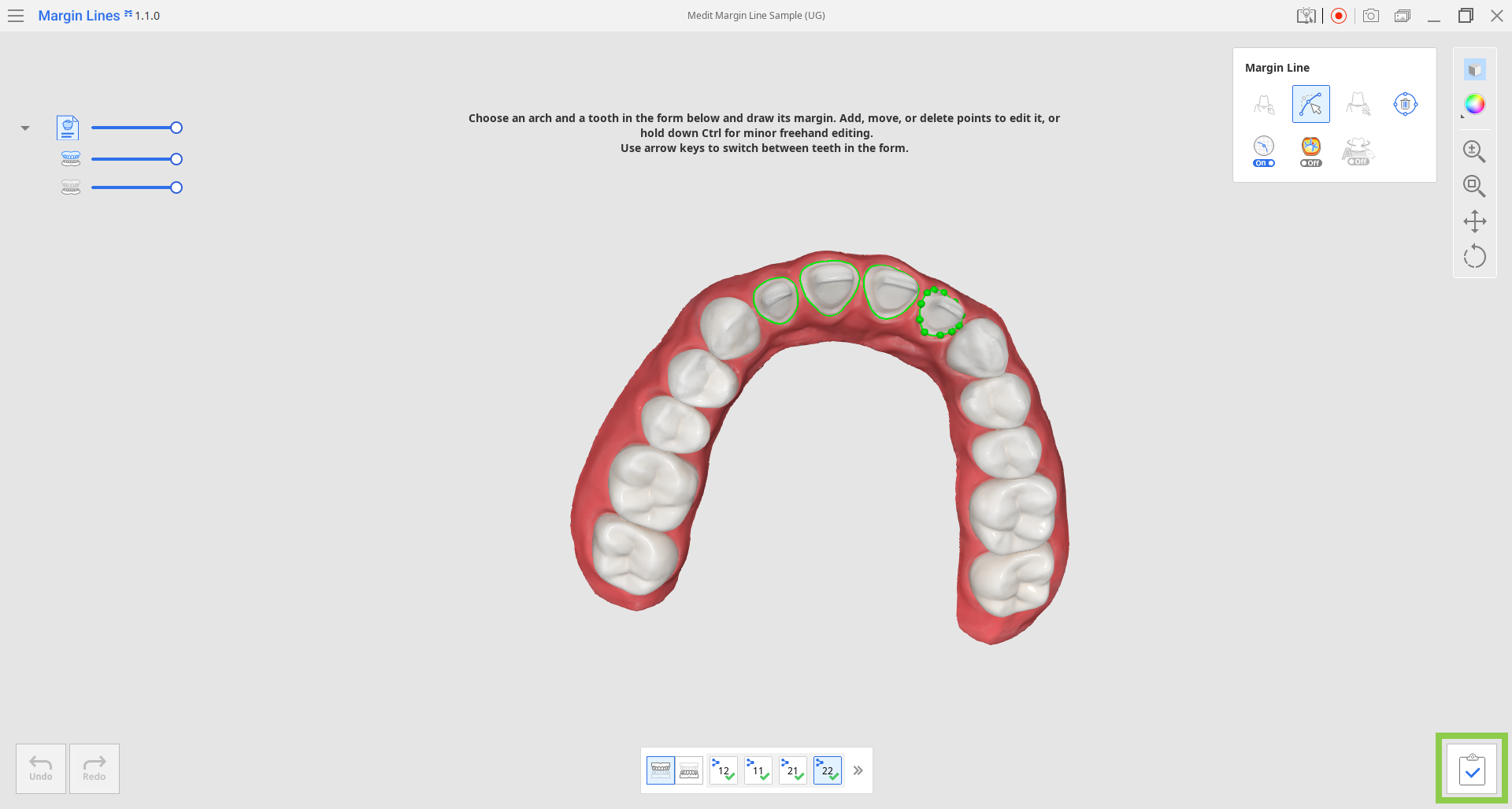
The margin lines of each jaw will be added to the data list in the File Viewer tab.
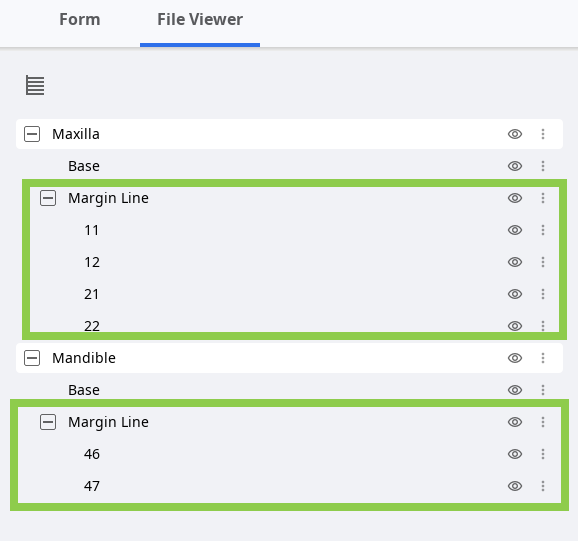
🔎Note
If you terminate the program using "Exit," you will be asked whether or not to save the work in progress.

